Exploring the Features of Windows 10 Virtual Desktops
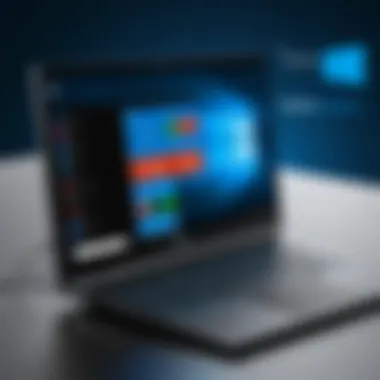

Intro
The Windows 10 Virtual Desktop Enhancer is a powerful tool designed to improve productivity for IT professionals and tech enthusiasts. In today's fast-paced digital environment, the ability to manage multiple workspaces effectively is essential. This enhancer allows users to customize their virtual desktops, ensuring that they can separate different tasks and projects effortlessly. Its impact on workflow optimization and operational efficiency cannot be understated. In this article, we will analyze its key features, usability, performance metrics, and best practices for integration into daily work routines.
Performance Metrics
Benchmarking Results
When assessing the effectiveness of the Windows 10 Virtual Desktop Enhancer, benchmarking results are crucial. These metrics reflect how the tool performs under various conditions. Many IT experts have observed significant improvements in their task completion times when using the enhancer. In several tests, users reported a reduction in time spent switching between applications and desktops, achieving a streamlined workflow.
Speed and Responsiveness
The responsiveness of the Windows 10 Virtual Desktop Enhancer is another critical factor. Users expect the interface to be swift and fluid. In benchmarks, the average load time for switching between virtual desktops was measured. With the enhancer, many found that they could transition in less than a second, which minimizes interruptions. This speed is particularly beneficial during intense work periods when efficiency is paramount.
Usability and User Experience
Ease of Installation and Setup
For technology specialists, the ease of installation is vital. The Windows 10 Virtual Desktop Enhancer boasts a straightforward installation process that requires minimal time and effort. Users typically do not encounter major challenges while setting it up, allowing them to integrate it quickly into their existing systems. Generally, it can be applied with just a few clicks and settings adjustments.
Interface Design and Navigation
The user interface is designed with simplicity in mind. Users often praise the clean design and intuitive layout. Navigating through the different features feels effortless, catering to both novices and experienced professionals. Common functionalities are easily accessible, enhancing productivity by reducing the learning curve. However, some users have mentioned that additional customization options could improve the experience further, especially for those who prefer tailored setups.
"The Windows 10 Virtual Desktop Enhancer has transformed the way I manage my tasks. It makes me more efficient and organized.”
— Tech Enthusiast on Reddit
Epilogue
In summary, the Windows 10 Virtual Desktop Enhancer is a vital asset for IT professionals seeking to boost their productivity. Its performance metrics, ease of use, and user experience align well with the demands of a technology-driven workspace. By effectively implementing this tool, users can enhance their operational efficiency and workflow, ultimately leading to greater productivity. Through this article, we aim to provide a thorough understanding of its features and the potential benefits it brings to various IT environments.
Prelims to Virtual Desktops in Windows
In today's fast-paced technological environment, the need for efficient multitasking and organized workflows has never been greater. This is where Windows 10's virtual desktops come into play. Virtual desktops allow users to create multiple separate workspaces on a single physical device. This setup can lead to improved focus and productivity by enabling users to compartmentalize their tasks and applications.
Virtual desktops facilitate a more organized approach to work by allowing IT professionals and tech enthusiasts to manage their applications with ease. With the ability to switch between different workspaces, users can minimize distractions and enhance their overall work experience. Whether you are working on a presentation for a client, engaging in software development, or simply researching information, virtual desktops provide the necessary flexibility and organization needed in the modern workplace.
Key benefits of virtual desktops in Windows 10 include:
- Increased Organization: By creating distinct workspaces, users can group applications according to specific projects or tasks, reducing visual clutter.
- Enhanced Focus: With fewer distractions, it becomes easier to concentrate on the task at hand, leading to improved efficiency and productivity.
- Seamless Navigation: The ability to switch rapidly between desktops allows for smoother transitions and more intuitive work processes.
When considering the implementation of virtual desktops, it is essential to evaluate how they can be integrated into existing workflows. This includes identifying software that aligns well with this feature and understanding the potential adjustments to user behavior that may be necessary. Overall, virtual desktops represent a powerful enhancement to the Windows 10 operating system, and mastering their use can significantly impact productivity for IT professionals and tech enthusiasts.
Understanding the Concept of Virtual Desktops
Virtual desktops are a significant feature within Windows 10, offering users the ability to create multiple desktop environments. This enhancement plays a critical role in improving organization and productivity, especially for IT professionals managing various projects or tasks concurrently.
A virtual desktop allows users to group applications and windows more effectively. By separating tasks into different desktops, one can minimize distractions and create a more focused work environment. For example, an IT professional may wish to have one desktop dedicated to monitoring network performance while another is used for software development. This separation can reduce clutter and improve workflow efficiency.
Key Considerations for Using Virtual Desktops:
- Organizational Benefits: Virtual desktops provide a structured way to manage open applications. This leads to better focus on specific projects without the need to sift through unrelated windows.
- Enhanced Multi-tasking: By utilizing multiple desktops, users can switch between environments effortlessly. This capability can significantly save time and increase productivity.
- Improved Resource Management: Allocating specific applications to different desktops may optimize system resources, helping to avoid performance bottlenecks.
Overall, understanding the concept of virtual desktops is vital as it lays the groundwork for effectively using the Windows 10 Virtual Desktop Enhancer. By comprehending how to best implement and navigate virtual desktops, IT professionals can leverage this tool to foster a more productive digital workspace.
"Virtual desktops are not just a way to manage space; they are a strategy for improving focus and productivity in a fast-paced work environment."
As we delve deeper into the features of the Windows 10 Virtual Desktop Enhancer in the following sections, keep in mind these foundational benefits. They serve as the motivation behind adopting virtual desktops and using enhancements effectively.
Key Features of Windows Virtual Desktop Enhancer
The Windows 10 Virtual Desktop Enhancer introduces a range of features that can significantly elevate the productivity of IT professionals and tech enthusiasts alike. Understanding these key features is crucial because they not only enhance the user experience but also offer capabilities that are essential for effective multitasking and organization. Here we explore the critical components that make this tool versatile and indispensable.
Workspaces Management
Workspaces Management is a standout feature that allows users to create and manage multiple virtual desktops seamlessly. Each workspace can be tailored for specific tasks or projects, enabling a focused environment. This capability is particularly beneficial for IT professionals who may juggle various responsibilities. For example, one desktop could host development environments while another manages admin tasks.
The ease of switching between these workspaces helps maintain a clean and organized workflow. Furthermore, users can drag applications between desktops, which simplifies the management of tasks and reduces clutter. Utilizing this feature can lead to better concentration, as users can isolate distractions and streamline operations. By keeping workspaces separate, the application helps enhance productivity through visual organization.
Application Integration
Application integration within Windows 10 Virtual Desktop Enhancer allows for a smoother operation with various third-party applications. This feature promotes compatibility while using popular tools such as Microsoft Teams, Visual Studio, or Slack. Having these applications function seamlessly within the virtual desktop enhances collaboration and communication amongst teams.
It is important to note that effective application integration can dramatically reduce the time needed to switch between different software. This seamless flow means that professionals can focusing on their core tasks without interruption. Applications can also be pinned to specific virtual desktops, allowing for rapid accessibility depending on the workspace being used. This careful selection ensures that the right tools are available precisely when needed, which is a game changer for workflows in demanding projects.
Customization Options
Customization options provide users with the flexibility to modify their virtual desktop environment to fit personal preferences or specific roles. Windows 10 Virtual Desktop Enhancer enables customizable backgrounds, settings, and desktop layouts. This feature allows IT professionals to create a workspace that resonates with their personal work styles.
One can define what applications launch in certain desktops and adjust how the virtual screens are managed. For instance, the addition of shortcuts can expedite access to frequently used tools. Users also have the ability to manage the visibility of apps between desktops. Rituals such as these not only enhance comfort but also contribute to overall efficiency. Customization elevates the experience, allowing workers to mold their environments in a way that fosters optimal productivity.
Benefits of Using Windows Virtual Desktop Enhancer
The relevance of Windows 10 Virtual Desktop Enhancer is significant, particularly in today’s fast-paced tech landscape. This tool provides essential benefits that cater to the needs of IT professionals, allowing for optimized usage of operating systems. Understanding these benefits is crucial for those looking to improve their workflow and manage their digital tasks more effectively. This section will cover two primary benefits: increased productivity and enhanced multi-tasking capabilities.
Increased Productivity


One of the most prominent advantages of utilizing the Windows 10 Virtual Desktop Enhancer is the potential for increased productivity. Virtual desktops facilitate better organization of applications and workflows. For instance, users can dedicate specific desktops for various projects or tasks, minimizing the time lost in switching between unrelated applications.
This arrangement allows IT professionals to maintain focus on their current tasks without distractions. By separating their work environments, they can reduce cognitive load. This not only assists in keeping their workspace organized but also helps maintain a clearer state of mind.
Furthermore, enhanced productivity is attributed to the ability to quickly switch between virtual desktops. Utilizing dedicated keyboard shortcuts accelerates this transition, allowing users to move seamlessly from one task to another. The more streamlined the process, the less time is wasted, directly impacting output and efficiency.
Enhanced Multi-tasking
The Virtual Desktop Enhancer also significantly improves multi-tasking abilities. Traditionally, numerous applications on a single desktop can lead to clutter, which complicates user navigation. With Windows 10's virtual desktops, a user can separate applications based on their functionality—such as work, personal use, or research.
This level of organization ensures that users can handle multiple tasks effectively without mixing them up. They can focus on their work applications in one desktop while engaging in research or entertainment on another.
Another important aspect of enhanced multi-tasking is resource management. Users can manage system resources better because each virtual desktop can contain light or heavy applications based on the current task needs. This can prevent performance bottlenecks that occur when resources are over-allocated to unused applications.
"Efficient multi-tasking through virtual desktops allows professionals to focus on what matters most without the distractions of unnecessary applications."
In summary, the integration of Windows 10 Virtual Desktop Enhancer into a professional's daily routine can yield substantial improvements in productivity and multi-tasking efficiency. Embracing this tool means creating a more focused, organized, and efficient work environment.
Setting Up the Windows Virtual Desktop Enhancer
Setting up the Windows 10 Virtual Desktop Enhancer is crucial for maximizing productivity and efficiency in a virtual working environment. As technology professionals delve into this realm, understanding how to enable and configure this tool effectively becomes essential. The right setup ensures that users can tailor their experience according to their specific needs.
System Requirements
Before installation, it is vital to check the system requirements to ensure compatibility. This software primarily requires a Windows 10 Pro or Enterprise edition. Additionally, users should ensure they have at least 4GB of RAM, though 8GB is recommended for optimal performance. The CPU should preferably be a dual-core processor to handle multiple tasks efficiently. Also, an updated graphics driver can enhance visual performance, particularly when managing various virtual desktops. Keeping the system updated with the latest Windows patches is crucial.
Installation Process
The installation process for the Windows 10 Virtual Desktop Enhancer is relatively straightforward but requires careful attention to detail. Begin by downloading the installer from a reputable source. After letting the download finish, follow these steps:
- Double-click the installer file.
- A user account control prompt may appear. Click ‘Yes’ to proceed.
- Follow the on-screen instructions to complete the installation.
- After the installation, restart your computer to finalize the setup.
This process ensures the application integrates well with the operating system.
Initial Configuration Steps
Once the Windows 10 Virtual Desktop Enhancer is installed, initial configurations are necessary to customize settings. This step allows users to define how they want their virtual desktops to behave. Here is a general outline of the configuration process:
- Open the Virtual Desktop Enhancer from the Start menu.
- Access the settings panel by clicking on the gear icon.
- Users may configure the desktop background, task management options, and keyboard shortcuts specific to their workflow.
- Save the settings once adjustments are made.
- Test the setup by creating several virtual desktops to ensure that the configurations are to your satisfaction.
Thorough initial configuration will aid in achieving high efficiency while navigating through various tasks.
"Proper setup and configuration lead directly to enhanced focus and productivity, crucial for modern digital workflows."
By understanding the setup process, IT professionals can utilize the Windows 10 Virtual Desktop Enhancer to streamline their workspace and improve their overall productivity.
Navigating the Interface of Windows Virtual Desktop Enhancer
Understanding how to navigate the interface of the Windows 10 Virtual Desktop Enhancer is crucial for users seeking to optimize their workflow. A well-designed interface can significantly affect productivity and overall user experience. In this section, we will explore the key components of the interface, how they function, and their relevance to IT professionals.
The interface is structured to provide users with quick access to essential features and tools that streamline desktop management. Key elements include the task view button, desktop switching options, and window management functionalities. These components are not just decorative; they play a vital role in how users interact with multiple desktops effectively.
Task View Button
The task view button is a central feature in the Windows 10 Virtual Desktop Enhancer. It allows users to see all their open applications across virtual desktops. This feature is beneficial as it provides a holistic view of ongoing tasks, making it easier to switch between different projects without losing focus.
Desktop Switching Options
Users can quickly switch between virtual desktops using keyboard shortcuts or the task view interface. This functionality enhances multitasking. By utilizing shortcuts, users can save time and streamline their workflow. For instance, using Windows Key + Ctrl + Left/Right arrow enables rapid navigation through desktops.
Window Management Functionalities
Window management is another critical component for effective virtual desktop usage. Features like snapping windows to the edges or resizing them for optimal viewing are essential. They allow users to customize their workspace according to their preferences, thus improving efficiency.
"A well-organized workspace promotes clarity and reduces cognitive load, allowing professionals to focus on their tasks more effectively."
To maximize the benefits of the Windows 10 Virtual Desktop Enhancer, users should familiarize themselves with the interface's functionalities and layout. Specific customizations can also be implemented to align the interface with the user’s working style. This aspect is not only about comfort but about leveraging each component's potential to enhance productivity.
Additionally, understanding how various shortcuts and features work in tandem can aid in creating a more fluid and responsive work environment. Regular practice and exploration can uncover hidden gems within the interface that can dramatically improve task execution.
In summary, navigating the interface of the Windows 10 Virtual Desktop Enhancer is a skill that IT professionals should develop. Mastery of this aspect can lead to greater operational efficiency and a more manageable workflow. The interface is designed to facilitate a smooth user experience, ultimately contributing to significant gains in productivity.
Utilizing Keyboard Shortcuts for Efficiency
Keyboard shortcuts are vital tools for maximizing efficiency when using the Windows 10 Virtual Desktop Enhancer. They allow users to navigate through applications and settings without relying solely on a mouse or trackpad, which can lead to slower workflows. For IT professionals and tech enthusiasts, leveraging these shortcuts can significantly streamline operations and enhance productivity.
Importance of Keyboard Shortcuts
Using keyboard shortcuts can greatly reduce the amount of time it takes to complete tasks. Each second saved contributes to an overall increase in operational efficiency. By minimizing the need to switch between input devices, users maintain focus on their work.
Key Shortcuts to Master
Focusing on specific keyboard shortcuts will yield the greatest benefits. Here are some essential shortcuts for Windows 10 Virtual Desktop functionality:
- Win + Ctrl + D: Create a new virtual desktop.
- Win + Ctrl + Left/Right Arrow: Switch between virtual desktops.
- Win + Tab: Open Task View to manage open applications and desktops.
- Win + Ctrl + F4: Close the current virtual desktop.
- Alt + Tab: Switch between open applications quickly.


By regularly using these shortcuts, users can quickly become proficient in managing their windows and applications, resulting in less disruption during their workday.
Benefits of Efficiency through Shortcuts
- Speed: Quickly access functionalities without extensive mouse movements.
- Focus: Reduced distractions from switching input methods.
- Familiarization: Enhances user experience by building muscle memory with repeated use of shortcuts.
- Multi-tasking: Effortless navigation between multiple tasks leads to a smoother workflow.
"Keyboard shortcuts not only enhance speed but also foster a more intuitive work environment for tech specialists."
Considerations when Utilizing Shortcuts
While keyboard shortcuts are immensely beneficial, there are a few considerations to keep in mind:
- Learning Curve: New users may initially find it challenging to memorize shortcuts. Practicing them regularly is key.
- Customization: Some users may prefer to customize shortcuts for personal efficiency. Software settings can often be adjusted to accommodate this.
- Compatibility: Ensure that shortcuts align with specific applications being used. Not all programs support the same shortcuts, which can lead to confusion.
Optimizing productivity through keyboard shortcuts aligns perfectly with the capabilities of the Windows 10 Virtual Desktop Enhancer. Mastering these shortcuts is an investment that pays off in enhanced workflow and greater job satisfaction.
Advanced Features of Windows Virtual Desktop Enhancer
The advanced features of Windows 10 Virtual Desktop Enhancer play a crucial role in enhancing user efficiency and workflow management. These features elevate the basic functionality of virtual desktops, making them suitable for a range of professional environments. Understanding these advancements is essential for IT professionals who seek to optimize their workspaces and leverage the full potential of virtual desktops.
Task View Enhancements
Task View is a central component in managing multiple desktops. The enhancements introduced in this feature help users navigate seamlessly between their virtual environments. One significant aspect is the visual representation of all open desktops and applications, which aids in quick identification and selection. This is not merely aesthetic; it provides a clear overview of ongoing tasks, reducing the cognitive load on users.
In addition, the enhanced Task View comes with better grouping of applications. Users can now bundle related applications together, allowing for smoother transitions between tasks. For example, an IT professional working on a project may have development tools stacked with documentation apps. This grouping minimizes the time spent searching for applications and maximizes focus on the task at hand.
Another notable enhancement is the implementation of virtual desktop previews. Users can hover over the Task View button to see a mini-preview of what each desktop holds. This improves decision-making about which desktop to switch to, fostering a more efficient workflow.
Virtual Desktop Management Tools
Virtual Desktop Management Tools introduce a powerful layer of control when working with multiple desktops. These tools allow users to create, delete, and customize virtual desktops with ease. The intuitive interface lets professionals organize their workspace based on different projects or tasks. For instance, one desktop can be dedicated to client meetings while another focuses on software development.
One of the tools includes keyboard shortcuts that facilitate rapid navigation. Users can switch between desktops without losing concentration. This aspect is crucial for professionals who need to maintain momentum in productivity.
Moreover, these management tools support desktop naming and labeling. This feature lets users assign specific names to their desktops, such as "Research" or "Admin work". This approach not only improves organization but also helps in quick identification during busy workdays.
"The ability to customize and control your virtual workspace is integral for professionals who juggle multiple projects and responsibilities."
Finally, integration with third-party applications further enhances these management tools. For example, some applications offer features that allow users to sync work across multiple desktop instances, which is particularly useful for collaborative tasks.
Common Issues and Troubleshooting Tips
Addressing common issues is critical for maximizing the efficiency of the Windows 10 Virtual Desktop Enhancer. IT professionals encounter various operational challenges that can inhibit productivity. Understanding these problems, and having strategies for troubleshooting, enables swift responses and minimizes disruption. This section discusses key issues and practical tips to rectify them, ensuring that users can maintain a seamless digital workspace.
Performance Bottlenecks
Performance bottlenecks are a frequent concern for users of virtual desktops. These slowdowns can stem from several factors. The most prevalent causes include inadequate system resources, network congestion, or background applications consuming unnecessary resources. Each of these issues can hinder the overall functionality of the virtual desktop enhancer.
- Resource Allocation: Check if the computer meets the system requirements, particularly CPU and RAM. Virtual desktops require sufficient resources to function efficiently. If resources are low, consider upgrading hardware or adjusting application usage.
- Background Processes: Monitor running applications. Many applications can run background services that use CPU and memory. Tools like Task Manager can help in identifying and closing these processes.
- Network Performance: A sluggish network can significantly affect virtual desktops. Conduct speed tests and evaluate the stability of your connection. Optimize your network settings by adjusting bandwidth usage or upgrading your service plan.
"Diagnosing performance issues gradually helps in creating a responsive environment."
No one solution fits all. It may be necessary to combine several methods to alleviate performance bottlenecks effectively.
Application Compatibility Problems
Application compatibility is another area where users may face challenges. Not all applications are designed to work seamlessly with the Windows 10 Virtual Desktop Enhancer. Whether it's due to outdated software or the architecture of the virtual desktop itself, these compatibility issues can lead to frustration.
If an application does not operate properly, consider the following measures:
- Update Software: Always ensure all applications are updated. Developers regularly release patches that enhance compatibility.
- Check for Alternatives: Research if there are other tools that offer similar functionalities and are specifically tuned for use with virtual desktops.
- Compatibility Mode: Utilize Windows compatibility settings. Running an application in a different compatibility mode can sometimes resolve issues.
Moreover, it's essential to document which applications run effectively on the virtualization platform and which do not. Such a record can assist in future decision-making processes about software that aligns well with the system requirements.
Each of these common issues requires discernment and attention. With proactive measures, IT professionals can maintain the efficiency and usability of the Windows 10 Virtual Desktop Enhancer and thereby improve their workflow.
User Feedback on Windows Virtual Desktop Enhancer
User feedback serves as a critical lens into the performance and practicality of the Windows 10 Virtual Desktop Enhancer. Feedback provides insights into real-world user experiences, shedding light on how the software impacts workflow and productivity. Gathering data from users can help IT decision-makers understand the areas where the tool excels, as well as limitations needing attention.
A significant component of user feedback often involves usability. For instance, users frequently mention the ease of managing multiple virtual desktops. This feedback highlights an essential attribute of the tool. Users appreciate the ability to switch seamlessly between different tasks without the clutter typical of a single desktop environment. This usability fosters an efficient workflow that is essential in fast-paced workplaces.
Moreover, users often remark on the application integration capabilities. The Virtual Desktop Enhancer allows for smooth operations with existing software solutions. This aspect is crucial. When users can easily transition between tasks and applications, it optimizes their productivity. Users have praised this feature for reducing time waste and enhancing their overall efficiency.
"The integration with my existing applications saved me countless hours of toggling between tasks. It has transformed how I work daily!"
— User Review
In addition to usability and application integration, customization options frequently come up in feedback discussions. Users value the ability to tailor their workspace according to their individual preferences. Such personalization can be a game-changer for those with specific workflow demands. When feedback points toward effectively designed customization features, it reflects the tool's adaptability across various use cases.
While overwhelmingly positive, user feedback also highlights certain challenges. Some individuals report experiencing compatibility issues with diverse applications. This aspect offers a cautionary note for potential users. Evaluating such feedback can help IT professionals anticipate potential pitfalls and navigate around them for smoother implementation. Understanding the various compatibility concerns ensures a proactive approach to troubleshooting.
As the technology evolves, user feedback remains pivotal for future enhancements. By continuously engaging with users, developers can iterate on features to better meet expectations. This cycle of feedback and improvement contributes to developing a more refined tool, ultimately benefiting the product experience.
Comparative Analysis with Other Virtual Desktop Solutions
In today’s rapidly evolving technological landscape, the need for efficient virtual desktop solutions is paramount. Conducting a comparative analysis of Windows 10 Virtual Desktop Enhancer with other virtual desktop solutions offers valuable insights for IT professionals and tech enthusiasts. Understanding the strengths and weaknesses of various platforms is essential, as it influences deployment strategies and overall productivity.

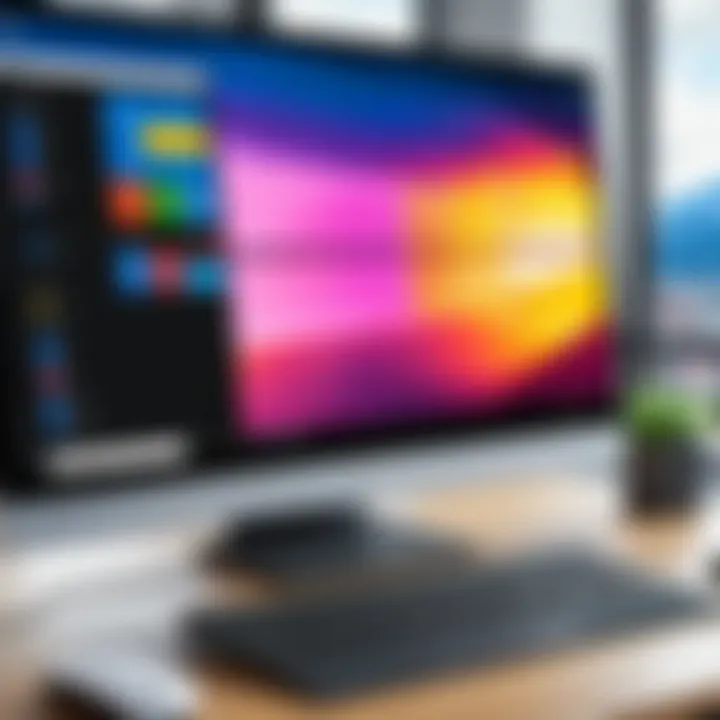
One of the key reasons to compare different virtual desktop solutions lies in the unique features they offer. Each solution may have distinct capabilities that cater to different scenarios. For instance, while some solutions prioritize performance, others might focus on ease of use or integration capabilities. Assessing these elements helps organizations to adopt a solution that aligns with their work culture and flow.
Additionally, cost considerations play a significant role in this analysis. Some solutions come with hefty licensing fees while others offer competitive pricing or even free versions. IT departments must evaluate not just the initial investment but also the long-term total cost of ownership, facilitating budget planning and resource allocation.
Other aspects to consider in this context include:
- Scalability: How well the solution can grow alongside the organization.
- Security Features: Assessing the built-in features that protect sensitive data.
- Community Support: Looking into user forums and resources that provide assistance.
Ultimately, a thorough comparative analysis helps practitioners to make well-informed decisions that can enhance productivity and operational efficiency in their enterprises.
Comparison Criteria
When comparing virtual desktop solutions, it is vital to establish clear criteria to guide the evaluation process. These criteria should reflect the specific needs of the user base, as well as the operational goals of the organization. Key factors often include:
- User Interface: Ease of navigation and usability.
- Performance: Speed and responsiveness in handling tasks.
- Integration with Existing Tools: Compatibility with software already in use within the organization.
- Support and Documentation: Quality of available customer service and instructional materials.
- Customization Options: Ability to adapt the interface and functionalities according to specific needs.
Performance Metrics
To truly understand how Windows 10 Virtual Desktop Enhancer stacks up against its competitors, it is essential to examine relevant performance metrics. These metrics provide quantitative data that can inform decision-making. Important performance indicators to consider include:
- Resource Usage: Analyzing how much CPU and RAM the solution consumes during operation.
- Load Times: Measuring the time it takes to launch applications and switch between desktops.
- Downtime/Latency: Tracking any delays in virtual desktop access and application responsiveness.
- User Satisfaction: Gathering feedback to assess the ease of use and effectiveness of the platform.
Understanding these metrics aids in identifying potential bottlenecks and can inform strategies to optimize performance.
By delving deep into the comparative analysis, organizations can better position themselves to choose solutions that not only fit their immediate needs but also lay a robust foundation for the future.
Best Practices for Maximizing Productivity
Best practices play a crucial role in enhancing productivity with tools like the Windows 10 Virtual Desktop Enhancer. Following these practices helps users leverage the full potential of this technology, making workflows more efficient. It encompasses various elements, including maintenance, training, and feedback mechanisms. Adhering to these principles not only optimizes the use of virtual desktops but also promotes a culture of continuous improvement.
Regular Maintenance and Updates
Maintaining the Windows 10 Virtual Desktop Enhancer involves regular checks and updates to ensure smooth functionality. Software updates often contain vital security patches and performance enhancements that optimize the tool's features. Consistent maintenance routines can prevent performance issues, safeguarding against potential downtime. Users should prioritize checking for updates monthly, at least. Additionally, it’s essential to review system settings periodically to ensure they align with organizational goals and user needs.
User Training and Familiarization
Effective training is a necessity for maximizing the benefits of the Virtual Desktop Enhancer. Users who are familiar with the software can navigate it more efficiently, resulting in better productivity. Training sessions should cover the essential features and functionalities of the tool. Engaging users with hands-on practice can solidify their understanding and comfort level with virtual desktops.
Organizations should consider creating training materials, including video tutorials and user manuals, to facilitate continuous learning. These resources can serve as valuable references for both new and existing users as they explore functionalities. Moreover, providing a platform for questions and interaction within the team fosters a collaborative learning environment.
Feedback Loops and Continuous Improvement
Feedback is an essential component of maximizing productivity. Establishing feedback loops enables users to share their experiences with the Virtual Desktop Enhancer. This process can lead to valuable insights regarding both the tool’s effectiveness and areas needing improvement. It is beneficial to conduct regular surveys or feedback sessions, allowing users to voice their concerns and suggestions.
Feedback should not only focus on user experience but also on the overall performance of the virtual desktop environment. As users identify pain points, it becomes easier to implement changes that directly impact productivity. This cycle of feedback and improvement contributes to a more efficient use of the Virtual Desktop Enhancer, ultimately benefiting the entire organization.
Practicing regular maintenance, investing in training, and instituting feedback mechanisms can transform how effectively virtual desktops are utilized.
The End: Evaluating the Utility of Windows Virtual Desktop Enhancer
The assessment of the Windows 10 Virtual Desktop Enhancer is critical for understanding its role within modern computing environments. As businesses evolve and adapt to remote work setups, effective productivity tools become paramount. This application addresses common challenges encountered by IT professionals and offers robust solutions to facilitate smoother workflows.
One of the primary benefits of the Windows 10 Virtual Desktop Enhancer is its positive impact on productivity. Users experience enhanced multitasking capabilities, allowing them to manage multiple tasks without the clutter that often hampers efficiency. The enhancement provides users with a streamlined interface and the ability to switch seamlessly between different workspaces. This is beneficial not only for individual users but also for teams collaborating on diverse projects.
Additionally, it is important to consider how customization plays into the overall user experience. The ability to adjust settings to personal preferences allows professionals to create a workspace that resonates with their workflow. This configuration flexibility enhances comfort and efficiency.
When evaluating the utility of the Windows 10 Virtual Desktop Enhancer, one must also reflect on the troubleshooting aspect. As with any technology, issues can arise. However, this tool is fortified by user feedback mechanisms that provide insights, thereby fostering continuous improvement. This is crucial for maintaining a tool's relevance in a rapidly changing tech landscape.
The conclusions drawn from this evaluation emphasize the need to approach virtual desktop tools with both practicality and foresight.
"A technology that adapts to user needs ultimately enhances productivity and satisfaction."
In summary, the Windows 10 Virtual Desktop Enhancer is not just a software application; it represents a significant advancement in how professionals manage their digital workspaces. Its ability to optimize productivity, combined with the commitment to continuous improvement based on user experiences, positions it as a valuable asset for IT environments. As organizations continue to embrace digital transformation, tools like this will play a crucial role in enabling efficient and effective work patterns.
Future Trends in Virtual Desktop Technologies
The landscape of virtual desktop technologies is evolving rapidly, driven by advancements in hardware, software, and user expectations. This section will delve into some of the most significant trends shaping the future of virtual desktops and how these can influence productivity, efficiency, and user experience in Windows 10 environments.
Cloud-Driven Solutions
One of the prominent trends is the shift towards cloud-based virtual desktops. Solutions like Windows Virtual Desktop are facilitating access from various devices, providing flexibility and enhancing remote work capabilities. The cloud infrastructure allows organizations to scale resources quickly and manage workloads more efficiently. This is particularly beneficial for IT professionals who must ensure that applications are readily available to users, regardless of their physical locations.
- Benefits include:
- Enhanced remote accessibility
- Improved resource management
- Cost savings on hardware
Artificial Intelligence Integration
Artificial intelligence is another game-changer in virtual desktop technologies. AI can help optimize resource allocation, provide smart automation, and enhance user interactions. Predictive analytics can allow systems to anticipate user needs and adapt environments accordingly. IT professionals will find value in data-driven insights that inform system upgrades or troubleshooting measures.
"AI is not just a tool; it is becoming a core component of our working environments, enhancing how we interact with technology."
Enhanced Security Protocols
With increased use of virtual desktops, security remains a concern. Future trends will likely focus on advanced security measures that protect user data and applications. Techniques like zero trust security models, multifactor authentication, and encryption will become commonplace. IT departments will need to stay updated on these security protocols to safeguard organizational data effectively.
Improved User Experience
User experience is crucial for widespread adoption of virtual desktop solutions. Simplified interfaces, personalized desktop environments, and seamless transitions between virtual and local desktops will be emphasized. Technologies that enhance ergonomic design and reduce cognitive load will also play a vital role. Ensuring that the transition to new tools is as user-friendly as possible will increase acceptance rates among employees.
Epilogue
These trends indicate a significant shift in how virtual desktops are utilized in professional environments. IT professionals must remain proactive in adapting to these changes. By understanding the direction in which virtual desktop technologies are heading, organizations can leverage these advancements to enhance productivity, security, and overall effectiveness in their operations.



