Exploring Microsoft Word: Free Options and Alternatives
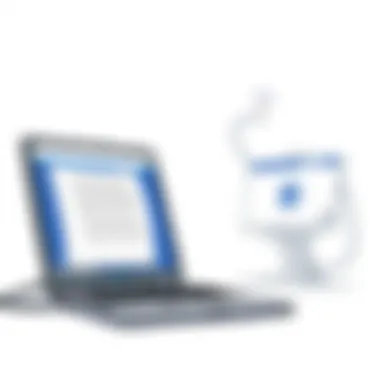

Intro
Navigating the vast landscape of software options can be quite a daunting task, especially when it comes to powerful tools like Microsoft Word. As professionals in the information technology sector, we often find ourselves weighing cost against functionality. In this exploration, we aim to cut through the noise and provide a clear understanding of whether Microsoft Word is free and how its pricing structure has evolved over time.
The demand for efficient and versatile word processing software continues to soar, with Microsoft Word standing as a cornerstone tool. The specifics of its cost structure have important implications for IT professionals, who must constantly seek to provide the best solutions within their budget constraints. With a slew of alternatives available, determining the best fit can be like finding a needle in a haystack.
This article will delve into the various facets of Microsoft Word's offerings—not just the familiar desktop application, but also free versions and competitors. So, what does that all mean for you as an IT professional? Let's jump in.
Understanding Microsoft Word
When it comes to word processing software, Microsoft Word stands tall as a perennial favorite. Grasping the nuances of Microsoft Word is crucial, not just for casual users but especially for those in tech fields. It serves as a linchpin in the productivity suite offered by Microsoft, impacting how documents are created, shared, and managed in various environments. Understanding this software means recognizing its features, strengths, and the underlying licensing structure, which influences how users access these tools.
The Software Suite
Microsoft Word is a centerpiece in the Microsoft 365 software suite, which also encompasses other applications like Excel and PowerPoint. This integration promotes a seamless user experience, allowing for smooth transitions between tasks. For instance, imagine crafting a report in Word, embedding a chart from Excel, and giving a presentation via PowerPoint—all within a single ecosystem. This synergy simplifies workflows for IT professionals, reinforcing why grasping these capabilities matters.
Furthermore, Microsoft's regular updates to the suite enhance functionality and keep it relevant. Users get accustomed to an ever-evolving interface and features, and being on top of these changes can significantly benefit productivity. Thus, understanding the software suite extends beyond just learning features; it involves adapting to these updates and leveraging them efficiently in professional settings.
Historical Context
Microsoft Word wasn't always the giant it is today. Launched initially in 1983, it had humble beginnings as Multi-Tool Word for Xenix systems. The evolution of Microsoft Word reflects broader trends in technology and computing; it transitioned from a basic text editor to a complex suite of tools designed for diverse user needs.
The introduction of Windows in the early '90s was a turning point. Word began to capitalize on graphical interfaces, making it more user-friendly and visually appealing. Fast forward to today, and one can see that Microsoft Word has grown to be a standard within various industries, setting benchmarks for document creation.
Being aware of the software's origins helps users appreciate its robustness and reliability. For IT professionals, understanding this historical context can aid in predicting future developments and preparing for shifts in user demand and software functionality. As we delve further into the intricacies of Microsoft Word, this understanding grounds discussions around current accessibility and pricing, revealing why such considerations are pivotal for users navigating the complexities of modern tech.
Licensing Options
When it comes to utilizing Microsoft Word, the licensing options available can significantly shape user experience and access. Understanding these options is paramount, especially for IT professionals who need effective document solutions.
Importance of Licensing: The licensing structure not only dictates cost but also influences functionalities and accessibility. Users can choose between completely free alternatives, subscription models, and one-time purchases. This array of choices caters to varied preferences and budget constraints, allowing users to find an option that aligns with their specific needs.
Free Alternatives
In today's digital world, several free alternatives to Microsoft Word have emerged. These platforms offer key features, enabling users to excel in word processing without the associated costs of traditional software.
Google Docs
Convenience at a Glance: Google Docs stands out as a versatile tool for users seeking collaboration and cloud-based solutions. One of its key characteristics is its real-time editing, which allows multiple users to work on a document simultaneously. This makes it especially beneficial for teams spread across different locations, ensuring seamless communication and collaboration.
Unique Features: The ability to effortlessly share documents through links or email, combined with automatic saving to Google Drive, enhances the ease of access and usability.
Advantages and Disadvantages: On one hand, Google Docs is free and readily available across devices. On the other hand, it has limitations in functionality compared to Microsoft Word, especially in advanced formatting options.
LibreOffice Writer
An Open-Source Gem: Another solid alternative is LibreOffice Writer. This platform offers a user-friendly interface and a wide range of features typical of traditional word processors. Its key characteristic is its open-source nature, attracting users who prefer a customizable experience.
Unique Features: It supports various file formats, making it easy to import and export documents from Microsoft Word. Plus, it includes robust tools for complex documents, including templates and styling options.
Advantages and Disadvantages: LibreOffice Writer is a beneficial choice for those who prefer offline functionality without the need for a continuous internet connection. Yet, it may not provide the same level of cloud collaboration features as its counterparts.
Zoho Writer
Integration Power: Zoho Writer also enters the ring as a formidable free alternative. One of its standout characteristics is its full integration with the Zoho Suite. This makes it an appealing option for businesses already utilizing Zoho applications.
Unique Features: Notably, it offers a clean, distraction-free interface along with built-in publishing tools and automation features.
Advantages and Disadvantages: The main advantage is the ability to integrate with various Zoho services, enhancing productivity. However, its more business-oriented approach may overwhelm casual users looking for simpler solutions.
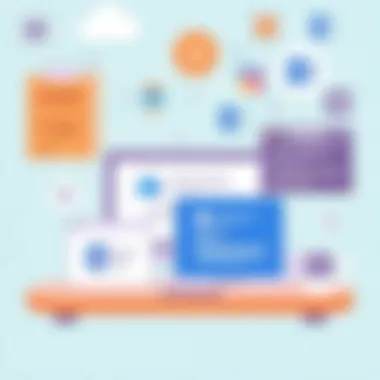

Subscription Model
For those who need the full power of Microsoft Word, a subscription model exists that offers extensive features alongside continuous updates.
Microsoft Overview
Comprehensive Office Suite: Microsoft 365 represents a robust suite that includes Word, Excel, PowerPoint, and more. This model provides users with the latest updates and features without needing to purchase new versions repeatedly. One of its key characteristics is its blend of desktop and cloud functionality, giving flexibility in how and where users create their documents.
Benefits: The subscription model is particularly beneficial for businesses requiring regular updates and collaboration tools. The full-featured applications ensure that users have everything at their fingertips for an efficient workflow.
One-Time Purchase
Tradition Meets Convenience: For those preferring a less recurring expense, the one-time purchase option offers a way to acquire Microsoft Word and other Office applications. Users pay a single fee without ongoing costs, likable to classic software acquisition.
Benefits: This model is perfect for users not requiring ongoing updates or cloud functionality. However, it does lack some of the advanced features that come with Microsoft 365 and may leave users behind in terms of the latest advancements.
Free Trial Availability
Test Before You Buy: Microsoft often provides free trials for its Microsoft 365 suite. This characteristic allows potential users to experience the full capabilities of the software before committing to a subscription.
Benefits: Free trials are especially advantageous for those in professional settings who want to evaluate features like collaboration tools, cloud storage, and overall usability without immediate financial obligation. However, trial limitations, such as accessing premium features, can hinder a comprehensive understanding of the product.
By understanding the various licensing options available, users can make informed decisions that best suit their unique needs and maximize their productivity in document creation.
Exploring Microsoft Word Online
In an age where digital collaboration and cloud-based solutions dominate, Microsoft Word Online represents a critical component of the Microsoft Office ecosystem. Its importance lies not just in its accessibility but also in the way it allows users to engage with documents seamlessly across various platforms. This section aims to dissect the advantages and considerations of using this version of Word, helping IT professionals and tech enthusiasts alike grasp its implications for workflow efficiency.
Features of the Online Version
The online version of Microsoft Word boasts multiple features that set it apart from its desktop cousin, tailor-made for a world increasingly leaning towards remote and flexible work setups. Understanding these features can significantly influence how one integrates Microsoft Word into their daily operations.
Accessibility on Various Devices
Accessibility on various devices serves as one of the primary attractions of Microsoft Word Online. Users can access their documents from any device with internet connectivity - whether it's a laptop, tablet, or smartphone. This feature is particularly compelling for professionals constantly on the move, as it means they can edit and share their work from virtually anywhere.
A key characteristic of this accessibility is compatibility across operating systems. Users are not tied to Windows or Mac; rather, Word Online can be accessed through any browser. This inclusiveness makes it a powerful tool for teams that may have varied hardware environments.
However, a couple of downfalls sprout from this flexibility. For example, the user interface is somewhat simplified in comparison to the desktop version. While it gets the job done, power users might find missing functionalities and tools they rely on while working with extensive documents.
Collaboration Features
Collaboration features are another linchpin of Microsoft Word Online, appealing especially to teams and organizations. With real-time updates and the ability to see who is editing what, it alleviates the age-old problems associated with document sharing and version control.
One standout feature is the comment and track changes functionalities. These tools allow teammates to leave feedback directly on the document, streamlining communication and reducing the back-and-forth typically involved in collaborative efforts. Such features turn what was once a hurdle into a smooth process.
However, this real-time collaboration brings its own set of challenges. Frequent interactions can lead to confusion as multiple users make changes simultaneously. There’s also the aspect of needing a steady internet connection; interruptions could cause data loss or affect the user's productivity.
Limitations Compared to Desktop Version
While Microsoft Word Online is certainly robust, there are limitations when compared to the desktop version that warrant discussion. One significant limitation is the availability of advanced tools and features that creative professionals often take for granted.
For instance, the desktop version includes functionalities like advanced formatting options, macro support, and deeper integration with other Office applications. The online version, while adequate for most tasks, doesn’t always deliver the same level of performance.
Despite this, the simplicity and convenience of the online application can serve as benefits. For many individuals who need to complete basic tasks without extra bells and whistles, Microsoft Word Online can be more than enough.
In summary, Microsoft Word Online offers significant advantages in terms of flexibility and collaborative features, although it does come with inherent limitations. Understanding these facets can vastly improve the way professionals operate, ensuring they extract the most value out of the tools at their disposal.
Comparative Analysis
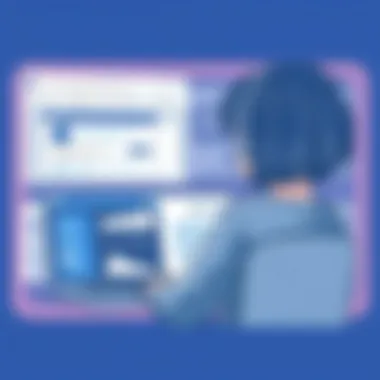

In the realm of productivity software, comparative analysis serves as a vital tool for understanding the strengths and weaknesses of different platforms. When evaluating Microsoft Word alongside other options, it becomes clear that this analysis is not just a matter of individual preferences but a significant consideration for organizations and professionals. Each piece of software brings to the table unique features that influence user adoption in various contexts.
The benefits of comparative analysis include the ability to identify which features are essential for specific workflows. It allows users to navigate the confusing landscape of office suites, ultimately saving both time and money. By comparing and contrasting offerings, IT professionals can make informed decisions that align with organizational goals and user needs.
Microsoft Word vs. Google Docs
User Experience
When discussing user experience in Microsoft Word compared to Google Docs, one must look at the interface styles and how they cater to different types of users. Microsoft Word, with its familiar ribbon interface, supports rich formatting and offers a wide array of editing options. Users often find this interface intuitive, especially if they've been using the software for years. On the other hand, Google Docs emphasizes simplicity and collaboration, allowing for smoother cloud-based editing and sharing in real-time.
A notable characteristic of user experience is accessibility. Google Docs's built-in collaboration tools make it easy for multiple users to work together simultaneously. This feature enhances productivity in team settings, which is a big plus for many organizations. Conversely, while Word has improved its collaborative capabilities with its online version, it often feels somewhat clunkier than what Google Docs offers, especially for those who prioritize ease of use over advanced features.
Functionality
The functionality of Microsoft Word remains a strong suit, particularly for professionals requiring advanced formatting and layout tools. Users can manipulate their documents with greater precision, leveraging features such as styles and templates that are readily available, which can be crucial for producing polished reports or presentations. In contrast, Google Docs may miss the mark for users who need more complex functionalities—like mail merge or extensive data referencing capabilities.
However, the cloud-based nature of Google Docs allows users to access their documents from any device with an internet connection, a functionality that Word's desktop version lacks. This aspect might be seen as a disadvantage, especially for users who prefer working offline. Ultimately, the choice between these two platforms hinges on whether functionality or flexibility takes precedence in a user’s workflow.
Pricing Comparison
Pricing remains a contentious point in the comparison of Microsoft Word and Google Docs. Microsoft Word operates on a subscription model through Microsoft 365, which adds up over time, especially for users needing premium features. Many IT professionals appreciate the robust features afforded by Word, considering the investment worthwhile, particularly in corporate settings.
In contrast, Google Docs is free, making it an appealing option for startups and individuals seeking cost-effective solutions. While this might be seen as a clear advantage for Google, the lack of specific premium features can lead to complications for larger projects or corporate environments happening. The cost element thus becomes a battleground in this comparison, with each option clearly serving different segments of users.
Other Office Suites
Comparative Features
When looking beyond Microsoft Word and Google Docs, it is essential to consider alternative office suites like LibreOffice Writer and Zoho Writer. These options present distinct features that can offer significant benefits depending on user needs. LibreOffice Writer, for instance, provides many Word-like features for free, including formatting and templates, catering particularly to those who cannot afford a subscription.
Similarly, Zoho Writer differentiates itself with advanced collaboration tools and an integrated suite that appeals to businesses involved in customer relationship management. These comparative features are critical for organizations weighing their software options.
User Preferences
User preferences often influence software choice profoundly. Some users may gravitate toward Microsoft Word due to its comprehensive feature set and historical reputation, while others may prefer Google Docs for its real-time collaboration capabilities. Preferences will vary based on professional backgrounds, with tech-savvy users embracing platforms like LibreOffice or Zoho because of their open-source nature and flexibility. What stands out here is how these preferences shape the software adoption landscape within organizations.
Deployment in Organizations
The deployment of software within organizations can dictate overall productivity and employee satisfaction. Microsoft Word is deeply entrenched in corporate culture, making it a staple. Its comprehensive features justify its presence in most professional environments. However, the growing trend of remote work has seen platforms like Google Docs and Zoho gain traction due to their easy accessibility and real-time collaboration tools. This shift emphasizes how deployment strategies must adapt to ensure that the software meets the diverse needs of an evolving workforce.
User Perspectives
Understanding user perspectives is crucial in evaluating Microsoft Word's accessibility and whether it meets varying needs. This allows IT professionals to gauge how well the software aligns with user expectations and workplace demands. The significance of gathering feedback and reviews cannot be overstated. It provides insight into user satisfaction and issues. Moreover, considering how the software is adopted in professional settings is vital, as this can directly influence training approaches and corporate culture.
Feedback and Reviews
General Satisfaction
General satisfaction with Microsoft Word often revolves around its user-friendly interface and robust feature set. Most users appreciate its long-standing reputation as a word processor. They often report a seamless experience when utilizing its tools for creating documents, spreadsheets, and presentations. A unique aspect of general satisfaction is the extensive customer support, which enhances user experience significantly.
This satisfaction can be measurable through user ratings across platforms. Many users find that familiar word processing features like spell check, formatting options, and templates make their workflow more efficient. However, some complaints arise regarding the subscription model, as it can become a financial burden for freelancers or small businesses.
"User feedback highlights how important consistent updates and user support are in maintaining satisfaction."
Usage Scenarios
Usage scenarios highlight the various contexts in which Microsoft Word excels. For instance, it is often favored for academic purposes, where essay and report formatting plays a central role. Its collaboration features also enable effective team projects, allowing colleagues to work simultaneously on a shared document. This flexibility makes it a popular choice among both students and professionals.
However, the extent of its usefulness can depend on specific user requirements. For example, a publishing house might favor its advanced layout options, while a start-up may find simpler tools sufficient. The unique challenge is balancing these needs without overwhelming users with too many features.
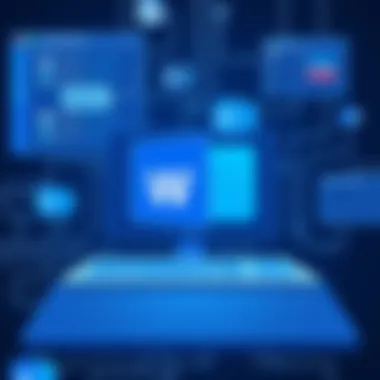

Adoption in Professional Settings
Corporate Preferences
Creating a productive corporate environment often involves choosing the right tools. Many organizations prefer Microsoft Word due to its integration with other Microsoft Office applications, like Excel and PowerPoint. This interoperability can streamline processes significantly, making it easier for teams to share data between different types of documents. Corporations often find that using familiar software reduces training time and increases overall productivity.
Still, some companies explore alternatives due to licensing costs. Open-source options may serve as viable candidates, but they can lack some advanced functionalities present in Microsoft Word, leading to varied preferences among organizations.
Training Considerations
Training considerations revolve around how well employees adapt to Microsoft Word. Companies typically invest time in training staff to utilize this software effectively. A key characteristic of effective training programs is customization to fit the specific needs of the organization. Offering comprehensive resources tailored to various user levels can significantly enhance software adoption.
Yet, relying solely on training can be a disadvantage if users are not motivated or do not see the value in mastering the software. The challenge lies in ensuring ongoing support as software updates occur regularly, which can create a knowledge gap and require periodic re-training.
Future Developments
As the landscape of technology evolves, so too does the functionality and accessibility of Microsoft Word. The realm of word processing software is not static; it transforms to meet the fast-changing demands of users, particularly in the workplace. Understanding these future developments is crucial for IT professionals and tech enthusiasts alike, as it informs decisions about software adoption and usage. This section will delve deeper into anticipated changes that shape Microsoft Word and how they align with emerging trends in technology.
Anticipated Changes
Software Updates
Regular software updates are the bedrock of any successful digital product. For Microsoft Word, these updates serve multiple essential functions. Primarily, they patch security vulnerabilities, ensuring that user data remains protected against ever-evolving cyber threats. Additionally, updates can introduce new features and improve existing ones, keeping the software relevant and user-friendly.
One key characteristic of these updates is their frequency. Microsoft follows a consistent update schedule, allowing users to anticipate changes and prepare accordingly. This is beneficial for corporate environments where planning downtime for updates is critical.
A unique feature of the software updates is the integration of artificial intelligence tools. Recently, Word has incorporated writing suggestions and grammar checks powered by AI, streamlining the editing process for users. However, as with all advancements, advantages come with disadvantages. While these tools can enhance productivity, they might lead to over-reliance, causing users to trust the software excessively instead of honing their skills.
The balance between intuitive design and advanced functionality plays a significant role in user satisfaction, making regular software updates a key factor in the longevity of Microsoft Word in a competitive marketplace.
Trends in Cloud Computing
In the modern digital landscape, cloud computing holds paramount importance. Its impact on Microsoft Word is profound, influencing how documents are created, stored, and shared. This trend allows users to access their documents from any device with an internet connection, which is notably beneficial in today's remote working environment.
A significant characteristic of these cloud-based solutions is real-time collaboration. Multiple users can work on a single document simultaneously, which streamlines communication and enhances productivity.
One unique feature of cloud computing in the context of Word is the ability to autosave documents. This functionality drastically reduces the risk of data loss, sparing users the anguish of forgotten save commands. However, the reliance on internet connectivity can pose challenges, particularly in areas with unstable connections.
While cloud computing offers flexibility and enhanced efficiency, it also raises critical questions about data privacy and control. Balancing accessibility with security will be essential as Microsoft continues to adapt to these technological shifts.
Future developments in software will reshape the way Microsoft Word functions, making adaptability and continuous learning key assets for users navigating this evolving landscape.
Epilogue
In today's fast-paced technological landscape, understanding the pricing structure and accessibility of software like Microsoft Word is crucial, especially for IT professionals and tech enthusiasts. This section encapsulates important insights from the broader discussion, emphasizing key aspects that influence the decision-making process around using Microsoft Word, either in its free form or through paid options.
Cost is only one piece. The overall usability, feature set, and accessibility should weigh heavily in any decision-making process. For instance, while there are free alternatives available, such as Google Docs and LibreOffice, these tools do not always deliver the same functionalities or integrations that seasoned users have come to expect from Microsoft Word. This can lead to frustration when trying to replicate complex documents or when collaboration is key.
Moreover, we need to consider the evolving landscape of cloud computing. With Microsoft shifting towards subscription models, it’s essential for users to understand what they are paying for vs. what they need. The flexibility offered through cloud solutions fosters collaboration and remote work, which has become the norm in many sectors, especially in IT roles.
In essence, weighing the pros and cons allows for more informed decisions. Recognizing what features are necessary for your specific use cases can clearly guide whether to opt for a free version, a subscription, or even a one-time purchase. Ultimately, one's choice reflects a broader trend of aligning technology utilization with cost-effectiveness and functional needs.
Final Thoughts
As we reflect on the accessibility of Microsoft Word, it's clear that many factors come into play. On one hand, the free versions present a significant opportunity for users on a budget to access essential word processing capabilities. However, these versions often lack the depth and support that many professional settings require.
Deciding whether to invest in a premium product like Microsoft Word should hinge not just on cost, but also on the software's ability to address unique challenges faced in various work scenarios. Thus, for professionals who often deal with complex documents or heavy collaboration needs, the benefits of a paid version may outweigh their costs.
Making Informed Decisions
When contemplating which version of Microsoft Word to utilize, it’s imperative to approach the decision with a systematic mindset. Start by assessing your specific needs:
- Evaluate your usage patterns. Are you creating simple reports or extensive research papers?
- Identify collaborating requirements. Are you working frequently with teams across different platforms?
- Compare the functionalities offered at various pricing tiers. Do the extra tools justify the subscription fees?
Furthermore, seeking information from credible sources can help. Reviews on platforms like Reddit offer insights into user experiences, while official Microsoft documentation provides clarity on features.
In summary, equipping yourself with the right information is essential for making a smart decision regarding Microsoft Word’s accessibility. Recognizing your own requirements, aligning them with software capabilities and pricing structures—all play a pivotal role in finding the right solution that fits your professional landscape.



