Running Mac OS in a Virtual Machine: A Comprehensive Guide


Intro
Running Mac OS in a virtual machine presents an intriguing challenge and opportunity for both IT professionals and tech enthusiasts alike. It’s not just about running a different operating system on your workflow; it’s about breaking down the barriers of hardware compatibility, maximizing resource efficiency, and stepping into the world of macOS without needing a physical Mac.
The digital landscape is rich in tools and technologies that allow users to make this leap. However, there are also hidden complications and nuances worth considering. Users must grasp the underlying technologies, the performance capacity, specific system requirements, and practical implications tied to implementing Mac OS within a virtual environment.
With this article, we’ll explore everything from the fundamental aspects of virtualization technologies to the exemplary daily use cases that can guide users in their decision-making processes.
Performance Metrics
When it comes to running Mac OS in a virtual machine, performance will always be a hot topic. Users want to know if their experience in the virtual realm stacks up against using a native installation. A variety of metrics can be measured, and understanding these can inform better choices.
Benchmarking results
Benchmarking results provide concrete data on how well Mac OS performs in a virtual setting. This can vary depending on several factors:
- Host Machine Specifications: The power of the CPU, amount of RAM, and the type of storage drive all play crucial roles. A top-tier i7 processor with an SSD will yield different results than a modest i3 with an HDD.
- Virtualization Software: Solutions like Parallels Desktop, VMware Fusion, or VirtualBox each have their idiosyncrasies, impacting stability and resource allocation.
For example, in tests comparing VMware Fusion vs. VirtualBox on similar hardware, results often reveal VMware performing more optimally with smoother graphics rendering and quicker program loading times. It’s imperative to do your homework here as benchmarks can guide your decision.
Speed and responsiveness
Aside from just raw numbers, speed and responsiveness matter greatly in day-to-day use. How quickly does the virtual machine boot up? How well do applications respond? Users need a seamless experience.
One common approach is to monitor system responsiveness during various tasks — file transfers, app launches, and even multitasking capabilities. These checks can highlight any lag or delays in the virtualized environment, offering insight into whether the configuration is optimized for your use case. A sluggish setup can mar productivity and defeat the purpose of adopting this technology in the first place.
"A virtual machine is only as effective as the synergy between hardware and the virtualization software. Performance suffers when one lags behind the other."
Next, let us consider the aspects of usability and user experience.
Usability and User Experience
Getting Mac OS up and running in a virtual machine shouldn’t feel like pulling teeth. A user-friendly experience right from install to navigation is essential, especially for those who may not be as technically inclined.
Ease of installation and setup
Setting up a virtual machine can vary in complexity based on your chosen software. For instance, both Parallels and VMware offer straightforward wizards that guide users through the process step-by-step. However, VirtualBox, while free, often requires more manual configuration. Knowing what you're signing up for can save valuable time.
Interface design and navigation
Once Mac OS is running, it is crucial to evaluate the interface design and navigation. In a virtual environment, users should aim for layouts that feel familiar and intuitive. Apple’s interface is known for its cleanliness, so maintaining that aesthetic while operating virtually is key.
Ultimately, the goal is a frictionless experience that allows users to focus on their tasks rather than wrestling with software complexity. With the right preparation and considerations, running Mac OS in a virtual machine can be a robust and versatile solution, effectively expanding your computing horizons.
Prelims to Virtual Machines
Virtual machines are a cornerstone of modern computing, providing a versatile platform for deploying applications and testing operating systems like Mac OS without the need for dedicated hardware. This aspect is particularly useful for IT professionals and tech enthusiasts who want to explore various environments without the hassle of constant reboots or hardware changes. A virtual machine acts like a separate computer, allowing users to run two operating systems simultaneously, which can be a game changer in today’s fast-paced tech landscape.
Defining Virtual Machines
To grasp the workings of Mac OS in a virtual machine, one must first understand what a virtual machine is. Essentially, it's a software emulation of a physical computer. By utilizing hardware resources through a hypervisor—a layer of software—multiple virtual instances can operate simultaneously on a single physical machine. Think of it like having several rooms within one house; each room serves a different purpose but shares the same foundation.
"A virtual machine provides flexibility akin to switching on a dime, allowing experimentation and resource optimization."
The beauty of virtual machines lies in their isolation. For instance, if one virtual machine crashes, it doesn’t bring the entire host machine down with it. This isolation is crucial for testing purposes, especially when dealing with applications that may not function correctly on every operating system.
Key Components of Virtualization
Understanding virtualization involves looking into its core components:
- Hypervisor: It’s the backbone of virtualization, managing the virtual machines and allocating resources as needed. There are two types: Type 1 (bare-metal) runs directly on hardware, while Type 2 (hosted) relies on an operating system. Each type has its unique use cases.
- Virtual Hardware: This includes virtual CPUs, memory, and disk drives. Just as a car requires wheels to run smoothly, virtual machines need these components to function effectively.
- Management Software: Tools designed to oversee virtual environments. This can range from simple command-line utilities to sophisticated graphical interfaces.
When you combine these elements, you create an efficient ecosystem where resources are managed effectively, allowing for seamless operation of applications across different environments. This approach is especially beneficial for running Mac OS, as it allows users to take advantage of its unique features without the expense of multiple machines.
Understanding Mac OS Architecture
Understanding the architecture of Mac OS is pivotal for anyone looking to run it within a virtual machine. This aspect provides essential insights into how the operating system operates, its core functionalities, and its fundamental differences compared to other systems. Grasping these architectural principles is instrumental for both optimization and troubleshooting in virtual environments. By delving into the bones of Mac OS, users and IT professionals can enhance performance, mitigate issues, and fully leverage the capabilities of a virtualized setup.
Core Concepts of Mac OS
At its heart, Mac OS is designed around a user-centric philosophy. It finds a balance between usability and powerful features, making it a choice for creative professionals and casual users alike. The Mac OS architecture is built upon several core concepts:
- Darwin: This is the core, UNIX-based component of Mac OS that manages hardware and system resources. The open-source nature of Darwin allows developers to interact directly with the operating system layer.
- Cocoa and Cocoa Touch: These frameworks serve as the main tools for developing applications on Mac OS. They facilitate a seamless integration of graphics and user interfaces, ensuring a polished experience for end-users.
- System Integrity Protection (SIP): This feature adds a layer of security by placing restrictions on the system files and processes, fundamentally preventing malicious software from tampering with these files.
The interplay of these concepts creates a robust system. However, running Mac OS in a virtual machine presents particular challenges and considerations. Preservation of these core elements is crucial for maintaining functionality and performance.
Differences Between Mac OS and Other Operating Systems
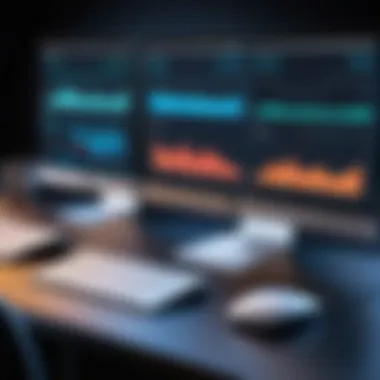
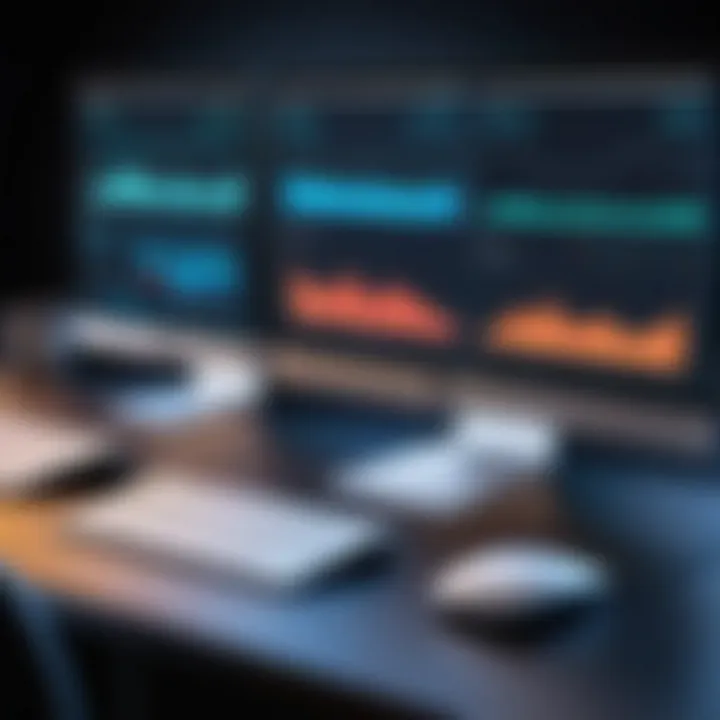
Mac OS, while similar in purpose to other operating systems, is distinctly different in its inner workings and user experience. Here are a few critical differences that stand out:
- User Interface Design: Mac OS prides itself on a sleek design with a focus on simplicity and elegance. The layout is intuitive, enhancing productivity without overwhelming users. In contrast, systems like Windows prioritize customization, often leading to a steeper learning curve for new users.
- Application Ecosystem: The App Store within Mac OS provides a controlled environment for software distribution, unlike the more open ecosystems of Windows or Linux. This control often results in a more stable application landscape but can limit access to certain software.
- File System: Mac OS utilizes the Apple File System (APFS), which is optimized for solid-state drives and provides features like space sharing and snapshots, contrasting with NTFS in Windows and ext4 in many Linux distributions.
In the realm of virtualization, where one might attempt to run Mac OS alongside other operating systems, these differences become particularly important. They can affect compatibility, performance, and the overall success of the virtualization process.
These foundational concepts and differences can greatly influence the experience of using Mac OS in a virtual machine, making it vital to grasp them for effective management and usage.
Benefits of Running Mac OS in a Virtual Machine
When discussing the advantages of running Mac OS in a virtual machine, it's essential to focus on practical aspects that can enhance efficiency and productivity. The virtual environment allows users to experience the Mac OS without dedicating separate hardware exclusively for that operating system. This fusion of technology can also aid in various professional settings, making it particularly relevant for IT experts and tech enthusiasts.
Isolation from Host System
One of the most crucial benefits of virtualization is the isolation it offers from the host system. Operating Mac OS in a virtual machine creates a separate space where users can run applications without interfering with the main operating system. For instance, if a software you are testing encounters issues or becomes infected with malware, the ripple effect on the host system can be minimal.
Such isolation enables safer experiments while preventing disruptions to everyday activities on the main machine. In testing scenarios, this is vital; it allows developers to gauge how their programs behave under varying conditions without endangering the core functionalities of their work environments.
Here's a brief rundown of how isolation benefits users:
- Safety: Running potentially harmful software without threatening the host.
- Convenience: Easy rollback to previous states if errors occur.
- Simplicity: No complex configurations necessary; just reset the VM.
"Virtualization turns the complex into the manageable by simplifying environment control without compromising safety."
Cost-Effectiveness for IT Departments
Next, consider the cost-effectiveness factor for IT departments. Virtual machines significantly diminish the need to purchase multiple physical computers. With a single piece of hardware, IT departments can create multiple VMs, allowing various operating systems, including Mac OS, to coexist.
This not only saves on initial hardware costs but also reduces maintenance and energy expenses. Since virtualization requires less physical space and energy consumption, organizations can allocate their resources toward other critical areas of development or expansion. It's a practical approach to optimize budgets without sacrificing capabilities.
Additional considerations include:
- Remote Management: Effective administration through centralized management tools.
- Rapid Deployment: Quick provisioning of new systems to meet immediate needs.
- Enhanced Scalability: Adjust resources depending on evolving requirements.
Facilitating Cross-Platform Development
Running Mac OS in a virtual setting facilitates cross-platform development. Developers often find themselves needing to ensure compatibility across various operating systems. Virtual machines enable coding, testing, and running applications in a Mac environmentAll within the limits of a Windows or Linux host. This versatility is valuable in a professional landscape where flexibility is paramount.
For example, a team developing an app intended for both iOS and Android can easily transition between testing phases without the hassle of switching devices. The virtual machine environment supports this fluidity and efficiency, making the development process quicker and less cumbersome.
Here are some noteworthy benefits for developers:
- Compatibility Testing: Ensuring applications run smoothly across different systems.
- Streamlined Workflow: Less time lost in switching hardware setups.
- Emulation of User Environments: Simulating end-user experiences more accurately.
In essence, integrating Mac OS into a virtual machine offers numerous practical advantages. The isolation of environments, cost savings for organizations, and the ability to facilitate cross-platform development lay a solid foundation for a more agile and efficient IT framework.
Setting Up a Virtual Machine for Mac OS
Setting up a virtual machine for Mac OS is crucial for anyone looking to harness the capabilities of Apple's operating system without needing dedicated hardware. This process opens up avenues for both developers and casual users to explore software that typically runs only on Mac OS. The growing demand for cross-platform compatibility means installing Mac OS in a virtual environment is not just a luxury anymore—it's often a necessity. By creating a virtual space, users can test applications, learn Mac OS, and engage in development tasks without the financial burden associated with purchasing Mac hardware.
Choosing the Right Virtualization Software
Deciding on virtualization software lays the groundwork for a successful Mac OS experience in a virtual machine. There are several options on the market, each with different features and nuances.
VMware
VMware is defined by its robust virtualization platform. One of the standout characteristics of VMware is its ability to handle resource allocation efficiently, which can significantly enhance the overall performance of a Mac OS virtual machine. This software allows for seamless integration with other VMs and extensive support for a variety of operating systems.
A unique feature of VMware is its support for snapshots, enabling users to save the current state of the VM and revert back to it if necessary. This presents significant advantages for testing software or making changes without the risk of losing previous configurations. However, the downside may include a more complex setup process compared to other options, and a licensing fee can deter users looking for free solutions.
VirtualBox
VirtualBox offers a different flavor when it comes to virtualization. Its key characteristic is being open-source, catering to those who want an accessible option without the need for expenses. Users often gravitate towards VirtualBox due to its straightforward setup process and compatibility with various host operating systems, including Windows, Linux, and, yes, Mac OS.
Moreover, VirtualBox features the capability for shared folders, making file transfer between the host and the guest system much easier. While its flexibility is a definite plus, users might experience performance limitations, especially in resource-intensive scenarios, compared to more dedicated platforms like VMware.
Parallels
Parallels stands out for its user-friendly interface and is often regarded as a premium solution for Mac OS virtualization. It shines with features that enhance user experience, like its Coherence Mode, which allows Windows applications to run alongside Mac apps as though they're native.
Its unique feature lies in its seamless integration with macOS, providing an almost ‘plug-and-play’ experience for running Windows applications. However, this ease of use does come at a price, making it less appealing for users on a shoestring budget. For those who prioritize a smooth user journey over cost, Parallels is frequently viewed as a top choice.
System Requirements for Installation
Before diving headfirst into installing Mac OS in a virtual machine, it’s essential to be aware of the system requirements. Generally, a host system should have a minimum of 8 GB of RAM, but 16 GB or more is ideal for smooth performance, especially if running resource-heavy applications. The processor should ideally support virtualization extensions, such as Intel's VT-x or AMD's AMD-V technology.
Here's a basic rundown of what you'll need:
- RAM: At least 8 GB; 16 GB recommended.
- CPU: Multi-core processor with virtualization support.
- Storage: Minimum of 50 GB free space on the host machine.
- Software: Virtualization software—choose from VMware, VirtualBox, or Parallels.

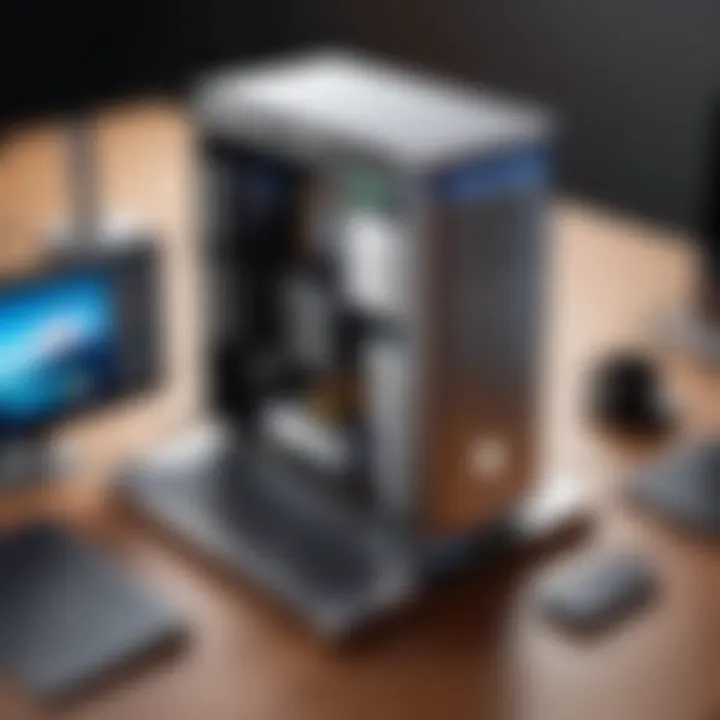
Step-by-Step Installation Guide
Setting up Mac OS in a virtual machine isn't just about having the right software and hardware; it's about executing a series of steps methodically. Here’s a high-level outline:
- Install Virtualization Software: Choose the right program (VMware, VirtualBox, Parallels) and install it on your host operating system. Follow the on-screen instructions for installation.
- Prepare macOS Installation Media: You’ll need a valid macOS installer. This can often be obtained through the App Store or Apple's website.
- Create a New Virtual Machine: Open your virtualization software and create a new virtual machine. Allocate resources (RAM, CPU, storage) according to the earlier guidelines.
- Load the macOS Installer: Attach the macOS installation image to the virtual machine and configure it to boot from this image.
- Install macOS: Start the virtual machine and follow the on-screen prompts to install Mac OS, just as you would on a regular device.
- Post-Installation Setup: Once installation is complete, ensure to install any necessary drivers or updates to optimize performance.
Utilizing a virtual machine to run Mac OS isn't merely a technical exercise; it's a rich opportunity to engage with Apple’s ecosystem in a way that suits modern digital demands.
Performance Considerations
Understanding the performance considerations when running Mac OS in a virtual machine is paramount for achieving optimal functionality and user experience. Whether you’re an IT professional juggling multiple virtual environments or a tech enthusiast curious about getting the most from a virtual Mac setup, knowing how to finely tune your virtual machine can make a world of difference. The emphasis lies not just on initial setup but on how resources are allocated and managed during the lifetime of the VM.
When discussing performance considerations, a few key elements always loom larger than life: resource allocation and management, and performance benchmarking of different setups. Each factor plays a pivotal role in dictating the overall experience you will encounter. Missing the mark on these can lead to sluggish performance, and nobody wants to wrestle with freezing screens or unresponsive applications.
Resource Allocation and Management
Resource allocation is essentially about distributing your hardware resources—like CPU, RAM, and disk space—among the multiple virtual machines running on a host. A rookie mistake people often make is to throw too many resources at a single virtual machine without considering the overall load on the host system. Think of it like trying to stuff ten pounds of potatoes into a five-pound sack; something’s gotta give.
To optimize resource allocation, consider the following:
- CPU Limits: Assigning too many vCPUs to a VM can lead to inefficiencies, as too many processes may compete for the same physical resources. Instead, be judicious—usually, allocating a couple of vCPUs for Mac OS should suffice.
- Memory Management: Mac OS benefits from having enough RAM, especially if you intend to run memory-intensive applications. Typically, 4–8 GB of RAM is a good starting point, but this varies based on your specific workload.
- Disk I/O Efficiency: Solid State Drives (SSDs) can significantly enhance disk I/O speeds when running a VM. Aim for a configuration that allows the VM to leverage SSDs directly instead of traditional spinning disks.
In addition to these, it’s crucial to monitor resource utilization analytics for your virtual machine. Leverage tools like VMware vSphere for real-time monitoring or handy performance apps available within Mac OS.
Performance Benchmarking of Different Setups
Performance benchmarking is where the rubber meets the road—it allows you to quantify how different configurations measure up against each other. When you’re working with a virtualized Mac environment, you naturally want to know which setup gives you the best bang for your buck.
Performing benchmarks can give concrete data on:
- Startup Times: How long does it take for Mac OS to boot up in various configurations? This can be a game changer if you need to access your virtual machine quickly.
- Application Load Times: Comparatively examining how long specific applications take to launch can help you determine the most efficient setup.
- System Responsiveness: This aspect measures the overall fluidity of the user experience. For instance, how smoothly do you navigate through settings or open new apps?
To benchmark effectively, you can use software like Geekbench or Blackmagic Disk Speed Test to gather data. Keep in mind that results may vary widely based on your initial hardware configuration and the software you opt to use. As you test, remember to tweak your settings—maybe allocate more RAM or adjust your CPU limits—then measure again. The iterative process will empower you to find the sweet spot for performance that matches your needs.
"Performance is not just an end goal; it’s a continuous journey fueled by analysis and adaptation."
Common Challenges and Troubleshooting
When running Mac OS in a virtual machine, a variety of challenges may arise. Addressing these issues effectively is crucial for users who want to maximize their system’s performance and ensure a smooth operational experience. Understanding these common challenges can lead to more efficient troubleshooting, which ultimately enhances the overall functionality of the virtual machine setup.
Compatibility Issues
One of the most common issues encountered is software compatibility. Users might find that certain applications or drivers designed specifically for Mac OS don’t play well with the virtualization software. This can result in functionality issues or, in some cases, outright failures to launch applications. For instance, if you’re using VMware Fusion, it may not support some older Mac software or specific third-party tools that rely on features exclusive to the native environment.
To troubleshoot compatibility concerns, users can:
- Check System Requirements: Ensure that the specific virtualization software is compatible with the version of Mac OS being used.
- Update Software: Always keep VMs and Mac OS updated to the latest versions, as updates often resolve known bugs.
- Explore Alternative Solutions: If an application proves to be problematic, users can search for alternative software that offers similar functionality without issues.
"Providing a smooth virtual experience often hinges on understanding and managing compatibility concerns."
Network Configuration Problems
Networking can also be a thorn in the side for Mac OS running in a VM. Issues may arise related to the inability to connect to the internet or local networks, which negatively impacts productivity. Virtual machines often use specific network settings which might conflict with the host machine’s settings. For example, users might find their VM unable to access shared folders or printers if network configurations aren’t correctly established.
Key strategies to tackle such issues include:
- Using the Correct Network Mode: Familiarize yourself with different modes like NAT or Bridged. Bridged mode often allows better access to local network resources.
- Review Firewall Settings: Firewalls on either the host or guest operating systems can block essential communication, so checking exceptions and permissions is necessary.
- Testing Network Connections: Utilizing diagnostic tools like ping and traceroute can help identify network issues.
Performance Bottlenecks
Performance might not always meet expectations when running Mac OS in a VM. Users might notice slow application response times or lag when switching between tasks. This could stem from inadequate resource allocation, such as insufficient RAM or CPU assigned to the virtual machine.
To enhance performance, consider the following:
- Resource Allocation: Adjust the VM settings to allocate more RAM or increase the number of processor cores if possible. A general rule of thumb is to allocate at least 4GB of RAM for smoother operation.
- Disk Space Management: Ensure that the VM has sufficient disk space. Lack of space can slow down operations significantly.
- Disable Unneeded Features: If certain features in the virtual environment are unnecessary, like sound or USB devices, consider disabling them to free up resources.
By addressing these common challenges proactively, users can significantly improve their experience running Mac OS in a virtual machine.
Use Cases for Mac OS in Virtual Machines
Running Mac OS in a virtual machine has numerous applications that can significantly enhance user experience and operational efficiency. For developers, IT professionals, and tech enthusiasts, these use cases hold ample opportunities. Understanding them aids in making informed decisions about deployment strategy and resource allocation. Let's explore some key scenarios.
Testing Software Across Environments
In the fast-paced world of software development, the necessity to test applications across various operating systems cannot be overstated. Utilizing a virtual machine allows developers to create isolated environments where Mac OS can run seamlessly side-by-side with other operating systems like Windows or Linux. This isolation helps in simulating end-user experiences effectively.
Picture a scenario where a developer creates an application intended for Mac OS. Traditionally, they might face hurdles running Mac specific applications on non-Mac hardware. However, with a virtual environment, they can test their code, debug issues, and verify compatibility without needing additional hardware.
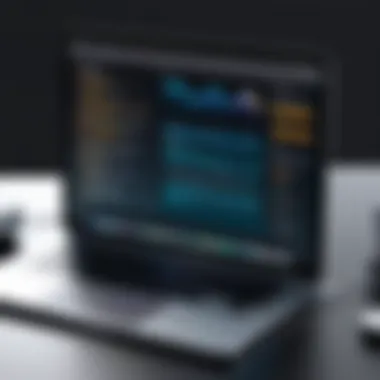

Moreover, this approach can streamline*** the debugging process. By utilizing snapshots, developers can revert to previous states if a new build introduces errors or crashes without starting from scratch. This method not only saves time but also enhances productivity significantly.
"Creating virtual environments ensures that resources are efficiently utilized while eliminating risks associated with introducing unstable software to a live environment."
Additionally, companies can benefit from ensuring that their software meets various regulatory standards. For instance, testing on the latest Mac OS updates allows developers to guarantee software compliance before public release, hence fostering user trust and satisfaction.
Educational Purposes and Learning Environments
The educational sector has also garnered remarkable advantages from employing virtual machines running Mac OS. With increased emphasis on teaching cross-platform development, educators can leverage virtual machines to create labs that mimic real-world development environments. Students can engage with Mac OS directly without attending a physical computer lab equipped with Apple hardware.
Educational institutions may also face budget constraints, making it difficult to equip every student with the necessary tools. In this case, virtual machines allow for cost-effective solutions. Here are a few illustrations of how educational setups can be enhanced:
- Classroom Learning: Instructors can run Mac OS on their laptops and project the screen to teach students about specific features. This methodology fosters collaboration—more students can gain hands-on experience with the operating system.
- Personal Projects: Students interested in developing software for Mac OS can do so from their own machines, whether it's Windows or Linux, creating opportunities for innovation.
- Experimentation: Virtual environments allow students to explore various configurations without affecting their main operating system. They can experiment freely, expanding their knowledge without fear of breaking anything.
Ultimately, understanding these use cases helps leverage Mac OS in a virtual machine for practical applications. Both development and education stand to gain considerably by integrating this technology into their practices.
Security Implications
Understanding the security implications involved in running Mac OS within a virtual machine is of paramount importance for IT professionals and tech enthusiasts alike. Virtualization brings forth unique security challenges and benefits that must be carefully navigated to maintain a strong defense against potential threats. The nature of virtual machines allows users to create isolated environments, yet this isolation does not mean immunity from vulnerabilities. Let’s explore how these elements intertwine, shaping the landscape of virtualized Mac OS environments.
Isolation for Enhanced Security
One of the key advantages of utilizing a virtual machine is the inherent isolation it provides. Each virtual machine operates independently from the host system, acting as its own separate unit. This isolation can serve as a robust barrier against potential threats such as malware that might compromise the host operating system. Understanding this dynamic can help in the following ways:
- Controlled Environment: By confining Mac OS applications within a virtual machine, any malicious activities can be contained, preventing them from spreading to other parts of your network.
- Snapshot Capabilities: Most virtualization platforms allow users to take snapshots of their virtual machines. In case of a security incident, reverting to a previous snapshot can mitigate damage effectively.
- Testing Ground: Security professionals can use virtualized Mac OS environments for penetration testing and other cybersecurity drills without risking the main operating system.
"In virtualization, a strong wall may just be a line of code, but that line can make all the difference in keeping threats at bay."
Despite these advantages, isolation is not foolproof. The security of the virtualized environment largely depends on how well it's configured and maintained. Simply put, a well-isolated application running on a poorly secured underlying system remains vulnerable.
Potential Vulnerabilities in Virtualized Environments
As with any technological setup, virtual machines come with their own set of vulnerabilities. It's crucial for users to be aware of these weaknesses in order to effectively safeguard their systems. Some notable risks include:
- Shared Resources: Virtual machines often share the same physical hardware resources, such as CPU and memory. If one VM is compromised, attackers could exploit the shared environment to access others, including the host.
- Hypervisor Attacks: The hypervisor, which allows multiple operating systems to run simultaneously on a host, is a critical component. Vulnerabilities found in hypervisors could allow an attacker with access to one VM to breach others.
- Inadequate Updates: Keeping the virtual machines, as well as the host system, consistently updated is essential. Neglecting updates can leave systems vulnerable to known exploits.
Awareness of these vulnerabilities is only the beginning. Effective security measures must be implemented to mitigate risks and protect the virtualized environments. Paying attention to security updates, employing strict access controls, and routinely assessing the environment for weaknesses can go a long way in reinforcing defenses.
In summary, while running Mac OS in a virtual machine offers significant benefits in terms of isolation, it also requires diligent oversight to protect against its unique vulnerabilities. By understanding these dynamics, users can effectively leverage virtualization technology while minimizing the associated risks.
Future Trends in Virtualization
The arena of virtualization is in a state of constant evolution, with a multitude of emerging trends shaping its landscape. This section delves into the significance of these trends, particularly as they relate to running Mac OS within virtual machines. Understanding these trends not only aids in keeping up with technological advancements, but also ensures that IT professionals and tech enthusiasts can optimize their workflows and enhance productivity.
Emerging Technologies Influencing Virtualization
Recent years have seen a surge in innovative technologies steering the virtualization sector in new directions. Key developments include:
- Blockchain Technology: This has started making waves in virtualization by enhancing security measures and transparency. Conversations around decentralized applications often incorporate virtualization, indicating this technology’s flexibility and potential integration into various frameworks.
- High-Performance Microprocessors: As chips become more powerful, the efficiency of virtual machines improves significantly. These new processors can handle multiple virtual environments without breaking a sweat, allowing smoother operations and enhanced resource management.
- Hybrid Cloud Solutions: Companies are increasingly adopting hybrid cloud models, which allow for both on-premises and cloud-based resources. This shift makes it easier to manage virtual machines since users can deploy Mac OS environments across diverse locations seamlessly.
In a nutshell, these emerging technologies play a crucial role in boosting the accessibility and capability of virtual workspaces, including Mac OS deployments.
The Role of Artificial Intelligence in Virtualization
Artificial intelligence (AI) is not just a buzzword anymore; it’s rapidly becoming a foundational element in virtualization. The integration of AI in this field can enhance operational efficiencies and elevate user experiences. Here are some insightful developments regarding AI's influence:
"AI is like a lighthouse in a stormy sea; it guides the navigation of complexities inherent in virtualization."
- Predictive Maintenance: AI algorithms can analyze performance data and predict failures in virtual systems, enabling proactive maintenance and minimizing downtime. This capability is pivotal in environments running critical Mac OS applications, where interruption could mean significant resource loss.
- Resource Optimization: AI can intelligently allocate resources depending on usage patterns. For instance, if a particular Mac OS virtual machine is experiencing high load during certain hours, AI can dynamically adjust the resource allocation to ensure optimal performance.
- Improved Security Protocols: AI can bolster security in virtualized environments by identifying unusual patterns of behavior, potentially stopping breaches before they escalate.
In summary, as AI continues to permeate various industries, its integration into virtualization is set to bolster operational capabilities, particularly in terms of maintenance, resource management, and security protocols. The future beckons a time when these technologies will be intertwined more intimately, facilitating an efficient ecosystem for running Mac OS in virtual environments.
Closure
In today’s fast-paced technological landscape, understanding how to effectively run Mac OS in a virtual machine (VM) stands as a significant undertaking for both IT professionals and tech enthusiasts alike. This article has examined various dimensions of virtualization, providing a comprehensive look into the intricacies associated with deploying Mac OS within a VM. By delving into the essential aspects—from the foundational technologies that power virtualization to hands-on setup and performance evaluation—this discussion serves as an invaluable resource for informed decision-making.
One of the most considerable benefits of virtualizing an operating system is the freedom it affords users in terms of testing, development, and cost management. Running Mac OS in a VM not only isolates it from potential security threats impacting the host system but also maximizes resource utility by allowing users to operate multiple environments without the need for distinct hardware setups. Moreover, the flexibility offered through virtualization opens up new avenues for cross-platform compatibility, which is invaluable for software developers working in heterogeneous environments.
Despite these advantages, understanding the potential pitfalls is crucial. The various challenges, including compatibility issues and resource allocation dilemmas, were also discussed. Without a proper grasp of these intricacies, one might find their virtual experience more cumbersome than productive. Thus, tackling these challenges head-on is part and parcel of leveraging the full power of a virtualized system effectively.
Phyically implementing these ideas requires attention to detail regarding system specifications, software choices, and performance tuning. Bypassing even minute specifications might lead to suboptimal experiences. Hence, whether you are setting up a VM for educational purposes or enterprise-level solutions, clarity on requirements and configurations is essential.
"Virtualization is not just about technology; it's a mindset of maximizing resource potential while ensuring flexibility and security."
In summary, the integration of Mac OS into virtual environments can transform workflows and enhance productivity. The knowledge gathered throughout this discussion provides a foundation to build upon, ensuring that both novice users and seasoned professionals can navigate this landscape with confidence.
Recap of Key Takeaways
- Virtualization Benefits: Isolation and cross-platform development are among the main benefits when running Mac OS in a VM.
- Performance Matters: Resource allocation significantly influences how effectively a virtual machine can operate.
- Challenges Exist: Recognizing and addressing common challenges ensures a smoother experience.
- Future-Proofing: Keeping up with emerging virtualization technologies enhances adaptability and effectiveness in varying environments.
Final Thoughts on Virtualizing Mac OS
The landscape of IT is continuously evolving, and virtualization sits at the forefront of this evolution. As such, the ability to run Mac OS in a virtual machine is more than just a technical feat—it's about creating an environment conducive to future innovations and solutions. With emerging technologies like AI increasingly shaping the virtualization narrative, the potential for enhanced performance and security remains promising.
For those committed to optimizing their workflows, virtualizing Mac OS can act as a powerful tool, allowing for experimentation and efficiency in development and daily operations. The insights laid out in this article should be regarded as a stepping stone, inviting further exploration and understanding of how virtualization reflects the ever-changing tech landscape. Embrace the possibilities, and don’t shy away from leveraging the power of virtualization.



