A Detailed Look at Google Docs and Its Features
Intro
In today's fast-paced digital world, the tools we use to create, collaborate, and manage documents can significantly shape our workflows. Among these tools, Google Docs stands out as a popular choice, especially in environments where teamwork and accessibility take center stage. It thrives within the Google Office Suite, offering a range of features that suit both individual and collaborative tasks. This article explores the various aspects of Google Docs, highlighting its abilities, advantages, and some of the hurdles users might encounter.
As we dive deeper into the analysis, one will find that Google Docs is not just a simple word processor. It integrates seamlessly with other Google services and provides users with cloud-based solutions that redefine traditional document management. As an IT professional or tech enthusiast, understanding the intricacies of Google Docs and its competitive positioning can be invaluable. We'll analyze its performance metrics and usability, delve into security measures, and present a comparative view against other leading office suites to equip readers with well-rounded insights that can inform future tech decisions.
Preamble to Google Docs and the Office Suite
In today's fast-paced digital world, the tools we use for document creation and collaboration have transformed how we work and connect with others. Here, Google Docs stands out as a giant among office suites, offering a user-friendly interface and robust features that cater to professionals and layusers alike. This section will explore the significance of Google Docs within the broader context of the Google Office Suite, emphasizing its strengths and the advantages it brings to the table.
One of the core benefits of Google Docs is its ability to facilitate real-time collaboration. Users can work simultaneously on documents, allowing for instant feedback and brainstorming sessions that can happen from anywhere in the world. This capability is particularly invaluable in today’s global environment, where teams often consist of members spread across different time zones.
Another key aspect is accessibility. With Google Docs being cloud-based, documents are accessible from any device with internet connectivity. This feature alleviates the irritation of having to transfer files back and forth; no more worrying about version control or losing a crucial edit made on a different machine.
Additionally, the integration of Google Docs with other applications within the Google Suite, such as Google Drive and Gmail, provides a seamless experience that enhances productivity. This interconnectedness allows for easy sharing and storage of documents, making it a staple for many organizational workflows.
Moreover, understanding the evolution of Google Docs enriches the narrative of this office suite. Its history—and how it has adapted to meet changing user requirements—reveals much about its relevance in the market.
This article will delve into these elements and more, aiming to provide a comprehensive understanding of Google Docs and place it in the broader context of modern office tools. By synthesizing these insights, we hope to arm professionals and tech enthusiasts with knowledge on how to utilize these tools effectively.
Overview of Google Suite
Google Suite, now branded as Google Workspace, encompasses a myriad of applications designed to streamline collaboration and enhance productivity. Besides Google Docs, it includes Google Sheets for spreadsheets, Google Slides for presentations, and more. This comprehensive suite allows users to manage their communication, data, and documentation efficiently, all while operating under a unified ecosystem.
History and Evolution of Google Docs
Google Docs has undergone a notable transformation since its launch in 2006. Originally a simple word processor, its evolution reflects the demands and innovations of the tech world. After acquiring Writely, the original web-based word processor, Google began its journey to create a more integrated and functional office solution. Over the years, features like voice typing, comments, and add-ons have emerged, optimizing user experience.
Each update not only added new capabilities but also solidified Google Docs’ position as a reliable tool for both casual users and professionals, adapting to the trends of digital workplaces. As stakeholders in the tech industry continuously search for effective solutions, Google Docs remains at the forefront, promising ongoing advancements that address user needs.
Key Features of Google Docs
In an era where digital collaboration is lifeblood for professionals, understanding the key features of Google Docs is critical. This section dissects the functionalities that make Google Docs a formidable player in the office suite landscape. From real-time collaboration tools to robust cloud integration, these features not only enhance user experience but also bring efficiency to the forefront. Beyond just writing, these tools serve as a nexus for teamwork, making remote collaboration nearly seamless and accessible from virtually any device.
Real-Time Collaboration Tools
The hallmark of Google Docs is undoubtedly its real-time collaboration capabilities. Imagine drafting a report with colleagues spread across different cities or even countries. With Google Docs, multiple users can simultaneously edit a document, which is a game changer for team dynamics. The live editing feature not only allows changes to be seen instantaneously but also keeps a record of every modification in the version history. You can see who edited what and when, aiding in accountability within a team.
Another vital aspect is the comment and suggestion features, which function akin to a mini-discussion forum within the document. Users can highlight text and leave comments, making notes without disrupting the writing flow. These tools facilitate constructive feedback without the confusion often found in traditional email threads. Here’s a practical example: during a product launch event, product managers can collectively draft the event plan while fielding input from marketing and sales team members in real time.
Accessibility and Cloud Integration
Accessibility is another feather in Google Docs’ cap. Being cloud-based, users are not tethered to a specific device or location. This means a 24/7 connection to documents from anywhere with internet access. Whether you're in a coffee shop or at the airport, your work is always within reach. The significance of this is amplified in our digital age where remote work is becoming a norm.
Furthermore, Google Drive serves as a storage hub for all your documents, allowing for easy sharing and management of files. No more email chains with attachments; instead, users can share documents via a link, and control permissions for viewing or editing. In a world where data transfer must be effortless, the integration between Google Docs and Google Drive is smooth as butter. The result? Improved teamwork and efficiency.
Templates and Customization Options
Templates in Google Docs are like a breath of fresh air for users looking to bypass the blank page syndrome. With a wide variety of professional templates—ranging from resumes to project proposals—Google Docs allows users to jumpstart their work. A template can save hours that would otherwise be spent formatting and structuring documents from scratch.
Moreover, customization options provide flexibility to adopt a unique touch to documents. Users can adjust styles, fonts, and layouts according to their preferences, ensuring that each document not only serves its purpose but also reflects the creator’s personality.
"A well-crafted document speaks volumes about the professionalism of its author."
In essence, the combination of built-in templates and adaptability makes Google Docs not just a writing tool but a versatile platform for various professional needs. Taking these features into account, it becomes clear that Google Docs is not just a suite of applications but a holistic solution for modern professionals.
Usability and User Experience
When discussing Google Docs, one cannot underestimate the significance of usability and user experience. This aspect greatly influences how effectively individuals and teams can utilize the platform for document creation, collaboration, and sharing. A smooth experience can mean the difference between frustration and productivity.
Interface and Navigation
The design of Google Docs stands out with its clean and intuitive interface. Upon first glance, users should feel comfortable navigating through the various features without feeling like they’ve stepped into a maze. The toolbar is easy to understand, with commonly used features like font selection, text alignment, and bullet lists prominently displayed.
Users often appreciate the straightforward approach Google Docs takes towards navigation. For instance, the left panel allows users to manage their documents and organize them into folders seamlessly. This not only saves time but also helps individuals maintain focus on the task at hand.
- Key points about usability in interface design include:
- Simplicity: Limits distractions and keeps the focus on document content.
- Consistency: Familiar layout resembles other Google platforms, easing user adaptation.
- Accessibility: Functions are within easy reach, including keyboard shortcuts which enhance efficiency for advanced users.
"A tool that feels natural to use often leads to greater satisfaction and higher output."
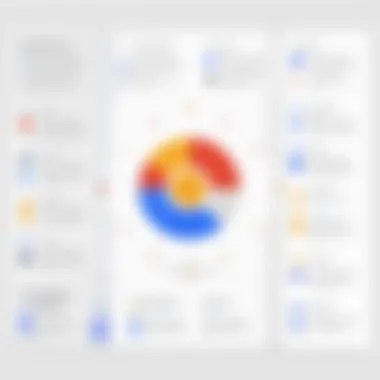
Compatibility with Other Formats
Compatibility is another crucial element that adds to the usability of Google Docs. As professionals often work with a variety of file types, having the ability to import and export documents in different formats becomes essential. Google Docs supports various formats like Microsoft Word (.docx), PDF, and even open document formats.
This functionality opens the door for seamless collaboration across different software ecosystems. For instance, users can work on a document created in Word and convert it to Google Docs format for collaborative editing without losing formatting. This is a significant boost for teams that employ various tools depending on their needs.
Moreover, when exporting documents, Google Docs offers several options that cater to differing needs:
- Export to PDF: Ideal for final drafts or documents that require printing.
- Download as Word Document: For compatibility with Microsoft Office users.
- HTML and Plain Text: Provides flexibility for web publishing or further editing.
In summary, usability and user experience in Google Docs is fundamentally shaped by its interface and compatibility features. These aspects not only foster productivity but also empower users to work efficiently across different platforms. This makes Google Docs a versatile choice for many IT professionals and tech enthusiasts.
Performance Analysis
When dissecting Google Docs, performance analysis plays a crucial role. This notion goes beyond merely checking how quickly documents load or how often a user might run into issues. It addresses core facets like loading times, overall speed, stability, and reliability. In an era where time is money, especially for IT professionals and tech enthusiasts, understanding the performance dynamics can significantly inform collaboration and productivity.
In-depth performance analysis manifests in two fundamental aspects: loading times and stability. Each contributes uniquely to the user's experience and the tool's functionality. If documents take too long to load, it disrupts workflow and can lead to frustration among users. Likewise, if the application crashes or behaves unpredictably, it could undermine confidence in using it for important projects. Thus, gauging these elements helps users make informed decisions on whether Google Docs aligns well with their needs.
Loading Times and Speed
Loading times serve as a primary indicator of an application’s performance. In the world of web-based tools like Google Docs, speed can fluctuate depending on several crucial factors:
- Internet Connection: From experience, you might notice on a slow connection, loading times can feel like watching paint dry.
- Document Complexity: Larger documents with multiple images or extensive formatting often take longer to render than a simple text document.
- Browser Efficiency: Different browsers can showcase varying response times. For instance, opening Google Docs in Chrome may feel snappier compared to your average Internet Explorer.
A general consensus among users indicates that Google Docs typically performs well. Users have pointed out that for most day-to-day tasks, loading times are almost imperceptible; however, heavy users may notice lags during peak periods when multiple collaborators are working simultaneously on a document. Addressing these nuances aids in setting realistic expectations for future projects.
Stability and Reliability
Stability and reliability are perhaps the silent heroes in performance analysis. Imagine investing hours into a critical document, only for the application to freeze or crash unexpectedly. That's an IT professional’s worst nightmare.
Google Docs has made strides in ensuring their platform maintains consistency, generally reducing the frequency of outages. Still, some users share anecdotes of unexpected hiccups – mostly occurring during updates or when there are server issues on Google's end. The following points highlight aspects that affect stability:
- Server Dependence: Being a cloud-based tool, consistent service relies on Google’s server uptime. When those servers are down, user access halts.
- Real-Time Collaboration: While real-time editing is a boon for teamwork, it can induce lagging if multiple users make heavy edits at once.
- Visitor Traffic: Users reported that during high-traffic events or periods, they've had notable delays—something to keep in mind for crucial projects.
In essence, while Google Docs excels in many areas, understanding that performance is not a one-size-fits-all can greatly influence user satisfaction. Solid performance and resource management are essential for document management, especially as teams continue to embrace collaborative tools.
Security Features of Google Docs
In today’s digital landscape, safeguarding sensitive information has become paramount. For individuals and organizations alike, understanding the security features within applications like Google Docs is no longer just an option; it’s a necessity. This section delves into the essential elements of security features offered by Google Docs. These include data encryption protocols that protect user data and account management functionalities that grant users control over permissions, ensuring that documents remain confidential and accessible only to authorized personnel.
Data Encryption and User Privacy
Data encryption is the first line of defense against data breaches and unauthorized access. Google Docs employs robust encryption methods both at rest and during transmission. This means that any document being uploaded or shared is encrypted, making it difficult for any third parties to decipher the data without the appropriate keys. Here are the key points to consider:
- User Encryption: When you create a document or save alterations, your data is encrypted, ensuring it stays private. This means that even if someone intercepts the data flow, they wouldn't be able to make heads or tails of what they find.
- Encryption in transit: During data exchanges over the internet, Google uses secure encryption protocols like HTTPS. This secures the transfer of documents by creating a secure link between your web browser and Google’s servers.
- Data at rest: Documents stored in Google Drive are also encrypted. This adds another layer of security by protecting your files even when they are not actively being accessed.
With these encryption measures in place, Google Docs prioritizes user privacy. However, it’s also critical for users to understand that while encryption protects data, it’s equally important to use strong passwords and enable two-factor authentication to further enhance account security.
Account Management and Permissions
Managing who has access to your documents is a key feature for maintaining confidentiality in Google Docs. The platform offers various settings that empower users to control permissions effectively. Understanding these options helps in safeguarding sensitive information. Here are some pivotal aspects:
- Granular Access Control: Users can specify who can view, comment, or edit documents. This control is crucial, especially for professionals working on collaborative projects where various stakeholders need different levels of access.
- Link Sharing Settings: When sharing documents, users can create links with defined access levels. This means you can share a document publicly or restrict access to only selected individuals.
- Revoking Access: In case sensitive information needs to be protected swiftly, user settings allow for the straightforward revocation of access at any time.
- Tracking Changes and Activity: Google Docs enables users to view who accessed the document and what changes were made. This feature adds a layer of accountability as it enables team leaders to track collaborative efforts transparently.
By maintaining vigilant account management, document creators can ensure that every collaborator knows their role, reducing the risk of information leaks.
Overall, understanding the security landscape of Google Docs is essential not just for IT professionals but anyone invested in safeguarding digital content. With these features, Google aims to provide a secure environment where users can work on documents without compromising their privacy or safety.
Comparative Analysis with Other Office Suites
In the realm of productivity tools, conducting a comparative analysis between Google Docs and other office suites offers a myriad of insights. This exploration sheds light on various features, usability, and integration capabilities that distinguish Google Docs within a competitive landscape. For professionals who rely on these tools daily, understanding the strengths and weaknesses of each platform can aid in informed decision-making, optimizing workflow efficiency.
Microsoft Office vs. Google Docs
When comparing Microsoft Office and Google Docs, one encounters two heavyweight champions in the document-editing arena. Microsoft Office has long been the standard-bearer for robust features, compatibility, and advanced formatting options. While Microsoft’s offerings, such as Word, excel in rich formatting and varied templates, Google Docs introduces a new paradigm—simplicity paired with collaboration.
- Collaboration: One of the most notable distinctions is Google Docs' real-time collaboration. Users can edit documents simultaneously, and all changes instantaneously update for everyone involved. This seamless teamwork experience is something that Microsoft Office has integrated into its newer versions but not as efficiently as Google does.
- Accessibility: Google Docs comes with the added advantage of being cloud-based. This allows access from virtually any device with an internet connection, unlike Microsoft Office, which depends to a certain extent on installed software. Microsoft 365 does have online options, but it can sometimes feel like an afterthought compared to the traditionally installed software.
- Learning Curve: For new users, Google Docs tends to offer a gentler learning curve due to its simpler interface. Microsoft Office, while powerful, can sometimes overwhelm users with its myriad features and options.
Though Microsoft Office might be the go-to solution for intricate document formatting and extensive offline use, Google Docs excels in real-time collaboration and accessibility, making it a strong contender for modern teams.
LibreOffice and Open Source Alternatives
Stepping into the realm of LibreOffice and other open-source alternatives, one finds a community-driven approach that offers cost-effective solutions for users. LibreOffice provides a very comprehensive set of tools similar to what Microsoft Office offers, but it operates entirely free of charge.
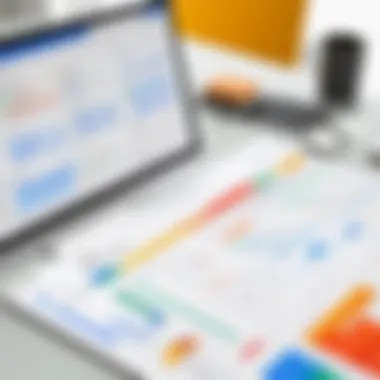
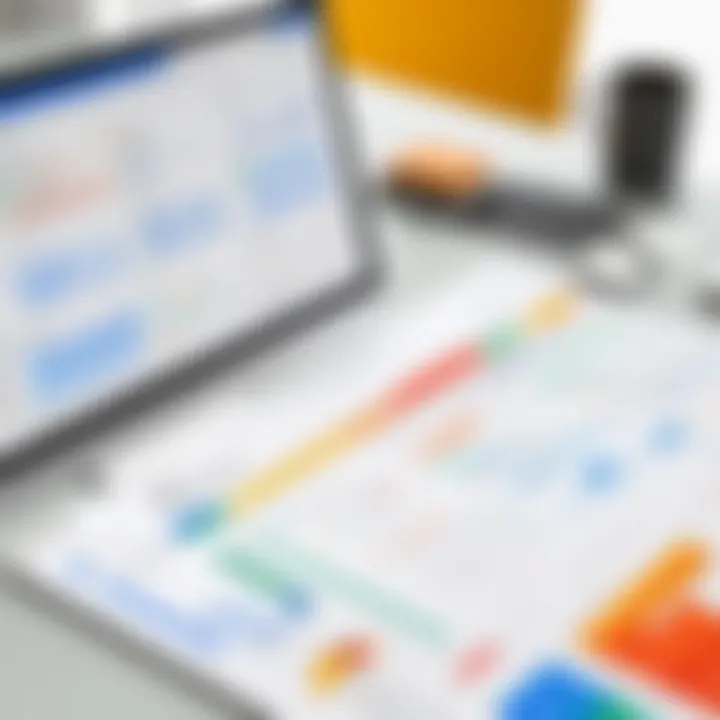
- Cost-Efficiency: Users looking to minimize expenses will find LibreOffice to be a notable option. While Google Docs requires internet connectivity for full functionality, LibreOffice can be downloaded and used offline with robust features.
- Customization and Control: Open-source alternatives like LibreOffice allow for a high degree of customization, enabling users to tweak the software to meet their personal or organizational needs. On the other hand, Google Docs is often seen as more rigid in its format, prioritizing speed and connectivity over extensive customization.
- Compatibility and Portability: One challenge facing LibreOffice is compatibility with various document formats. Users may occasionally stumble into formatting discrepancies when transitioning files between LibreOffice and Microsoft Office, whereas Google Docs generally maintains formatting integrity, especially when collaborating within the Google ecosystem.
In summary, while LibreOffice presents a wonderful alternative with no financial burden, Google Docs remains unparalleled in terms of accessible collaboration and ease of use in cloud environments. Understanding these distinctions is crucial for IT professionals and tech enthusiasts, as it directly impacts operational efficiency in a rapidly evolving digital workspace.
Integration with Other Google Services
Integrating Google Docs with other Google services is not merely a convenient feature; it transforms how users engage with document creation and collaboration in profound ways. Google’s ecosystem—comprising applications like Google Drive, Gmail, and Calendar—enhances user experience and productivity. Here, we explore the essential integration aspects and the distinct advantages they offer.
Linking with Google Drive
When users create a document in Google Docs, the seamless integration with Google Drive is like a marriage made in heaven. Documents are automatically saved, and the risk of data loss takes a nosedive. With the cloud storage capabilities of Google Drive, users have access to their materials anytime and from anywhere, provided they have internet connectivity.
Moreover, the organization of files in Drive allows users to categorize their documents effectively. Users can create folders, share links, and manage versions without being bogged down by manual uploads, as the linkage automates these functions. Here are some notable points of this functionality:
- Automatic Saving: Forget about clicking save every few minutes. Drive does it for you.
- Cross-Device Access: Access your important documents from a laptop, tablet, or phone while you are on the go.
- Easy Sharing Options: Users can share documents with others via links or directly from Drive, facilitating collaboration without falter.
This easy pairing makes for an efficient workspace. As one user put it, "It's like having a virtual assistant that never sleeps!”
Interfacing with Gmail and Calendar
Google Docs extends its functionalities through its connection with Gmail and Calendar, providing an ecosystem where scheduling, communication, and document management coexist harmoniously. Users can share their Google Docs directly through Gmail, which enhances team communication.
Consider a hypothetical scenario: A manager schedules a meeting via Google Calendar. They can include a Google Docs link in the event invitation. Attendees can access the document, read it beforehand, and be prepared for discussion before they even set foot in the meeting room. Here are actions that underscore this integration:
- Direct Sharing through Gmail: Share your document links directly without having to switch applications.
- Calendar Invitations: Attach documents to events seamlessly when scheduling meetings, ensuring everyone is on the same page.
- Notifications and Updates: Users receive notifications regarding document changes, which keeps collaboration efforts aligned and timely.
"With Google Docs, collaborating feels less like homework and more like a discussion. It’s all in one place!"
In summary, the integration of Google Docs with Google Drive, Gmail, and Calendar presents significant benefits. This integration is strategic, allowing users to harness the true potential of the Google Office Suite, enabling them to prioritize efficiency and improve collaboration. For IT professionals and tech enthusiasts, understanding these aspects can greatly enhance how they leverage these tools in various workflows.
Limitations and Challenges
In discussing Google Docs within the context of its overall functionality and relevance, it’s important to spotlight its limitations and challenges. Even the most polished tools have their rough edges, and IT professionals, as well as tech enthusiasts, should be aware of these aspects. Recognizing the drawbacks that accompany such a versatile platform as Google Docs can influence decisions and strategies for document management. This section will delve into two significant challenges: internet connectivity issues and the limitations in advanced features compared to its competitors.
Internet Connectivity Issues
One of the most pressing challenges associated with Google Docs is its dependence on internet connectivity. While the convenience of cloud-based document management is evident, it often hinges on having a stable internet connection. For users in areas with inconsistent or slow internet speeds, accessing documents or collaborating in real time can become a frustrating experience.
In situations where connectivity is shaky, users might find themselves unable to save changes or sync documents effectively. It can lead to potential data loss or lack of timely updates, creating bottlenecks in productivity.
Here are a few points to consider regarding internet connectivity issues:
- Restricted Offline Functionality: Although Google Docs offers an offline mode, it requires prior setup and does not provide the full range of functionalities available when connected to the internet.
- Collaboration Hurdles: When working with a team, syncing issues can arise if one's network connection falters. This disconnect can hinder group productivity and frustrate collaborative efforts.
- Slower Load Times: In cases of poor connectivity, loading times can extend significantly, affecting the overall user experience. It’s not uncommon to find oneself staring at a loading screen while waiting to interact with essential features.
"Embracing the cloud means accepting that connectivity can greatly impact workflow and collaboration."
Limited Advanced Features Compared to Competitors
Despite its robustness, Google Docs may fall short in advanced capabilities when compared to some of its competitors like Microsoft Word. While Google Docs is optimized for basic word processing, users accustomed to the expansive functionalities offered by more established software may find it lacking in certain features crucial for complex documentation.
Some of these limitations include:
- Simplicity Over Depth: The user interface is straightforward, which is great for casual users but can end up feeling too simplistic for power users looking for advanced formatting options, styles, and customizations.
- Advanced Editing Tools: Features such as track changes, advanced commenting capabilities, and detailed citation tools often find themselves wanting when placed side by side with Microsoft Word or other robust platforms.
- Integration of Complex Data Tools: Functions that cater to heavy data analysis or specialized formatting can be limited in Google Docs. Users requiring these advanced functionalities may need to seek additional software to complement their work, which complicates workflow.
Use Cases in Professional Environments
In today’s fast-paced work environment, leveraging the right tools can make all the difference. Google Docs stands out not just as a word processor, but as a versatile platform that adapts to various professional needs. Understanding how this tool integrates into different business workflows is crucial for IT professionals and tech enthusiasts alike. Here’s a closer look at the primary use cases that showcase the effectiveness of Google Docs in real-world scenarios.
Collaboration in Remote Teams
Working as part of a remote team often presents unique challenges, primarily due to the distance. That’s where Google Docs shines. The platform allows multiple users to edit documents simultaneously, which means that team members can contribute their insights in real time. This is particularly beneficial when tight deadlines loom.
Consider a software development team spread across different time zones. Using Google Docs, team members can draft project proposals, gather feedback, and track changes without waiting for emails or meetings. Each contributor sees updates instantly, which fosters a sense of collaboration and enhances productivity.
Not only does it allow for real-time collaboration, but it also makes tracking changes straightforward. Users can view a full revision history and revert to previous versions if necessary. This can be a lifesaver when mistakes are made or when feedback leads to changes that need to be undone. Plus, the ability to comment directly on the document makes discussions dynamic and keeps everything in one place.
Here are some specific advantages:
- Editing in real-time: Clarity and speed in updates.
- Comment functionality: Easy to debate and offer suggestions without clutter.
- Version control: So revisions aren't a headache.
"With Google Docs, we cut down our project completion time by nearly 30%, thanks to smoother collaboration among our remote teams."
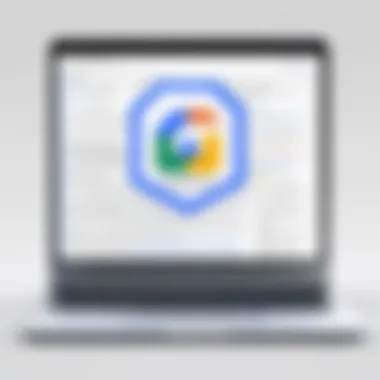
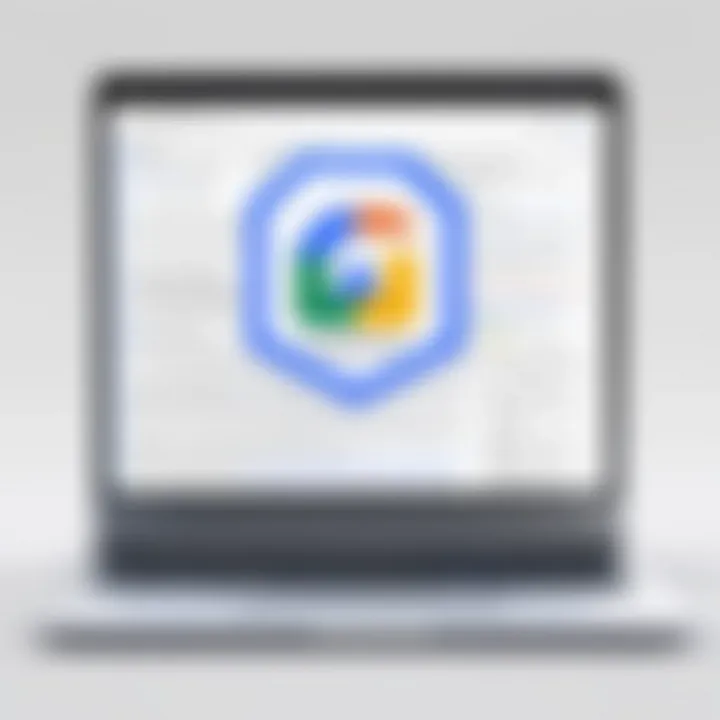
Educational Settings and Google Classroom Integration
Beyond businesses, Google Docs finds a foothold in educational environments. Its integration with Google Classroom is one of its standout features. Educators can assign documents directly to students, streamlining assignment distribution and submission processes. This tight linkage simplifies how educators interact with academic assignments and grading.
For students, working on projects or shared assignments together on Google Docs allows for easy peer collaboration. Whether it’s a group presentation or a research paper, students can contribute their sections, all while having access to each other's work. This collaborative method is not just about sharing documents but encourages teamwork and communication skills among students.
In terms of benefits:
- Seamless assignment management: Teachers can track who has submitted work.
- Real-time feedback: Faster turnarounds for assignment reviews.
- Resource sharing: Students can easily add and access shared resources throughout the project.
When these features are harnessed effectively, students can gain more from their learning experience and teachers can spend less time on administrative tasks and more on teaching.
Future Trends in Document Management
As we stand on the brink of a new digital age, the realm of document management is undergoing a rapid transformation. Understanding future trends in document management is particularly relevant in the context of Google Docs. This section examines how evolving technologies and user requirements will shape the future of documentation in professional settings. Recognizing these shifts will not only enhance productivity but also pave the way for more streamlined workflows.
Artificial Intelligence Enhancements
Artificial Intelligence (AI) is not just a buzzword; it’s a strategy that’s redefining how we handle documents. In Google Docs specifically, AI-driven features can automate mundane tasks, like suggesting edits and formatting changes. Imagine having an assistant that learns your writing style over time and offers context-based suggestions. That’s exactly where AI is heading in document management.
There’s potential for smarter analytics within documents, too. Teams can glean insights from collective document activity, enabling a better understanding of what content resonates with readers. Furthermore, semantic analysis models may even suggest relevant references based on the text, making research more straightforward than ever. This proactive approach could save precious hours that professionals often spend searching for information across various sources.
Ultimately, embracing AI in Google Docs means doing away with repetitive tasks and focusing on what truly matters: creativity and strategic thinking. As these features evolve, it’ll be interesting to see how they disrupt conventional document management practices.
Evolving Needs of IT Professionals
IT professionals today operate in an environment that demands flexibility and efficiency from tools like Google Docs. As the landscape of work processes shifts, so too do the requirements for document management systems. With the rise of remote work and collaboration across multiple time zones, functionalities that support seamless interaction among team members have become crucial.
Moreover, the need for robust security measures is more front-of-mind than ever. With data breaches making headlines, IT pros want assurance that documents are safeguarded with the most advanced security protocols. Features like two-factor authentication and advanced permission settings will no doubt gain traction, ensuring that sensitive information remains accessible only to authorized personnel.
There’s also a growing trend towards integrations across multiple platforms. IT professionals look for systems that can talk to one another smoothly. Google Docs must keep pace by offering easier integrations with tools like project management software or CRMs to create a more cohesive workflow experience.
In summary, the future of document management in Google Docs will likely center on AI enhancements and evolving user needs, especially among IT professionals. Staying ahead of trends will offer organizations a competitive edge, enabling them to adapt swiftly to changes in technology and work culture.
"The tools we use reflect the workflows we establish. Adapting to new technologies means rethinking how we can work smarter, not harder."
User Feedback and Community Insights
Understanding user feedback and community insights is pivotal in evaluating Google Docs’ impact and effectiveness. This section sheds light on how end-users interact with this tool and their perceptions about its features, performance, and overall utility. Gathering insights directly from the community not only helps users make informed decisions but also pushes the developers to continually refine and enhance the application.
Surveys and Opinions of Users
Surveys play a crucial role in capturing a snapshot of user experiences. Through various platforms, users have expressed their preferences and pain points related to Google Docs. Insights collected from surveys point to a few key areas:
- Collaboration Features: Many users praise the collaborative editing capability, allowing multiple people to work on a document simultaneously. This real-time feedback fosters creativity and productivity.
- Accessibility: A significant portion of users appreciate the ability to access documents from any device with internet connectivity, emphasizing the platform's flexibility.
- Learning Curve: While most find the interface user-friendly, some users mention that new features may take a bit of getting used to, especially for those transitioning from traditional word processing software.
- Integration with Other Tools: Opinions reflect a strong appreciation for how Google Docs integrates with other Google services, enhancing workflow efficiency across various tasks.
- Limited Formatting Options: On the downside, some responses express frustration with the limited formatting capabilities compared to heavyweight competitors like Microsoft Word, which can pose challenges for more advanced documentation needs.
"Google Docs makes group projects so much easier. I can see real-time changes from my teammates!" — User on reddit.com
Impact on Workflow Efficiency
User feedback on workflow efficiency highlights how Google Docs has transformed the way individuals and teams approach document creation and collaboration. Key points include:
- Streamlined Processes: Users report that Google Docs enables quicker turnaround on documents due to its real-time collaboration and commenting features. The ability to edit simultaneously eliminates the back-and-forth of emailing documents.
- Version Control: The automatic saving feature means that no work gets lost, which is a huge relief to users who previously dealt with the risks of computer crashes or manual saving mishaps. Additionally, users find the version history feature particularly useful for tracking changes over time and reviewing previous drafts.
- Cloud Accessibility: Being in the cloud means there's no need to carry around USB drives or worry about losing physical copies. Users appreciate the convenience and security this brings, especially when working remotely or on-the-go.
- Limitations in Advanced Features: Despite its strengths, some users mention that the lack of more advanced formatting options and tools can hinder productivity, particularly for intricate documents that require specialized layouts. This feedback emphasizes the need for continuous improvements in these areas to better serve diverse user needs.
As Google Docs continues to gather feedback, understanding these nuanced perspectives will be crucial in developing a product that meets the diverse expectations of its users.
Closure and Recommendations
In this age where digital collaboration and document management reign supreme, the insights drawn from the analysis of Google Docs and the broader Google Office Suite can’t be brushed aside. It’s crucial for users, particularly IT professionals and tech enthusiasts, to internalize these findings as they navigate through their document handling needs.
The primary takeaway from this exploration is how Google Docs marries functionality with accessibility. The real-time collaboration tools stand out, transforming how teams work together, especially in remote settings. Users now expect seamless interaction and cloud-based solutions make this possible with ease. As mentioned in earlier sections, knowing how to maneuver through these collaboration features can lead you toward unlocking more effective workflow practices.
"The ability to work simultaneously on a document with team members from anywhere is no longer a luxury; it’s a necessity."
When considering future tools in document management, integrating platforms like Google Drive enhances functionality. With restrictions on advanced features compared to rivals like Microsoft Office, recognizing the areas where Google Docs shines is essential. Users may wish to opt for complementary tools that can supplement these limitations based on their unique workflow requirements.
Summarizing Key Findings
The analysis produced several key findings regarding Google Docs within the Google Office Suite:
- Real-Time Collaboration: The standout feature is its capacity for real-time editing. Users can work on documents simultaneously, making it a prime choice for team projects.
- Cloud Integration: With documents being stored on Google Drive, accessibility is paramount — a user can access documents from any device with internet capability.
- Security Measures: Data encryption ensures user privacy, but awareness about account management and permissions is vital to safeguard sensitive information.
- User-Friendly Interface: The interface, while straightforward, enables a smooth navigation experience, making it suitable for users of all skill levels.
- Limitations Exist: It lacks some advanced features found in traditional suites, which may deter users seeking robust editing tools.
Future Considerations for Users
As businesses continue to evolve in this tech-oriented era, users of Google Docs should keep several considerations in mind:
- Stay Updated: Google frequently rolls out updates and new features. Regularly explore the platform or subscribe to tech news for the latest additions.
- Explore Add-Ons: Various add-ons are available which can enhance the functionality of Google Docs, making it more tailored to your specific needs.
- Consider Comprehensive Needs: Before fully adopting Google Docs, evaluate other office suites to determine which ones align best with your requirements. Sometimes, a hybrid approach works better.
- Security Practices: Follow best practices regarding data security. This means knowing what permissions to grant and understanding how data is stored and managed on Google’s servers.
- Leverage Community Insights: Engaging with user communities on platforms like Reddit can provide further insights into best practices, workarounds, and novel use cases for Google Docs.
In summary, Google Docs serves as a powerful tool in the digital workspace landscape but requires users to be proactive and informed to truly harness its capability.



