Explore the Features of Microsoft OneDrive Storage
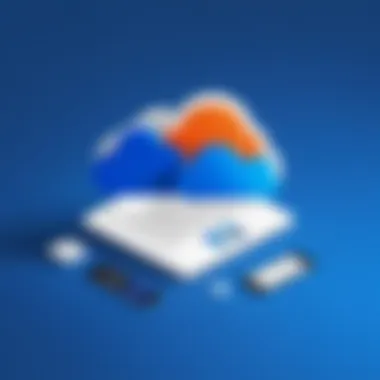
Intro
Microsoft OneDrive has become a pivotal component in the ecosystem of cloud storage solutions. Initially integrated as part of Microsoft’s Office suite, it allows users to store files and access them across devices seamlessly. Understanding OneDrive's multifaceted functionality is vital for technology professionals and enthusiasts keen on optimizing their data management strategies. This guide will illuminate its features, security measures, integration capabilities with other Microsoft services, and a comparison with akin cloud storage options. It will also provide a lens into the user experience, ensuring that readers gain insight into best practices for effective utilization.
Performance Metrics
Benchmarking Results
Performance is crucial when considering cloud storage. Microsoft OneDrive shows competitive benchmarks when compared to other cloud storage services. Users often report efficient upload and download speeds, making it a favorable choice, especially for file-heavy operations. The results vary based on local network conditions and the types of files being transferred. Users of OneDrive can expect robust performance that aligns with industry standards, favoring professional workflows that depend on speed and reliability.
Speed and Responsiveness
The responsiveness of Microsoft OneDrive is notably high. This is evident when accessing files, collaborating on documents, or syncing across devices. OneDrive’s continuous update mechanism ensures users see changes in real time, which is crucial for teamwork. Moreover, when integrating with other Microsoft applications, like Teams and SharePoint, the performance remains smooth, highlighting OneDrive’s efficacy in a professional setting.
Usability and User Experience
Ease of Installation and Setup
Setting up Microsoft OneDrive is straightforward. Users can download the application across various platforms, including Windows, macOS, Android, and iOS, or access it via a web browser. Once installed, linking the app to a Microsoft account takes mere minutes. Users often report that the installation process is intuitive and user-friendly, allowing for quick onboarding.
Interface Design and Navigation
OneDrive features a clean and organized interface, designed with usability in mind. The layout provides easy navigation through folders and files, which reduces the learning curve, especially for new users. Key features are readily accessible, enhancing productivity. The integration with Microsoft 365 applications streamlines processes, such as document sharing and collaboration.
"Efficient user experience directly influences how effectively professionals manage their time and resources."
Preface to Microsoft OneDrive
Microsoft OneDrive is a crucial component of the Microsoft ecosystem, serving as a cloud storage solution that caters to both individual users and organizations. In today’s digital environment, where data accessibility and collaboration are paramount, understanding OneDrive's functionalities and applications is essential. This guide provides an in-depth look into its significance and integrates various aspects of its operation.
OneDrive offers a platform where users can store files securely in the cloud. This functionality addresses common challenges faced in data management, such as limited local storage and the risk of data loss. Users can easily access their files from any device with internet connectivity, thus enhancing mobility and flexibility.
A standout feature of OneDrive is its seamless integration with other Microsoft Office products. For businesses that rely on the Microsoft suite, OneDrive is not just a storage option but an extension of their operational tools, enabling real-time collaboration and efficient file sharing amongst team members. This integration is particularly beneficial in remote work settings, where teams must stay connected and synchronized.
Moreover, OneDrive embraces security as a core aspect of its design. With built-in encryption and compliance with various regulations, it provides a safer environment for sensitive data. Organizations looking for solid cloud storage solutions must consider these security measures alongside usability.
The importance of using OneDrive extends beyond mere file storage. As the demand for cloud-based solutions rises, being informed about how to utilize OneDrive effectively is vital for IT professionals and tech enthusiasts. Understanding its capabilities can lead to improved data management practices, automated workflows, and enhanced collaboration.
In this section, we will delve deeper into the various features of Microsoft OneDrive, contextualizing why it is a preferred choice for many users. Understanding these elements is the first step toward leveraging OneDrive's full potential.
Understanding Cloud Storage
Understanding cloud storage is crucial in today’s data-driven world. It provides a flexible and efficient way for individuals and organizations to store, manage, and access their data remotely. With the surge of information generated daily, cloud storage solutions like Microsoft OneDrive offer robust capabilities to handle large volumes of data while ensuring accessibility and collaboration.
Cloud storage revolutionizes how data is stored. Traditional methods involve physical hardware which necessitates significant upfront investments and ongoing maintenance costs. Cloud solutions eliminate these barriers by providing scalable storage options that grow with user needs. Users benefit from reduced costs, as they only pay for the storage they use, avoiding the financial burden of excessive hardware acquisition.
Moreover, the benefits of cloud storage go beyond just cost-efficiency. Accessibility is a significant factor. Data stored in the cloud can be accessed from any device with an internet connection, facilitating real-time collaboration. This aspect is essential for teams that work remotely or those involved in dynamic projects requiring constant updates.
Definition and Significance
Cloud storage refers to the practice of storing data on remote servers accessed via the internet, rather than on local physical devices. The significance of this system lies in its ability to offer users a seamless and scalable solution for managing their digital assets. It supports a range of services, from simple file storage to complex online backups, all with the convenience of being centrally managed and easily retrievable.
As more organizations look to optimize their operations, understanding cloud storage's role becomes increasingly vital. It not only enhances efficiency through improved data access but also incorporates safety measures such as data encryption and automated backups, which protect sensitive information.
Evolution of Cloud Technology
The evolution of cloud technology is notable. This journey started from basic data hosting in the late 1990s to the sophisticated cloud ecosystems we see today. Initially, cloud services were limited to a few enterprises. They had the resources to develop extensive data centers and server farms. However, with advancements in internet infrastructure and server virtualization technologies, cloud computing started to gain traction.
The introduction of service models like Infrastructure as a Service (IaaS) and Software as a Service (SaaS) further changed the landscape. Users could access essential applications remotely without investing in expensive hardware. Microsoft OneDrive, as a leading cloud storage and collaboration tool, exemplifies this shift by providing users with integrated services that include file sharing, collaboration, and offline access.
Overall, the development of cloud technology has altered the foundation of data management, marking a shift towards more versatile, user-friendly, and cost-effective solutions. Its significance will only continue to grow as new technologies emerge.
Features of Microsoft OneDrive
The features of Microsoft OneDrive are integral to its attractiveness as a cloud storage solution. They not only enhance productivity but also simplify file management and sharing. Understanding these features helps users leverage OneDrive to its fullest capacity, streamlining collaboration and ensuring data accessibility.
File Storage and Sharing
Microsoft OneDrive allows users to store a vast amount of files securely in the cloud. Users can upload various file types, including documents, photos, and videos. This versatility is crucial for individuals and businesses alike. The free storage tier offers up to 5GB, while paid plans offer much more, catering to different needs.
Sharing files is intuitive. Users can easily generate sharing links that can be sent via email or other messaging platforms. This capability facilitates collaboration as multiple users can access the same files, even from different locations. Customizable permissions can also be set, ensuring that sensitive information is only seen by authorized users.
In addition, OneDrive supports file versioning. Each time a file is amended, a version is saved. This means users can easily revert to a previous version if necessary, which is particularly useful in environments where files undergo frequent updates.
Real-time Collaboration Tools
Real-time collaboration is one of OneDrive's standout features. When multiple users open and edit a document simultaneously, changes are reflected instantly. This immediacy fosters a dynamic work environment, especially in remote settings.
Tools such as Microsoft Word, Excel, and PowerPoint integrated within OneDrive facilitate this collaboration. Comments and edits can be made by different users, allowing teams to communicate seamlessly. This minimizes the confusion often associated with email exchanges of documents, streamlining processes.
Moreover, the inclusion of the Microsoft Teams application enhances communication further, integrating chat directly with files. By utilizing OneDrive in conjunction with Teams, teams can work together on projects without losing context, hence increasing efficiency.
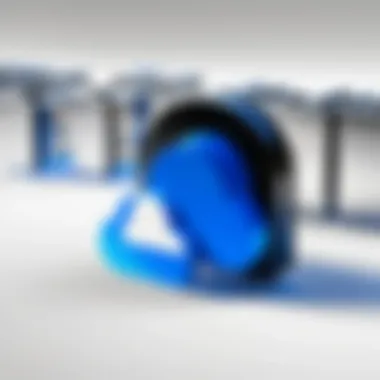

Integration with Microsoft Office
OneDrive’s integration with Microsoft Office is a prominent advantage for users already comfortable within this ecosystem. Users can open, edit, and save documents directly from OneDrive in familiar applications like Word or Excel.
This connectivity allows for automatic saving of changes, reducing the risk of losing progress. It also simplifies the process of accessing files, as they do not need to be downloaded and re-uploaded after editing. Using OneDrive as the default save location can significantly enhance workflow efficiency.
In addition, with Office Online, users can access Office applications directly from a web browser. This eliminates the need for any software installation and enables work from virtually any device. This flexibility is key in today's diverse tech landscape, making OneDrive a more essential tool for productivity.
"Understanding the features of Microsoft OneDrive is key to unlocking its full potential, especially for IT professionals and tech enthusiasts seeking to optimize data management strategies."
The above features contribute greatly to Microsoft OneDrive's role as an effective cloud storage solution, making it a valuable asset for both personal and professional use. Understanding how to utilize these features effectively can lead to greater productivity and enhanced data management.
Storage Plans and Pricing
Understanding the storage plans and pricing of Microsoft OneDrive is vital for anyone considering optimizing their cloud storage choices. Microsoft offers a range of options, each crafted to meet different user needs. This section will present insights into the free and paid options, as well as business and enterprise plans. By evaluating these plans, users can determine which one aligns with their requirements, budget, and specific use cases.
Free vs. Paid Options
Microsoft OneDrive provides an enticing free storage option with a limit of 5 GB. This introductory tier can be sufficient for light users who need to store a few documents or pictures. However, for heavy users, or individuals running into storage limitations, the paid plans offer significantly more space.
The paid plans come in various tiers. Here are some highlights:
- OneDrive Standalone 100 GB: Only $1.99 per month, designed for users needing more space but without all the bundled features of an Office 365 subscription.
- Microsoft 365 Personal: For about $6.99 per month, users receive 1 TB of storage, along with access to Microsoft Office applications like Word and Excel.
- Microsoft 365 Family: Available for $9.99 per month, it allows storage for up to six users, with each receiving their own 1 TB space.
It is crucial for users to evaluate the amount of storage they will need before committing to a paid plan. Comparing the features and prices side-by-side can lead to better financial decisions.
Business and Enterprise Plans
Businesses have distinct requirements when it comes to cloud storage, necessitating a more robust and scalable solution. Microsoft has tailored its offerings with business plans and enterprise plans, specifically catering to organizations.
- OneDrive for Business: Comes with plans that provide a minimum of 1 TB per user, with options for unlimited storage depending on needs. This plan integrates seamlessly with productivity tools like SharePoint, which enhances teamwork and collaboration.
- Microsoft 365 Business Standard: Costs around $12.50 per user per month. This plan includes 1 TB of OneDrive storage per user, Office applications, and services like Teams. It is specifically aimed at small to medium-sized enterprises.
- Enterprise E3 Plan: Targets larger companies and provides advanced data compliance, security features, and even more storage options.
When deciding between these plans, businesses should consider their size, budget, and how critical cloud storage is to their operations. Careful assessment can lead to potential savings and improved productivity.
Choosing the right storage plan is vital for maximizing both cost-efficiency and productivity in a technologically driven environment.
Security and Privacy Considerations
In the digital age, protecting valuable data is paramount. As Microsoft OneDrive continues to gain traction among users for file storage and sharing, understanding how it safeguards your information becomes crucial. Security and privacy considerations are not just optional add-ons; they form the backbone of trustworthy cloud storage solutions. This section will explore the core elements of security and privacy in OneDrive, emphasizing the protocols in place to protect user data and the impact of regulations on its operation.
Data Encryption Protocols
Data encryption is the process of converting information into a coded format to prevent unauthorized access. Microsoft OneDrive employs advanced encryption protocols for data both at rest and in transit. When files are uploaded to OneDrive, they are encrypted using AES 256-bit encryption. This level of encryption is robust enough to deter most cyber threats. Additionally, files are encrypted again during transmission using Transport Layer Security (TLS), ensuring that sensitive information remains secure while moving between the user’s device and the OneDrive servers.
The dual-layer encryption establishes a strong defense, minimizing the risk of data breaches. Of note, Microsoft regularly audits its security measures, adapting to new threats and maintaining compliance with industry standards. Understanding these encryption protocols gives users confidence that their data is not only readily accessible but also thoroughly protected.
"Data security is not just about technology; it involves a culture of protection, awareness, and compliance."
Compliance with Regulations
Regulatory compliance is another vital element in the conversation around security and privacy. Microsoft OneDrive is designed to comply with various industry standards and regulations, including the General Data Protection Regulation (GDPR) and Health Insurance Portability and Accountability Act (HIPAA) in the United States. These regulations mandate stringent data protection practices, ensuring that users have control over their information and how it is used.
OneDrive’s compliance with GDPR means that users can exercise rights like data access and deletion. The service provides detailed information about how user data is processed and stored, reinforcing transparency. Moreover, organizations handling sensitive data in healthcare or finance sectors can rely on OneDrive’s mechanisms for data protection, aiding in adherence to HIPAA requirements.
In summary, awareness of security and privacy considerations in Microsoft OneDrive is fundamental for both individual users and organizations. Data encryption protocols provide a strong defense against unauthorized access, while compliance with various regulations assures users that their sensitive information is handled appropriately. Understanding these elements helps users optimize their data management strategies with confidence.
User Experience and Interface
User experience (UX) and interface design are critical components in the evaluation of any cloud storage solution, including Microsoft OneDrive. A well-designed interface enhances user satisfaction and increases productivity. OneDrive places a significant emphasis on creating an intuitive environment that caters to its users’ needs, allowing for smooth navigation and efficient task execution.
An effective user interface can reduce the learning curve for newcomers while also providing advanced users with robust functionalities. This topic is particularly relevant because it speaks to how individuals and teams can interact with the platform in their daily tasks. Understanding OneDrive’s interface helps users maximize their storage benefits, collaborate seamlessly, and manage files effectively.
Navigating the OneDrive Interface
Navigating the OneDrive interface reveals its user-friendly nature. Upon logging in, users are greeted with a clean layout that presents files and folders in an easily digestible format. The layout feels familiar to those accustomed to Windows environments, employing simple icons and clear labels.
- Dashboard Overview: The primary dashboard displays recent files, personal vault options, and shortcuts to frequently accessed locations.
- Folder Organization: Users can create folders with subcategories, allowing for organized data storage. Drag-and-drop functionality makes it simple to manage files quickly.
- Search Functionality: OneDrive includes a robust search bar, enabling users to locate files efficiently through keywords.
For those familiar with Microsoft Office products, OneDrive feels consistent and predictable, further aiding in the overall ease of use.
Mobile and Desktop Applications
Microsoft OneDrive offers applications for both mobile and desktop, enhancing accessibility across devices. The mobile application allows users to review, edit, and upload files while on the move, ensuring that productivity is not hampered by location. Similarly, the desktop version integrates strongly with the Windows operating system.
- Syncing Files: The desktop application allows for seamless synchronization of files. Users can store files in a dedicated OneDrive folder, ensuring that any updates reflect across all devices.
- Offline Access: An essential feature of the OneDrive desktop application is offline access. Users can work without an internet connection, and any changes made will sync automatically once reconnected.
- User-friendly Experience: The interface across both mobile and desktop applications maintains consistency, making the transition between devices smooth for users.
A well-structured user interface not only facilitates efficient task completion but also enhances user satisfaction, making cloud storage solutions like OneDrive more vital for modern data management.
Comparative Analysis with Other Cloud Storage Solutions
This section focuses on what sets Microsoft OneDrive apart in the competitive landscape of cloud storage. A comparative analysis with notable solutions like Google Drive and Dropbox provides insights that are crucial for technology professionals and enthusiasts. Understanding these differences can greatly inform decisions about which service aligns best with individual or organizational needs.
OneDrive Vs. Google Drive
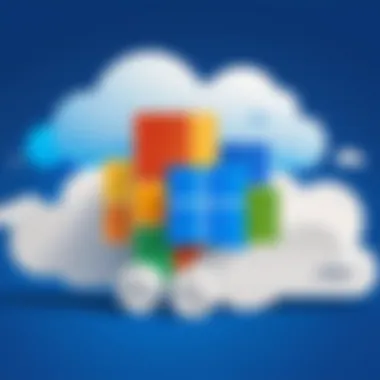
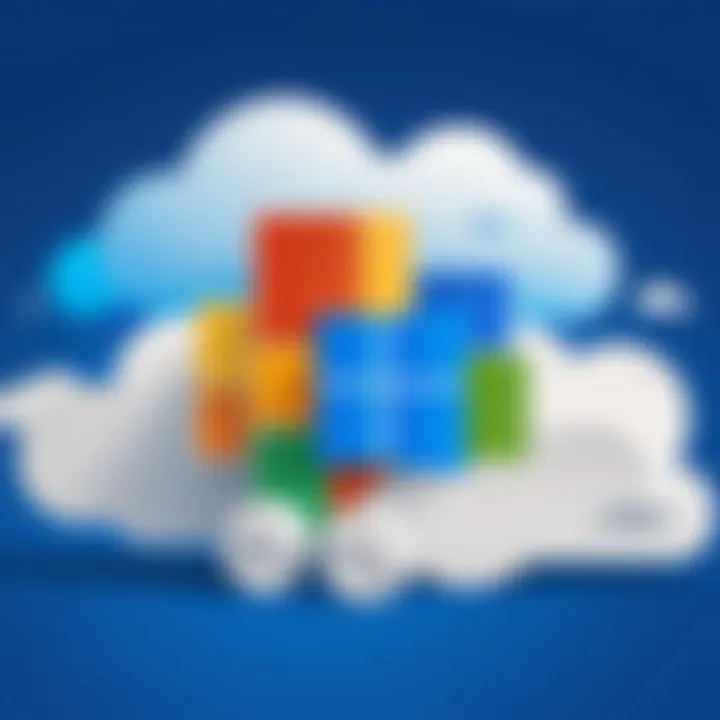
Microsoft OneDrive and Google Drive are premier cloud storage services, each with unique strengths. OneDrive excels in integration with Microsoft Office products like Word, Excel, and PowerPoint. Users can easily save files directly within these applications to OneDrive, streamlining workflows. In contrast, Google Drive works seamlessly with Google Workspace, making it ideal for users heavily invested in Google's ecosystem.
However, there are notable differences in storage offerings. OneDrive’s free plan provides 5 GB of storage, while Google Drive offers 15 GB at no charge, shared across Google services. This can be a deciding factor for users starting with limited storage needs, but OneDrive offers more competitive paid plans combining storage with Office 365 subscriptions.
Common Use Cases:
- OneDrive is often favored by businesses and organizations already using Microsoft products.
- Google Drive remains popular among users who utilize various Google services and need collaborative tools like Google Docs and Sheets directly integrated.
"Choosing the right cloud storage solution often depends on existing workflows and software preferences."
OneDrive Vs. Dropbox
In comparison with Dropbox, OneDrive offers a more substantial integration into the Microsoft ecosystem. While Dropbox started as a dedicated file-sharing service, it has since evolved to include collaborative features similar to Google Drive. However, OneDrive’s deeper integration with Microsoft apps provides a distinct edge in environments reliant on these applications.
When it comes to file-sharing capabilities, both services permit file sharing and collaboration. Dropbox’s file sharing is straightforward, particularly suited for large files. On the other hand, OneDrive emphasizes an integrated approach, allowing direct collaboration in documents through Office applications.
OneDrive's storage plans are structured more flexibly compared to Dropbox. Dropbox tends to focus on providing specific amounts of storage at varied price points, making it potentially more expensive for users who require a larger capacity.
Key Considerations in Usage:
- Suitability for Teams: OneDrive works better in teams collaborating via Microsoft Office.
- File Management: Dropbox can handle file management for users who need simpler interfaces, particularly in sharing and accessing large files.
In summary, a comparative analysis of OneDrive with other cloud storage solutions highlights distinct advantages in specific use cases. Evaluating these differences is essential for informed recommendations on cloud storage options.
Best Practices for Managing Files in OneDrive
Effectively managing files in OneDrive is vital for maximizing productivity and ensuring data integrity. By adopting certain best practices, users can streamline their workflow, minimize confusion, and enhance collaboration within teams. Here are key considerations for users looking to optimize their experience with OneDrive.
Organizing Data Effectively
An organized data structure is crucial in any cloud storage solution. In OneDrive, users should take time to develop a logical folder hierarchy, allowing for quick access and easy navigation. Factors to consider include:
- Create a Logical Folder Structure: Organize folders by project, department, or file type. This method allows users to locate files with minimal effort.
- Use Descriptive File Names: Instead of generic names like "document1," opt for terms that describe the content, such as "Q1_Report_Sales_Overview." This makes it easier to search and identify files later.
- Implement Consistent Naming Conventions: Maintain uniformity in naming files and folders. Consistency aids in keeping files organized and retrievable.
- Regularly Review and Clean Up Files: Schedule periodic reviews to remove outdated or unnecessary files. This step prevents clutter and promotes a more efficient workspace.
By adhering to these strategies, users are likelier to maintain an orderly system within OneDrive, facilitating smoother access to essential documents.
Utilizing Version History
Version history is one of OneDrive's powerful features. It allows users to keep track of changes made to files and revert to earlier versions if needed. Understanding how to utilize this feature can prove beneficial. Here are some insights:
- Accessing Version History: Right-click on a file and select "Version History" to view a list of all previous versions. This function highlights changes and their dates, providing a clear record of file evolution.
- Restore Previous Versions: If a recent change is unsatisfactory, users can easily restore a previous version. This ensures that important information is not lost due to errors or unwanted modifications.
- Collaboration Tracking: In team settings, version history offers a transparent way to track contributions made by various team members. This is especially useful for projects involving multiple collaborators, as it allows accountability and clarity.
Regularly using version history enhances collaboration and serves as a safeguard against data loss. It is recommended that users familiarize themselves with this feature to create a robust data management strategy.
Maintaining best practices in OneDrive is essential for improving productivity and ensuring ease of access. An organized system is fundamental for any user or team.
Adopting these best practices, such as effective data organization and leveraging version history, equips users with the tools necessary to manage their files efficiently in OneDrive. By doing so, they can maximize OneDrive's potential as a cloud storage solution.
Integrating OneDrive with Third-Party Applications
Integrating OneDrive with third-party applications enhances the overall functionality of Microsoft's cloud storage solution. As businesses and individuals seek more efficient data management strategies, the ability to connect OneDrive with various third-party apps becomes increasingly important. This integration promotes productivity, improves collaboration, and expands the utility of OneDrive beyond simple file storage.
One significant benefit of such integration is the streamlining of workflows. By connecting OneDrive to applications like Slack, Trello, or Asana, users can share files directly within those platforms, reducing the need to switch between multiple applications. This seamless exchange of information can save time and minimize potential miscommunication regarding file updates or edits.
Additionally, third-party integrations offer enhanced features that users may not find in OneDrive alone. For instance, productivity tools such as Notion can import files from OneDrive, allowing for better project organization and management. These capabilities empower users to create tailored workflows suited to their specific needs.
However, there are considerations when integrating OneDrive with third-party apps.
- Security plays a critical role. Users must evaluate the security measures of both OneDrive and the third-party application to ensure that sensitive data remains protected.
- Compatibility is another factor that must be assessed. Not all applications may work perfectly with OneDrive, leading to frustration if users experience issues during integration.
In summary, integrating OneDrive with third-party applications opens up a wealth of possibilities for productivity and collaboration. Understanding how to leverage these integrations can significantly improve both personal and professional data management practices.
Enhancing Productivity with Add-ons
Utilizing add-ons can significantly enhance productivity when working with OneDrive. OneDrive supports various add-ons that provide additional functionality to the standard features. For example, add-ons such as DocuSign or Adobe Sign allow users to easily sign documents stored in OneDrive without needing to download them first. This saves time and improves document management efficiency.
Moreover, users can integrate their Office 365 apps seamlessly with OneDrive. The ability to save directly to OneDrive from Word, Excel, or PowerPoint ensures that users have their files stored safely in the cloud. This integration also offers real-time collaboration, allowing multiple users to edit documents simultaneously.
By integrating OneDrive with specific applications tailored to your needs, efficiency can be enhanced greatly. Custom tools can be designed to suit workflow, leading to a personalized and streamlined experience.
Automation through APIs
Automating tasks through APIs is another powerful way to integrate OneDrive with third-party applications. An API, or Application Programming Interface, allows different software systems to communicate with each other. Microsoft provides a rich set of APIs for OneDrive, enabling users to create custom solutions that automate repetitive tasks.
For instance, businesses can use APIs to automate file uploads and downloads. This means that files can be automatically saved to OneDrive from various sources, such as web forms or databases, significantly reducing manual efforts. Using the OneDrive API also allows developers to build applications that interface directly with users, enabling customized experiences based on user needs.
Furthermore, automation through APIs can enhance data replication and synchronization between OneDrive and other platforms. This ensures that data remains consistent across various platforms, reducing the risk of errors or outdated information.
Troubleshooting Common OneDrive Issues
Troubleshooting common OneDrive issues is a vital aspect of using this cloud storage solution effectively. Even with a robust platform, users may encounter various problems that can disrupt their experience. Understanding these issues helps users restore functionality quicker and avoid potential data loss. Common challenges typically involve syncing functions and access permissions. Addressing these areas not only enhances user experience but also ensures data integrity and security.

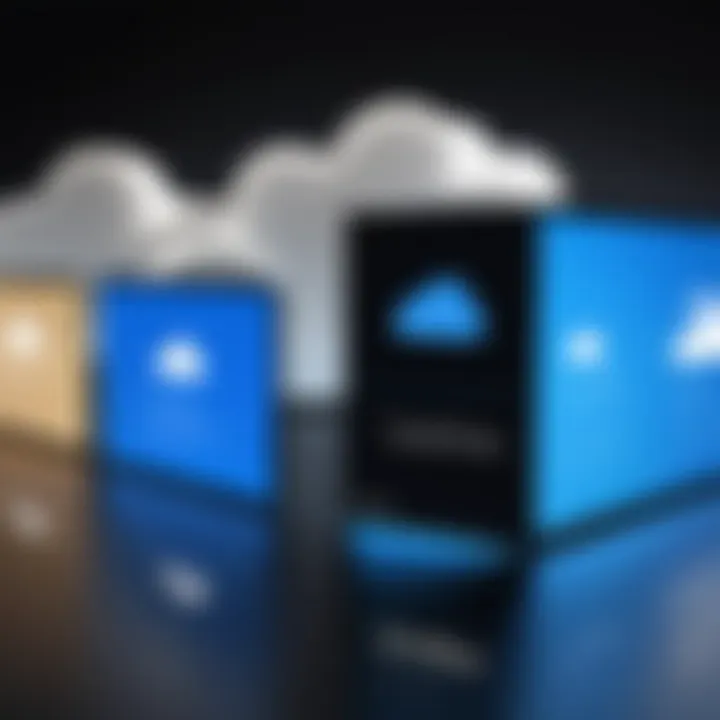
Syncing Problems
Syncing problems are among the most reported issues when using OneDrive. Users rely on this feature to keep their files up to date across multiple devices. When syncing fails or lags, it can lead to frustration and confusion.
There are several potential causes for syncing problems. Issues such as poor internet connectivity or outdated application versions can prevent files from syncing properly. Users should check their connection and ensure that the OneDrive application is up to date. Additionally, file size and the type of files being synced matter. Certain file types may not sync due to configuration settings or restrictions imposed by OneDrive itself.
To resolve syncing issues, users can:
- Restart the OneDrive application. This action often triggers a re-sync of files.
- Recheck network settings. A stable connection is essential for effective syncing.
- Review the OneDrive settings. Ensure sync settings are properly configured for specific folders or files.
If problems persist, users might consider unlinking and then re-linking their OneDrive account. This approach often resolves deep-rooted syncing issues.
Access and Permissions Issues
Access and permissions are critical components of file management in OneDrive. Users may sometimes face challenges when trying to access shared files or folders. These situations can arise from misconfigured sharing settings or insufficient permissions. Understanding how to navigate these issues is essential for effective collaboration, especially in business settings.
Access issues may occur due to the following factors:
- Incorrect sharing settings. Users must ensure that the right permissions are set for individual files or folders. This is especially important in team environments, where collaboration is key.
- Account issues. If a user has multiple Microsoft accounts, confusion can arise over which account is linked to OneDrive.
- Expired links. Shared links to files may become inactive after a certain time unless settings are adjusted.
Addressing permission-related issues involves:
- Checking sharing settings. Users should review who has access and adjust permissions as needed.
- Verifying account status. Ensure that the correct Microsoft account is being used to access OneDrive.
"Understanding how to troubleshoot OneDrive effectively can significantly reduce downtime and enhance overall productivity."
Future of Cloud Storage and OneDrive's Role
The future of cloud storage is a pivotal aspect that shapes how both individuals and organizations manage their data. As technology evolves, the demand for more efficient, secure, and accessible solutions grows. OneDrive, part of the Microsoft ecosystem, is strategically positioned to meet these needs. Its role in the landscape of cloud storage is fundamental, offering unique features that set it apart from competitors while aligning with emerging trends.
Understanding the implications of cloud storage advancements is vital for IT professionals and tech enthusiasts. The continuous shift towards data-driven decision-making emphasizes the importance of reliable storage solutions. OneDrive, through its integration with various Microsoft services, provides not only storage but a comprehensive platform for collaboration and productivity.
Emerging Trends in Data Management
Several trends are shaping the future of data management, influencing how services like OneDrive will develop.
- Increased Focus on Security: As data breaches become more common, cloud storage providers prioritize advanced security measures. OneDrive utilizes features like data encryption and multi-factor authentication to safeguard user information.
- AI and Automation: The integration of artificial intelligence is growing. Tools powered by AI can assist in organizing data automatically and recommending actions to optimize storage. OneDrive aims to leverage such advancements to improve user experience.
- Remote Work Solutions: The rise of remote work necessitates reliable collaboration tools. OneDrive supports real-time editing and sharing, addressing modern workplace dynamics.
- Hybrid Cloud Models: Many organizations are shifting to hybrid cloud solutions, balancing on-premises storage with cloud capabilities. This flexibility is critical for businesses managing sensitive information.
Incorporating these trends will enhance OneDrive’s functionality, ensuring it remains viable in a competitive market.
Microsoft's Vision for OneDrive
Microsoft's vision for OneDrive involves a commitment to continuous improvement and adaptation to market needs. The company's philosophy emphasizes:
- Integration with Microsoft 365: OneDrive is part of the larger Microsoft ecosystem, ensuring seamless connections with other applications like Word, Excel, and Teams. This integration promotes an efficient workflow.
- User-Centric Development: Microsoft gathers user feedback extensively to shape OneDrive features. This approach ensures that the service grows according to actual user needs, enhancing satisfaction and retention.
- Scalability: Whether for personal use or enterprise-level applications, OneDrive is designed to scale with the user. This flexibility addresses the needs of a diverse audience, from students to large corporations.
"The vision for OneDrive is not just about storage; it's about creating a cohesive environment where productivity thrives."
By focusing on these areas, Microsoft aims to strengthen OneDrive’s position in the cloud storage arena. The future is promising, with OneDrive poised for innovations that will redefine storage and collaboration in the digital age.
User Feedback and Community Insights
User feedback and community insights play a crucial role in understanding the impact and functionality of Microsoft OneDrive. In the rapidly evolving field of cloud storage, user experiences provide real-world context to the features and capabilities of the platform. Such insights can be beneficial for both existing and potential users in evaluating whether OneDrive meets their specific data management strategies. Furthermore, community feedback can highlight common issues, user preferences, and desired enhancements, fostering a more engaged user base while also guiding Microsoft in refining its offerings.
Survey of User Experiences
A survey of user experiences reveals key themes and concerns from individuals and businesses alike. Users generally appreciate OneDrive's integration with Microsoft Office applications, which simplifies collaboration. However, some users have expressed frustrations regarding syncing issues and the complexities of file sharing. Feedback highlights a desire for improved user interface elements and enhanced responsiveness, especially in mobile applications.
Surveys often reveal the following points:
- Integration: Many users value how OneDrive seamlessly integrates with other Microsoft products, making it convenient for those already in the Microsoft ecosystem.
- Storage Options: While the free tier is attractive, some users find that paid plans offer better value when considering the features. This is particularly true for teams needing extensive storage capabilities.
- Performance: Consistent issues with syncing have been a common pain point, which can hinder productivity.
These insights emphasize the importance of a robust feedback mechanism. Through continuous engagement with users, Microsoft can adapt OneDrive to better serve the needs of its community.
Reviews from Industry Experts
Industry experts often provide an analytical perspective on OneDrive, emphasizing its strengths and shortcomings based on extensive reviews. Their evaluations typically consider various factors, including security, performance, and overall design. This expert review can be very beneficial for organizations deciding which cloud storage solution to adopt.
Experts frequently highlight the following:
- Security Features: Many reviews commend the solid security protocols that OneDrive employs, including data encryption and compliance with privacy regulations.
- User-Friendly Interface: While some users struggle with usability, many experts note its intuitive design, especially for users familiar with Microsoft products. Clear navigation aids in quick access to storage and tools.
- Collaboration Features: Reviewers often regard OneDrive's real-time collaboration tools as a significant advantage for professionals working in teams, helping streamline workflows.
"User feedback is invaluable for future updates. By prioritizing the needs expressed by users and experts, OneDrive can enhance its features and ensure better service."
Continued assessment from both user surveys and expert reviews ensures that the platform remains adaptable and responsive. This ongoing dialogue not only fosters user trust but also positions OneDrive as a forward-thinking solution amid advancements in cloud storage technology.
Closure
In discussing Microsoft OneDrive Storage, the conclusion holds substantial weight in synthesizing the core elements of this guide. The topic emphasizes the myriad of benefits that OneDrive offers to its users, particularly in the context of modern data management.
OneDrive not only provides a platform for file storage and sharing but also situates itself within a broader ecosystem of Microsoft products, enhancing user experience through seamless integration. The emphasis on real-time collaboration tools reinforces how OneDrive aligns with the needs of both professional environments and personal use. Moreover, understanding OneDrive’s security protocols and privacy considerations is essential for users concerned about data protection.
This guide has also highlighted the importance of establishing best practices when managing files within OneDrive. Effective organization and proper utilization of version history can significantly enhance productivity.
Considering the fast-evolving landscape of cloud storage solutions, OneDrive's adaptability and continuous improvements ensure its relevance. As organizations and individuals become increasingly reliant on cloud storage, OneDrive’s role in facilitating this transition cannot be understated.
"A comprehensive understanding of OneDrive empowers users to make informed decisions about their cloud storage needs."
Developing a strategic approach to using OneDrive not only simplifies file management but also enhances collaboration and project efficiency. Thus, this article serves as a foundational reference for all users seeking to maximize the potentials of Microsoft OneDrive.



