Editing Types in PDF: Techniques and Tools Explained
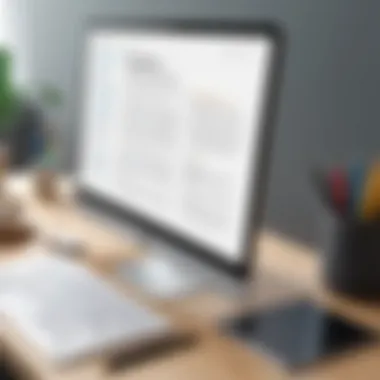

Intro
In the digital age, Portable Document Format — better known as PDF — has become a staple for sharing and viewing documents. However, the challenge arises when one attempts to edit these seemingly immutable files. The PDF format was designed to preserve the look and layout of a document across various platforms, which inherently complicates the editing process compared to traditional word processors. This article takes a closer look at the different methods and types of editing available specifically for PDFs, enabling readers to better understand what options they have.
PDF editing encompasses several techniques. From altering text to modifying images, from commenting and annotating to filling out forms, the range of editing types is broad and necessitates various tools. Each method has its nuances, making it crucial for IT professionals and tech enthusiasts alike to know their way around these functionalities.
In this article, we will unpack the intricacies of editing PDFs. We will explore performance metrics relevant to PDF editing tools, discuss usability and user experience to determine the best software solutions, and present features that matter most when selecting a tool for one’s specific editing needs.
The ultimate goal is to provide a comprehensive view on managing PDFs and equipping our audience with the insights they need to navigate the often treacherous waters of document editing.
"Editing in PDF formats may be complex, but with the right tools, strategies, and knowledge, it can be approached with confidence."
As we delve deeper, we will highlight relevant software solutions tailored for professionals in the tech field, ensuring that each reader walks away prepared to tackle any editing task they might encounter.
Understanding PDF Structure and Features
When delving into the realm of PDF editing, it's essential to grasp the very structure and features that define these files. Understanding how PDFs operate opens the door to efficient editing strategies and informed tool selection. Unlike traditional word processing formats, PDFs are designed for fixed layout and consistent appearance across various platforms. This distinction is fundamental as it shapes not only how documents are displayed, but also how they can be modified.
The Nature of PDF Files
PDF files, short for Portable Document Format, serve a specific purpose. They encapsulate a complete representation of documents, ensuring that all elements — text, images, graphics — remain intact regardless of the device they are viewed on. This universality is one of the reasons why PDFs became so pervasive in both professional and casual environments.
Each PDF file contains a series of objects, such as pages, texts, and images. It’s built on a specific architecture that enables these components to interact seamlessly. This architecture includes different layers, including:
- Text layer: Where all the text in the document resides.
- Image layer: For graphics and photographs embedded within the document.
- Annotation layer: Allowing notes, highlights, and other modifications denoting user interaction.
The way these structures interact makes the PDF unique. Editing often requires an understanding of how these layers work. Therefore, being aware of these elements assists users in navigating tools designed for PDF modifications.
How PDFs Differ from Other Document Formats
Unlike formats like Microsoft Word or Google Docs that are typically fluid and editable, PDFs lock content in place. This characteristic preserves the layout: what you see is precisely what you get when shared or printed.
Some critical differences include:
- Fixed Layout: Users cannot easily change the layout, unlike Word Docs, which allows for fluid restructuring.
- Secured Contents: Many PDFs come with restrictions, preventing unauthorized editing or manipulation.
- Limited Editing Capabilities: While there are tools that allow PDF editing, they often come with limitations—such as not retaining the same level of formatting as the original document.
For IT professionals, these differences emphasize the importance of selecting appropriate software and understanding how to utilize those features effectively.
Common Applications of PDFs in IT
PDFs play a vital role in various sectors, particularly in IT. Their robust structure is crucial for handling sensitive information and maintaining a consistent look across platforms. Some common applications include:
- Documentation: Manuals, reports, and guides are often distributed as PDFs for universal access and compatibility.
- Forms: Fillable forms in PDFs allow for user engagement without altering the document’s integrity.
- Archiving: Organizations often utilize PDFs for archiving due to their ability to retain format and layout for long-term storage.
Understanding these applications can significantly influence how professionals approach their work with PDFs, paving the way for innovative solutions regarding document management and collaboration.
"Knowing the structure of a PDF informs not just editing ability but enhances overall documentation strategy in IT."
Text Editing in PDFs
Text editing in PDF documents is a vital component of managing and modifying digital content. Perhaps you have faced the frustration of needing to tweak a report or fix an error in a PDF file. Unlike standard word processors, PDFs are often less amenable to direct changes, which leads to some unique considerations. Understanding how to navigate text editing tools can enhance workflows significantly, especially for IT professionals who must manipulate documents regularly.
The ability to edit text in a PDF can save time and prevent miscommunication. It allows for effective collaboration, where multiple stakeholders can review and modify shared documents without having to backtrack to original files. With the increasing reliance on PDFs for business communication and documentation, being adept at editing them is becoming more essential.
Tools for Text Modification
When it comes to modifying text in a PDF, several software tools come to the forefront. These tools vary in functionality, user-friendliness, and pricing, catering to different needs and expertise levels. Some popular options include:
- Adobe Acrobat Pro: Renowned for its comprehensive editing features, allowing users to edit text, images, and layout seamlessly. It remains a go-to choice for many professionals.
- Foxit PhantomPDF: This alternative also provides robust editing capabilities, with emphasis on collaboration features that make it ideal for teams.
- Nitro Pro: Known for its intuitive interface, it allows for quick text adjustments. Its strength lies in its batch processing capabilities.
Each of these tools offers specific functionalities such as text resizing, font changes, as well as alignment adjustments. Solutions like PDF-XChange Editor enable users to make light edits without overwhelming complexity.
Limitations of Text Editing
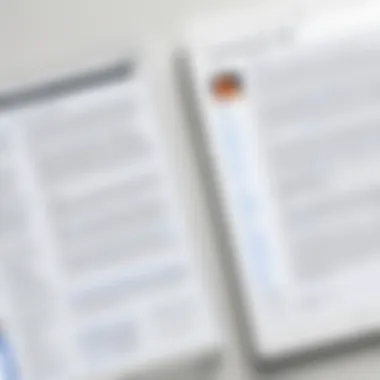

While editing text in PDFs has its advantages, it comes with a set of limitations that users should be cognizant of. A common challenge is the issue of formatting; PDF files can be finicky regarding layout and font choices, meaning that making changes can sometimes result in altered document appearances. For instance, if a user replaces text, they might find that the new font doesn't match up well with the existing content, leading to a visually jarring inconsistency.
Moreover, not all PDF editors maintain the integrity of original documents. Some tools might struggle with multi-column text or embedded fonts, which can produce unexpected results post-editing. Users should be prepared for potential loss of elements such as hyperlinks or embedded media when editing.
Best Practices for Text Adjustments
To navigate the intricacies of editing text in PDF files successfully, adopting certain best practices can make all the difference:
- Always Create Backups: Before making any changes, ensure you have a backup of the original file. This way, should anything go awry during editing, you can revert to the untouched document.
- Utilize Layers: Tools like Adobe Acrobat Pro allow you to take advantage of layers. When you edit, doing so on a new layer can maintain the integrity of the original content.
- Check Compatibility: If you plan to share your edited PDFs, ensure your changes are compatible with others' PDF readers. Sometimes, features available in one application might notTransfer well to another.
"With meticulous attention to changes during editing, one can avert many pitfalls that come with PDF modifications and ensure a smooth output."
- Keep Formatting in Mind: When making adjustments, remember that maintaining the format contributes to accessibility and readability. Always double-check how your changes affect the overall layout.
In summary, text editing in PDFs is crucial for effective communication and management of documents. By utilizing appropriate tools while being mindful of their limitations, one can significantly enhance the quality of their PDF edits, producing professional and polished documents.
Image Editing Capabilities
Editing images within PDF documents is a crucial facet of the broader editing landscape. Given how often PDFs are used for professional publications, presentations, and reports, understanding the nuances of image manipulation is paramount. This capability not only enhances the visual appeal of the document but also ensures that the content transmitted is accurate, clear, and professionally presented.
While text content is important, images often carry more weight in conveying ideas and engaging an audience. Whether it’s inserting a brand logo, modifying a diagram, or adding a relevant photograph, the way these images are handled can significantly impact the document's effectiveness. Let's delve into the specifics of how images can be edited in PDFs.
Inserting and Removing Images
To start, adding and removing images in a PDF can sometimes feel like trying to fit a square peg into a round hole. However, once you’ve got the right tools at your disposal, it becomes a lot less daunting. Most PDF editors, such as Adobe Acrobat or Foxit PhantomPDF, offer straightforward insertion features. You can simply select the image from your file system and place it where you need.
For removal, the process is generally just as simple. Click on the image you want to discard and hit the delete key. Here are some key points to keep in mind:
- File Types: Ensure the images you plan to insert are in compatible formats such as JPEG, PNG, or TIFF.
- Positioning and Layering: Adjust your image layering correctly to maintain the desired appearance in your layout. Misplaced images can throw a whole document off.
Inserting or deleting an image can create an impact on layout and design, making this an essential editing skill for any IT professional.
Resizing and Modifying Images
Resizing images within PDF documents can often be a tricky endeavor. The goal is to ensure that images fit the contextually appropriate size without sacrificing quality. Many editors allow for simple drag-and-resize functionalities. However, careful consideration should be taken when scaling images. Too often, images can look pixelated or distorted when resized improperly. Here’s how to approach it:
- Proportional Resizing: Always maintain the aspect ratio unless you have a specific reason not to. Holding the shift key while dragging usually does the trick in many editing tools.
- Guides and Grids: Utilizing positioning guides can aid immensely in ensuring that images are aligned correctly and proportionally sized relative to text and other images.
- Aspect Ratio Lock: Look out for the option to lock the aspect ratio; it can save a lot of hassle when scaling.
Being aware of how to resize and modify images will allow content to fit seamlessly within the PDF layout.
Preserving Image Quality
When editing images in PDFs, preserving quality is often the unspoken yet critical aspect of the process. It’s easy to overlook this while making modifications, but the perception of quality can drastically affect the document's professional appearance. Here are some practices that can help:
"Preserving the clarity and quality of images speaks volumes about the professionalism of your work."
- Image Resolution: Work with high-resolution images from the beginning. A lot of PDFs come from scans; ensuring original images are of high quality can save a lot of headache later.
- File Formats: When inserting images, choose file formats known for better quality retention, such as PNG over JPEG when transparency is required.
- Optimization Tools: Some editing software has built-in tools that optimize images while retaining their quality. Familiarize yourself with these options.
Understanding these image editing capabilities within PDF editing tools not only enriches the document presentation but also allows IT professionals and tech enthusiasts to produce highly engaging materials.
Annotation and Commenting Techniques
The capability to annotate and comment in PDF documents plays a crucial role in enhancing collaboration and improving the review process in both professional and educational settings. As PDFs often serve as the final stop for documents, whether they be reports, presentations, or contracts, having the ability to leave remarks and annotations not only optimizes the editing process but also transforms how teams interact with content. This segment explores various methods employed in annotating and commenting, shedding light on their significance and advantages.
Adding Annotations for Review
Annotations are integral tools that empower users to provide feedback directly within the PDF. They can manifest as notes, highlights, or even drawings. There are myriad ways to annotate documents in PDFs, allowing reviewers to leave their mark clearly and effectively. By adding annotations, IT professionals and teams can streamline the review cycle, minimizing email chains and facilitating a smoother workflow.
- Flexibility of Formats: Users can choose from sticky notes, text boxes, or even freehand drawings to convey their thoughts. Each format serves a different purpose and can cater to different types of feedback.
- Clarity in Communication: Annotated comments are placed exactly where issues arise, reducing misunderstandings. If someone was confused about a section of a report, they can point out the specific line and ask for clarification or suggest a change.
However, it’s worth noting that over-annotating can lead to clutter. It’s essential to strike a balance, ensuring annotations enhance, rather than overwhelm, the document.
Utilizing Comments for Collaboration

When working as part of a larger team, commenting becomes invaluable. This technique not only fosters collaboration but also encourages a more engaged approach to document editing. Comments allow multiple team members to voice suggestions, concerns, or necessary adjustments in a single platform, which is fundamental for cohesive document development.
- Enhanced Engagement: By inviting team members to comment, every voice can be heard. This creates a sense of ownership over the document, potentially leading to better results.
- Sequential Feedback: Comments can be addressed in order, helping users systematically resolve issues. Addressing feedback sequentially often leads to clearer outcomes and a more comprehensible final product.
That being said, indiscriminate commenting can muddle the editing process. Therefore, it’s imperative to maintain a structured comment format, perhaps even prioritizing comments by importance or relevance.
Highlighting and Underlining Options
Highlighting and underlining serve as visual cues that assist readers in quickly identifying key information. These options are not merely decorative; they play a pivotal role in emphasizing vital points and facilitating quicker review.
- Information Weighting: By highlighting certain sections or underlining critical points, users can indicate what they consider more significant, guiding colleagues to prioritize those areas during future discussions or revisions.
- Visual Efficiency: In an age where every second counts, these methods allow for rapid assessments of content without delving deeply into every section. A reviewer can scan through highlight-marked sections to get the gist without getting bogged down.
These techniques, while simple, carry heavy implications for effective communication and understanding within professional circles.
"Clear annotations and comments can turn confusion into clarity, facilitating smoother team workflows."
In summary, annotation and commenting techniques not only enhance the editing process but also cultivate a more collaborative atmosphere. They provide structure to feedback mechanisms, allowing IT professionals to engage with content meaningfully and efficiently. As the need for clear communication grows within digital platforms, mastering these techniques can be a game changer in producing polished, professional PDFs.
Modifying PDF Forms
When we talk about PDFs, we often think about their static nature. Yet, the ability to modify PDF forms is not only essential but also extremely valuable, especially in various professional settings where adaptability and easy data collection are paramount. Modifying PDF forms allows users to enhance document interactivity, making it simpler to gather information, facilitate feedback, or streamline processes.
Being able to create or edit forms greatly influences the efficiency of data management. For instance, consider situations like job applications, surveys, or any form where collecting responses is crucial. In these cases, the dynamic nature of a fillable PDF can save time and reduce errors. Users can input data directly, reducing the hassle of scanning and data entry, which can often feel like trying to fit a square peg into a round hole.
Creating Fillable Forms
Creating fillable forms is a straightforward process that can significantly enhance user experience. Many tools allow users to add interactive fields such as text boxes, checkboxes, and radio buttons. This transformation turns a flat document into a tailored experience for the end-user. Here’s how you can approach it:
- Select a PDF Editor: Tools like Adobe Acrobat and Foxit PhantomPDF make it easy to create fillable forms. They often come equipped with user-friendly interfaces that simplify the form-creation process.
- Define Form Fields: You can decide what information you need. Think about whether the user needs to upload documents, select options, or type answers.
- Test the Form: Before rolling it out, ensure all fields function correctly. Errors here can lead to confusion and skewed data.
Being methodical in creating these forms can lead to a smoother data collection process, reducing miscommunication amidst colleagues or clients.
Editing Existing Forms
Editing existing PDF forms can be just as critical as creating new ones. Often, there’s a need to correct mistakes, update information, or add new questions based on evolving situations. When dealing with existing documents, here are some key elements to consider:
- Maintain Consistency: Ensure that any alterations are in line with the original formatting to keep the document looking professional and coherent.
- Version Control: When modifications are made, keep track of different versions to avoid confusion about which is the most current form.
- Clear Instructions: If the form has had significant changes, it may be worth including notes or guidance for users so they understand any new or modified sections.
This adaptability is crucial in environments like IT departments, where forms often need frequent updates to reflect new projects or compliance requirements.
Exporting and Integrity Considerations
When dealing with PDF forms, understanding the implications of exporting them is crucial. Different scenarios necessitate considerations about data integrity and document accessibility. Here is what to keep in mind:
- Data Preservation: When exporting data collected via forms, ensure it is done in a format that retains all collected information seamlessly. Common formats include CSV and Excel, but double-check that these exports maintain the structural integrity of the data.
- Security Measures: If forms contain sensitive information, ensure that encryption is applied to protect data during export. This is particularly vital in industries like finance or healthcare.
- Compatibility Issues: Always check that your exported forms and data can be effectively used on various platforms. Investing time in this ensures that recipients can easily access and use the forms without technical hiccups.
"A well-managed PDF form process saves time and resources, allowing focus on what actually matters: the content and outcome of that data."
In summary, modifying PDF forms is not merely a technical task; it's a vital practice that serves various professional workflows. Understanding how to create, edit, and securely export these forms will lead to improved data management and communication.
Comparative Analysis of PDF Editing Tools
In the realm of PDF editing, the right tools can make a world of difference. A comparative analysis of PDF editing tools serves not just as a guide but as a prism through which the strengths, weaknesses, and best uses of various software can be explored. Each tool caters to different needs, and understanding those nuances allows users to make informed decisions. In a landscape where budget constraints, user experience, and performance are paramount, this analysis highlights essential features to consider.
Market-Leading PDF Editors
Market leaders like Adobe Acrobat Pro DC, Foxit PhantomPDF, and Nitro Pro stand out due to their robust capabilities and industry recognition.
Adobe Acrobat Pro DC, for instance, provides a comprehensive suite that goes beyond basic editing. Users can annotate, convert, and even use AI-driven features for optimization. The user interface is sleek, providing both novice and experienced editors with an intuitive experience.
Foxit PhantomPDF, on the other hand, is often cited for its speed and lightweight design, making it ideal for those on the go. The software also integrates well with various cloud services, appealing to collaborative teams.
Similarly, Nitro Pro focuses on delivering seamless experience by offering an array of editing tools while being less resource-intensive. Each of these editors not only simplifies editing but enhances workflows, ultimately giving businesses an edge in productivity.
Open-Source Alternatives
While market leaders are among the best, open-source alternatives shouldn't be overlooked. Tools like LibreOffice Draw, PDFsam, and GIMP provide viable options that democratize PDF editing. These platforms generally allow users to modify PDFs without the hefty price tag.
LibreOffice Draw is a hidden gem, enabling you to edit PDF files through a familiar interface, particularly if you're used to traditional office software. It's an excellent choice for those who want to make quick adjustments without hassle.
PDFsam, focused primarily on splitting and merging PDFs, offers a straightforward approach to managing document flow. Users can handle multiple files with relative ease, filling a niche that traditional editors may overlook.
GIMP is more of an image editor but can be a powerful ally for PDFs heavy on graphics. It offers detailed control over images, making it a favorite among those who regularly engage in visual editing. Open-source tools may not pack the same punch as their commercial counterparts, but they provide a solid alternative for users looking to get the job done without shelling out big bucks.
Value Assessment and Cost Analysis


Cost is always a factor in decision-making, particularly for IT professionals balancing tight budgets. Evaluating the value of various PDF editing tools requires a keen eye on both upfront costs and long-term usability. For instance, while Adobe Acrobat Pro DC boasts a monthly subscription model, the flexibility it offers might offset its cost in a professional environment where editing is frequent.
On the flip side, open-source options can provide considerable savings, but often require some technical know-how for installation and troubleshooting.
When assessing cost, consider:
- Frequency of Use: For occasional use, a subscription might not be worth it.
- Features Needed: Does the tool align with your specific tasks?
- Training vs. Convenience: Sometimes, investing in training can make a user more adept at using a free tool effectively.
Ultimately, a thorough evaluation helps strike the right balance between budget and functionality—ensuring that the selected tool fully meets editing requirements without causing financial strain.
"Choosing the right PDF editor is as crucial as the content it holds. A meticulous approach can save time and money in the long run."
Understanding these comparative assessments will empower users to select the most suitable PDF editing tools tailored to their needs.
Security Considerations in PDF Editing
In the realm of PDF editing, understanding security considerations is akin to fortifying a digital fortress. As more sensitive information finds its way into PDF documents, the need for stringent security measures becomes paramount. Protecting data from unauthorized access and breaches not only safeguards intellectual property but also maintains the trust of clients and stakeholders. Consequently, this section explores essential elements such as encryption, permissions, and best practices to empower IT professionals to navigate the complexities of secure PDF management.
Understanding Encryption and Permissions
Encryption in PDF files acts like a safe, locking away the contents from prying eyes. It’s not just about hiding information; it ensures that data is exposed only to those with the right keys. When crafting a PDF, one can opt for various encryption levels, such as 256-bit encryption, which provides a supreme level of security against unauthorized access. It's crucial to appreciate that not all PDFs are created equal. Some might come with permission restrictions built in, dictating who can view, print, or edit the document.
Here’s a quick overview of common encryption methods used in PDFs:
- Password protection: Requires a password to open or modify the PDF.
- Permissions-based security: Controls actions like printing or editing without requiring a password.
- Digital rights management (DRM): Provides comprehensive access control capabilities.
Understanding how to set these permissions allows professionals to not only protect sensitive data but also to manage how information flows and is shared within their organization.
Implications of Editing Secured PDFs
Editing a secured PDF is not as straightforward as it seems. The security measures meant to protect a document can often become a roadblock for users needing to make legitimate edits. If a PDF is encrypted, trying to alter it without proper credentials can lead to failure and frustration. This can cause issues such as:
- Loss of Content: Attempting unauthorized edits may result in truncating or entirely losing information.
- Legal Implications: Unauthorized modifications to documents that are legally binding can incur legal repercussions.
- Reputation Damage: Mistakes stemming from editing secured files can tarnish an organization's reputation.
Because of these challenges, it is essential for IT professionals to understand the implications of unlocking and editing secured documents. Proper training and knowledge about these intricacies help in mitigating risks associated with mistakes.
Best Practices for Secure Editing
Navigating the PDF editing landscape securely requires a strategic approach. IT professionals should adopt best practices to ensure secure editing while minimizing potential threats. Here are some effective strategies:
- Use Trusted Software: Always opt for reputable PDF editing tools known for robust security protocols. Tools such as Adobe Acrobat DC and Foxit PhantomPDF offer reliable security features.
- Regular Updates: Keep software updated to protect against newly discovered vulnerabilities. Updates often include security patches crucial for maintaining integrity.
- Educate Users: Implement training modules for staff on security protocols and the handling of sensitive information, ensuring everyone is on the same page.
- Backup Data: Maintain regular backups of unedited documents. This will ensure that you have access to original content, mitigating risks when attempting edits on secured files.
"Better safe than sorry." This adage rings especialmente true when dealing with sensitive information.
By embedding these best practices into the organizational culture, professionals can significantly reduce security risks associated with PDF editing, ensuring both compliance and peace of mind are maintained.
Closure and Future Trends in PDF Editing
In the constantly evolving world of technology, understanding the conclusion and future trends in PDF editing is paramount. The ability to manipulate PDFs effectively has become a necessity for IT professionals, who require dynamic tools to handle their documentation needs. As we've seen throughout this article, PDF editing goes beyond mere text and image changes; it encompasses annotations, form modifications, and even security considerations. The landscape is maturing, and recognizing emerging trends can significantly enhance workflows and document management strategies.
Summarizing Key Insights
Reflecting upon the insights detailed in prior sections, several key points emerge:
- Robust Toolsets: A variety of software options—from Adobe Acrobat to open-source alternatives—are available, providing a range of features tailored for different needs.
- Secure Editing: Understanding security implications is crucial as more companies deal with sensitive information. Proper permissions and encryption methods cannot be overlooked.
- Image and Text Integration: The blending of text and images within PDFs remains a challenge, requiring thoughtful approaches to maintain quality and coherence.
- Form Handling: The rise in digital forms necessitates a focus on creating fillable fields and ensuring data integrity when editing.
These insights form the backbone of effective PDF management and reveal why staying ahead in this domain is key for professionals.
Emerging Technologies Impacting PDF Editing
The future of PDF editing is being shaped by several technological advancements that promise to enhance user experience and efficiency:
- Artificial Intelligence: AI is stepping in to automate repetitive tasks, streamline editing processes, and even offer predictive text capabilities.
- Cloud-Based Solutions: The shift to cloud platforms allows for seamless collaboration. Stakeholders can access and edit files in real-time, irrespective of location.
- Mobile Editing Apps: With the growth of mobile technology, editing PDF documents on smartphones and tablets provides added flexibility for professionals on the go.
- Integration with Other Tools: As businesses leverage ecosystems of applications, the ability for PDF editors to integrate with project management and communication tools will streamline workflows significantly.
The intersection of these technologies will result in more intuitive editing solutions that adapt to user needs.
Final Recommendations for IT Professionals
As we close this discussion, here are some practical recommendations for IT professionals to consider in their PDF editing endeavors:
- Choose the Right Tool: Assess the specific features needed before investing in a PDF editor. Does it handle your image and text requirements well? Can it manage annotations effectively?
- Stay Updated: Continuously monitor trends in software updates and emerging technologies. This will ensure you remain at the forefront of PDF editing capabilities.
- Prioritize Security: Always factor in the security aspects when dealing with sensitive documents. Familiarize yourself with encryption techniques and permission settings to protect your data.
- Experiment with Features: Take the time to explore advanced functionalities within your PDF editor that could improve your workflow, such as batch processing or form creation tools.
In summary, as PDF editing continues to evolve, embracing these insights and recommendations can lead to increased productivity and efficiency. This journey towards mastering PDF documents transforms not just how professionals manage files but also enhances overall information sharing and collaboration.



