Comprehensive Guide to Editing Documents with Adobe Sign
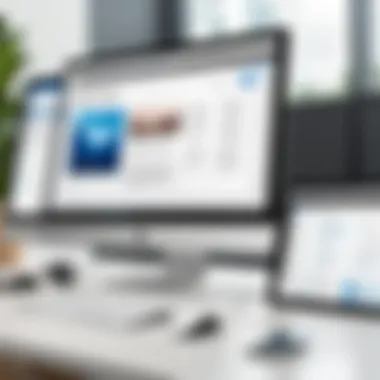

Intro
Editing documents is an essential task in any professional setting. This necessity becomes even more prevalent as organizations move towards paperless environments. Adobe Sign emerges as a prominent solution in this space, offering various editing capabilities that streamline the process of document management. In this guide, we will dissect the features and functionalities that Adobe Sign provides, focusing on how IT professionals and tech enthusiasts can leverage these tools for optimal document editing and collaboration.
We will explore significant aspects like performance metrics, usability, and integration with various platforms. Furthermore, the guide will touch upon security measures that ensure document integrity. Our objective is to provide in-depth insights that will enhance understanding and usability, ensuring that users can navigate Adobe Sign effectively.
Performance Metrics
Benchmarking Results
To evaluate the effectiveness of Adobe Sign, benchmarking against similar solutions is crucial. Adobe Sign scores high on metrics such as completion rate and user satisfaction. Users have reported that getting documents signed takes less time compared to traditional methods. These improvements highlight the application’s efficiency in real-world scenarios, making it a viable choice for organizations focused on productivity.
Speed and Responsiveness
Speed is often a critical factor in document management systems. Adobe Sign is designed with performance in mind, ensuring quick loading times and responsive interactions. Users can upload, edit, and send documents swiftly, reducing delays in the workflow. This rapid responsiveness contributes to a better overall user experience, allowing for seamless collaboration among teams.
Usability and User Experience
Ease of Installation and Setup
Setting up Adobe Sign is straightforward. The installation process is user-friendly, allowing for swift onboarding of users. Organizations can typically integrate it with existing systems without considerable downtime or technical difficulties. This ease of installation is a crucial aspect for IT departments aiming for minimal disruption during transitions.
Interface Design and Navigation
The layout of Adobe Sign is designed for efficiency. Its interface is intuitive, enabling users to access features without extensive training. Clear labels and logical categorization of tools contribute to a smooth navigation process. Such a design focus helps users, regardless of their technical background, to familiarize themselves with the platform quickly.
"A well-designed interface not only enhances user experience but also fosters productivity."
Prelims to Adobe Sign
In the digital age, effective document management is vital for organizations to maintain efficiency and compliance. Adobe Sign plays a significant role in this landscape. It is a leading electronic signature solution that simplifies the process of signing, sending, and tracking documents. This article offers a comprehensive understanding of Adobe Sign's document editing capabilities, which is essential for maximizing productivity in any business.
The importance of Adobe Sign lies not only in its functionality but also in how it enhances workflows. With a focus on document editing, this guide will walk readers through essential features, practical steps, and collaborative capabilities that are critical for IT professionals and tech enthusiasts alike.
Overview of Adobe Sign
Adobe Sign is an advanced tool designed to facilitate the management of digital documents. At its core, it allows users to sign, send, and manage documents securely. Users can access the platform through a simple web interface or mobile applications, making it convenient for those on the go.
The platform supports various document types including PDFs, Word files, and more. This versatility ensures that teams can work with the file formats they are already accustomed to. Additionally, Adobe Sign is integrated with other Adobe products and numerous third-party applications. This integration streamlines processes further, making it a preferred choice for organizations looking for seamless digital workflows.
Key Features of Adobe Sign
Adobe Sign boasts an array of features that cater to the needs of users, enhancing the efficiency of document editing. Some notable features include:
- Electronic Signatures: Securely collect signatures with legal validity across regions.
- Document Tracking: Monitor the status of documents in real-time, ensuring accountability.
- Customizable Templates: Create reusable templates for frequently used documents to save time and maintain consistency.
- Mobile Capability: Edit and manage documents from any device, allowing for flexibility and convenience.
- Integration Options: Seamlessly connect with tools like Microsoft Office, Salesforce, and more, making it an excellent choice for businesses of all sizes.
"Using Adobe Sign for document management allows organizations to improve efficiency and transparency."
These features highlight the robust capabilities of Adobe Sign in document editing, and they are pivotal in ensuring that businesses can adapt to the dynamic nature of their operations.
Understanding Document Editing in Adobe Sign
Editing documents effectively within Adobe Sign is essential for anyone who engages in digital documentation. This capability not only enhances workflow but also reflects the growing trend towards electronic signatures and remote collaboration. Knowledge of document editing in Adobe Sign allows users to streamline processes and improve efficiency in their organizations.
Understanding the editing functionalities provides users with the ability to adapt documents to specific requirements. It ensures that any needed adjustments can be made quickly, reducing turnaround times. Furthermore, the ability to edit documents promotes accuracy, allowing users to correct errors before finalization.
This section will delve into specific elements such as the types of documents supported and the various editing options available. It is vital for users to comprehend these aspects to utilize Adobe Sign to its fullest potential.
Document Types Supported
Adobe Sign accommodates a range of document types, making it versatile for different needs. Common formats supported include:
- PDF (Portable Document Format): Most widely used for document exchange.
- Word (DOC and DOCX): Popular for word processing.
- Excel (XLS and XLSX): For spreadsheets and data manipulation.
- PowerPoint (PPT and PPTX): For presentations.
- Image files (like JPG and PNG): Useful for scanned copies or visual documentation.
- HTML documents: For creating interactive forms or user-generated content.
Recognizing these formats is crucial as it allows users to prepare their documents accordingly before initiating the editing process in Adobe Sign. This knowledge helps avoid compatibility issues.
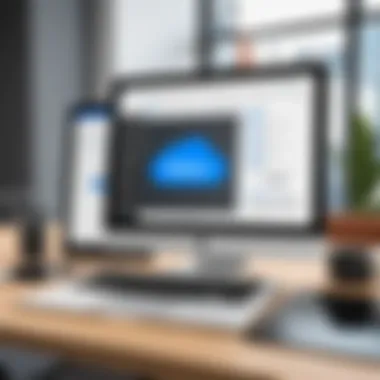
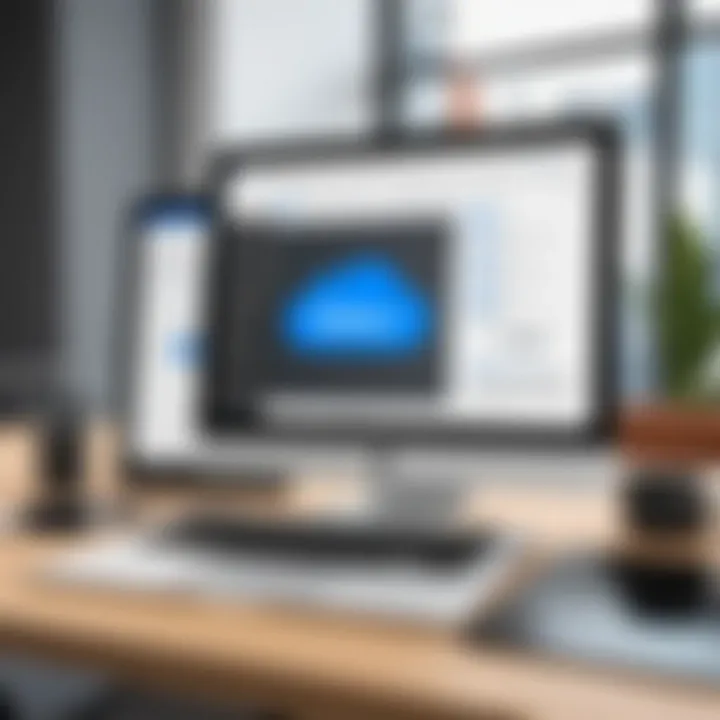
Editing Options Available
Once a document is uploaded into Adobe Sign, users can access various editing options. These options significantly enhance document flexibility. The main editing features include:
- Text Modifications: Users can change text directly in the document. This is important for correcting typos or updating information that may have changed.
- Adding Annotations: Users can insert comments, highlights, and other annotations. This is particularly useful for collaborative environments where feedback is critical.
- Inserting Fields: Adobe Sign allows users to include form fields for signature, date, or additional information. This feature transforms static documents into interactive ones, aiding in capturing data more effectively.
Utilizing these editing options ensures a comprehensive approach to document management. Users should explore each feature thoroughly to maximize their output.
"Effective document editing is not just about making changes; it is about enhancing clarity and ensuring compliance with organizational standards."
Understanding the tools available for document editing in Adobe Sign is a fundamental aspect of this comprehensive guide. By knowing what document types are allowed and the editing options present, users can navigate the software more efficiently, leading to improved productivity.
Steps to Edit a Document in Adobe Sign
Editing documents in Adobe Sign is a crucial step for any user looking to optimize their workflow. Understanding how to navigate through the editing process enhances efficiency and ensures the integrity of important documents. This section provides a step-by-step breakdown, allowing users to interact effectively with the platform, ensuring that all modifications and updates are accurately captured.
Log into Adobe Sign
The first step in the document editing process involves logging into the Adobe Sign platform. This can be done by accessing the Adobe Sign website or the mobile application. Users should enter their login credentials, consisting of their email and password. Upon successful authentication, users gain access to their dashboard, from which they can manage their documents.
It is important to ensure that your account remains secure. Using two-factor authentication can protect important documents from unauthorized access. Frequent monitoring of security settings is also advisable to keep the account safe.
Select the Document for Editing
After logging in, the next essential step is selecting the document to be edited. Users must navigate to their document library, where all uploaded files are stored. Here, they can filter documents by date, title, or status to find the desired file.
Upon locating the document, users should select it to begin the editing process. This selection is pivotal, as it ensures that the correct file is being modified. Users may also want to check for any recent versions of the document to avoid overwriting critical information.
Make Necessary Edits
Once the document is selected, users can proceed to edit its contents. Adobe Sign offers several editing functionalities:
Text Modifications
Text modifications are often the most common edits required in a document. This feature allows users to change existing text, correct typographical errors, or update information.
The key characteristic of text modifications in Adobe Sign is its user-friendly interface, which allows for quick adjustments. This is beneficial for maintaining the accuracy of documents without the need for complex graphic editing skills.
One unique aspect of text modifications is the ability to specify font features such as size and color, enabling users to maintain consistency across documents. However, it is essential to be cautious while changing text as this can lead to miscommunication if not handled correctly.
Adding Annotations
Adding annotations is a valuable feature in Adobe Sign that enhances collaborative efforts. Annotations allow users to insert comments or notes within documents without altering the original text.
The key characteristic of annotations is that they provide a means for feedback and suggestions without rewriting or editing the document directly. This keeps the original content intact while fostering a constructive dialogue among reviewers.
One unique feature of annotations is the ability to highlight sections of text for emphasis. This can significantly enhance clarity, especially when multiple parties are reviewing the document. Nonetheless, users should be aware that excessive annotations can clutter the document, making it harder to read.
Inserting Fields
Inserting fields is a crucial option for documents that require user input or signature fields. This feature allows users to place designated areas such as text boxes, checkboxes, or signature lines into the document.
The important aspect of inserting fields is its capability to streamline data collection. Especially for forms and agreements, this feature ensures that all necessary information is gathered directly within the document.
A unique feature of this option is the ability to set field properties like mandatory status or validation rules. However, users need to be cautious about the layout of the fields to ensure readability and ease of use.
Preview and Save Changes
After making the necessary edits, users should preview the document to confirm that all changes appear as intended. This step allows for adjustments where needed, ensuring that the document maintains its overall integrity.
Once satisfied with the modifications, users must save the changes. Adobe Sign usually provides the option to either save as a new version or overwrite the existing document. It is advisable to choose wisely, as preserving versions can help track changes over time.
This structured approach to editing documents in Adobe Sign ensures that users enhance the effectiveness of their document workflows.
Collaborative Features in Adobe Sign
The collaborative features in Adobe Sign play a crucial role in enhancing the document editing process. As document workflows become more intricate, having a tool that supports seamless collaboration is essential. Adobe Sign provides robust mechanisms that allow multiple users to interact with documents efficiently. Such capabilities not only streamline the editing process but also improve overall productivity. With remote work becoming more common, the need for effective collaboration tools has surged, making it imperative for organizations to utilize platforms like Adobe Sign.
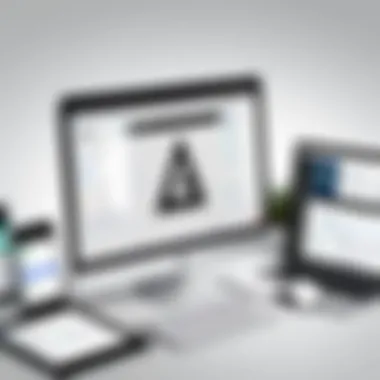

Sharing Edited Documents
Sharing edited documents is straightforward with Adobe Sign. Once a document has been modified, users can share it with team members or stakeholders easily. The platform allows users to send documents via email directly from the interface. This feature ensures that everyone involved can access the most current version of the document without delay.
Key aspects of sharing documents include:
- User-Friendly Interface: The process of sharing is designed to be intuitive, allowing even those who may not be tech-savvy to share documents effortlessly.
- Real-Time Access: Stakeholders can view and comment on the edited document in real time. This reduces the need for back-and-forth emails, saving time and avoiding confusion over which version is the most up-to-date.
- Access Control: Adobe Sign also allows the document owner to set permissions. You can decide whether recipients can merely view the document or if they have editing rights. This control is vital in maintaining the integrity of the document during the collaborative process.
In summary, the ability to share documents directly from Adobe Sign significantly enhances the efficiency of collaborative efforts, ensuring quick and effective communication among team members.
Adding Commenting and Review Capabilities
The option for commenting and review in Adobe Sign is particularly valuable in collaborative environments. It enables users to provide feedback and suggestions within the document itself, fostering a more constructive review process.
Some notable features include:
- Inline Comments: Users can leave comments directly related to specific text or elements in the document. This targeted feedback facilitates clearer communication, reducing misinterpretation.
- Review Tracking: Adobe Sign tracks all comments and changes made, providing a transparent view of the document's evolution. Reviewers can see what modifications have been suggested and who made them, enhancing accountability.
- Version Control: With the capability to track different versions of a document, users can revert to earlier drafts if necessary. This feature helps maintain the flow of review and editing without the fear of losing critical information.
"A strong collaboration tool is not just about sharing documents, but about enhancing the quality of feedback and easing the process of review."
In a world where feedback is essential, Adobe Sign's commenting and review capabilities bring reliability and efficiency to the editing process. This integration of feedback mechanisms allows for a more polished final product and encourages active participation from all involved parties.
Integrating Adobe Sign with Other Applications
Integrating Adobe Sign with other applications enhances its functionality and streamlines document management processes. This integration is crucial for organizations aiming for efficiency and improved workflows. By connecting Adobe Sign with various tools, users can automate tasks, ensure seamless data flow, and enhance collaboration across teams. This section examines the significance of such integrations and the specific methodologies that can be applied.
Connecting Adobe Sign to Document Management Systems
Integrating Adobe Sign with document management systems like SharePoint or Box is vital for creating a more organized and efficient file management process. By linking these platforms, users can easily access and manage their documents while leveraging Adobe Sign's powerful e-signature capabilities. The benefits include:
- Centralized Access: Users can manage documents in one place, eliminating the need to switch between applications.
- Automated Workflows: Streamlining tasks such as document approval becomes possible, leading to substantial time savings.
- Improved Collaboration: Team members can work together on documents and manage signatures without leaving the document management system.
To achieve this integration, users often need to install specific plugins or follow an authentication process to ensure proper access rights.
Utilizing APIs for Enhanced Features
Adobe Sign provides APIs that enable deeper integrations with various applications. These APIs are designed for developers seeking to create customized solutions tailored to their organization’s needs. By utilizing these APIs, users can:
- Automate Document Processes: Trigger document sends, track status, and obtain signed documents programmatically.
- Enhance User Experience: Build interfaces that enable users to initiate agreements directly from within their existing applications.
- Analytics and Reporting: Collect data regarding document status and user interactions, allowing for detailed reporting and insights.
For implementation, developers can access Adobe Sign's API documentation, where they will find straightforward instructions and sample code to get started:
Integrating Adobe Sign through APIs not only enhances functionality but also allows businesses to maintain a competitive edge by adapting to ever-changing market demands.
Integrating Adobe Sign with other applications is not merely an enhancement; it is an evolution in document management that supports better business performance and user satisfaction.
Security Features of Adobe Sign
The significance of security in document editing cannot be overstated, especially in today’s digital landscape. Adobe Sign prioritizes protecting sensitive data and maintaining the integrity of documents during the electronic sign-off process. This section explores the various security features within Adobe Sign that ensure user trust and compliance with industry regulations, making it a reliable tool for IT professionals and tech enthusiasts alike. Understanding these features enhances the document editing experience while safeguarding confidential information from unauthorized access.
Data Protection Measures
Adobe Sign employs several data protection measures designed to secure documents throughout their lifecycle. These measures are crucial for companies that handle sensitive information such as contracts, legal documents, and personal data. Key strategies include:
- Encryption: Adobe Sign uses strong encryption protocols, such as AES 256-bit encryption, to protect data at rest and in transit. This ensures that documents remain confidential during their transmission between users and Adobe’s servers.
- Data Redundancy: The platform maintains multiple copies of data across different locations. This redundancy protects against data loss due to server malfunction or cyber threats, ensuring continuous access to important documents.
- Regular Security Audits: Adobe conducts frequent security assessments and vulnerability testing to identify and mitigate potential risks. This proactive approach helps maintain strict security standards and assures users of the platform's reliability.
These measures create a solid framework for maintaining document security, providing users with peace of mind as they manage sensitive information.
Authentication Options
To ensure proper authorization, Adobe Sign provides a variety of authentication options. These options prevent unauthorized access and guarantee only designated individuals can edit or sign documents. The available authentication methods include:
- Email Authentication: Users receive a unique link via email to access documents. This method is straightforward and widely used but may not suffice for highly sensitive documents.
- SMS Authentication: For an added layer of security, users can choose to authenticate via SMS. This requires users to receive a code on their mobile devices before accessing documents.
- Knowledge-based Authentication (KBA): This method prompts users to answer questions related to their identity. It is commonly used in scenarios where higher security is necessary.
- Digital Certificates: Advanced users can opt for digital certificates, linking the document actions directly to cryptographic keys, ensuring a high level of identity verification.
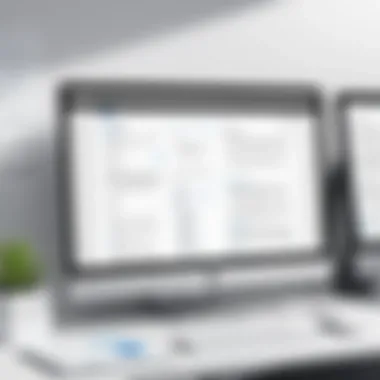
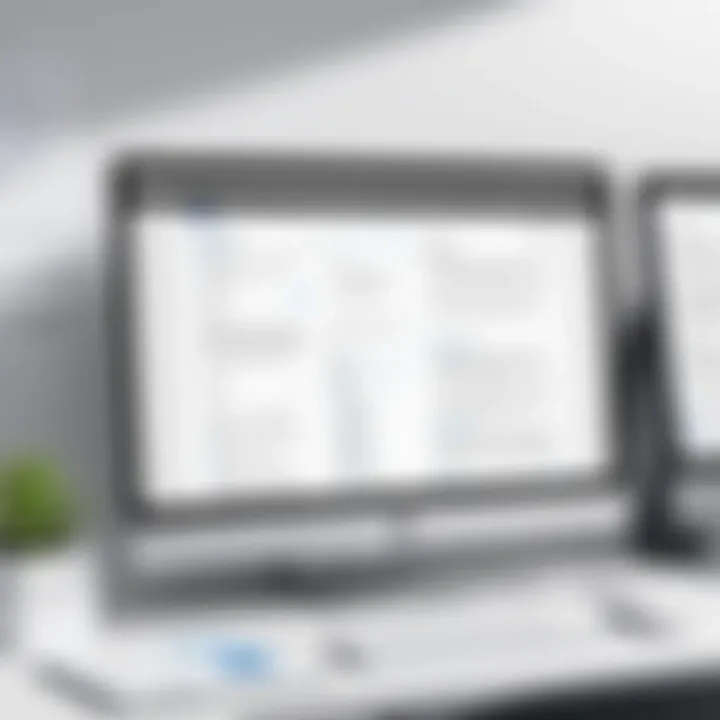
These authentication options empower organizations to choose the level of security that best fits their needs while maintaining the integrity and confidentiality of documents.
"A secure electronic signature process is essential in preserving both legality and confidentiality in digital transactions."
In summary, the security features of Adobe Sign, encompassing data protection measures and authentication options, play a crucial role in safeguarding documents during editing. By utilizing these robust security protocols, users can mitigate risks associated with document management in a digital environment.
Troubleshooting Common Issues
Understanding how to troubleshoot common issues in Adobe Sign is essential for effective document editing. An error-free editing experience enhances productivity and ensures that documents maintain their intended integrity. Knowing how to address potential problems can save time and prevent frustration. It also contributes to a smoother collaboration experience, which is crucial for IT professionals and tech enthusiasts who rely on efficient workflows.
Resolving Editing Errors
Editing errors can manifest in various forms, ranging from simple typographical mistakes to complex formatting glitches. When encountering such issues, the initial step is to identify the type of error. Here are some common resolutions:
- Check for Typographical Errors: A frequent cause of editing errors is oversight. In Adobe Sign, carefully review all text modifications. Use the search function to quickly locate text that needs changing.
- Restore Previous Versions: If substantial editing has resulted in an undesirable document state, consider reverting to earlier versions. Adobe Sign allows users to access previous document versions easily, enabling recovery of content prior to the errors.
- Use the Comment Feature: If collaboration is involved, utilizing the comment feature can be helpful. Comments from other users can provide insight into the intended modifications, helping the editor make correct adjustments.
- Consult Guides: If errors persist, consult the Adobe Sign support or help guides. These resources often contain specific troubleshooting steps for recognized issues.
Adhering to these practices can often resolve editing errors effectively.
Dealing with Document Compatibility Problems
Document compatibility issues are common when editing with different file formats or software. Adobe Sign supports numerous file types, but certain inconsistencies may arise. To handle compatibility problems effectively, follow these guidelines:
- Verify File Formats: Before uploading a document, ensure it is in a supported format like PDF, DOCX, or XLSX. Incompatible files may lead to incorrect displays or lost functionalities during editing.
- Update Software: Outdated applications may lead to compatibility issues. Ensure that both Adobe Sign and the relevant document editing tools are updated to the latest versions to prevent these problems.
- Test Compatibility: For new integrations or setups, testing document compatibility in a controlled environment is prudent. Upload a sample document and attempt edits to confirm that everything functions as expected.
- Reach out for Support: When in doubt, or if issues arise that persist despite troubleshooting, don't hesitate to contact Adobe support for assistance. They provide resources tailored to resolving specific compatibility concerns.
By following these strategies, users can navigate challenges effectively within the Adobe Sign environment.
Best Practices for Document Editing with Adobe Sign
Establishing effective practices for document editing in Adobe Sign significantly enhances productivity and ensures superior outcomes. Best practices guide users in optimizing the software’s capabilities. They help streamline processes and allow for more efficient collaboration. Understanding these practices is essential for achieving consistent results, especially in a digital workspace where accuracy and clarity are crucial.
Establishing an Editing Workflow
Creating an efficient editing workflow is a vital aspect of working with Adobe Sign. An organized process helps minimize errors and speeds up document approval. Start by defining the stages each document will undergo. Each phase needs clear responsibilities assigned to team members. This reduces confusion on who is responsible for what tasks, ensuring accountability throughout.
A recommended workflow may include the following steps:
- Initial Review: A team member reviews the document for clarity and completeness.
- Editing Phase: The designated editor makes necessary changes and notes any questions or concerns.
- Approval Stage: The altered document is sent to the relevant authority for review and final approval.
- Distribution: After approval, the document is shared with all stakeholders for records.
Utilize Adobe Sign's tools to track document versions and changes made. This feature helps maintain a clear history of modifications, which is essential for understanding the document's evolution. Furthermore, training all team members on the tools available in Adobe Sign fosters a cohesive team environment focused on efficiency.
Maintaining Document Integrity
Document integrity refers to ensuring that documents retain their accuracy and authenticity throughout the editing process. This is critical in professional settings where legal and compliance standards must be upheld. Adobe Sign offers several features to support this need.
- Version Control: Keep track of document versions to avoid confusion. This ensures that the most current version is always accessible.
- Audit Trails: Use Adobe Sign's audit trail functionality to track all actions taken on a document. This provides transparency and accountability. Every edit made is logged, which can be crucial for reference and compliance.
- Access Controls: Set strict access controls to who can view or edit documents. This prevents unauthorized changes and protects sensitive information.
Maintaining document integrity is not just about preventing errors; it is about ensuring reliability in business communications.
These best practices are vital for any IT professional or tech enthusiast looking to enhance their document management process within a collaborative framework.
The End
In the ever-evolving landscape of document management, understanding the utility of Adobe Sign for editing documents is vital. This article underscores the essential role Adobe Sign plays in modern workplaces, particularly for IT professionals and tech enthusiasts. Below are the specific elements and benefits of this conclusion:
- Importance of Editing: The ability to edit documents digitally streamlines workflows, reduces time spent on revisions, and enhances collaboration. Utilizing tools like Adobe Sign ensures that edits are made swiftly and accurately, maintaining control over document integrity.
- Benefits of Using Adobe Sign: Users can access a wide array of features designed to enhance efficiency. This includes capabilities for inserting fields, adding comments, and sharing documents securely. The integration with other applications further boosts productivity, making the editing process more seamless.
- Considerations for Future Use: As technology advances, staying updated on the latest features and security measures of Adobe Sign is essential. Users should consider the potential impact of evolving document editing trends on their workflows and how Adobe Sign can adapt to these changes.
By concluding this guide, it is clear that Adobe Sign is not merely a tool but a crucial component in modern document management. It empowers users to manage, edit, and sign documents with confidence and security in any setting.
Recap of Key Points
The discussion covered several significant aspects of using Adobe Sign for document editing:
- Adobe Sign supports various document types and offers diverse editing options, which cater to a wide range of business needs.
- Steps involved in editing a document were clearly delineated, providing a practical approach for users to follow.
- Collaborative features enable seamless sharing and commenting, reinforcing team engagement and improving outcomes.
- Integration possibilities with other applications ensure that users can customize their workflows effectively.
- Security measures maintain the safety of documents, establishing trust in the digital signature process.
Overall, these points illustrate Adobe Sign's full capabilities, emphasizing its utility for effective document management.
Future of Document Editing with Adobe Sign
The future of document editing with Adobe Sign looks promising, influenced by ongoing technological advancements and shifts in work practices.
- Increased Automation: With AI integration, we may soon see more automated editing features. Automation could minimize manual errors and streamline the process of document preparation and review.
- Enhanced Security Features: As cyber threats become more sophisticated, Adobe is expected to enhance its security protocols further. This evolution will likely include more robust authentication methods and encryption practices.
- Greater Integration: Anticipated advancements suggest that Adobe Sign will integrate more seamlessly with widely-used platforms. This could open a new era where document editing will be even more fluid across different software environments.
- User Experience Improvements: Adobe will likely continue to prioritize user feedback, leading to a more intuitive interface that focuses on usability.
In summary, as we look forward, Adobe Sign appears well-positioned to adapt to changing demands and technologies, solidifying its place as a leader in document editing and management.



