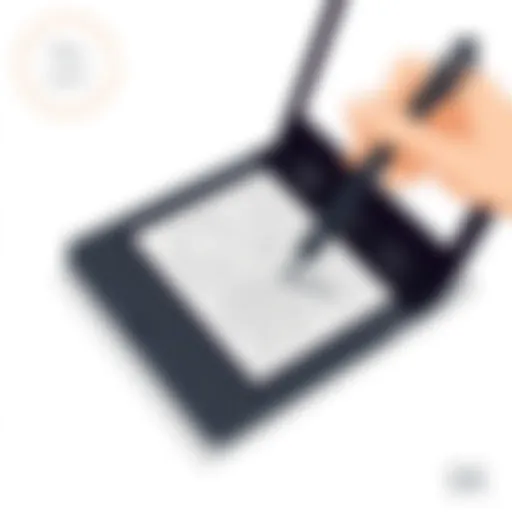How to Effectively Edit PDFs Received from Others
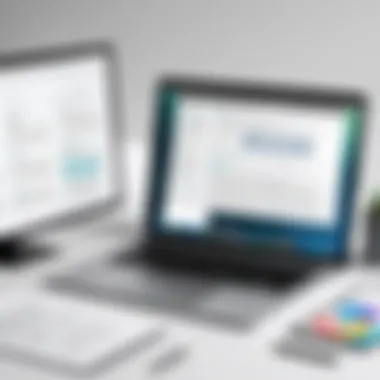

Intro
Editing a PDF that you receive can be challengeing for many users. Unlike other file formats, PDFs are specifically designed to maintain their format and structure regardless of the system they are viewed on. Because of this, editing these documents poses unique barriers compared to, say, Word documents or spreadsheets.
In light of this, various methods and software options have since emerged, facilitating the ability to make changes to received PDFs. The discussion here will dive into the functionalities of these tools, their limitations, and best practices. This exploration is essential for IT professionals and tech enthusiasts looking to enhance their productivity in dealing with received PDF files.
Performance Metrics
In assessing the effectiveness of a PDF editor, it's important to consider various performance metrics, including benchmarking results and speed and responsiveness.
Benchmarking Results
Different software solutions can perform quite differently when it comes to handling PDF editing tasks. Performance can depend on factors like file size and complexity. For instance, Adobe Acrobat Pro DC often excels in handling larger files with multiple layers, while some free tools may struggle. A side-by-side comparison through user testing can reveal crucial insights:
- Adobe Acrobat Pro DC: Excellent performance with complex files.
- Foxit PhantomPDF: Comparable performance but slightly less user-friendly.
- Sejda PDF Editor: Limited capabilities in handling multi-layer documents but sufficient for basic edits.
Speed and Responsiveness
Speed is critical when working with PDFs, especially in fast-paced environments. Users value not only how quickly a tool loads but also how rapidly changes can be made and saved.
Tools like PDF-XChange Editor are well-known for their responsiveness, allowing users to navigate through documents and apply changes almost instantly. In contrast, other solutions can lag or freeze, particularly when editing larger files. The effectiveness of a tool often translates to better workflow and reduced frustration during the editing process.
Usability and User Experience
Usability is another core factor when it comes to PDF editing software. The ease of installation, setup, and everyday use can significantly impact a user's overall experience.
Ease of Installation and Setup
Installation processes vary from tool to tool, ranging from easy to complex. Most commercial tools like Nitro PDF or Adobe Acrobat offer straightforward installations. These processes usually involve following a wizard, which guides the user through necessary steps.
However, open-source or free alternatives often ask users to navigate through multiple options, which may lead to confusion. Ease of installation is a critical aspect for IT professionals who need to deploy solutions quickly.
Interface Design and Navigation
A well-designed interface can greatly enhance usability. Most users prefer a clean, intuitive design that allows for quick access to essential features. For instance:
- Adobe Acrobat Pro DC: Offers a modern, easy-to-navigate interface.
- PDF-XChange Editor: Provides a range of options, but its cluttered layout can be overwhelming for new users.
- Smallpdf: Simple and user-friendly, ideal for quick tasks, although it lacks advanced features.
By focusing on these factors, users will find a PDF editing tool that meets their needs and supports productivity.
"Understanding the differences in software capabilities is essential for effective PDF management in any professional setting."
This article aims to arm the reader with knowledge to make informed decisions when selecting PDF editing software. Knowing the right tools and best practices ensures efficiency in editing received PDFs.
Foreword to PDF Editing
PDF editing is a vital aspect of document management in today’s digital environment. The ability to modify Portable Document Format files is essential for many professionals. This capability allows for efficient collaboration, ensuring that documents remain relevant and up-to-date.
Editing a PDF involves more than just changing text or images. There are various considerations such as formatting, security, and compatibility. Understanding these elements is crucial for achieving effective results. The significance of mastering PDF editing can also determine the productivity of individuals and teams in various fields.
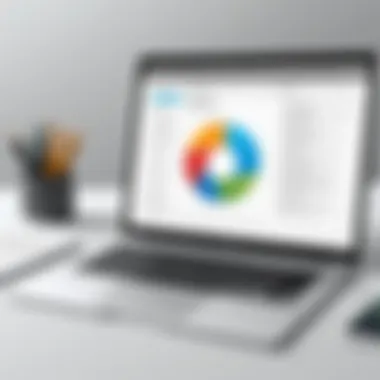

Understanding PDFs
PDFs, or Portable Document Format files, are widely used for sharing and presenting information across different platforms. They preserve the formatting of the original document regardless of the software or hardware used to view them. This characteristic is what makes PDFs a preferred choice among IT professionals and tech enthusiasts.
Moreover, PDFs can incorporate various types of content, including text, images, and hyperlinks. Their versatility is unmatched, allowing users to showcase reports, presentations, and forms seamlessly. Understanding how PDFs function will facilitate better editing practices and increase productivity in handling digital documents.
Common Uses for PDF Editing
There are several scenarios where editing PDFs becomes necessary. These include but are not limited to:
- Correcting Errors: Typos or incorrect information can occur in any document. Using PDF editing tools allows for swift corrections without the need for revising an entire document.
- Adding Annotations: Collaboration often requires feedback, and annotating PDFs is a straightforward way to add comments and suggestions directly on the document.
- Modifying Content: Whether it's changing a section of text, adding an image, or inserting a new page, editing capabilities enable users to customize PDFs for specific needs.
- Creating Fillable Forms: Organizations often need to collect data. Editing software can transform standard PDFs into interactive forms that users can fill out and submit electronically.
In summary, understanding the basics of PDF editing is crucial for anyone looking to work efficiently with documents. It enhances the overall workflow—especially for IT professionals—making it possible to collaborate and communicate effectively over complex information.
Challenges of Editing Received PDFs
In the digital age, sharing documents has become seamless, yet the act of editing PDFs that are received from others presents a unique set of challenges. Understanding these challenges is crucial for IT professionals and tech enthusiasts who frequently interact with PDFs. As PDF files are commonly used for official documents, reports, and forms, navigating the difficulties inherent in their editing can enhance efficiency and overall productivity.
One of the primary concerns is when editing received PDFs, the user may encounter security features embedded within the file that limit modifications. Additionally, maintaining the integrity of the document during the editing process is of utmost importance. Changes should maintain the original context and formatting to ensure clarity of information, which is especially important in professional settings. Overall, recognizing and addressing these challenges promotes better document management practices.
File Security and Permissions
PDF files often come with built-in security protocols and permission settings that restrict editing capabilities. These security features serve as protections against unauthorized modifications, aiming to preserve the content as intended by the original creator. Without access to the necessary permissions, attempts to make changes become futile.
Here are some common file security features you may encounter:
- Password Protection: Some PDFs require a password before any edits can be made. Without this password, editing remains impossible unless you employ specialized software designed to bypass these restrictions, which can raise ethical concerns.
- Copying Restrictions: Certain PDFs may inhibit users from copying text or images altogether. This can complicate cases where the user requires specific content to be modified or reused.
- Modification Permissions: The creator might set specific permissions, allowing only comments or annotations while disallowing full edits to the document's content.
To address file security challenges, clear communication with the sender might be necessary. In many professional settings, requesting the original or a version of the file without restrictions may be most effective. Alternatively, utilizing tools that can attempt to unlock these permissions legally can also be explored, although this should be approached cautiously, considering the document's sensitivity.
Maintaining Document Integrity
When editing a received PDF, another key consideration is maintaining the integrity of the document. This involves preserving the original layout, formatting, and overall intention behind the document while incorporating necessary changes. Altering aspects of the document, such as fonts, colors, or images, can lead to a misrepresentation of the content.
Several factors are important here:
- Formatting Consistency: Retaining consistent formatting ensures that edits blend seamlessly with the surrounding text. This includes maintaining font sizes, styles, and spacing. Losing this consistency can make a document appear unprofessional or untrustworthy.
- Preventing Data Loss: Some PDF editing software may inadvertently erase or distort embedded elements like charts, tables, or graphics upon saving. It is essential to select a reliable editing tool that minimizes the risk of data loss.
- Version Management: Keep track of versions while making edits to ensure that any unwanted changes can be reverted. This strategy is crucial in maintaining the document's original essence, especially if multiple stakeholders are involved in the editing process.
Ultimately, regardless of the editing tools or software used, the focus should be on preserving the original message and design of the document while making necessary edits. This is particularly relevant in professional contexts where the clarity and accuracy of information are paramount.
Software Solutions for PDF Editing
In today's digital landscape, the ability to edit PDFs is a crucial skill for IT professionals and enthusiasts alike. Software solutions for PDF editing offer versatile options to manipulate and manage PDF files effectively. These tools vary significantly in terms of features, ease of use, and cost. Understanding the various software options enhances one’s ability to collaborate, share ideas, and present documents professionally. This section will highlight several key PDF editing software, showcasing their benefits and core functions relevant to users editing received PDFs.
Adobe Acrobat Pro
Adobe Acrobat Pro stands as one of the most comprehensive tools for PDF editing available in the market. Its robust functionality allows users to alter text, images, and layouts within PDF files easily. A prominent feature is its OCR (Optical Character Recognition) capability, which enables users to convert scanned documents into editable text. This makes Acrobat Pro particularly useful when dealing with documents that were initially sent as images or printed forms. However, it is essential to note that Adobe Acrobat Pro operates on a subscription model, which might not suit all budgets. Nonetheless, its extensive array of features makes it a preferred choice for professionals who need a powerful tool for detailed editing and formatting.
Foxit PhantomPDF
Foxit PhantomPDF offers a user-friendly interface with robust functionality tailored for PDF management. This software enables users to edit text and images, annotate documents, and collaborate with peers seamlessly. One of the key features is its portable document format conversion, allowing users to create PDFs from various file types easily. Additionally, Foxit PhantomPDF focuses on security options. Users can add password protection and control permissions for editing or viewing documents. Although it is less expensive than Adobe Acrobat Pro, some users may find its learning curve a bit steeper when exploring advanced features. Overall, Foxit PhantomPDF is a balanced choice for users seeking functionality without a hefty price tag.


Nitro Pro
Nitro Pro presents another viable option for professionals in need of a powerful PDF editor. It stands out for its intuitive interface and speedy processing capabilities. Users can create, convert, and edit PDFs with ease. A highlighted feature is its batch processing option, allowing multiple files to be edited simultaneously. This accelerates workflow for users dealing with numerous documents. Nitro Pro also integrates efficiently with cloud services, facilitating easy sharing and collaboration across teams. On the downside, some users experience occasional compatibility issues with certain file formats. However, overall, Nitro Pro is an attractive choice for businesses needing an efficient PDF editing solution.
Online PDF Editors
The rise of online PDF editors brings flexibility and convenience to editing PDFs without needing to install heavy software. These tools are often accessible from any location with internet access, which is a significant advantage.
PDFescape
PDFescape is a widely used online tool that offers basic editing capabilities for free. Users can edit text, add images, and even create fillable forms directly in the browser. A key characteristic of PDFescape is its ease of use, making it an excellent option for those who are not tech-savvy. The free version is quite functional, although it has limits on the file size and features. For advanced functionalities, a premium version is available. The unique feature of PDFescape is its browser-based nature, allowing for quick edits without requiring any downloads. However, users should be mindful of potential security concerns when uploading sensitive information online.
Sejda PDF Editor
Sejda PDF Editor is another online alternative that offers a mix of free and paid features. Its main appeal lies in its user-friendly interface and capability to manipulate text and images within a PDF. Sejda supports multiple languages, widening its accessibility for non-English speakers. A notable feature is its page editing and merging options, allowing for detailed adjustments in document structure. The free tier has limitations, such as a cap on daily tasks and file sizes, but the premium subscriptions are reasonably priced. Some users may find the online aspect limiting, especially regarding file privacy. Nevertheless, Sejda's efficiency makes it a worthwhile consideration for users needing quick edits.
"Choosing the right software can significantly improve your productivity when working with PDFs. Each tool has its unique strengths, and understanding these can lead to better editing experiences."
Steps to Edit a Received PDF
Editing a PDF that has been sent to you can be a necessary task in various professional settings. Knowing how to effectively edit these documents is crucial for collaboration and productivity. This section outlines the steps that make PDF editing straightforward and efficient, benefiting both IT professionals and tech enthusiasts. The ability to modify content while maintaining document integrity is paramount. This process not only ensures that you can update the information as needed but also helps in retaining the original format, reducing the chances of miscommunication.
Opening the PDF File
The first step in editing a PDF is opening it in an appropriate software. You can use programs like Adobe Acrobat Pro, Foxit PhantomPDF, Nitro Pro, or online editors such as PDFescape or Sejda PDF Editor. Each of these tools has distinct features, but the goal remains the same: to access the file in a format that allows for editing. Ensure that the software you choose can handle the specific PDF format and any restrictions placed on it. Opening the file properly sets the stage for all subsequent edits.
Making Basic Edits
Making basic edits is often where the bulk of your work will take place. Below are the key areas of focus when adjusting your PDF.
Text Adjustments
Text adjustments can significantly enhance readability and clarity in a PDF document. This includes modifying fonts, changing sizes, and repositioning text elements. One key characteristic of text adjustments is their flexibility; you can often alter the content without disturbing the overall layout. This makes it a popular choice in many scenarios. The unique feature of text adjustments is the ability to directly input new text, merge existing sentences, or delete unnecessary parts. However, a potential disadvantage is that excessive changes may strip the document of its original design, thus affecting its professional appearance.
Image Insertion
Image insertion allows you to add visual elements to support the text, making the document more engaging. This feature is particularly beneficial when you want to illustrate points or include data visuals. The key characteristic of image insertion is that it can transform a plain text document into a more dynamic one. A notable advantage is that well-placed images can convey information quickly and efficiently, appealing to a visual audience. However, be aware that inserting images may lead to formatting issues if not adjusted properly, potentially shifting surrounding text elements.
Annotation Tools
Annotation tools are invaluable for providing feedback or highlighting important sections within a PDF. These tools allow you to add comments, notes, or shapes easily. One of the primary benefits of using annotation tools is their ability to facilitate collaboration, as others can see your thoughts directly on the document. The unique feature of annotation tools is their non-destructive nature; they enable you to mark up the document without altering the original text. Nevertheless, excessive annotations can clutter the document, making it challenging to read for others.
Saving and Exporting Changes
Once you've made your edits, saving and exporting the changes is the last critical step. It is vital to ensure all modifications are saved to prevent data loss. Most editing software allows you to save directly in PDF format or export the document to other formats like Word or Excel. This flexibility is necessary when you want to share the document in various ways. Make sure to double-check the file for any issues or unintentional changes before sharing it with others. Properly saving your work ensures that the efforts put into editing do not go to waste.
Best Practices for Editing PDFs
Editing PDFs, especially those received from others, requires careful consideration. Adhering to best practices ensures the integrity of the document and maintains a professional standard. Best practices can minimize errors and enhance collaboration among teams. Here are some critical elements to keep in mind when editing PDFs:
- Understand the Document’s Purpose: It’s essential to grasp the context and intended use of the PDF. Knowing how the document serves its audience can guide the editing process effectively.
- Choose the Right Tools: Use recognized software solutions for editing PDFs. Each program has unique features, and selecting one that aligns with your editing needs can save time.
- Communicate with Collaborators: If the document is shared among team members, confirm everyone is on the same page regarding edits. Clear communication can prevent misunderstandings and ensure consistency in document updates.
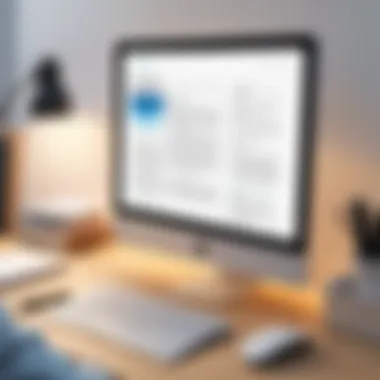

Reviewing Changes
Careful review of changes is vital in PDF editing. After making modifications, it is crucial to revisit the document thoroughly. This involves checking for both prominent edits and subtle modifications. Key aspects to consider include:
- Consistency in Content: Verify that the tone and terminology used match the overall document's style. Variations can lead to confusion about the document's message.
- Check Formatting: Ensure that text styles, fonts, and colors are uniform throughout. Inconsistencies in formatting can detract from the document's professionalism.
- Look for Errors: Grammatical, spelling, and punctuation errors can undermine the document's credibility. Always proofread post-editing, possibly with the help of grammar-check tools, for a polished final product.
"Reviewing changes is not merely a final step; it is an integral part of the editing journey that upholds the quality and accuracy of the document."
Version Control
Version control is a fundamental aspect of document editing. As multiple revisions occur, keeping track of different versions can prevent confusion and data loss. Implementing a structured approach will help:
- Label Versions Clearly: Use straightforward naming conventions. Include dates or version numbers. This clarity aids in identifying the latest version easily.
- Maintain an Edit History: Document all changes made over time. This history provides insight into decisions made during the editing process.
- Use Collaborative Tools: Platforms like Google Docs or SharePoint can assist in maintaining version control, allowing team members to access previous versions while collaborating seamlessly.
Keeping Backups
Creating backups cannot be overstated in importance. PDF files can be susceptible to corruption, loss, or accidental deletions. Hence, developing a consistent backup strategy is wise. Consider these practices:
- Regularly Save Copies: After making significant edits, save a backup promptly. This can be done manually or set to occur automatically based on software capabilities.
- Use Cloud Storage: Services such as Dropbox or Google Drive offer secure options for backing up files. Cloud storage not only protects the document but also promotes accessibility from multiple devices.
- Archive Old Versions: Storing earlier versions of PDFs can be helpful. Should the need arise to revert edits or retrieve lost information, having these backups readily available is beneficial.
By implementing these best practices in PDF editing, you enhance the overall quality of your work while ensuring effective collaboration and productivity. Understanding the significance of reviewing changes, managing versions, and keeping backups can define the difference between a haphazard edit and a polished final product.
Alternatives to PDF Editing
When faced with the need to edit a PDF that was sent to you, it's essential to understand that editing is not the only option available. In many situations, choosing an alternative to direct editing can be more efficient and practical. This section discusses various alternatives to PDF editing, including requesting the original document format and converting PDFs to editable formats.
Requesting Original Format
One of the simplest and often most effective solutions for editing challenges with PDF files is to request the original document format from the sender. This can include formats such as Word, Excel, or PowerPoint. By obtaining the original file, you sidestep many limitations inherent in PDF documents.
Benefits of requesting the original format include:
- Enhanced editing capabilities: Original formats like Microsoft Word allow for extensive text formatting, image manipulation, and layout adjustments without compromise.
- Improved collaboration: Collaborating on a document in its original format can facilitate more dynamic exchanges. Comments and suggestions can be easily integrated without the risk of losing format or elements.
- Consistency in formatting: Editing in the original format helps maintain design elements, making it less likely for any graphic or text layout to be altered unintentionally.
However, sending a request for the original document may not always be feasible. The sender might have compelling reasons for providing only a PDF, such as maintaining privacy or document integrity. In these cases, considering the next alternative becomes crucial.
Conversion to Editable Formats
If obtaining the original file is not possible, converting the PDF to an editable format can serve as a viable alternative. There are various tools and software options available to facilitate this conversion. Here are key points to consider:
- Available Conversion Tools: There are several online and offline tools, such as Adobe Acrobat, Zamzar, or Smallpdf, which can convert PDFs into formats like Microsoft Word or Excel. These tools often provide an easy user interface that can simplify the conversion process.
- Quality of Conversion: While many conversion tools work well, some may result in formatting issues, especially with complex documents featuring tables or intricate layouts. It is vital to review the converted document thoroughly to ensure that no critical elements are missing.
- Preservation of Content: Converting can sometimes lead to loss of content or formatting inconsistencies. Always validate that your important information remains intact after conversion.
- Potential Use Cases: Converting PDFs can be especially beneficial in instances where text needs to be altered significantly, or when adding new data or information is necessary.
In summary, both alternatives—requesting the original format and converting PDFs—hold significant value when direct editing is just not an option. Selecting the best pathway depends on the situation and the nature of the document. Each option carries its benefits and drawbacks that should be carefully weighed, aligning with the editing needs at hand.
Ending
Editing a PDF that has been received can often seem daunting but understanding its significance within professional and collaborative environments highlights the necessity for efficient methods and tools. This article has laid out various techniques and considerations regarding PDF editing, specifically when handling documents sent by others. By using appropriate software, you can ensure productive alterations in business documents, academic research, or personal projects.
Summary of Key Points
- Understanding the Nature of PDFs: Recognizing that PDFs are designed to preserve formatting is crucial. This means editing can sometimes conflict with the original layout.
- Identifying Software Solutions: Tools like Adobe Acrobat Pro and Foxit PhantomPDF stand out for their robust features, while online options like PDFescape serve users with specific editing needs.
- Considering Best Practices: The importance of keeping backups and implementing version control cannot be overstated. Changes to documents should always be reversible whenever possible, preserving the integrity of the original content.
Final Thoughts on PDF Editing
"Effective PDF editing is not just a skill; it’s a necessity in today’s document-driven world."
Therefore, equip yourself with the right knowledge and tools, and make PDF editing a seamless part of your professional repertoire.