Essential Driver Updates for Optimal PC Performance


Intro
Driver updates play a crucial role in maintaining the overall functionality of a personal computer. For IT professionals and technology enthusiasts, understanding the importance of these updates is essential for optimizing system performance. Outdated drivers can lead to a range of issues, including diminished speeds, instability, and security vulnerabilities. This guide will provide a comprehensive overview of driver updates, discussing their significance and practical application within the context of modern computing.
Performance Metrics
In evaluating the performance of a computer, one must consider several metrics. Driver updates affect these metrics directly. Outdated drivers can hinder a PC's performance, while updated ones provide enhancements that can lead to better results in everyday tasks. Benchmarking results can vary significantly based on the type and recency of driver updates.
- Improved graphics drivers lead to better frame rates in games and smoother performance in high-demand applications.
- Network drivers influence download and upload speeds, directly affecting online experiences.
Speed and responsiveness are additional key metrics. When drivers are updated, the system can manage hardware resources more efficiently. For instance, the inclusion of optimizations in audio drivers can lead to clearer sound and a more responsive audio processing system.
When users experience lag or stutters, often it can be traced back to outdated drivers. Hence, it is vital to regularly check for driver updates and apply them as necessary to maintain optimal performance.
"Keeping drivers up to date ensures the stability and functionality of a PC, alongside boosting performance metrics that are often overlooked."
Usability and User Experience
Understanding how driver updates impact usability and user experience is also important. Drivers are the link between the operating system and hardware. Therefore, their ability to facilitate seamless integration is essential.
Ease of Installation and Setup
The process of installing or updating drivers can vary in complexity. Some manufacturers provide automatic tools that simplify this process, while others may require manual downloads. For novices, ease of installation is a key consideration. A straightforward setup contributes positively to user satisfaction and overall experience.
Interface Design and Navigation
The interface provided by driver management software is another aspect. An intuitive design can greatly enhance user interaction. Navigating through update options should be clear and effortless. This section of the article aims to stress the importance of adopting driver management tools that prioritize user-friendly interfaces.
Understanding Drivers
In the realm of personal computers, drivers serve a foundational role that cannot be overlooked. They act as intermediaries between the operating system and the hardware or software components of a system. Without these essential elements, the interaction between different parts of a computer would be ineffective or entirely nonexistent.
Definition of Drivers
Drivers can be defined as specialized software designed to allow the operating system and software applications to communicate with hardware components. These components can range from peripherals like printers and keyboards to internal devices such as graphics cards and network adapters. Without drivers, the system would not have the capability to utilize these hardware components effectively. Each driver is tailored for its respective device, ensuring optimal functionality.
Role of Drivers in Operating Systems
Drivers play a critical role in the overall functionality of operating systems. They translate general commands from the OS into device-specific instructions. This means when a user interacts with a device, such as clicking print, the driver converts this action into a language that the hardware can understand. Thus, drivers directly affect performance and usability in all aspects, including speed, reliability, and efficiency.
Types of Drivers
Driver types are classified mainly into three categories: hardware drivers, software drivers, and virtual driver types. Each category has unique characteristics that influence how they function within the system.
Hardware Drivers
Hardware drivers are directly related to the physical components of a computer. These drivers facilitate communication between the operating system and hardware. A key characteristic of hardware drivers is their direct influence on performance. They provide crucial support for components like graphics cards, sound cards, and printers. The main advantage of using hardware drivers is that they often optimize the performance of the device, ensuring that users get the most out of their hardware. However, if these drivers are outdated, users might experience hardware malfunctions or reduced performance.
Software Drivers
Software drivers are programs that enable the operating system to interact with software applications. These drivers help in monitoring and controlling various software settings. A significant aspect is that they can enhance applications by providing them access to required resources. When updated, software drivers lead to improved functionality. Conversely, outdated software drivers can lead to crashes or instability in applications, which can hinder productivity.
Virtual Driver Types
Virtual driver types serve to simulate the functionality of a physical device. These drivers are essential for creating virtual environments, allowing for the operation of multiple systems on a single machine. A key characteristic of virtual drivers is their ability to optimize resources across virtual machines, making them a popular choice in enterprise environments. The unique feature of these drivers is that they can complicate troubleshooting because their errors might not be immediately evident. They require specific updates to avoid performance issues in the virtual environments they create.
Importance of Driver Updates
Driver updates play a crucial role in maintaining the overall health and functionality of a personal computer. Without regular updates, drivers may become outdated, resulting in various issues ranging from suboptimal performance to security vulnerabilities. The significance of these updates cannot be overstated, as they ensure that your hardware and software systems work harmoniously. An effective update protocol can ultimately lead to a more reliable and efficient computing experience.
Performance Enhancements
Keeping your drivers updated can yield substantial performance improvements. Manufacturers often release updates that optimize driver functions. This results in better system responsiveness, faster load times, and smoother operation of applications. For instance, graphics card drivers regularly receive updates that enhance frame rates and 3D rendering capabilities in games and graphic-intensive software.
Outdated drivers may lead to performance bottlenecks. When a driver fails to communicate effectively with the hardware, the results can manifest as lagging applications or reduced functionality of peripherals. Thus, regular driver updates can unlock the full potential of your computer's hardware.
- Improved frame rates in gaming
- Faster boot-up times
- Enhanced stability during demanding tasks
- Reduced crashes and errors
Security Improvements
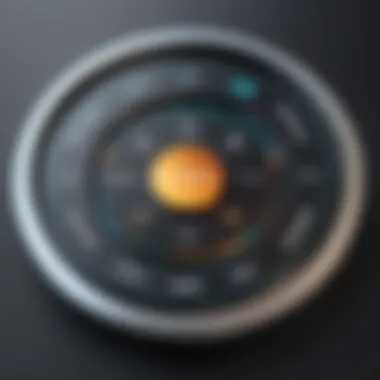
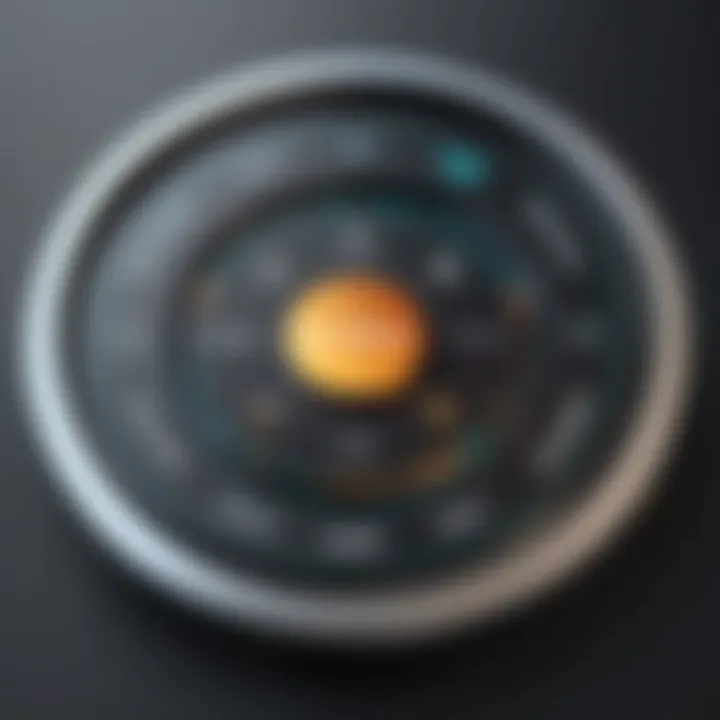
With rapidly evolving technological landscapes, security remains a pressing concern. Updated drivers are paramount in protecting against vulnerabilities that could be exploited by malicious software. Each new driver update usually includes patches that address known security flaws, making it vital to keep drivers current.
For example, network driver updates can fix loopholes that enable unauthorized access to your system. When you neglect these updates, your PC could be exposed to various cyber threats. Therefore, prioritizing driver updates is a smart choice to safeguard your data and enhance the overall security posture of your computer.
"Keeping software and drivers updated is one of the simplest yet most effective ways to shield your PC from threats."
Compatibility with New Hardware and Software
As technology advances, new applications and hardware components are regularly introduced to the market. However, new hardware can require updated drivers to function correctly with older software and operating systems. Hence, it is essential to stay informed about the latest developments in driver updates, especially when planning to install new software or peripherals.
Failure to update drivers may lead to compatibility issues. This can result in hardware failures or poor performance. For instance, installing a new printer without the corresponding driver updates could lead to printing errors or functionality limitations. Adapting swiftly to emerging technologies through well-timed driver updates significantly enhances your computer's capabilities and avoids unnecessary disruptions.
In summary, understanding the importance of driver updates is vital for anyone looking to maintain a well-functioning PC. Performance, security, and compatibility are three key areas that highlight why these updates deserve attention.
Identifying the Need for Updates
Identifying the need for driver updates is crucial for maintaining optimal performance, security, and compatibility in personal computers. As users interact with various hardware and software, drivers serve as the bridge between the operating system and those components. Recognizing when updates are required can prevent system issues, improve functionality, and enhance the overall user experience.
Signs Indicating the Need for Updates
There are several signs that indicate it may be time to update drivers. First, users might notice decreased system performance or unusual behavior, such as applications crashing or hardware not functioning as expected. Additionally, if a user installs new software or hardware, the corresponding drivers often need to be updated for proper integration. Incompatibility issues frequently arise if drivers remain outdated. Therefore, keeping an eye on system alerts or unusual operations is essential.
Another indication for updating drivers is when new features or improvements are announced by manufacturers. These updates typically rectify bugs, enhance stability, and provide better security. If your device feels sluggish compared to its usual performance, or if you encounter frequent error messages, these are unmistakable signals that action is required.
Using Device Manager for Update Alerts
The Device Manager is an invaluable tool for identifying necessary driver updates in a Windows environment. Users can access it by searching "Device Manager" in the search bar. Once opened, this tool provides a comprehensive list of hardware components. Each device can be evaluated to determine if drivers are up to date. Right-clicking any device and selecting "Update Driver" allows users to check for new versions.
Moreover, the Device Manager can also send alerts when it detects an issue with any driver. Devices marked with a yellow exclamation point signify problems that likely stem from outdated or faulty drivers. Regularly checking this tool ensures that system components remain functional and current with technological advancements.
Monitoring System Performance and Stability
System performance and stability are often closely tied to driver versions. Users should monitor various performance aspects, including how efficiently applications run and the overall responsiveness of the system. If sluggishness or frequent crashes occur, a close evaluation of the drivers is warranted.
Various monitoring tools can assist in gauging system performance. Programs like Task Manager can provide insights into CPU and memory usage, indicating if certain drivers are overutilizing resources. Additionally, third-party tools are available to conduct in-depth assessments of driver efficiency and software compatibility. By being proactive with performance monitoring, users can preemptively address issues before they escalate into serious problems.
Regular checks for updates and monitoring system performance can save users considerable time and effort.
Finding the Right Driver Updates
Driver updates are critical for the optimal functioning of your PC. However, finding the right updates involves more than just locating the latest file. It's essential to be cautious about the sources from where the updates are obtained. Choosing the wrong update can lead to system instability or even security vulnerabilities. In this section, we explore how to effectively find the correct driver updates through various channels, ensuring your system remains efficient and secure.
Official Manufacturer Websites
Visiting the official websites of manufacturers is one of the safest methods to find driver updates. Leading companies like NVIDIA, Intel, and AMD provide a centralized hub for their drivers. Each of these sites typically features a search function or a category listing where you can find drivers suited to your specific hardware. The drivers on these websites are vetted for compatibility and performance, minimizing the risk of issues after installation.
When searching, make sure to have your hardware model number handy. This helps narrow down results more effectively. Furthermore, always review the release notes associated with driver updates to understand what changes or improvements have been made.
Reputable Third-Party Update Tools
In addition to manufacturers, there are several third-party tools that can assist in locating driver updates. Programs such as Driver Booster and Snappy Driver Installer offer automated solutions to scan your system for outdated drivers. They provide a user-friendly experience and often maintain databases of drivers from multiple manufacturers.
However, it is important to choose these tools carefully. Not all third-party utilities are reliable. Look for those with positive user reviews and a solid reputation within tech communities. Some reliable ones are frequently discussed on forums like Reddit. Always exercise caution and cross-check drivers downloaded via these tools by verifying them against official sources before installation.
Community and Forum Recommendations
Engaging with community forums can also yield beneficial insights regarding driver updates. Websites such as reddit.com host specialized communities that discuss a variety of tech-related topics. Users share their experiences, offering suggestions on where to find reliable updates. This insider knowledge can save time and avoid potential pitfalls.
If you encounter issues with driver updates, forums can serve as excellent resources. Experts often share diagnostic steps and solutions for common problems. Through these discussions, you may discover lesser-known tools or methods for managing drivers that could enhance your PC performance.
Always keep in mind that collaborating with the community can provide personalized assistance you might not find in standard documentation.
Installing Driver Updates
Installing driver updates is a crucial aspect of maintaining a well-functioning personal computer. This section will elucidate the reasons why installing these updates is essential for optimal system performance. Keeping drivers updated directly affects the communication between the hardware and software components of the computer. This not only enhances performance but also mitigates the risk of security vulnerabilities found in outdated drivers. The process must be approached carefully to ensure system integrity and stability after updates are made.
Preparation Before Installation
Before diving into the installation of new drivers, a few preparatory steps are vital. These steps help safeguard your system, especially if something goes wrong during the installation process.
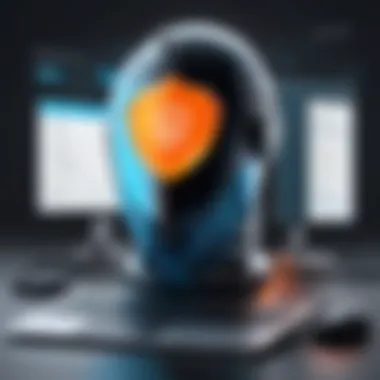
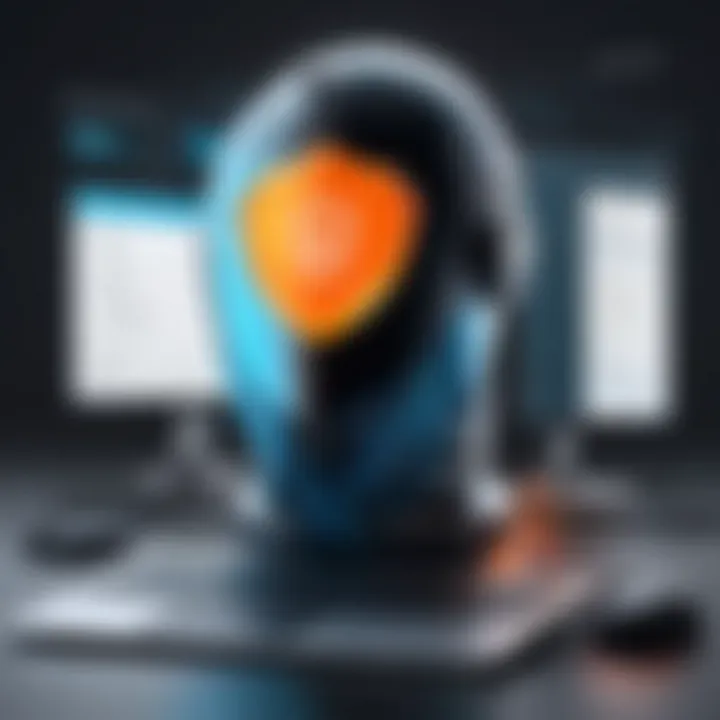
Backup Your System
Backing up your system is one of the most prudent tasks before installing driver updates. It involves creating a copy of your important files and system configurations. This ensures that in the event of an error or a failed update, your data remains safe and retrievable. The key characteristic of backing up is its ability to protect against data loss. It's a popular choice among IT professionals and tech enthusiasts alike because it adds an extra layer of security. While there are various methods to back up, a full system image backup is often the most comprehensive.
Advantages of backing up:
- Protects against data loss
- Allows recovery to a pre-update state
- Easily restore individual files if necessary
Disadvantages:
Not all users may have the technical know-how to perform a full backup, which can be daunting. Additionally, depending on the quantity of data, backups can be time-consuming.
Create a Restore Point
Creating a restore point is another effective preparatory action to take prior to driver updates. A restore point is a saved state of your system at a specific time, which can be reverted back to if things do not go as planned. The utility of restore points lies in their ability to roll back recent changes without affecting personal files. This is particularly beneficial if an updated driver causes system instability or crashes.
Key characteristic: It offers a layer of safety that enables users to quickly revert to a previous working state with minimal hassle. This capability is especially popular in the Windows operating system due to its accessibility.
Advantages of creating restore points:
- Rapid recovery from faulty updates
- User-friendly process for restoring system settings
Disadvantages:
Some users might forget to create a restore point before making changes, negating this safety net. Additionally, frequent creation of restore points can take up disk space more quickly.
Step-by-Step Installation Process
The installation process for driver updates is straightforward but must be approached systematically. Begin by downloading the appropriate drivers from official sources. After confirming that the downloads are correct, proceed with the installation wizard. Follow the on-screen instructions, ensuring to read all prompts carefully. Uninstall any previous drivers if necessary, especially if they are causing problems. A restart of the computer is usually required to complete the installation. It's critical to ensure that the loaded drivers are compatible with your specific operating system.
Verifying Successful Installation
After installation, verifying the success of the updates is essential. Open the Device Manager on your computer and locate the hardware item you just updated. Check the properties to ensure that the driver version matches the one you installed. Additionally, look for any warning signs or errors in the Device Manager which may indicate problems.
Using performance monitoring software can also be beneficial. These tools track system performance and stability metrics following the update. If discrepancies or performance issues arise, consider reverting to the prior driver version utilizing the backup or restore point you previously created.
"Regular driver updates are not just an option; they are a necessity for maintaining the integrity of your system."
Managing Driver Updates
Managing driver updates is a crucial aspect of maintaining a personal computer's efficiency and security. An organized approach ensures that the system remains compatible with the latest hardware and software innovations. In this section, we will explore how to automate update processes, manage updates manually, and evaluate the frequency of those updates.
Automating Update Processes
Automation of driver updates can save time and reduce the chances of errors associated with manual updates. Many operating systems, such as Microsoft Windows, offer built-in functionalities to check for driver updates regularly. By enabling automatic updates, users ensure that their drivers are consistently up-to-date without requiring constant manual oversight.
- Steps to Enable Automatic Updates in Windows:
- Open the Settings app.
- Navigate to Update & Security.
- Click on Windows Update.
- Select Advanced options.
- Enable Receive updates for other Microsoft products when you update Windows.
Using third-party tools can further enhance this process. Tools like Driver Booster and Snappy Driver Installer can automatically find and install missing or outdated drivers. However, rely only on reputable tools to avoid introducing malware to your system.
Manual Update Management
While automating updates is efficient, some users prefer manual management. Manual updates allow for better control and understanding of what changes are applied to the system. Many IT professionals advocate for this approach, especially in complex environments.
To manage updates manually, consider these steps:
- Regularly check device manufacturer websites for the latest driver releases.
- Use the Device Manager in Windows to see which drivers are outdated.
- Before installing a new driver, check its compatibility with your system’s specifications.
This method requires diligence but can be highly effective for those who like to maintain complete oversight of their systems.
Evaluating Update Frequency
Understanding when to update drivers is vital to optimize performance without unnecessary disruptions. Regular evaluation ensures that updates occur at a reasonable frequency without impacting system stability. Here are some considerations:
- Update drivers when experiencing system issues, such as crashes or slow performance.
- Apply updates when new hardware is installed, as compatibility can be a concern.
- Regularly schedule checks, perhaps monthly, to review driver statuses.
Keeping a log can help identify trends and determine how often updates lead to performance enhancements or issues. Monitoring overall system performance after updates is also beneficial to gauge responsiveness and stability.
Remember, knowing when not to update is as important as knowing when to do it. Assessing the necessity of each update can save you from potential problems.
Troubleshooting Driver Issues
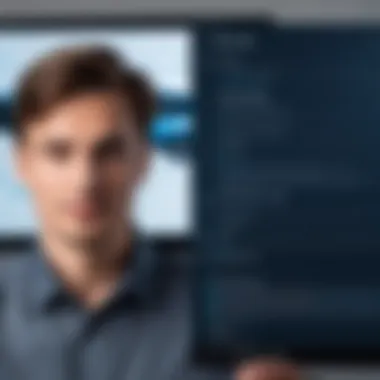
Troubleshooting driver issues is an essential part of maintaining optimal PC performance. Drivers act as a bridge between the operating system and hardware components. When these drivers encounter problems, system functionality can degrade markedly.
It is vital to address these issues, as unresolved problems can lead to crashes, reduced performance, or even hardware failures. Users need to be proactive in identifying and rectifying driver problems to ensure that their systems run smoothly.
Common Driver Problems
Several issues can arise with drivers, affecting both functionality and user experience. Some of the most common problems include:
- Outdated Drivers: Installation of older versions can lead to compatibility issues with newer operating systems or software.
- Corrupted Drivers: Files can become damaged, often due to system crashes or failed updates. This corruption can lead to instability.
- Incompatibility Issues: Drivers designed for one version of an operating system may not work effectively with a different version.
- Conflict Between Drivers: Multiple drivers attempting to control the same hardware can lead to conflicts, resulting in malfunction or instability.
Recognizing these issues early is critical for effective troubleshooting and helps in improving system reliability.
Using Windows Troubleshooter
Windows offers a built-in troubleshooter that assists in identifying and fixing issues related to drivers. This tool can be particularly beneficial for users who may not have in-depth technical knowledge. To access the troubleshooter, you can follow these steps:
- Open the Settings app from the Start menu.
- Navigate to Update & Security.
- Click on Troubleshoot from the left panel.
- Select Additional troubleshooters.
- Choose Hardware and Devices and follow the prompts.
The troubleshooter automatically scans for potential issues and provides relevant solutions. Although it might not always resolve every driver issue, it is a good first step to take when troubleshooting.
Reverting to Previous Driver Versions
If a recent driver update causes problems, reverting to a previous version is a viable solution. Windows keeps a history of previously installed drivers, allowing users to revert if necessary. Here’s how to do it:
- Access the Device Manager. You can search for it in the Start menu.
- Expand the category of the hardware you are having issues with.
- Right-click the specific device and select Properties.
- In the Driver tab, click Roll Back Driver if the option is available.
- Follow the prompts to complete the process.
Reverting ensures that your system returns to a stable state while maintaining functionality with the hardware. However, do keep in mind that the previous version may not have the latest features or security updates.
Always back up your data before making driver changes to prevent data loss in case of a system malfunction.
By understanding and implementing these troubleshooting techniques, users can effectively address driver-related issues, ensuring their systems remain efficient and robust.
The Future of Driver Management
As technology continues to evolve at an unprecedented rate, the future of driver management is becoming increasingly important. In a world where devices constantly connect and communicate, keeping drivers updated is more than a task; it is essential for maintaining optimal performance and security. The implications go beyond ordinary maintenance; they encompass the smooth integration of hardware, software, and user experiences. By anticipating future needs and solutions, IT professionals and technology enthusiasts can prepare for emerging challenges in this field.
Advancements in Driver Update Technologies
Driver update technologies have made significant strides in recent years. Traditional manual updates are now being complemented by advanced techniques that automate much of the process.
One of the key developments is the use of machine learning algorithms. These algorithms can analyze an individual user’s system behavior to provide personalized update recommendations. For example, systems such as Windows Update and NVIDIA GeForce Experience are harnessing this technology to simplify the update process. This means that users experience fewer disruptions and can maintain focus on their work without constant interruptions for manual updates.
Additionally, cloud-based solutions have become integral in driver management. Users can now access the latest drivers from any device, freeing them from concerns about compatibility issues. Centralized management from the cloud allows businesses to manage their networks more effectively. It helps keep track of various devices on the network to ensure they are using the correct drivers for optimal efficiency.
Predictions for Automated Driver Management
The reliability of automated driver management systems is predicted to increase. As artificial intelligence continues to develop, we can expect these systems to evolve even further. High demands for performance and security will drive these advancements.
In the near future, we might see tools that not only automate the process of searching and updating drivers but also assess risks associated with each update. Systems will be smart enough to verify the integrity and source of drivers before installing them, significantly reducing the likelihood of conflicts or complications.
Moreover, we can predict a shift towards integration with operating systems. Major companies like Microsoft and Apple may incorporate driver management more seamlessly into their core systems.
"Automated driver updates will become a standard feature, helping users to focus on productivity rather than manual maintenance."
As these changes occur, training and resources will need to adapt. Users—regardless of their tech-savviness—should remain engaged in learning about system nuances and best practices for updates. Foresight into these automation trends empowers IT professionals to remain proactive in a landscape that is fast-paced and rapidly changing.
Closure
The conclusion of this article serves as a crucial point of reflection on the significance of driver updates for personal computers. As technology continues to advance, the relevance of keeping drivers current cannot be overstated. Outdated drivers can lead to degraded system performance, vulnerabilities in security, and compatibility issues with new hardware and software. This highlights the necessity for regular updates in maintaining optimal system functionality.
Regular driver updates are essential for maximizing system efficiency and minimizing risks.
Summary of Key Points
In summary, the key points discussed throughout this guide encompass several pivotal aspects:
- Definition and Role: Drivers serve as a bridge between hardware and software, enabling hardware components to function correctly within the operating system.
- Importance of Updates: Regular updating of drivers enhances performance, improves security, and ensures compatibility with emerging technologies.
- Finding Updates: Users can find the right driver updates through official manufacturer websites, reputable third-party tools, and community forums.
- Installation and Management: Installing updates requires preparation, following a structured process, and regular management to avoid potential issues.
- Troubleshooting: Addressing driver-related problems can involve using the Windows Troubleshooter or reverting to previous driver versions as needed.
- Future Outlook: Advancements in technology suggest a shift towards more automated driver management solutions.
Final Recommendations for Users
To optimize the experience with driver updates, consider the following recommendations:
- Establish a Routine: Set a schedule for regularly checking and updating drivers based on your computer's needs and software updates.
- Utilize Trusted Sources: Always download drivers from official manufacturer websites to avoid malware and compatibility issues.
- Backup System: Regularly backup your system or create restore points before performing updates to safeguard against unexpected problems.
- Stay Informed: Follow technology news and updates from reputable sources to stay aware of new devices and software that may require driver updates.
- Community Engagement: Engage in forums and communities for shared experiences and solutions regarding specific driver-related issues.
By applying these recommendations, IT professionals and technology enthusiasts can ensure their systems run optimally, remain secure, and are compatible with new advancements.



