Guide to Downloading Windows on a MacBook
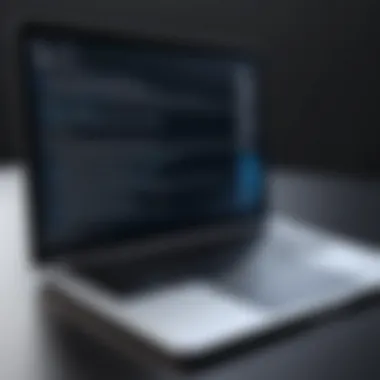

Intro
In today’s tech-driven world, flexibility is essential. Many professionals and enthusiasts want to harness the power of both macOS and Windows operating systems. While MacBook users appreciate the sleek design and Unix-based architecture of their devices, they may find themselves in situations where Windows applications are necessary. Installing Windows on a MacBook can be a game-changer for productivity, allowing for access to a wider range of software and tools.
Throughout this guide, you will discover various methods to download and install Windows on your MacBook. We will delve into virtualization software options like Parallels Desktop and VMware Fusion, discuss direct installation through Boot Camp, and highlight critical prerequisites to ensure a smooth experience. The focus will shift between performance, usability, and user experience, ensuring you gain a well-rounded understanding of potential challenges and triumphs.
Understanding how to effectively integrate Windows into your Mac environment can dramatically enhance your workflow. Whether you’re an IT professional, software developer, or simply a tech enthusiast, mastering this integration can elevate your capabilities.
Performance Metrics
When it comes to running Windows on a MacBook, performance is a key consideration. It's essential to explore how different installation methods affect speed and responsiveness. Let’s break this down further.
Benchmarking Results
Using benchmarks can provide a clear picture of how well Windows performs on a Mac. By running tests using applications like Geekbench and Cinebench, users can gain insights into processing power and graphical capabilities. The findings might reveal that virtualization software like Parallels might lag slightly in graphics-heavy tasks compared to a native installation through Boot Camp.
- Parallels Desktop: Generally scores well for everyday tasks but may struggle under heavy graphical loads.
- Boot Camp: Directly utilizes hardware, resulting in superior performance in gaming and intensive applications.
Speed and Responsiveness
Users often perceive the performance based on how quickly applications open and execute commands. With Boot Camp, users can expect near-native speed, whether launching large data sets in Excel or gaming. This method allows Windows to run directly on the Mac hardware. Conversely, using virtualization may lead to longer loading times due to the allocation of system resources. Keeping these factors in mind is crucial when deciding your setup.
"Performance is not just about speed, it’s about how efficiently the system operates under various conditions."
Usability and User Experience
Performance metrics are critically important, but usability often dictates how enjoyable the Windows experience will be on a Mac. It’s not just about raw speed; it’s also about how user-friendly the installation process is and how intuitive the interface feels.
Ease of Installation and Setup
The installation process can be a breeze or a headache, depending on the method chosen. Boot Camp requires careful partitioning of your hard drive and can be somewhat cumbersome. On the other hand, virtualization tools offer straightforward installation processes where users can get Windows up and running in mere minutes. A comparison shows:
- Boot Camp: More time-consuming but provides better long-term performance once set up.
- Virtualization Software: Quick and easy initialization, ideal for users needing Windows for short projects.
Interface Design and Navigation
Navigating Windows on a Mac can feel different, especially with variations in keyboard shortcuts and interface design. Familiarizing yourself with these changes can enhance your experience significantly. Parallels, for instance, focuses on a smooth coherence between macOS and Windows, offering an integrated experience.
As you embark on this journey to install Windows on your MacBook, consider all aspects discussed. This knowledge will empower you to make informed decisions, selecting the right approach based on your unique needs and expectations, optimizing both productivity and satisfaction.
Prolusion
When it comes to scaffolding an efficient and enjoyable computing experience, the integration of Windows on a MacBook stands as a quintessential topic for both tech enthusiasts and IT professionals. The distinct worlds of macOS and Windows have their own offerings, but sometimes, the two realms overlap, necessitating the need for users to explore the benefits and logistics of running Windows alongside macOS.
Why might one find themselves needing to venture into the Windows environment? There are several compelling reasons. Professionals engaged in software development, gaming, or even those who dabble in specific business applications may require Windows-exclusive programs. Moreover, as technology projects evolve, there’s often a need to test applications across different platforms to ensure compatibility and stability.
From an academic perspective, students or researchers might need software that only runs effectively on Windows. Herein lies a crucial consideration for many: How do you strike a balance between the seamless user experience of macOS and the necessary functionalities offered by Windows?
In this article, we'll explore several key elements related to installing Windows on a MacBook. We will dissect the various methods of doing so, weigh their pros and cons, and discuss the essential preparations needed beforehand. This knowledge serves not only to simplify the process but also to enhance your understanding of system requirements, compatibility issues, and troubleshooting techniques.
"In a world that's increasingly interconnected, the ability to maneuver through different operating systems can set you apart from the crowd."
For those who truly want to optimize their productivity and leverage tools from both ecosystems, diving into the nuances of downloading and installing Windows on a Mac is an endeavor worth undertaking. Our exploration will guide you through every turn and twist, ensuring you’re well-equipped to handle Windows on your MacBook efficiently.
Understanding the Need for Windows on MacBook
Using a MacBook can be a delightful experience, especially if you appreciate its design, user interface, and robust ecosystem. However, many users find themselves needing a Windows environment for several reasons. It’s not just about personal preference; sometimes it’s about practicality and efficiency in diverse fields. In this section, we will explore why integrating Windows onto your MacBook is not just useful, but sometimes essential.
The compatibility of software applications is a major driver. Many industries rely on specific software that is only available on Windows. For instance, engineering professionals often use AutoCAD or SolidWorks, applications which do not have versions for macOS. Similarly, gamers often come across titles that are Windows-exclusive. Running Windows on a MacBook opens the door to these specialized tools without the need for an additional device.
Additionally, Windows often has superior hardware support for certain peripherals. For IT specialists managing networks and servers, being able to run Windows software natively can make their tasks smoother, especially when troubleshooting is at hand.
Performance plays a crucial role as well. Some users might perform tasks that are resource-intensive, like video editing or 3D modeling, and Windows typically excels in optimizing hardware usage.
"Integrating Windows into Mac workflows isn’t just about using software; it’s about achieving real productivity boosts."
A more diverse user base creates a richer environment for learning and experimentation. For example, developers might need to test cross-platform applications to ensure compatibility, and doing so seamlessly can lead to better outcomes.
Finally, some users may simply prefer the Windows operating system for its familiarity and ecosystem. The transition doesn’t need to come with a steep learning curve if one is already well-versed in Windows functionalities.
Common Use Cases
Understanding when and why to run Windows on your MacBook can shape not only your productivity but also your overall computing experience. Below are several specific scenarios where users might find this dual-boot setup invaluable.
- Professional Software Requirements: As mentioned earlier, software like AutoCAD and specific statistical tools can only be run on Windows. Professionals in these fields often need them for everyday tasks.
- Gaming: For gaming aficionados, the library of titles available on Windows is vast compared to macOS. A seamless experience in gaming often requires Windows.
- Development and Testing: Programmers and developers may need to regularly test applications on different platforms. Running Windows alongside macOS simplifies this process immensely.
- Technical Support: IT professionals benefit from having direct access to Windows support tools, allowing them to effectively address issues.
- Virtual Environments: Certain training programs and simulations are Windows-centric, making it easier to learn within an appropriate environment.


Preparation: What You Need Before Installation
Before diving headfirst into the installation of Windows on your MacBook, it's critical to lay the groundwork. This preparation phase is not just a formality; it's a vital step that can save you a truckload of headaches later on. Ignoring this part may lead you to errors, performance issues, or even data loss. Here’s a detailed look at what you need to get started.
System Requirements
When it comes to installing Windows, the devil is in the details, particularly regarding system requirements. Each version of Windows has its own specifications, and meeting them is essential for a smooth installation.
For example, Windows 10 generally requires at least:
- Processor: 1 GHz or faster with at least 2 cores on a compatible 64-bit processor.
- RAM: Minimum of 4 GB.
- Storage: Around 64 GB or larger available disk space.
- Graphics card: DirectX 9 or later with WDDM 1.0 driver.
Checking these requirements against your MacBook's specifications helps ensure everything runs like clockwork. If you're running an older model, it might be time for an upgrade or rethink the Windows version you plan to install.
Backup Your Data
Never underestimate the importance of backing up your data. Implementing a fresh operating system can be tricky, and unforeseen issues may arise. Imagine losing precious files, pictures, or documents in the bustle of installation. It’s enough to make anyone lose their lunch.
Utilize tools like Time Machine or third-party software to create a comprehensive backup of your entire system. Whether it's external storage or cloud solutions, securing your data should be non-negotiable. The peace of mind from knowing your important files are safe can make the installation process much less stressful.
Obtain a Windows License
Lastly, you’ll need a legitimate Windows license to activate your operating system post-installation. It can be tempting to opt for a cheaper option, but going the extra mile to get verified software can save you from potential legal troubles and compatibility issues.
You have a few routes available:
- Purchasing directly from Microsoft's website, where you can download the OS right away.
- Buying a physical copy from a retail store.
- Exploring options offered by tech retailers or educational institutions for discounts.
Make sure to keep your license key in a safe place. It might slip your mind when you need it later, and no one likes the hassle of recovery or reinstatement calls, right?
It's always better to prepare for the worst and hope for the best; investing time in preparation now can save you an avalanche of trouble down the line.
Choosing Your Method: Virtualization vs Boot Camp
Choosing how to run Windows on your MacBook is crucial. With a host of options available, the decision often lands between virtualization software and Boot Camp. Each choice has its pros and cons, and understanding these can shape your overall experience. Let’s break down what it means to choose between these two pathways and why the right selection matters.
Virtualization offers a flexible way to run Windows applications without leaving macOS. You’re working in a sandbox where both operating systems can run side-by-side. This option is particularly appealing to users who require quick access to Windows applications while still needing the native functionalities of their Mac. However, some might find performance takes a hit, especially for resource-heavy tasks such as gaming or graphic design.
On the other hand, Boot Camp provides a direct method of running Windows as the primary operating system on a separate partition of your hard drive. This allows for optimal performance and full hardware utilization. Such an approach is particularly beneficial when running demanding software or playing games that require high graphical specs. Nevertheless, switching between operating systems means restarting your Mac, which might not suit those who prefer multitasking.
Virtualization Software Overview
Virtualization software allows you to create a virtual environment within your Mac. Programs like Parallels Desktop, VMware Fusion, and VirtualBox enable users to access Windows while keeping macOS running. The advantages are evident in several contexts:
- Cost-Effective: Oftentimes, virtualization applications can be less expensive than setting up a dedicated environment.
- Convenient Interface: You can drag and drop files between operating systems, making data management much smoother.
- Snapshot Features: Many virtualization tools offer snapshot capabilities, which let you save the state of your system before major updates or installations. This can save a lot of headaches.
Performance, however, can vary depending on the complexity of tasks being performed. For instance, running a high-end CAD program in this kind of environment might not yield the same results as it does natively in Windows. Users often need to assess their specific needs before deciding to utilize virtualization.
Advantages of Using Boot Camp
Boot Camp presents several clear advantages, primarily concerning performance and integration:
- Maximized Performance: By allowing Windows to operate directly on the hardware, Boot Camp provides a performance edge that virtualization cannot match.
- Full Access to Resources: Applications running in Boot Camp have unrestricted access to system resources, crucial for gaming or intensive software applications.
- Ease of Use: Once Windows is installed, Boot Camp often feels more straightforward for running traditional Windows applications, especially those that require specific hardware interactions.
However, it’s not without its drawbacks:
- No Simultaneous Access: For users who need to run applications from both macOS and Windows seamlessly, the need to restart to switch operating systems can be a hassle.
- Space Consumption: Partitioning your hard drive means you need to allocate a significant amount of disk space for Windows, which can eat into your Mac’s storage quickly.
Installing Windows Using Boot Camp
Installing Windows on a Mac using Boot Camp is a pivotal aspect of integrating both operating systems into your daily workflow. This method allows you to run Windows natively on your Mac hardware, ensuring optimal performance. Whether you’re an IT professional needing specific Windows applications or a tech enthusiast wanting to explore two platforms, Boot Camp presents a robust solution. It's especially relevant for tasks that demand substantial processing power—like gaming or high-end software development—a scenario where virtualization might falter under load.
When you delve into Boot Camp, several benefits emerge. Firstly, the installation process is handled directly by macOS, providing a level of compatibility that third-party virtualization tools may lack. Secondly, because you're running Windows on the actual hardware, performance kinks, that might show up in a virtual environment, are much less likely. Users can divide their hard drive into two partitions: one for macOS and one for Windows, giving full access to system resources without the need for a middleman.
However, there are considerations.
- Space Management: You need to allocate enough disk space for both operating systems and any applications or files you'll be using.
- Rebooting: Switching between macOS and Windows requires a reboot, which could slow down quick task switching if you're used to seamlessly navigating both.
- Driver Updates: You will need to manage driver installations. While Boot Camp Assistant simplifies this, drivers are still a crucial part of maintaining hardware performance on Windows.
In essence, using Boot Camp provides a direct pathway to harnessing the power of Windows alongside macOS, making it an appealing option for many users.
Boot Camp Assistant: Step-by-Step
Boot Camp Assistant simplifies the installation of Windows on your Mac, guiding you through essential steps:
- Opening Boot Camp Assistant: Locate Boot Camp Assistant in your Applications folder. It usually resides under Utilities.
- Creating a Partition: The assistant will walk you through resizing your macOS partition. You can choose how much space to allocate for Windows. Think about what software you'll run. Don’t skimp on space if you plan on installing heavy applications.
- Installing Windows: With the partition set, Boot Camp will prompt you to insert your Windows installation media. This can be a DVD or a USB flash drive containing the Windows ISO files.
- Downloading Drivers: After Windows installation, Boot Camp Assistant automatically downloads necessary drivers. These drivers optimize your hardware for Windows, bridging any gaps in functionality that might arise from running two operating systems.


Here’s a quick visual of the steps you would encounter:
The process might seem linear, but ensuring that you have a backup before making any changes can save you from unforeseen headaches later on.
Partitioning Your Hard Drive
Partitioning your hard drive is like laying the foundation of a house; it defines how your space will be used. Here’s how to smartly partition for installing Windows:
- Assess Your Needs: Think critically about how much space Windows will need versus macOS. It's not just about installations; consider files, updates, and possible future software.
- Space Allocation: You can allocate space equally, but if you're running heavier software on Windows—like Visual Studio or Adobe products—giving Windows more space makes sense.
- File System Types: macOS uses APFS or HFS+ while Windows utilizes NTFS. The Boot Camp Assistant automatically handles the file system during partition creation, simplifying your life.
- Future-Proofing: Think about future software will you be installing. More is often better; declining future updates due to space issues can be frustrating.
Ultimately, a well-planned partition can enhance performance and make the experience running two operating systems a breeze. Remember, it’s much easier to manage two partitions effectively from the outset than to rethink it all later.
Installing Windows Using Virtualization Software
Using virtualization software is a significant method for installing Windows on a MacBook. This approach allows you to run Windows and macOS simultaneously without having to reboot your machine. With virtualization, you can easily switch between operating systems, making it a seamless choice for a diverse range of workflows. Whether you need to run Windows-exclusive applications, test software, or access network environments, virtualization provides flexibility and convenience.
Additionally, virtualization usually requires less technical setup compared to Boot Camp, making it more accessible for users who may not be as computer-savvy. However, it does have its downsides, such as potentially lower performance compared to a standard Boot Camp installation, particularly for resource-heavy applications
Popular Virtualization Tools
When it comes to choosing virtualization software, there are several popular options available. Each has its unique strengths and weaknesses:
Parallels Desktop
Parallels Desktop is often hailed as one of the best virtualization tools available for Mac. It integrates well with macOS, allowing you to run Windows applications without leaving the Mac environment. One key characteristic of Parallels is its Coherence Mode, which lets you run Windows apps alongside Mac apps, making it feel like they are part of your Mac. This unique feature can be particularly advantageous for professionals who use both Windows and Mac applications frequently.
However, Parallels is not free. Users must purchase a license, which might deter some individuals. Furthermore, while it's user-friendly, beginners may still find the initial setup somewhat daunting due to its breadth of features.
VMware Fusion
Another robust option is VMware Fusion, which also allows for seamless integration of Windows and macOS. One of the standout features of VMware Fusion is its ability to create isolated virtual machines, meaning you can run different versions of Windows or even other operating systems without any conflicts. This makes Fusion a great choice for developers and IT professionals who require multiple environments.
Its strength in handling heavy workloads is remarkable, but it comes with a cost. The software requires a substantial amount of system resources, and some users may find that it does not match up to Parallels in terms of ease of use and intuitive interface.
VirtualBox
VirtualBox is an open-source virtualization tool that is often regarded as the go-to choice for users who prefer a free option. It’s quite capable and supports numerous operating systems. A key characteristic of VirtualBox is its cost-effectiveness, offering robust functionality without the price tag associated with Parallels or VMware. This is particularly appealing for students or those exploring virtualization before making a financial commitment.
However, it does have its quirks. The set-up process might not be as straightforward as you’d like, and it can lack some of the polished features of its paid counterparts. Performance may also take a hit when it comes to intensive tasks, making it less ideal for users who need high performance.
Setting Up the Environment
After selecting your virtualization software, setting up the environment properly is essential. Here’s how you can go about this:
- Install the Virtualization Software: Download and install the chosen software, following on-screen instructions to ensure a smooth process.
- Allocate Resources: Configure the settings of your virtual machine. This includes allocating RAM and CPU power for optimal performance. Keep in mind the specs of your MacBook when doing this.
- Create a New Virtual Machine: You will need to create a new virtual machine dedicated to Windows. This typically involves selecting the Windows ISO to install.
- Install Windows: Follow the prompts to complete your Windows installation, just as you would on a standard PC.
By setting up your environment thoughtfully, you can enjoy a smooth and efficient experience using Windows on your MacBook. Keep the specific resource needs of your applications in mind as you configure your machine.
Setting Up Windows: Initial Configuration
Setting up your Windows installation properly is crucial for achieving optimal performance and functionality. This initial configuration phase ensures that all system components work harmoniously together. Skipping this step could lead to a frustrating user experience, with potential issues like lagging applications and security vulnerabilities. Having a well-configured Windows environment is like having a finely-tuned engine; it runs smoother, performs better, and serves you well for an extended period.
Windows Updates and Drivers
Once you have installed Windows, the very first thing you should do is check for updates. Keeping your operating system up-to-date is not just a good habit; it’s essential for security and performance.
- Importance of Updates: Windows updates often include security patches, bug fixes, and new features, which can significantly enhance your system's capabilities. This is akin to giving a good old car a regular oil change—prolonging its life and ensuring smooth operation.
- Accessing Windows Update: To check for updates, go to the Start menu, type Settings, and then select Update & Security. From there, click on Windows Update and check for updates. This simple action can make a world of difference.
"An ounce of prevention is worth a pound of cure."
- Drivers Matter: Alongside Windows updates, driver updates are equally vital. Drivers serve as a communication bridge between your hardware and Windows. To check for out-of-date drivers, you can open Device Manager and look for any devices with a yellow exclamation mark. Updating these drivers ensures that your hardware performs at its best, like upgrading from a standard battery to a turbocharged version.
- Driver Installation: In most cases, Windows will automatically search for drivers during updates, but it’s wise to visit the manufacturer’s website for hardware components (like your graphics card or motherboard) to find the latest drivers.
Installing Essential Software
Beyond updates, the next step in the configuration process involves installing essential software. This is not just a list of applications; it’s setting the groundwork for your workflow. The software you choose can dramatically influence your productivity and overall experience on Windows.
- Identifying Your Needs: Before diving into installations, take a moment to consider what you need Windows for. Is it for gaming, coding, graphic design, or general productivity? Your intended use will guide your software choices.
- Must-Have Applications: Below are some core applications you might want to consider:
- Installation Process: Most software installs are straightforward—just download from the official website, follow the installation prompts, and you’re good to go. For efficiency, it’s often ideal to queue your downloads and install them one after the other, instead of interrupting your workflow with multiple installations at once.
- Customize Settings: After installation, don’t forget to explore the settings of each application. Customizing preferences can relieve a lot of headaches down the road, adjusting features that fit your personal workflow better.
- Google Chrome or Mozilla Firefox: Browsers that provide speed and security.
- Microsoft Office Suite: For all your document, spreadsheet, and presentation needs.
- Adobe Creative Cloud: If you’re into design and media creation, this is almost indispensable.
- Antivirus Software: Security should be a priority! Consider options like Norton or Bitdefender.
By diligently completing these initial configurations, you set the stage for a more efficient, secure, and user-friendly Windows experience on your MacBook.
Common Issues: Troubleshooting Tips


Navigating the world of downloading Windows on a MacBook can be a rewarding yet occasionally bumpy journey. Whether you're an IT professional or a tech enthusiast, acknowledging common issues and knowing how to address them can save both time and frustration. This section aims to shed light on prevalent challenges and provide effective troubleshooting methods that can enhance your experience and make Windows functionality smoother on your Mac.
Performance Problems
When running Windows on a Mac, performance can sometimes become a glaring issue. Several factors contribute to this, affecting everything from boot times to application responsiveness.
- Insufficient System Resources: Windows can be a resource-hungry operating system. If your MacBook lacks sufficient RAM or disk space, you may notice slowdowns. Ensure your device has at least 8GB of RAM, especially if you're running virtual machines.
- Background Applications: Like a chef juggling too many dishes at once, your OS can struggle if too many applications run simultaneously. To avoid this, it’s wise to monitor the task manager in Windows and close unnecessary applications. This can free up CPU and memory usage.
- Outdated Drivers: Drivers work like the vital connections in a big machine. If they're not current, you'll find performance lagging severely. Regularly check for driver updates from both Apple’s website and Windows Device Manager. Keeping drivers updated can significantly enhance performance and stability.
- Optimizing Virtual Machines: If you're using virtualization tools like Parallels or VMware, ensure that you allocate enough memory and CPU cores to your Windows environment. Adjusting these settings can drastically improve performance.
"Managing resources effectively is key to ensuring your Windows environment runs smoothly on a Mac."
Compatibility Concerns
Compatibility can be another stumbling block when integrating Windows with macOS. Different software and hardware configurations may lead to unexpected hiccups. Below are a few common compatibility issues and tips on how to tackle them:
- Software Limitations: Some applications designed for Windows might not perform adequately or at all when used through virtualization or emulation environments. Always check application requirements before attempting installation. Sometimes, exploring alternatives like cross-platform applications can be beneficial.
- Peripheral Devices: Printers, scanners, and other hardware might not have drivers compatible with Windows on Mac. It's advisable to research device compatibility and download appropriate drivers prior to installation. In some cases, compatibility setting adjustments within Windows can remedy these issues.
- File Format Discrepancies: Occasionally, one might face issues with file formats, as some documents may not open correctly in Windows due to encoding differences. It’s useful to convert files or use universal formats to sidestep these problems.
- System Updates: Just as weather changes unpredictably, so too can compatibility standards. System updates from either Apple or Windows could introduce new compatibility issues. Always read the release notes associated with updates and backup your configurations regularly.
By recognizing these performance problems and compatibility concerns, you can improve your experience with running Windows on a MacBook. As the world of technology evolves, your grasp of these concepts will aid not only in troubleshooting but also in optimizing your setup for the best possible performance.
Alternatives to Running Windows on MacBook
Exploring alternatives to running Windows on a MacBook can prove essential due to various reasons, whether it be performance demands, software compatibility, or even just the desire for a streamlined experience. As technology evolves, users may find themselves weighing their options, though many might not be aware of the benefits and trade-offs involved. The following subheadings highlight two primary alternatives: remote desktop solutions and utilizing Linux. Each option presents unique advantages and considerations, allowing users to choose the path that best suits their needs.
Remote Desktop Solutions
Remote desktop solutions enable users to access and control another machine remotely. This can be an excellent alternative for those who might not need Windows on a daily basis. By using a remote desktop, you can connect to a Windows system from your Mac without having to install it directly. This method has several advantages:
- Ease of Access: Simply log in from your Mac to any remote Windows machine.
- Less Resource Intensive: Remote desktop apps don’t require your Mac to partition its hard drive or allocate significant resources to run Windows.
- Multi-Device Access: Allows you to connect from different devices, not just limited to your Mac.
Popular remote desktop solutions include Microsoft Remote Desktop, TeamViewer, and AnyDesk. These tools come packed with various features that make access seamless. However, keep in mind that a stable internet connection is paramount for smooth operation.
"Remote desktop solutions are like having your cake and eating it too; they give you the best of both worlds without the added weight."
Linux as an Alternative
Another strong contender for those looking for alternatives is Linux. Linux operating systems, such as Ubuntu or Fedora, can provide a robust platform for many tasks that traditionally rely on Windows applications. Here’s why considering Linux is worth your time:
- Cost-Effective: Most versions are free to download and use, making it budget-friendly.
- Customization: Users can heavily customize their Linux environment to suit individual preferences or needs.
- Lightweight Options: Many distributions of Linux require fewer system resources than Windows, making your machine faster.
However, there are considerations before jumping ship:
- Software Availability: Not all applications available on Windows may be ported to Linux.
- Learning Curve: If you’re used to Windows, shifting to Linux may take some time to adjust.
Future of Windows Compatibility on Mac
Windows compatibility on Mac is an increasingly pivotal topic for professionals and tech enthusiasts alike. With the rapid evolution of both operating systems, understanding how they intersect can profoundly impact productivity and accessibility.
As businesses and individuals adopt cloud services and remote work, the demand for cross-compatibility intensifies. Mac users may routinely require Windows for industry-specific applications, from specialized engineering software to gaming platforms. Knowing the future trajectory of Windows on MacBooks ensures users remain prepared for changes in software support and functionality.
Trends Shaping the Future
- Increased Virtualization: With developments in virtualization technologies, such as Parallels Desktop and VMware Fusion, more users gravitate towards running Windows as a virtual machine. This allows seamless switching between Mac and Windows applications without rebooting.
- Apple's M1 Chip Impact: Apple's latest processors have begun to ripple through the Mac ecosystem. The transition from Intel to Apple Silicon poses challenges but also opportunities. Software developers now focus on ARM compatibility, which could streamline many applications down the line, potentially including Windows.
- Cloud Solutions: The rise of cloud computing is paving pathways for alternatives to traditional installation methods. Remote Desktop services become increasingly relevant, allowing users to access Windows environments via the cloud, minimizing local resource drain while providing a powerful alternative.
- Emulation vs. Native: Whether Windows runs natively or through emulation will shape user experiences. Tools like CrossOver enable running Windows applications on macOS without a full installation of Windows, which can be a game changer for many users.
Benefits of Understanding Future Compatibility
- Adaptable Workflows: Being informed about potential shifts enables individuals to adapt their workflows preemptively, minimizing disruption.
- Cost-effective Strategies: Informed users can choose between upgrading hardware, seeking new software solutions, or adopting cloud models without unnecessary expenditures.
- Informed Decisions: Insights into the evolution of compatibility equip users to make choices aligned with long-term interests rather than reacting to changes ill-prepared.
Considerations for IT Professionals
While the future holds exciting possibilities, IT professionals must also consider:
- The necessity of ongoing training for staff on new technologies and software solutions.
- Security Concerns: As platforms change, so does the threat landscape. Keeping abreast of best practices surrounding security measures is essential.
- User Compatibility: It’s vital to assess how these changes affect user experience to maintain morale and productivity.
"The only constant in the technology world is change. Staying informed about the future of Windows on Mac is not just smart; it’s essential for continued success."
Finale
Navigating the future of Windows compatibility on Mac requires proactive engagement from users. By staying attuned to the trends and alterations within both operating systems, individuals can leverage their tools effectively, ensuring they remain at the forefront of technological advancements.
Ending
Navigating the complexities of installing Windows on a MacBook is more than a technical endeavor; it's a strategic decision that can enhance productivity for those engaged in IT or tech-related fields. This article has elucidated various methods, offering users the flexibility to choose what best fits their work style and requirements.
Understanding the pros and cons of both virtualization and Boot Camp is critical. For professionals who need to switch between macOS and Windows seamlessly, virtualization tools like Parallels Desktop or VMware Fusion might be the go-to options. On the other hand, for users who seek to maximize performance for resource-intensive applications, Boot Camp stands out. Each method has its nuances, and the right choice hinges on the specific software requirements and performance needs of the individual.
Moreover, the section focusing on common issues and troubleshooting tips provides invaluable guidance for a smooth transition. Recognizing potential pitfalls—whether it be performance hiccups or compatibility concerns—arms users with the knowledge to address challenges head-on.
Ultimately, this guide serves as a roadmap, equipping IT professionals and tech enthusiasts alike with the necessary insights to make informed decisions on integrating Windows into their Mac environments. With the right preparation, they can navigate this process effectively, ensuring they harness the full potential of both operating systems.
"Installing Windows on a MacBook isn’t just about preference; it’s about unlocking the versatile capabilities that both platforms offer."
As technology continues to evolve, so too will the methods of ensuring compatibility between these two popular operating systems. Staying informed and aware of future developments will keep users at the forefront of productivity and innovation.



