The Comprehensive Guide to Downloading Photoshop Software


Intro
Navigating the world of software downloads can often feel overwhelming, especially when seeking resources for creative tools like Photoshop. Adobe's Photoshop is a leading software for digital image editing and design, favored by photographers and graphic designers alike. Understanding the process of acquiring this software is crucial for those wanting to enhance their digital editing capabilities. This guide will assess not only the downloading process but will also touch on system requirements and installation, providing you with necessary insights that can help streamline your experience.
This guide targets IT professionals and tech enthusiasts who are looking for a thorough understanding of Photoshop. It covers essential elements such as system performance, usability, installation steps, and subscription options. Through this comprehensive examination, readers will gain clarity on the intricacies of Photoshop and alternative software that might meet their needs.
Performance Metrics
Performance metrics are fundamental in evaluating how effectively Photoshop operates on a PC. Knowing the right benchmarks helps users determine if their systems can support the software without a hitch.
Benchmarking results
Photoshop's performance can be assessed through various benchmarking tools available in the market. These tools measure aspects such as processing speed, rendering times, and overall efficiency of the software under different workloads. Users often report metrics indicating how quickly Photoshop can handle large files or numerous layers, which is essential for professionals working on detailed projects. Utilizing optimized hardware, together with Photoshop's features, can yield significantly improved processing times.
Speed and responsiveness
The software's responsiveness is another key performance aspect. A good experience with Photoshop should feel fluid, allowing users to navigate swiftly between tools and functions. Delays can hinder creative processes, so understanding how different hardware components affect speed is crucial. System RAM, CPU power, and graphics card capabilities all play a role in ensuring a smooth experience. For instance, users often find that a GPU like NVIDIA's GeForce RTX enhances performance during rendering tasks, contributing to overall satisfaction with the software.
Usability and User Experience
Usability is pivotal when it comes to software adoption. For Photoshop users, an intuitive interface combined with straightforward installation can make a significant difference in productivity.
Ease of installation and setup
Downloading and installing Photoshop can vary depending on the operating system and the chosen subscription model. Generally, Adobe provides a user-friendly installation wizard that guides users through the process. After purchasing, users typically receive a link through email, which redirects them to the download section on Adobe's official website.
Interface design and navigation
Once installed, the interface design of Photoshop plays a crucial role in user experience. Adobe has continuously worked to improve the layout, making it more accessible for both skilled and novice users. Familiarizing oneself with the workspace and tools can greatly enhance productivity. Features such as customizable toolbars and workspace arrangements enable a more personal approach to design, allowing users to tailor their environment according to their workflow.
"Investing time to learn the interface can significantly impact your editing speed and creativity."
Through focusing on performance metrics and usability, this guide lays a foundation for a deeper understanding of the Photoshop software environment on a PC. As we continue this article, we will delve into subscription options, troubleshooting strategies, and available alternatives to Photoshop.
Prolusion to Photoshop Software
Understanding the significance of Adobe Photoshop is essential for anyone interested in digital editing. Photoshop stands out as a leading software for graphic design, photography, and other digital arts. Its capabilities allow talents to articulate their visions, making it indispensable in both professional and personal projects. This section introduces the fundamental concepts surrounding Photoshop, focusing on its definition and historical background, which together provide insight into its importance in today’s digital landscape.
What is Photoshop?
Adobe Photoshop is an advanced software application designed for image editing and graphic design. Launched in 1988, it does not merely allow users to make basic changes to photos; rather, it provides tools for professional-grade retouching, compositing, and even animation. From photographers looking to enhance their images to designers creating complex artwork, Photoshop offers a plethora of features such as layers, filters, and various color correction options.
Among its key functionalities are:
- Layer Management: This feature enables users to work on different parts of an image independently, allowing for greater control over the editing process.
- Selection Tools: Photoshop provides a range of selection tools that help isolate and edit specific areas of an image, a fundamental aspect for detailed workflows.
- Adjustment Layers: It offers non-destructive editing options that help maintain the original file while applying adjustments, thus preserving creative freedom.
- Filters and Effects: A wide variety of filters allows users to apply various artistic and practical effects, enriching the final image.
Photoshop also supports a robust plug-in ecosystem, enabling users to extend its functionality to fit their unique needs.
Historical Context
The inception of Photoshop changed the world of digital imaging. Initially developed by Thomas and John Knoll, it was primarily created to manipulate grayscale images. The software has undergone significant transformations, enhancing its usability and expanding its features.
Throughout the years, Adobe acquired the software and rolled out various versions. Each iteration added tools and capabilities that adapted to the evolving landscape of digital art and photography. By embracing technological advancements, such as 3D printing and virtual reality, Photoshop maintains its relevance in the modern creative environment.
An important milestone occurred in 1990 when Photoshop 1.0 was officially released for Macintosh. Following that, further updates brought essential features that shaped the field of image editing. The introduction of layer functionality in Photoshop 3.0 solidified the software as an industry leader.
The importance of Photoshop in the creative sector cannot be overstated; its adoption has become synonymous with digital artistry, setting benchmarks for both professional and aspiring creatives.
Today, Photoshop servers a global audience, engaging a variety of professionals in sectors from photography to advertising. Understanding its past is crucial for appreciating its current capabilities, as many users rely on this software to realize their creative visions.
In this guide, we will explore how to download and install Adobe Photoshop, ensuring you are equipped to harness its expansive potential.
System Requirements for Photoshop
Understanding the system requirements for Photoshop is crucial for users who want to ensure that the software runs smoothly on their PC. These requirements dictate not only the compatibility of the software with your hardware but also its performance efficiency. A system that meets or exceeds these specifications can greatly enhance the user experience, reducing lags and improving processing times.
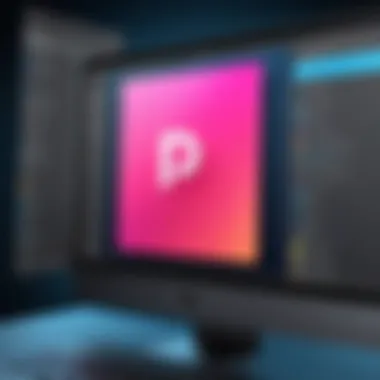
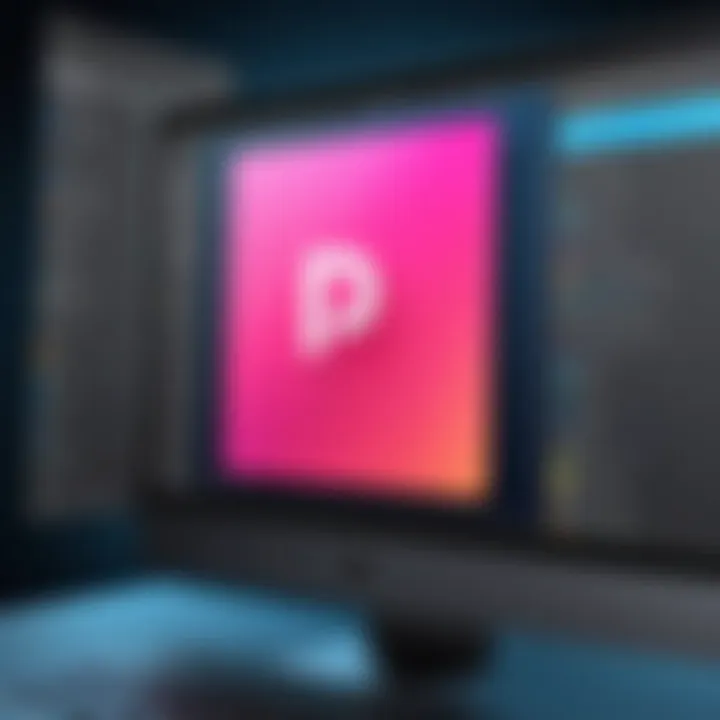
Minimum Requirements
When discussing the minimum requirements for Photoshop, it is important to note that these specifications are the basic levels needed to run the software. Adobe outlines these requirements to assist users in determining if their current systems can support the application.
- Operating System: Windows 10 (64-bit) is generally the minimum requirement.
- Processor: An Intel or AMD processor with 64-bit support and 2 GHz or faster.
- RAM: A minimum of 8 GB is necessary.
- Graphics Card: DirectX 12 compatible graphics card with 1 GB of GPU memory.
- Hard Disk Space: At least 4 GB for installation, as well as additional space for your projects.
Meeting these specifications will allow Photoshop to operate, but users may experience limitations in features and speed. For instance, larger files and advanced features may result in slow performance.
Recommended Specifications
For users serious about graphic design or digital editing, the recommended specifications provide a framework for optimal performance.
- Operating System: Windows 10 (64-bit) or later is preferred.
- Processor: Ideally, an Intel Core i5 or AMD Ryzen 5 with multi-core support.
- RAM: At least 16 GB, which allows for efficient multitasking and handling larger files.
- Graphics Card: A 2 GB or greater GPU that is compatible with DirectX 12.
- Hard Disk Space: 4 GB for installation, plus additional working space is suggested.
- Monitor Resolution: A display of 1920x1080 or higher is recommended for better clarity.
By following these recommended specifications, users can take full advantage of Photoshop’s extensive features, ensuring a more seamless and effective editing experience. This encompasses everything from high-resolution image processing to advanced 3D features that demand additional resources.
"Understanding the system requirements can save you from frustration and enable you to maximize your potential with Photoshop."
In brief, the system requirements play an essential role in the overall usability of Photoshop. Users should aim to meet the recommended specifications for the best experience.
Downloading Photoshop Software
Downloading Photoshop is a crucial step for anyone interested in digital editing. This process involves acquiring the software in a manner that ensures both security and integrity. Given that Photoshop is a widely used tool among professionals, the right method for downloading it can significantly affect the user experience and results.
Utilizing the official sources guarantees the latest versions and ongoing updates, while avoiding potential malware or issues that could arise from third-party websites. Both options offer distinct advantages and should be understood thoroughly.
Official Adobe Website
The official Adobe website is the primary and most reliable source for downloading Photoshop. Adobe ensures that users receive the most up-to-date version of the software, along with all the necessary support materials. When visiting the official site, users can expect a streamlined experience. Here are some key benefits of downloading from the Adobe website:
- Latest Features: The official site provides access to the most recent updates and enhancements.
- User Support: Comprehensive documents and support articles are readily available.
- Secure Transactions: Users can trust that their payment and personal information are handled safely.
To begin, simply navigate to Adobe's Photoshop page and select the desired plan. Once the selection is made, follow the prompts to set up an Adobe account if you don't have one already. After that, the downloading process will start automatically.
Third-Party Sources
While downloading from the official Adobe site is highly recommended, some users may consider third-party sources. This approach carries risks and should be approached with caution. Here are some considerations when downloading Photoshop from third-party websites:
- Potential Risks: There is a risk of downloading outdated or corrupted versions of the software.
- Lack of Support: Third-party sources often do not offer customer support, which can lead to complications.
If you choose to download from a third-party source, make sure to conduct thorough research on the website's reputation. Ensure it is recognized and trusted within the tech community. Sites like Reddit can provide user reviews and experiences that can be helpful in making an informed decision. Additionally, always run antivirus scans on downloaded files.
"Downloading software from unofficial sources can compromise not just the software but also the security of your entire system."
In summary, while there are alternatives to the official Adobe website for downloading Photoshop, the best practice remains to use the official platform to avoid any unnecessary risks. In the next section, we will cover the installation process, which is equally vital to fully utilize the software's capabilities.
Installation Process
The installation process for Photoshop software is a critical phase in utilizing this powerful tool. Navigating through the setup is often underestimated. Understating its importance can lead to various challenges. A smooth installation ensures users can start working on their projects without delay. Moreover, understanding each step can prevent potential frustration related to misconfigurations or errors.
Several factors affect the installation process. The speed of the installation depends on your PC's hardware capabilities. Proper and compatible installation aids in optimizing performance. This process also includes configuring preferences according to user needs, which can enhance workflow. Thus, paying attention during installation is essential.
Step-by-Step Installation Guide
- Download the Software: Begin by visiting the official Adobe website to obtain the latest version of Photoshop. Always opt for the original source to ensure security and integrity.
- Sign In or Create an Adobe Account: Users need an Adobe account to proceed with the installation. Sign in if an account exists, or create a new one if necessary.
- Select the Plan: Choose an appropriate subscription plan suitable for your needs. Adobe offers various plans, including individual and business options.
- Install the Creative Cloud App: While Photoshop can be installed directly, it is usually managed through the Adobe Creative Cloud application. Download and install this app first.
- Locate Photoshop in Creative Cloud: Open the Creative Cloud app. Navigate to the 'Apps' section to find Photoshop available for download.
- Begin the Installation: Click on the install button next to Photoshop. The installation progress will be displayed. Keep in mind that this may take several minutes, depending on your internet speed and PC specifications.
- Finish the Installation: Once the installation completes, you will receive a notification. You can now launch Photoshop and start editing your projects.
"Installation is not merely a task; it’s the gateway to unleashing the full potential of Photoshop."
Common Installation Errors
Even with careful adherence to instructions, users may encounter errors during the installation of Photoshop. Understanding these common issues can alleviate concerns:
- Insufficient System Requirements: If your PC does not meet the minimum requirements, installation may fail. Always verify specifications before initiating.
- Network Connection Problems: A weak or unstable internet connection can disrupt the download process. Ensure your network is stable before beginning.
- Permissions Issues: Installation may require administrator permissions. If you lack these, the process may be halted.
- Existing Installation Conflicts: If an older version of Photoshop is still installed, conflicts may arise. Uninstall previous versions first to clear up issues.
Address these common concerns proactively for a smoother installation experience. Thoroughly reviewing system requirements is wise, as discrepancies can cause unneeded issues.
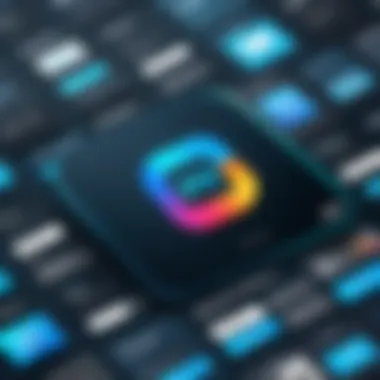
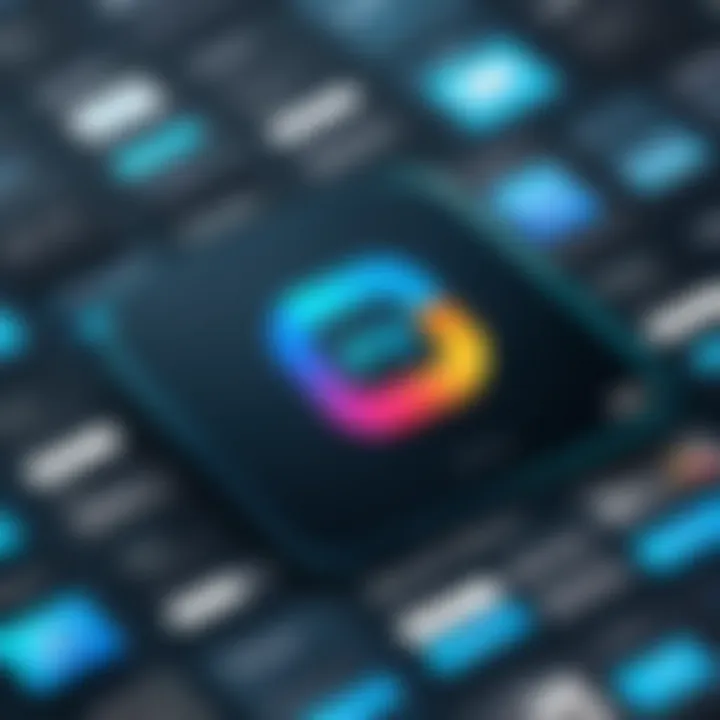
Subscription Options
In this section, we will explore the various subscription options available for Photoshop software. The way Photoshop is sold has changed significantly over time. Adobe has moved away from perpetual licenses to a subscription-based model. This shift reflects both the evolving landscape of software distribution and the growing demand for continual updates and features. Understanding the subscription options is crucial, as it can impact your workflow, budget, and access to updates.
Different Plans Offered
Adobe offers several plans tailored to different needs of users. Here are the most notable options:
- Photography Plan: This plan includes Lightroom and Photoshop. It is suitable for photographers who need editing tools without breaking the bank.
- Single App Plan: If your focus is solely on Photoshop, this plan provides access to the full version of the software, alongside 100 GB of cloud storage.
- All Apps Plan: This is the most comprehensive option, offering access to all Creative Cloud applications, including Illustrator and Premiere Pro. Ideal for users who work across multiple software.
- Students and Teachers Plan: Adobe provides significant discounts for students and educators. This makes Photoshop more accessible to those in education.
Each plan has its unique benefits, allowing users to choose based on their specific requirements. For instance, if you mostly work with photos, the Photography Plan is likely the best choice. On the other hand, creatives who need a broader range of tools might prefer the All Apps Plan.
Pricing Considerations
When choosing a subscription plan, pricing plays a crucial role. Adobe's subscription model aims to be flexible, allowing users to pick a plan that fits their budget and needs. Here are some factors to consider regarding pricing:
- Monthly vs. Annual Commitments: Some plans allow for a month-to-month commitment, while others provide discount options if you opt for an annual subscription. It's essential to evaluate your commitment level.
- Promotions and Discounts: Adobe often runs promotions, especially for new users or students. Checking their website can help save costs.
- Add-Ons: Depending on the plan chosen, users may have options to add additional cloud storage or services, which could affect the total monthly cost.
- Scale of Use: For businesses, scaling up or down based on team members can impact pricing. Understanding the licensing terms is essential for budgeting.
"Adobe's subscription model allows for flexible pricing structures, ensuring you pay only for what you need."
Choosing the right subscription plan is not just about the immediate cost but also about your long-term needs. Taking the time to assess these options will ultimately lead to a more satisfactory experience with Photoshop.
User Interface Overview
Understanding the user interface of Adobe Photoshop is essential for maximizing your productivity and creativity while working on graphic design projects. The interface serves as the primary means through which users interact with the software, making it a vital topic in this guide. Knowing the layout, tools available, and overall design philosophy can greatly enhance user efficiency and ease of use.
Photoshop’s user interface is designed with both beginners and advanced users in mind. It strikes a balance between usability and functionality, providing essential tools without overwhelming the user. This section will cover key features of the interface as well as customization options that can be adapted to individual workflows.
Key Features
Photoshop offers several key features in its user interface that support various artistic processes:
- Toolbox: This is where the primary tools are located, including selection tools, painting tools, and editing tools. Each tool has various options that can be adjusted to suit specific tasks.
- Menus: The menu bar at the top provides access to all the software's functions, categorized for easy navigation. Common tasks such as saving, exporting, and image adjustments can be swiftly accessed here.
- Panels: Various panels can be opened or closed, allowing users to focus on tools relevant to their current tasks. Key panels include Layers, Adjustments, and Properties. Utilizing these panels increases workflow efficiency.
- Options Bar: Located just beneath the menu bar, the options bar shows settings related to the currently selected tool. This feature enables quick adjustments without needing to navigate away from the task at hand.
These features collectively create a user-friendly environment that caters to both novice users learning basic skills and seasoned professionals conducting complex editing tasks.
Customization Options
Photoshop allows substantial customization to the user interface, enabling users to tailor it to their unique workflow. Some of the options include:
- Workspace Layouts: Users can choose from different workspace layouts depending on their needs. Options such as Essentials, Painting, and 3D provide layouts that focus on specific tools and functions.
- Custom Panels: By creating custom panels, users can bring frequently used tools and commands to the forefront, helping to streamline processes.
- Keyboard Shortcuts: Photoshop allows users to customize keyboard shortcuts. This can significantly speed up the workflow, especially for repetitive tasks. Users can set shortcuts that are easier to remember or more suited to their fingers' positioning on the keyboard.
Customizing your workspace in Photoshop can drastically improve your workflow and make the software feel more personal and efficient.
- Dark and Light Modes: Users can switch between dark and light interface modes based on personal preferences or lighting conditions, which can enhance visual comfort during prolonged editing sessions.
In summary, the user interface of Adobe Photoshop is a thoughtfully designed environment that fosters creativity and productivity. By understanding its key features and utilizing customization options effectively, users can create a more efficient workflow tailored to their specific needs. This not only enhances the editing experience but also amplifies one’s overall capability in using Photoshop for various digital projects.
Troubleshooting Common Issues
Troubleshooting common issues is an essential part of the user experience when working with Photoshop. As a widely used software among graphic designers and photographers, it is crucial to understand potential problems users may face. Addressing these issues promptly not only maintains productivity but also enhances the overall learning curve for users. This section will outline key performance issues and file compatibility problems that users frequently encounter, providing insights and solutions to navigate them.
Performance Issues
Performance issues can significantly hinder the effectiveness of Photoshop. Users often report slow response times, lagging interface, or unexpected crashes. These issues stem from various factors. For example, inadequate hardware specifications relative to Photoshop's demands can lead to a sluggish experience. Additionally, background applications consuming system resources can also contribute to performance degradation.
To address performance issues, users can consider the following measures:
- Review System Requirements: Always ensure that your system meets or exceeds Photoshop's minimum specifications. If not, consider upgrading hardware components such as RAM, GPU, or the CPU.
- Optimize Preferences: Adjust Photoshop preferences to improve performance. Reducing the history states, increasing the cache levels, and managing scratch disk settings are simple yet effective strategies.
- Close Unnecessary Programs: Before running Photoshop, close any applications running in the background that are not needed. This helps free up system resources.
- Update Software: Ensure both your graphics drivers and Photoshop are up to date. Updates often include performance improvements and bug fixes.
Addressing these performance issues can lead to a smoother and more efficient editing experience.
File Compatibility Problems
File compatibility problems often arise when users attempt to open files created with different Adobe products or older versions. For instance, a Photoshop user may encounter difficulties when trying to open .PSD files created in a newer version of Photoshop. Similarly, importing files from other software like CorelDRAW or GIMP can lead to unexpected results if the formats do not align.
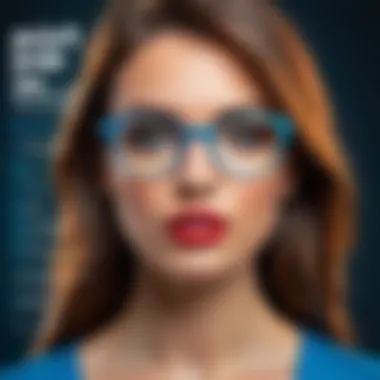
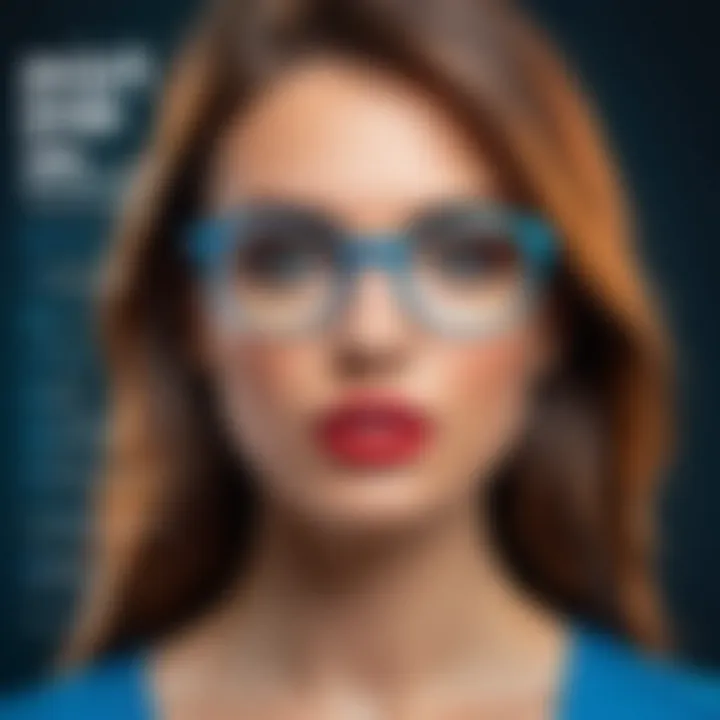
To mitigate file compatibility issues, consider the following strategies:
- Convert Files: If encountering a file that doesn't open, consider using Adobe's File Format Converter. This tool can help convert files into a compatible format.
- Save in Compatible Formats: When saving a project, use standard file types such as JPEG or PNG for images if sharing or exporting to different platforms.
- Check Version Compatibility: Always verify that the version of Photoshop in use matches the version in which the file was created. Sometimes files saved in the latest version may not open in older versions.
- Use Adobe Bridge: This program can help manage and organize files and offers options to preview and convert incompatible file types.
By understanding and addressing file compatibility issues right away, users can minimize disruptions in workflow.
"Understanding the common issues with Photoshop not only helps in resolution but also empowers a more efficient user experience."
Alternatives to Photoshop
The desire for digital editing tools that can complement or even serve as alternatives to Photoshop is increasing. This section explores various alternatives, enhancing the understanding of options available for different needs and preferences. While Photoshop is a powerful software, it may not fit everyone's requirements or budget. Exploring alternatives provides flexibility and can lead to discovering tools that may be more suitable for individual workflows or specific tasks in graphic design.
Free Options
When budget constraints are a major factor, free alternatives to Photoshop can be very appealing. These tools often offer enough features to handle basic and even some advanced editing tasks. Here are some notable free options:
- GIMP: Known for its extensive features, GIMP (GNU Image Manipulation Program) is a highly respected open-source alternative. It provides tools that are comparable to Photoshop, including layers, filters, and various plugins that enhance functionality. Users appreciate its user-friendly interface after the initial learning curve.
- Krita: Particularly favored by digital artists, Krita is also open-source. It focuses heavily on painting and illustration rather than general photo editing. Nonetheless, its capabilities for creating and editing images are impressive for those who prioritize artistic creation.
- Paint.NET: A lightweight program, Paint.NET, is often simpler than GIMP or Krita. It offers essential editing features and is easy to use. This makes it a suitable entry-level option for those needing basic functionalities without overwhelming complexity.
- Photopea: This is a web-based image-editing tool. It mimics Photoshop's layout closely, which can be comforting for users transitioning from Adobe’s ecosystem. Photopea supports PSD files and has many tools found in Photoshop, making it a flexible choice accessible from any device with a browser.
Each of these free alternatives presents its unique advantages. Assessing user needs and familiarity can help in selecting the right tool.
Paid Alternatives
For users who may seek more robust features and support, paid alternatives to Photoshop offer great options as well. Although they incur a cost, the investment can often result in enhanced productivity and effectiveness. Here are some paid alternatives worth considering:
- Affinity Photo: This software stands out for its one-time purchase model rather than a subscription. Affinity Photo provides many advanced features like RAW editing, layers, and a professional set of tools that can rival Photoshop. Its performance is often praised, making it a solid option for professionals.
- Corel PaintShop Pro: Another one-time purchase editor, PaintShop Pro, combines photo editing and graphic design capabilities. It offers a mixed toolbox suitable for beginners and professionals. Corel’s support and extensive online tutorials can be beneficial for users who are new to advanced editing.
- Adobe Lightroom: While it is primarily designed for photo management, Lightroom includes excellent editing capabilities. For photographers, it is invaluable for batch processing and managing large collections of images. It also integrates well with Photoshop if needed, offering a complementary approach.
- Pixelmator Pro: Targeted at Mac users, Pixelmator Pro is a powerful editing tool that allows for seamless integration with macOS features. It is valued for its speed and the modern interface that emphasizes ease of use while delivering advanced tools and capabilities.
Choosing a paid alternative often depends on specific editing needs, level of expertise, and budget situation. Both free and paid options provide diverse tools that can cater to varying tasks in graphic design and photo editing.
Best Practices for Using Photoshop
Using Photoshop effectively requires understanding and implementing best practices that enhance both productivity and quality of work. This section provides guidance for those who wish to maximize their capabilities while working within the software, ensuring every project benefits from a systematic approach. Following these best practices is not just about improving personal workflow; it also enhances project outcomes, making the end result more professional and polished.
Efficient Workflow Techniques
Optimizing your workflow in Photoshop is vital for both speed and efficiency. Here are several techniques to help you achieve a smoother working process:
- Organize Layers: Organizing layers is crucial in managing complex projects. Use folders to group related layers. This makes it easier to navigate your workspace and makes adjustments less confusing.
- Utilize Keyboard Shortcuts: Learning keyboard shortcuts can drastically reduce the time spent on repetitive tasks. For example, pressing Ctrl + T for transform and Ctrl + S for save can cut down on time. Consider creating a cheat sheet for the most used shortcuts.
- Create Actions: Actions allow you to record a sequence of steps and play them back, saving time on repetitive tasks. For instance, if you often resize and adjust images, you can create an action to automate this process.
- Use Smart Objects: Smart Objects are beneficial because they allow non-destructive editing. This means you can make changes without permanently altering the original image, preserving quality and flexibility.
- Set Up Workspace Efficiently: Customize your workspace according to the projects you regularly work on. Arrange your tool panels and menus for quick access, as this can help in reducing the time spent searching for tools.
By implementing these techniques, users can not only save time but also improve the overall quality of their projects.
Learning Resources
Staying updated on Photoshop's evolving features is important for users aiming to enhance their skills. Numerous resources are available for continued learning:
- Adobe's Official Tutorials: Adobe offers a comprehensive set of tutorials catering to different skill levels. These tutorials are helpful for beginners and advanced users alike.
- YouTube Channels: Channels like PHLEARN and Piximperfect provide free in-depth tutorials on various Photoshop techniques and updates.
- Online Courses: Platforms such as Udemy and LinkedIn Learning offer structured courses that guide users through the complexities of Photoshop, from basics to expert levels.
- Forums and Communities: Engaging with communities on websites like Reddit or dedicated Photoshop forums can provide insights and tips from other users. Sharing experiences and solutions helps in overcoming challenges.
- Books and eBooks: There are numerous books published about Photoshop, often providing comprehensive guidance on specific topics like photo retouching or graphic design.
By utilizing these learning resources, users can keep their skills sharp and stay informed about new developments within the software. This not only enhances personal proficiency but also contributes to higher quality outputs in their projects.
"Mastering Photoshop requires both practice and utilizing a variety of resources to stay ahead in digital editing techniques."
In summary, employing best practices in Photoshop enhances efficiency in workflow and opens doors to continuous learning. These methods are essential for any individual looking to achieve professionalism in their digital editing endeavors.
Closure
In wrapping up this article, it is essential to consider the various elements discussed regarding downloading Photoshop for your PC. While the technical details may seem daunting, this comprehensive guide aims to streamline the process. The discussion about system requirements provides clear benchmarks to ensure that your computer can handle the software effectively.
Moreover, understanding the installation process and common issues equips users with the knowledge necessary to navigate potential hurdles. These practical insights facilitate a smoother transition into using Photoshop, a complex tool highly revered in the field of digital editing.
Final Thoughts
The demand for Photoshop continues to rise, underscoring its relevance in both professional and personal projects. As users integrate this software into their workflow, the learning curve associated with it often yields substantial improvements in output quality. It is advisable for new users to invest time in familiarizing themselves with its functionality, as the dividends in productivity are great.
Furthermore, the extensive range of features available in Photoshop means that creativity can be expressed without limits, making it a popular choice among graphic designers, photographers, and digital artists.
Future of Photoshop Software
Looking forward, Photoshop is likely to evolve in response to advancing technology and user needs. Adobe has consistently updated the software to include more collaborative tools and cloud functionalities. This shift towards enabling remote work and multi-user environments aligns with current trends in the tech industry.
In addition, AI technologies such as Adobe Sensei are being integrated into Photoshop to enhance user efficiency by automating repetitive tasks. This focus on artificial intelligence is poised to revolutionize the way users approach digital editing.
Thus, while the foundational capabilities of Photoshop remain, the software's future holds promising developments. For IT professionals and tech enthusiasts alike, staying informed about these changes will be crucial to leverage the full potential of Photoshop as it transforms in the coming years.



