The Ultimate Guide to Downloading Alexa on Windows 10


Intro
In today's fast-paced digital world, maximizing productivity and efficiency is crucial. Integrating smart assistants like Amazon Alexa into everyday working environments can provide significant advantages. For those using Windows 10, downloading and installing Alexa opens a new realm of voice-activated commands, simplifying various tasks. This guide aims to offer a detailed outline of how to seamlessly implement Alexa on Windows 10, exploring critical aspects such as system requirements, installation methods, and configuration options.
Understanding the capabilities of Alexa in a professional setting is essential. This article caters to IT professionals and tech enthusiasts looking to enhance their productivity through technology. With clear and actionable steps, you will discover how to overcome potential challenges while installing Alexa, making your experience more efficient.
Performance Metrics
When assessing the performance of Alexa on Windows 10, it is vital to consider key metrics that reflect its efficiency and capability.
Benchmarking results
The benchmarking of Alexa's performance is primarily focused on its response time and accuracy in interpreting commands. Studies show that the latency in voice recognition has decreased significantly with updates, showcasing improvements in algorithm efficiency. It is not uncommon for Alexa to handle multiple queries accurately, even when multiple users interact with the device simultaneously.
Speed and responsiveness
Speed and responsiveness are crucial for users with high demands for quick results. In most cases, Alexa operates with minimal delay, responding to commands within a fraction of a second. This performance is impacted by various factors including internet connectivity, system load, and hardware capability. The following elements can influence these speeds:
- Network Speed: A stable and fast internet connection ensures quick response times.
- System Resources: Utilizing systems with adequate RAM and processing power will enhance performance.
- Background Applications: Closing unnecessary applications can improve Alexa's responsiveness.
"Improving your system's performance directly affects how efficiently Alexa can operate."
Usability and User Experience
The usability of Alexa on Windows 10 is assessed through various criteria that impact user satisfaction.
Ease of installation and setup
Installation is straightforward, requiring a user to download the Alexa app from the Microsoft Store. Here are the steps involved:
- Open the Microsoft Store on your Windows 10 device.
- Search for "Amazon Alexa" in the search bar.
- Click the download button to begin the installation.
- Follow the on-screen instructions to complete the setup.
The process is designed to be as intuitive as possible. Even users with limited technical skills can complete the installation without hassle.
Interface design and navigation
The interface of the Alexa application is clean and user-friendly. Users can easily navigate through settings, enabling them to customize their experience. Key features include:
- Voice Activation: Easily activate Alexa using voice commands.
- Settings Menu: Access configuration options for personalized control.
- Help Resources: Quick access to help and support for troubleshooting.
Preamble to Alexa on Windows
Amazon's Alexa is not just confined to Echo devices; it has made a significant entry into the Windows environment. This section introduces the integration of Alexa into Windows 10, emphasizing its functionalities that extend beyond basic commands. For IT professionals and tech enthusiasts, understanding the capabilities of Alexa can profoundly impact daily productivity. Alexa's presence on Windows 10 is designed not just for casual users but also for those who rely on efficiency and automation in their work.
Overview of Alexa
Alexa is Amazon's cloud-based voice service that provides users a hands-free way to interact with their devices. It utilizes voice recognition technology to execute various tasks such as setting reminders, playing music, providing information, and controlling smart home devices. When integrated with Windows 10, Alexa can take advantage of the platform's computational power and resources, offering enhanced performance and serviceability. This synergy allows users to engage with their system more intuitively and efficiently.
Why Use Alexa on Windows ?
Utilizing Alexa on Windows 10 provides numerous benefits. Here are some reasons why users might consider this integration:
- Productivity Enhancement: Users can manage tasks, set reminders, or check calendars through voice commands, saving time on manual entries.
- Streamlined Access to Information: Asking Alexa for information is often faster than manually searching the web or navigating through applications.
- Smart Home Integration: For those with smart home devices, controlling these through a Windows system using Alexa can centralize smart technology management.
- Personalization: Alexa learns user preferences over time, allowing for more tailored responses and improved usability.
- Multitasking: As a voice assistant, Alexa enables multitasking, freeing users to focus on their primary tasks without disruption.
In summary, the integration of Alexa on Windows 10 represents a significant shift toward a more connected and responsive computing experience. By embracing this technology, users can both enhance their operational efficiency and enrich their overall interaction with Windows 10.
System Requirements for Alexa on Windows
Understanding the system requirements for Alexa on Windows 10 is an essential step for ensuring optimal functionality. This section clarifies what is needed to run the application effectively. Knowing these requirements helps users avoid common pitfalls during installation. Consideration of both hardware and software aspects ensures that your device is prepared for Alexa's capabilities. Having the right configuration will provide a smooth user experience and maintain high performance.
Essential Hardware Specifications
To run Alexa seamlessly on Windows 10, specific hardware specifications must be met. First, a compatible processor is necessary. Ideally, your computer should have a processor of at least Intel Core i3 or its AMD equivalent. This allows for efficient operation without lag. Additionally, a minimum of 4 GB RAM is recommended. This memory allows multiple processes to run concurrently without slowing down the system.
Here are the essential hardware components you should check:


- Processor: Intel Core i3 or AMD equivalent.
- RAM: At least 4 GB.
- Storage: 2 GB of available disk space is needed.
- Audio: A microphone and speakers are essential for voice interaction.
If your system meets or exceeds these specifications, you can expect a responsive experience. Devices with higher specifications may provide additional benefits, such as enhanced speed and performance.
Necessary Software Conditions
In addition to hardware requirements, the proper software environment is also crucial for Alexa on Windows 10. The operating system should be up to date. Windows 10 version 17134.0 or higher is required. This ensures compatibility with the latest features and security updates. Installing the latest updates is advisable to minimize the risk of security vulnerabilities.
Moreover, certain applications must be installed or latest versions maintained. An updated version of Microsoft .NET Framework 5.0 ensures smooth operation. Users should also ensure their audio drivers are current to enhance sound quality and voice recognition accuracy.
Here are the necessary software conditions:
- Operating System: Windows 10 version 17134.0 or higher.
- Microsoft .NET Framework: Version 5.0 or newer.
- Audio Drivers: Up to date for optimal performance.
Keeping your software in check helps prevent common issues that might arise post-installation. Stay updated with your software environment for a better experience with Alexa.
Downloading Alexa: Step-by-Step Process
Downloading Alexa for Windows 10 requires clear understanding of each step involved. It is crucial for users to grasp the significance of this process, as it serves as the gateway to utilizing Alexa’s capabilities on their devices. This section will break down the steps necessary for a successful download and installation. Firstly, it ensures users can easily access Alexa’s features, allowing for enhanced convenience and productivity. It also emphasizes the importance of selecting the appropriate version of the application, as compatibility can greatly affect performance. By providing a well-structured path to download Alexa, users are more likely to avoid common pitfalls that can lead to installation errors or functionality issues. With clear instructions and considerations at each stage, users will feel more empowered to integrate Alexa into their daily routines.
Accessing the Official Amazon Site
The first step to download Alexa is to visit the official Amazon website. This website is the most reliable source for acquiring the application, ensuring authenticity and security. Users should navigate to amazon.com and use the search bar function to find Alexa for Windows. This can be done efficiently by typing ‘Alexa for Windows 10’ into the search field. Users must be cautious while visiting other sites, as they may not provide the latest version or could pose security risks. Once on the page, they should ensure that they are downloading from a verified account to avoid any potential malware or unwanted software.
Selecting the Correct Version for Windows
After accessing the Amazon site, the next step is to select the right version compatible with Windows 10. This is pivotal because using an incompatible version can lead to crashes or hinder performance. Amazon typically lists compatible operating systems for each version. Users should look for details that specify Windows 10 compatibility. If there is confusion, they may read user reviews or the FAQ section for clarification. Knowing the correct version saves time and enhances user experience. Be sure to check for updates that might offer additional features or improvements over previous versions.
Initiating the Download
Once the correct version is identified, users need to initiate the downloading process. This is usually as simple as pressing a prominent button that says 'Download' or 'Get.' Users should be prepared for a security prompt, which is common when downloading applications. Windows may ask for permission or provide a warning about unknown apps, depending on the user's settings. It is important to approve the download to proceed. Once the download is complete, users should check their download folder to locate the Alexa installer file. This file is often named something similar to 'AlexaSetup.exe.'
"Proceeding through the steps with caution is key. This helps in avoiding unnecessary complications that could arise later in the setup process."
Following this guide allows users to smoothly navigate through the process of downloading Alexa, helping them to set up the device for an optimal user experience. By providing clear steps, this section aims to prevent frustration and enhance the overall integration of Alexa into users' daily tasks.
Installing Alexa on Windows
Installing Amazon Alexa on Windows 10 is a critical step for those seeking to harness the capabilities of voice-activated assistants in their daily tasks. The significance of this process lies not only in its ability to enhance productivity but also in integrating smart technology into personal computing environments. Through the installation of Alexa, users can perform various functions such as managing schedules, controlling smart home devices, and accessing information seamlessly.
When considering the installation, users should be aware of a few specific elements. First, it is crucial to ensure that the Windows 10 system meets the necessary hardware and software specifications. This ensures a smooth installation process and optimal performance after setup. Furthermore, understanding the benefits of using Alexa, such as personalized responses and the ability to stream music or audiobooks hands-free, contributes to informed decisions about installation.
In addition to the direct functionality that Alexa provides, there are considerations related to system performance and user customization that merit attention. Users can customize the experience to align with their specific needs, increasing overall satisfaction with the application. An efficient installation not only sets the groundwork for a more sophisticated personal or professional environment but also opens the door for future technology integrations.
Launching the Installer
To begin the installation of Alexa on Windows 10, the first step is to locate the installer. This can be done by accessing the official Amazon website or directly navigating to the Windows Store. Once the installer is downloaded, users should locate the executable file, typically found in the Downloads folder.
Double-clicking on the installer will initiate the installation process. Users may be prompted with a User Account Control window, asking for permission to allow changes to the system. It is essential to click "Yes" to proceed.
Following Installation Prompts
After launching the installer, the next step involves following a series of prompts. These prompts guide the user through the installation process, addressing necessary configurations and options relevant to their setup. This may include accepting the end-user license agreement and selecting desired installation settings such as location.
Attention to detail is paramount at this stage. Users should ensure to read any provided information carefully, as it often includes valuable insights regarding features and options available upon installation. Ignoring these can result in missing out on critical functionalities.
Completing the Installation Process
Once all prompts have been followed and settings confirmed, the final phase consists of completing the installation. The installer will typically provide feedback on the progress and notify the user upon completion. It is essential to allow the process to fully finalize before attempting to launch the application.
After successful installation, users should take a moment to verify that Alexa works correctly by launching the application for the first time. Early testing can help transport any initial setup adjustments, ensuring that the voice assistant operates as expected.
"A smooth installation lays the foundation for an efficient and enjoyable user experience. Ensuring each step is followed carefully can significantly reduce future troubleshooting needs."
Setting Up Alexa for Optimal Use
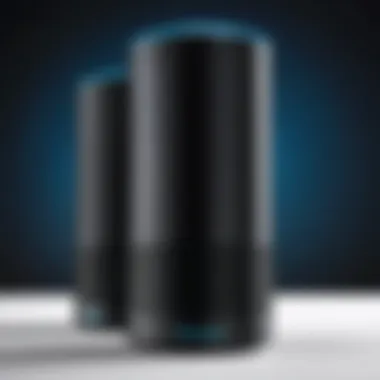

Setting up Alexa effectively is crucial to unlocking its full potential on Windows 10. This stage encompasses essential steps that enhance usability, ensure seamless integration, and optimize user experience. By linking your Amazon account and configuring voice recognition settings, you can tailor Alexa to meet your specific needs. Moreover, understanding these initial setups fosters a more personalized interaction with the assistant, often resulting in higher productivity and satisfaction.
Linking Your Amazon Account
Linking your Amazon account to Alexa is the first step in ensuring a smooth user experience. This connection is significant as it broadens the functionalities available to you. Once linked, you can access your playlists, calendar events, and to-do lists directly through voice commands. Additionally, Alexa can provide personalized recommendations based on your previous interactions and preferences.
To link your account:
- Open the Alexa app on your Windows 10 system.
- Select the settings icon and navigate to the ‘Account Settings’.
- Choose ‘Link Account’ and follow the on-screen instructions to enter your Amazon credentials.
- Confirm the linking process as prompted.
This process establishes a personalized virtual assistant that can align with your preferences, resulting in efficiency in task management and information retrieval.
Configuring Voice Recognition Settings
Configuring voice recognition settings is another vital aspect of optimal setup. Alexa’s effectiveness can greatly vary depending on the accuracy of voice recognition, which relies heavily on proper setup. Fine-tuning these settings allows the assistant to better understand your voice and respond accordingly. Here are key considerations:
- Adjust the wake word: You can customize the wake word to suit your comfort or language preference. Although "Alexa" is the default, alternatives like "Echo" or "Computer" can be selected.
- Train Alexa to recognize your voice: Access the voice training option in the settings to improve recognition accuracy. This training process involves reading aloud specific phrases multiple times, helping Alexa learn your unique speech patterns.
- Manage background noise levels: It is important to use Alexa in environments where background noise is minimal to enhance recognition. You can also adjust the mic sensitivity in the settings for better performance in noisy settings.
Remember: A well-configured voice recognition setting not only increases response accuracy but also enriches the overall interaction with the assistant.
By linking your Amazon account and fine-tuning voice recognition settings, you enhance Alexa’s ability to serve your needs better. This configuration is foundational in transforming Alexa from a simple voice assistant to a proactive partner in managing your day-to-day tasks and inquiries.
Exploring Alexa Features on Windows
Understanding the features of Alexa on Windows 10 is essential for users who wish to maximize the application's functionality. By exploring these features, users can familiarize themselves with Voice Commands and integrate additional capabilities through Third-Party Skills. Both aspects significantly enhance the user experience and productivity.
Voice Commands and Functionality
Voice commands offer a hands-free method to interact with Alexa on Windows 10. These commands allow users to perform a variety of tasks efficiently without needing to navigate through menus or use a keyboard. For instance, common voice commands include checking the weather, setting reminders, or playing music.
The effectiveness of voice commands relies on the clarity of speech and understanding the specific phrases or keywords recognized by Alexa. Thus, users must familiarize themselves with the supported commands to optimize their interactions.
Some advantages of utilizing voice commands include:
- Speed: Queries can be executed faster than typing.
- Convenience: Enables multitasking, as users can give commands while engaged in other activities.
- Accessibility: Offers a solution for individuals with certain disabilities or challenges in using traditional input devices.
With continual updates, Alexa improves its understanding of language and can accommodate different accents and speech patterns, enhancing engagement.
Integrating Third-Party Skills
One of the standout aspects of Alexa is its ability to integrate third-party skills, which significantly expands its functionality. These skills encompass a wide array of applications, ranging from productivity tools to entertainment options. The Alexa Skills Store is the repository for these features, allowing users to explore and enable them based on their needs.
To integrate third-party skills, users simply need to ask Alexa to enable specific skills or browse the skills section in the app. Some noteworthy aspects include:
- Customization: Users can tailor their Alexa experience by selecting skills that cater to their specific interests.
- Variety: With thousands of skills available, users can access diverse functionalities from ordering food to controlling smart home devices.
- Continuous Improvement: Many developers regularly update skills, ensuring that users benefit from the latest enhancements and features.
By leveraging these integrations, Windows 10 users can create a highly personalized virtual assistant experience that fits their lifestyle and work habits.
Utilizing the various features of Alexa creates deeper engagement and elevates productivity levels in both personal and professional contexts.
Troubleshooting Common Issues
In the realm of technology, encountering problems during the setup or use of software can be a common occurrence. The section on Troubleshooting Common Issues serves as a critical component of this guide, addressing the challenges users may face when working with Alexa on Windows 10. Understanding these issues is essential not only for ensuring a smooth user experience but also for maximizing the efficiency of Alexa as a productivity tool. This section provides insight into specific errors that may arise, as well as practical solutions for overcoming them.
Installation Errors
Installation errors can significantly hinder the setup of Alexa on Windows 10. Users might run into issues such as corrupted files, inadequate system requirements, or conflicts with other software. Each of these elements can lead to a frustrating user experience.
When the installation process fails, it is often linked to certain errors. Here are common types of installation errors:
- Software compatibility: Ensuring that Windows 10 is fully updated is crucial. An outdated system can lead to compatibility issues.
- Corrupted download: A failed or interrupted download might corrupt the installation files. Always check the integrity of the downloaded package before starting installation.
- Insufficient permissions: Running the installer without administrator privileges can cause failures. To resolve this, right-click the installer and select "Run as administrator."
- Previous installations: If an older version of Alexa is already installed, conflicts may arise. Uninstall any prior versions before proceeding.
Troubleshooting these installation errors involves a systematic approach. First, check that your device meets all system requirements. Next, ensure the software is downloaded from the official Amazon site to avoid corrupted files. If issues persist, reviewing system logs might reveal insights into what is causing the failure. Restarting the device can also clear temporary issues, allowing for a fresh attempt at installation.
Voice Recognition Problems
Voice recognition forms the core interaction model for Alexa, and any related problems can severely impact usability. Users may find that Alexa fails to recognize commands or provides incorrect responses. These problems can be frustrating and reduce the overall utility of the application.


Common voice recognition issues include:
- Microphone settings: The primary cause of recognition problems often lies in microphone settings. Ensure that the microphone is functional and properly configured in Windows settings.
- Ambient noise: Excessive background noise can hinder Alexa’s ability to accurately interpret commands. Using a quiet environment during setup can help.
- Incorrect activation: Sometimes, users may fail to activate Alexa properly. Make sure to use the correct wake word and speak clearly.
- Language settings: If the device's language settings do not match the user’s spoken language, recognition issues will occur. Check and adjust settings accordingly.
To troubleshoot these voice recognition problems, begin by testing the microphone with other applications to confirm that it is functioning correctly. Adjust volume settings and check if there are any updates for the device drivers. If issues persist, consider resetting Alexa's configurations to opt for a fresh start.
"The efficiency of voice-activated tools like Alexa heavily relies on seamless interaction between software and hardware. Regular checks can prevent many common issues."
Being aware of these issues and having strategies to resolve them is essential for anyone using Alexa on Windows 10. Proper troubleshooting not only enhances user experience but also ensures that Alexa can effectively fulfill its role in productivity.
Privacy and Security Considerations
Understanding privacy and security considerations when using Amazon Alexa on Windows 10 is essential. Many users may overlook these aspects in pursuit of convenience and enhanced functionality. However, integrating voice assistant technology into personal or professional environments introduces various privacy vulnerabilities. By being mindful of these issues, users can mitigate risks and ensure that their data remains safeguarded.
Managing Privacy Settings
When configuring Alexa for Windows 10, managing privacy settings is a crucial step. Users have access to a range of options that control what data is collected and how it is used. It is vital to regularly review and adjust these settings according to personal comfort levels. Here are essential actions to take:
- Voice History Management: Users can access and delete their voice recordings on the Amazon Alexa privacy settings page. Keeping a minimal history can limit data exposure.
- Device Privacy Settings: In the Alexa app, navigate to Settings. Here, you can toggle features such as Voice Purchasing and/or Drop-In according to your preference.
- Skill Permissions: Before enabling third-party skills, check the permissions they require. Avoid giving unnecessary access to your data.
Taking time to adjust these settings enhances the overall security of the Alexa app. Being proactive helps users maintain control over their own information.
Understanding Data Usage Policies
Amazon's data usage policies are pivotal in shaping user trust. Knowing how your data is collected and used goes a long way in fostering a secure experience. Here’s what users need to be aware of:
- Data Collection: Amazon collects interactions to improve service quality. However, understanding the extent and purpose of this collection is essential.
- Third-Party Sharing: Familiarize yourself with how data might be shared with third parties. Always refer to the privacy policy to understand these implications fully.
- User Choice: Users have the option to manage what services can access their data. Regularly visiting the privacy dashboard allows for better management of data permissions.
"Always protect your data by understanding the policies associated with Alexa and making informed choices about usage."
Staying informed about data usage policies empowers users to engage with Alexa responsibly. Addressing privacy and security considerations is imperative for those utilizing this technology. By taking a closer look at managing privacy settings and understanding data policies, you can enjoy the conveniences of Alexa while minimizing risks.
The Future of Alexa on Windows
The evolution of Alexa on Windows 10 is an area of significant interest for many users. With the increasing integration of voice assistants into daily tasks, understanding future developments of Alexa can offer insights into its potential capabilities. This future is not just about new features; it encompasses how these features will improve user experience, facilitate productivity, and adapt to the changes in technology.
Anticipated Developments
There are several anticipated advancements for Alexa on Windows 10. One of the most significant developments is the improvement in natural language processing. This advancement will enhance Alexa's understanding of user commands, making interactions more fluid and intuitive. The goal is to create a seamless communication experience where users can rely on voice commands for complex tasks.
Another focus is the integration with smart home systems. As smart home technology continues to proliferate, Alexa's role in managing these devices from a Windows environment will become increasingly essential. Users could feasibly control lighting, security, and appliances directly through their Windows 10 system. This interconnectedness is paramount for future computing experiences.
Furthermore, anticipation surrounds the enhancement of third-party skill integration. Businesses and individual developers are likely to create more sophisticated Alexa skills that can be accessed directly from a Windows machine. This expansion will empower users to personalize their experience further, making the assistant more suitable for a wide variety of tasks.
Impact on Professional Environments
The potential implications of Alexa in professional settings cannot be overlooked. As organizations begin to rely more heavily on digital assistants, Alexa's integration into workplace environments is expected to grow. Professionals may utilize it for scheduling meetings, setting reminders, or retrieving important information without needing to manually navigate applications.
Moreover, the ability to handle complex queries can lead to an increase in efficiency. For example, professionals could ask Alexa to pull up analytics data while they focus on other critical aspects of their work. This multitasking capability can significantly enhance productivity.
"Integrating Alexa into the workspace creates a new paradigm for interaction with technology, enabling quicker access to information and streamlined workflows."
Additionally, increased collaboration between Alexa and enterprise software can foster a more robust environment. Imagine a scenario where Alexa could interact with project management tools, providing updates or helping team members stay on track with deadlines.
In summary, the future of Alexa on Windows 10 is bright and holds much promise. As advancements in technology continue, Alexa is poised to become an even more integral part of both personal and professional computing. Its development will impact how users interact with software and manage tasks, benefiting productivity and personal convenience.
End
Understanding the conclusion of this guide on downloading and installing Amazon Alexa on Windows 10 is essential for users aiming to maximize their productivity. This article synthesizes a variety of aspects involved in the installation process, system requirements, and the functionality of Alexa itself. As technology advances, integrating intelligent assistants like Alexa can considerably enhance daily tasks and workflows.
Summarizing Key Insights
To encapsulate the main points discussed throughout the guide, several key insights stand out:
- Accessibility of Alexa: Users can easily access and download Alexa, ensuring more efficient task management directly from their Windows 10 devices.
- System Compatibility: It is crucial to check both hardware and software specifications for a seamless installation process, reducing potential issues.
- Setup and Configuration: Following the detailed steps for setting up Alexa ensures optimal performance and personalization, which enhances user experience.
- Troubleshooting: Common problems outlined help users to resolve issues quickly, especially in professional settings where time efficiency is vital.
These insights reaffirm the value of having Alexa on Windows 10. A streamlined installation process, combined with proper setup, can lead to a smooth user experience.
Final Thoughts on Alexa's Utility
In the current technology landscape, Amazon Alexa presents a practical tool for both personal and professional environments. Its ability to integrate various tasks through voice commands fosters an efficient workflow. This guide has highlighted not only the installation steps but also emphasized security and privacy considerations crucial for modern users.
As professionals increasingly rely on technology, tools like Alexa become more than mere conveniences; they evolve into essential components of a productive workspace. Thus, understanding how to effectively download and install Alexa on Windows 10 can significantly impact productivity and efficiency, leading to a better overall user experience.



