Mastering Disk Management in Windows 10


Intro
Disk management plays an essential role in the Windows 10 operating system, serving as the backbone for maintaining data integrity, optimizing performance, and ensuring a smooth user experience. For information technology professionals and enthusiasts alike, understanding the various elements of disk management is crucial. This includes grasping concepts such as disk types, partitioning strategies, optimization techniques, and effective troubleshooting practices.
In this exploration, we will dissect the ins and outs of disk management within Windows 10, touching on both theoretical aspects and real-world applications. By the end of this article, readers should be well-equipped to handle disk resources effectively, enhancing both personal and professional computing capabilities.
The following sections will delve into critical performance metrics, usability features, and provide insights into enhancing your Windows 10 disk management experience.
Performance Metrics
Performance metrics are a cornerstone of disk management within Windows 10. When evaluating how disk resources impact overall system performance, it’s paramount to consider a few benchmarks.
Benchmarking Results
Benchmarking offers a tangible way to assess the efficiency of disk management. By utilizing native tools like the Windows Performance Monitor and third-party applications, IT professionals can gather data regarding read/write speeds, IOPS (Input/Output Operations Per Second), and latency, which are all vital indicators of disk health and performance. For example, comparing an SSD to an HDD can give startling results in terms of I/O speeds, as an SSD often performs dramatically better under load.
Speed and Responsiveness
The speed of a system is often the linchpin that determines user satisfaction. In Windows 10, a well-managed disk setup can enhance speed and responsiveness considerably. Properly configured partitions can significantly uplift system performance. For instance:
- Fast Boot Times: When operating system files are on a separate partition with little fragmentation, boot times may be improved.
- Efficient Load Times: Applications stored on an optimized disk setup load quicker due to reduced seek time.
Ultimately, users will notice improved responsiveness with tasks like file transfers, installation processes, and general navigation when the underlying disk management system is fine-tuned.
"Effective disk management not only improves speed but enhances the user experience on Windows 10, making computing smoother and more enjoyable."
Usability and User Experience
Usability must go hand-in-hand with performance. Windows 10 offers several features to maximize user experience when it comes to disk management.
Ease of Installation and Setup
Getting started with disk management in Windows 10 is relatively straightforward. The built-in Disk Management tool provides a user-friendly interface for new users. With simple steps, users can easily partition disks, format drives, and assign drive letters. Additionally, the learning curve has been minimized, making it accessible even for professionals who are perhaps less familiar with disk management nuances.
Interface Design and Navigation
The interface of Windows 10 is designed with simplicity in mind. Menus and options are clearly labeled, reflecting an intuitive layout that allows users to navigate various disk management features with confidence. The process of resizing partitions or creating new volumes is designed to be as seamless as possible, minimizing the likelihood of user error.
In summary, both performance metrics and usability contribute to the overall effectiveness of disk management in Windows 10. With insights into these areas, IT professionals will be better prepared to manage disk resources effectively.
Understanding Windows OS Disk Architecture
The architecture of disk management in Windows 10 is a fundamental aspect that cannot be overlooked. It serves as the backbone for how data is organized, retrieved, and managed within the operating system. Understanding this intricate layout allows IT professionals and tech enthusiasts alike to fine-tune performance, maximize storage capacity, and ultimately contribute to the smooth operation of devices in a variety of environments.
Two essential components build the foundation of this architecture: disk types and file systems.
Overview of Disk Types
The choice of disk type significantly impacts overall system performance, reliability, and storage capacity. By understanding the specific characteristics of different disks, one can make informed decisions tailored to particular needs.
Hard Disk Drives (HDD)
Hard Disk Drives (HDD) have been the tried-and-true storage solution for decades. They boast a considerable storage capacity at a lower price point, making them a popular choice among budget-conscious users. One of the standout characteristics of HDDs is their magnetic platters, which spin at high speeds, allowing data to be read or written.
Their primary advantage lies in cost-efficiency; users can get larger storage solutions without breaking the bank. However, it's important to note that HDDs tend to be slower than their solid-state counterparts, often leading to longer load times for applications and games. A potential disadvantage includes susceptibility to physical damage due to moving parts, which can lead to data loss if not handled carefully.
Solid State Drives (SSD)
In contrast, Solid State Drives (SSD) are the modern solution to storage needs, favored for their lightning-fast read and write speeds. Unlike HDDs, SSDs have no moving parts, relying on flash memory to store data. This lack of mechanical components enhances durability and decreases latency, translating into snappier system performance.
The key aspect of SSDs is their speed, which can significantly improve boot times, application loading, and overall responsiveness of the operating system. While SSDs are often more expensive per gigabyte, their long-term performance benefits justify the investment for many.
However, one notable drawback is the limited write cycles associated with NAND flash memory, which can lead to degradation over time, especially with heavy use.
Hybrid Drives
Hybrid Drives blend the characteristics of HDDs and SSDs, providing a compromise between capacity and speed. Utilizing a small amount of flash memory alongside traditional spinning disks, these drives cache frequently accessed data, resulting in faster load times than standard HDDs.
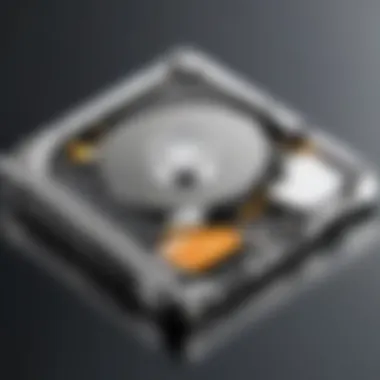

The main advantage is the balance they offer: users enjoy a larger storage capacity while still benefiting from quicker access speeds. Yet, they might not reach the same levels of performance as pure SSDs under heavy workloads, and there can be confusion over what data gets cached effectively.
File Systems Explained
The file system is another critical element of disk management that determines how data is structured on these drives. Different file systems come with various characteristics suited for specific use cases.
NTFS vs. FAT32
Two of the most commonly encountered file systems are NTFS and FAT32. NTFS, or New Technology File System, is fundamentally designed for modern operating systems, providing advanced features like file permissions, encryption, and support for larger file sizes. Its robustness makes it an excellent fit for internal drives connected to Windows 10, ensuring better security and stability.
On the other hand, FAT32 (File Allocation Table 32) is an older standard that’s still in use today, mainly for its compatibility with multiple operating systems, including older versions of Windows and even macOS. While it's user-friendly for smaller drives, FAT32 imposes a 4GB limit on individual file sizes, making it less ideal for larger media files.
exFAT for External Drives
exFAT, or Extended File Allocation Table, addresses the limitations of FAT32. This file system is designed specifically for flash drives and external hard disks, supporting larger file sizes without the restrictions seen in FAT32. It allows seamless file transfers between different operating systems without format issues.
While exFAT is a great solution for portability, especially for users who manage extensive media collections, bear in mind that it lacks some features of NTFS like advanced security and permissions.
Understanding the intricacies of disk architecture is more than just picking the right hardware. It plays a pivotal role in optimizing performance and ensuring data integrity.
Disk Partitioning in Windows
Disk partitioning stands as a cornerstone of effective storage management within Windows 10. Understanding this is crucial for IT professionals and tech enthusiasts alike, as it greatly impacts system performance, data organization, and recovery processes. When a disk is partitioned, it’s divided into logical segments, which allows better management and utilization of storage resources. This article section dives into several key components—from what disk partitioning is to how it is executed, and the implications of ensuring partitions are sized appropriately.
What is Disk Partitioning?
Disk partitioning refers to the process of dividing a hard disk or solid-state drive into discrete sections, known as partitions. Each partition acts as a separate unit that the operating system can utilize independently. This segmentation is akin to organizing files in different folders; it simplifies managing data by keeping logically related files together.
The importance of partitioning extends beyond mere organization. For instance, by having a dedicated partition for the operating system and another for data files, you can ensure that system performance remains optimal, since fragmentation in one does not affect the other. Moreover, if you need to reinstall the OS, maintaining separate partitions allows you to do so without losing personal data.
Creating and Managing Partitions
Using Disk Management Tool
The Disk Management Tool is a powerful built-in utility in Windows 10. It enables users to create, modify, and delete disk partitions without the need for third-party software. One of the fundamental characteristics of this tool is its user-friendly interface, making it accessible even for those who may not be technically inclined. It presents a graphical representation of the disk structure and available space, turning what may seem like a daunting task into a straightforward process.
One unique feature of the Disk Management Tool is the ability to quickly create a new partition from unallocated space by simply right-clicking. This is beneficial because it allows system administrators and users to promptly allocate additional space as needed without extensive command-line knowledge. However, while it is user-friendly, some may find it limited regarding advanced partitioning options when compared to methods like command line techniques.
Command Prompt Methods
On the other hand, command prompt methods for disk partitioning provide a level of control that appeals to seasoned professionals. Using commands such as , users can execute detailed partitioning tasks that may not be as straightforward in the Disk Management Tool. For example, you can set partition attributes and make precise adjustments that align more closely with your system requirements.
A key characteristic of these command-line methods is their efficiency—they can be significantly faster for users comfortable with text-based input. However, they also pose a risk, as a simple mistake in command syntax can lead to unintended data loss or system issues. Thus, while they offer powerful capabilities, caution is paramount.
Extending and Shrinking Partitions
Understanding how to extend or shrink partitions is an essential part of disk management. This flexibility allows users to adjust disk space allocation as data demands change. For instance, if you find that your operating system partition is running low on space, you can shrink another partition that is not fully utilized and reallocate that space to ensure system stability.
In Windows 10, both the Disk Management Tool and command prompt methods offer features to extend or shrink partitions. However, in practice, it is essential to recognize the limitations and pre-requisites that come with these actions. Partitions can only be extended to the right of the free space in the layout. Therefore, proper planning and monitoring of disk usage are vital for effective disk management.
"Good partitioning practices can keep data organized and minimize risk of loss, especially during system upgrades or repairs."
Overall, effective disk partitioning contributes to both the reliability and efficiency of data management in Windows 10. For IT professionals, mastering these techniques can significantly enhance performance and streamline troubleshooting, securing a smoother computing environment.
Disk Performance Optimization
Disk performance optimization can make a world of difference when it comes to the efficiency of a Windows 10 system. This is especially critical for IT professionals and tech enthusiasts who are often juggling multiple applications or working with large files. If your disk isn’t functioning at its best, it can bottleneck operations and lead to frustration. In this section, we’ll explore various aspects of disk optimization, addressing why it matters—and how you can effectively implement these techniques.
Understanding Disk Fragmentation
Disk fragmentation occurs when files on a hard drive become scattered across different locations instead of being stored in one contiguous space. Think of this as a messy drawer where you toss things in haphazardly. When you need something, you’re left to rummage through a jumble of items, which is inefficient and time-consuming.
Fragmentation slows down read and write operations. The drive head has to move to different locations on the disk to access pieces of a file, which can be quite the drag, especially on traditional Hard Disk Drives (HDDs). For modern Solid State Drives (SSDs), fragmentation is less of an issue due to how data is stored, but it’s still worth understanding. Proper management can enhance performance and extend the lifespan of the drives.
Defragmenting HDDs
For those using HDDs, the defragmentation process consolidates fragmented files and reduces the time the head takes to read or write data. The act of defragmentation re-arranges the bits and pieces of files so they're stored next to each other, allowing for quicker access. On Windows 10, this process can be executed via the built-in Disk Defragmenter tool. Here’s how to do it:
- Open the Start menu and search for "Defragment and Optimize Drives".
- Select the drive you want to optimize.
- Click "Optimize".


This routine should be done periodically, especially if you’re working with large files or running resource-intensive software. Not only does this free up space, but it also can lead to noticeable improvements in overall system responsiveness. Just remember, running this on SSDs is a different ball game.
Utilizing TRIM Command for SSDs
SSDs operate on a fundamentally different principle than HDDs. When data is deleted from an SSD, it doesn’t immediately free up space; instead, it leaves the data marked as invalid but remains physically present. The TRIM command tells the SSD to discard these invalid data blocks, allowing it to manage space more effectively.
You can enable the TRIM command in Windows 10 with the following steps:
- Open the Command Prompt as an administrator.
- Type the command:
- A response of means TRIM is enabled. If it returns , you can enable it by typing .
Utilizing TRIM can keep the SSD fast and responsive over time, essentially optimizing performance by ensuring that space is readily available when needed. It’s a crucial step in making sure your SSD performs to its full potential.
Remember: Regular optimization—whether through defragmentation for HDDs or ensuring TRIM is active for SSDs—can lead to significant performance enhancements and prolong the lifespan of your storage devices.
Ultimately, understanding and implementing these optimization techniques is not just about maintaining speed; it’s about providing a smoother user experience. After all, time is something we can’t get back, so let’s not waste it waiting on slipping disk performance.
Data Backup and Recovery Processes
Data backup and recovery are crucial components of disk management in Windows 10. Every user, regardless of skill level, can fall victim to data loss due to hardware failures, accidental deletions, or even malware attacks. Understanding how to effectively back up data can not only save critical information but also provide peace of mind. In this section, we will explore the importance of regular backups, various backup options available in Windows 10, and strategies for disaster recovery.
Importance of Regular Backups
Regular backups should not be an afterthought but a standard operating procedure for anyone who relies on digital data. The unexpected can happen at any moment, be it a hard drive crash or a sudden file corruption. Therefore, establishing a routine of frequent data backups is essential. Here are a few noteworthy points:
- Prevention of Data Loss: Regular backups help you avoid devastating losses. Imagine losing hours of work because of a system crash; with backups, that becomes a scenario of the past.
- Peace of Mind: Knowing that your data is safely backed up allows you to focus on your tasks, reducing stress. If a catastrophe strikes, having a backup means you can recover quickly.
- Easier System Upgrades: When transitioning to new hardware or performing significant updates, having a backup eliminates worries about compatibility or losing important files.
"Failing to back up data is like leaving a bag of gold in the open – it’s only a matter of time before it goes missing."
Backup Options in Windows
Windows 10 offers various tools for data backup. These tools cater to different needs, ensuring that users have options tailored to their unique situations. Two prominent methods are File History and System Image Backup.
File History
File History is a user-friendly feature aimed at protecting personal files. It automatically backs up files in your Libraries, Desktop, Contacts, and Favorites.
- Key Characteristic: The major advantage of File History lies in its ease of use. Once set up, it runs hourly in the background, making ensuring that your most important files are continually saved.
- Unique Feature: File History allows users to restore previous versions of files. This can be lifesaving if a file was accidentally altered or deleted.
- Advantages: Its automatic operation is a significant plus. Users don’t have to remember to back up, which can be a hassle.
- Disadvantages: Although File History works great for files, it does not back up system files or applications. Therefore, users might need to pair it with another backup method for complete protection.
System Image Backup
System Image Backup is another robust option that creates a complete image of your system, including programs, settings, and files.
- Key Characteristic: This method is particularly beneficial for users who want to restore their entire system to a previous state. It can be a lifesaver if the operating system becomes corrupted or if hardware fails.
- Unique Feature: Users can create a complete copy of everything on their hard drive, which includes the operating system and installed applications.
- Advantages: System Image Backup offers comprehensive protection as it saves everything needed to restore a system exactly as it was.
- Disadvantages: On the downside, restoring from a system image can take longer than restoring specific files. Additionally, creating system images often requires significant disk space.
Disaster Recovery Strategies
No system is foolproof, and therefore, having a plan in place for disaster recovery becomes imperative. Recognizing potential threats such as hardware failures or cyber attacks necessitates a proactive approach.
Some strategies include:
- Regular Testing of Backups: Knowing your backup works before it’s necessary is key. Periodically test your backups to ensure that data can be restored without issue.
- Use of Multiple Backup Methods: Utilizing both File History for personal files and System Image Backup for complete system protection maximizes data integrity.
- Keeping Backups Offsite: Having a copy of your backups stored in a different location, either on the cloud or an external drive, adds another layer of protection against theft or disasters.
- Stay Updated: Regularly review and update your backup strategy to align with any changes in your data usage or hardware.
In summary, data backup and recovery processes form an essential part of disk management in Windows 10. Understanding the options available and the importance of a well-structured backup routine will enable users to safeguard their data effectively.
Advanced Disk Management Techniques
Understanding advanced disk management techniques is crucial for effectively managing data storage in Windows 10. While basic management methods provide necessary functionality, advanced techniques can significantly enhance performance and reliability in a professional environment. They allow IT professionals to optimize disk usage, implement redundancy strategies, and configure storage for specific needs. In a time when data is growing at an unrelenting pace, mastering these techniques can make a substantial difference in how our systems respond to demands.
Using Diskpart Tool
The Diskpart tool is a command-line utility that offers robust options for disk management. Unlike the graphical user interface (GUI) in Windows, Diskpart can perform actions with precision and speed. It allows for tasks such as creating, deleting, and resizing partitions, and it can also convert between basic and dynamic disks.
The significance of using Diskpart lies in its ability to handle tasks that might not be possible through normal GUI, especially in complex environments. This tool is often favored when running scripts to automate processes or when dealing with multiple disks. For situations where partitions need to be adjusted to optimize space, Diskpart is an invaluable resource for IT professionals.
Dynamic Disks vs. Basic Disks
When discussing dynamic disks versus basic disks, one must understand the fundamental differences that impact storage management. Basic disks are the traditional format for managing storage, characterized by simple partitions that can be primary or extended. In contrast, dynamic disks provide more flexibility by allowing the creation of volumes that can span multiple disks, providing options for advanced setups like RAID.
Dynamic disks excel in environments that require more complex storage solutions. They support features like mirroring and striping, enabling redundancy and performance enhancement. However, it’s important to note that dynamic disks can add complexity to the management process, and they are not universally compatible with every operating system.
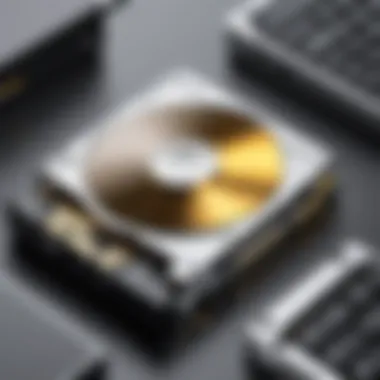

Creating RAID Configurations
RAID (Redundant Array of Independent Disks) technologies offer various ways to combine multiple physical disks into a single logical unit. This can be an important part of any strategy for data preservation and performance improvement.
RAID Levels Overview
RAID levels primarily define how data is distributed across multiple disks. Each level comes with its own characteristics that affect performance, redundancy, and fault tolerance.
- RAID 0: Offers striping but no redundancy, leading to enhanced speeds at the cost of higher risk.
- RAID 1: Mirrors data exactly across two drives, providing high availability without speed gains.
- RAID 5: Uses block-level striping with distributed parity, balancing storage efficiency with fault tolerance.
- RAID 10: Combines mirroring and striping, bringing the best of RAID 0 and RAID 1 together for speed and redundancy.
This variety allows IT professionals to choose the right kind based on specific operational needs. For instance, RAID 5 is widely employed in environments where read speeds and redundancy are critical, given its balance between performance and data safety.
Benefits of RAID
The benefits of implementing RAID configurations extend beyond improved performance. When properly configured, RAID can safeguard critical data against drive failures, ensuring business continuity.
- Enhanced Performance: RAID can improve read/write speeds significantly, particularly beneficial for intensive applications.
- Data Protection: With levels like RAID 1 and RAID 5, vital data can withstand single or multiple disk failures, protecting the integrity of information stored.
- Scalability: RAID sets make it easier to expand storage as needs grow without significant downtime.
Each of these benefits contributes to a comprehensive storage strategy aimed at maximizing both performance and reliability, a critical consideration for any IT professional managing extensive data sets.
"A strong strategy in disk management is not just about storage; it's about ensuring access and security in an increasingly data-driven world."
Common Issues and Troubleshooting
Disk management isn't just about setting things up and optimizing performance; it also involves being proactive about potential obstacles that can derail system functionality. Understanding common problems and knowing how to troubleshoot them is crucial for anyone working with Windows 10 operating system. Frequent errors related to disk management can lead to data loss, corrupted files, or even system crashes. Addressing these issues quickly ensures reliability and efficiency in everyday operations.
Identifying Disk Errors
Recognizing disk errors is the first step in addressing problems that might arise. Disk errors can manifest in various ways, including slow performance, system freezes, or failure to access certain files. To identify these disk-related issues, one may want to watch out for specific symptoms:
- Frequent system crashes - If your Windows often shuts down unexpectedly, it’s a red flag.
- Unusual noises coming from hard drives - Sounds like clicking or grinding can indicate mechanical failure, which shouldn't be taken lightly.
- Missing files or folders, or experiencing data corruption.
Regular monitoring of your disk's performance can help suss out these issues early before they escalate into more severe problems. Using tools like the Disk Management utility can help assess the health of your disks by providing clear visual representations of partition layouts and status.
Using CHKDSK Tool
The Check Disk tool, or CHKDSK, is a built-in Windows utility specifically designed to scan your disks for errors and fix them, if possible. Here’s how to utilize it:
- Open Command Prompt as an administrator.
- Type and hit Enter. Adjust the letter of your drive as necessary.
- Follow the prompts; if it requires restarting the system, agree to it.
This tool thoroughly checks the filesystem and checks for sectors that may be faulty. While it’s often effective, it’s essential to have backups before running it, especially if it reveals extensive errors. Running CHKDSK regularly can go a long way in maintaining disk integrity and function.
Important: CHKDSK can take a while, depending on the size of the disk and the number of errors found. Be patient and let it complete its task.
Resolving Boot Issues Related to Disks
Boot problems can be particularly vexing, as they prevent access to the system and data. Issues can range from corrupted boot files to hard drive failures. Understanding how to troubleshoot these situations can mean the difference between a quick fix or a potential data retrieval nightmare.
- Check connections - Ensure that all physical connections to the hard drives are secure. Sometimes, a loose cable can cause boot issues.
- Access Recovery Environment - Boot your system while holding the Shift key to access recovery options. From there, you can try restoring your system or using repair tools.
- Rebuild the Boot Configuration Data (BCD) - This can be done via the Command Prompt in Recovery Environment by typing:
These commands come in handy when the BCD is corrupted. Having a grasp of these troubleshooting tips provides peace of mind and prepares you for when things don’t go as planned with Windows 10 disk management.
Future Trends in Disk Management
The dynamic landscape of disk management is constantly evolving due to advancements in technology and shifting user needs. Well-versed professionals need to keep their fingers on the pulse of emerging trends, as they hint at the future direction of storage solutions and their management strategies. Understanding these trends is not just beneficial; it’s essential for enhancing system performance and ensuring scalability.
Emergence of NVMe Drives
NVMe, or Non-Volatile Memory Express, is rapidly taking center stage in disk management conversations. This interface was purposely tailored to take advantage of the high-speed capabilities of SSDs, providing blistering data transfer rates. Compared to traditional SATA connections, NVMe delivers data to the processor faster than a rabbit in full sprint, enhancing both read and write speeds considerably. Here’s why NVMe drives might be the game-changer disk managers have been waiting for:
- Performance Boost: NVMe drives can achieve speeds that far exceed their SATA counterparts, often reaching up to 32 Gbps. This translates to quicker boot times and faster application launches, ultimately resulting in increased productivity.
- Lower Latency: With a streamlined access path, NVMe reduces the lag that often slows down operations in many existing systems. This aspect is especially crucial for performance-demanding applications like data analysis and gaming.
- Increased Parallelism: Unlike older protocols, NVMe can handle multiple queues and commands simultaneously. This capacity enables consistent performance under heavy workloads, a blessing for IT infrastructures that require reliability above all.
It’s apparent that as NVMe technology matures, disk management solutions must adapt to optimize its capabilities effectively.
Advancements in Storage Technologies
The tech arena is witnessing an explosion of innovation that impacts disk management in multifaceted ways. One of the most significant developments has been in storage density and efficiency. Traditional HDDs are being overshadowed by higher-capacity options and cost-effective SSDs. Factors driving these advancements include:
- Emergence of 3D NAND: This technology stacks layers vertically, allowing for a greater amount of memory storage within a smaller footprint. The increase in density leads to lower costs while boosting performance and longevity.
- Cloud Storage Integration: With businesses moving towards hybrid solutions, integrating local storage with cloud capabilities is becoming standard practice. This trend empowers IT professionals to create distributed environments where data can be accessed anywhere, anytime, which is pivotal in the current remote working landscape.
- AI in Storage Management: Artificial intelligence is gradually stepping in, offering smarter ways to manage disks and optimize performance. AI can predict when disk failures are likely to occur, allowing preemptive measures to be taken.
"The shift towards more advanced storage technologies isn’t merely a trend; it’s a reflection of growing demands for speed, efficiency, and reliability in data management."
As we look ahead, it's clear that the future of disk management not only hinges on technology but also on strategizing to leverage these advancements effectively. With NVMe drives leading the charge and the promise of enhanced storage technologies, IT professionals and tech enthusiasts will have an exciting horizon to navigate, armed with tools that were once mere concepts. Understanding this landscape prepares them to tackle the challenges and opportunities that lie ahead, ensuring their skill sets remain relevant in this fast-paced environment.



