USB Docking Station for Dell Laptop: A Comprehensive Overview


Intro
USB docking stations have become an essential accessory for Dell laptops, offering flexibility and efficiency for users who require expanded connectivity. As the need for diverse ports and interfaces increases, understanding the capabilities of these docking stations is key. This article delves deeply into the features, specifications, and applications of USB docking stations compatible with Dell devices. The focus is not only on their performance metrics but also on how they enhance user experience and overall productivity.
In today’s world, where remote work and multi-device usage are common, docking stations serve as a bridge. They connect various peripherals, providing a streamlined workspace. With many models available, each with unique features, it is crucial to evaluate options based on one’s individual needs. Dell laptops, known for their reliability and performance, benefit significantly from having the right docking station.
This overview will equip IT professionals and tech enthusiasts with the insights needed for selecting a USB docking station that aligns with their operational requirements, ultimately helping to maximize efficiency.
Understanding USB Docking Stations
USB docking stations play a crucial role in modern computing, especially for users of Dell laptops. These devices act as a hub for connecting multiple peripherals and enhancing productivity. Understanding USB docking stations involves recognizing their accurate functionalities and how they integrate with existing technologies.
Definition and Purpose
A USB docking station is a device that allows a single connection to expand the connectivity options of a laptop or computer. It typically includes various ports such as USB, HDMI, and Ethernet, facilitating the connection of additional devices like monitors, printers, and external storage. The primary purpose is to simplify the process of connecting multiple peripherals, enhancing workspace efficiency and usability.
Types of Docking Stations
When exploring USB docking stations, it is essential to differentiate between the types available in the market. The primary categories include universal docking stations and vendor-specific docking stations.
Universal Docking Stations
Universal docking stations are designed to work with various brands and models of laptops, including Dell. Their key characteristic is compatibility across different systems, which makes them a popular choice for users who may switch devices frequently. A unique feature of universal docking stations is their support for a wide range of connection types, often utilizing USB-C or USB 3.0 interfaces. The main advantage of this type is flexibility, allowing users to pair it with different laptops. However, they may present limitations in performance when compared to vendor-specific models, especially in optimized functionality for particular devices.
Vendor-Specific Docking Stations
Vendor-specific docking stations are tailored for particular computer brands, such as Dell. These docks ensure that the users gain access to the best possible performance and features designed specifically for their laptops. A significant characteristic of vendor-specific docking stations is their seamless integration with the connected brand's hardware and software. For example, Dell docking stations may offer enhanced charging capabilities or optimized video output that aligns perfectly with Dell laptops. While they provide a robust solution customized for specific needs, the drawback could be the lack of versatility if a user decides to switch to a different laptop brand in the future.
Compatibility with Dell Laptops
The compatibility with Dell laptops is a fundamental aspect of choosing a USB docking station. Many Dell users seek seamless integration of their peripherals and additional displays, which a well-matched docking station offers. This connection enhances productivity, enabling users to utilize multiple devices with ease.
A USB docking station provides a single point of connection for various peripherals like monitors, keyboards, mice, and external storage devices. Dell laptops are known for their performance and reliability, and pairing them with compatible docking stations amplifies these strengths. Users benefit from increased workspace efficiency. Therefore, understanding the compatibility parameters helps them make informed decisions based on their specific technological needs.
Dell laptops generally support a wide range of docking stations; however, not all docking stations will work seamlessly. Evaluating the specifications of both the docking station and the laptop model is crucial. Considerations such as power delivery, data transfer rates, and video output capabilities will influence the overall user experience.
Supported Models
When selecting a docking station, identifying the specific Dell laptop model is essential. Dell offers a variety of laptop series, each with unique features. Popular models like the Dell XPS, Latitude, and Inspiron have specific compatibility requirements with docking stations. Here are a few supported models that can utilize USB docking stations effectively:
- Dell XPS 13: Known for its slim design, it supports various docking options for added functionality.
- Dell Latitude 5400: This model benefits from docking stations with advanced security features, ideal for business usage.
- Dell Inspiron 15: Offers excellent multimedia capabilities when connected to a high-resolution dock.
Choosing a docking station that lists compatibility with your model ensures optimal performance. Always check the compatibility lists provided by manufacturers or on their websites, such as Dell's support page.
Operating Systems
Compatibility extends beyond hardware; the operating system plays a key role. Dell laptops predominantly operate on Windows. It’s essential to consider the version running on the laptop. Newer operating systems, such as Windows 10 and Windows 11, generally have broader support for docking stations due to advancements in USB standards and driver support.
For MacOS users with compatible Dell laptops, the situation is more nuanced. Users should verify that the docking station supports MacOS, as not all provide drivers or full functionality. Here are important aspects to consider regarding operating systems:
- Driver Support: Ensure that drivers compatible with the operating system are available for the docking station.
- Functionality: Some features may be limited based on the operating system. For example, power delivery might work only on certain versions of Windows.
- Updates: Keeping the operating system updated will avoid connectivity issues with docking stations.
Understanding these elements fosters a smoother integration process, enhancing overall productivity. The right docking station helps users minimize downtime and leverage their Dell laptops to the fullest.
Key Features of USB Docking Stations


Understanding the key features of USB docking stations is essential for maximizing the usability of Dell laptops. These features not only dictate performance but also influence how well the docking station integrates into a user's setup. Notably, considerations such as port availability and power delivery capabilities can significantly enhance productivity and user experience. This section delves into these specific elements, outlining their contributions and advantages.
Port Availability
USB Ports
USB ports are a critical component of any docking station. They facilitate the connection of multiple devices, including keyboards, mice, and external storage. The importance of having various USB ports lies in their capacity to support diverse peripherals simultaneously. Most docking stations for Dell laptops come equipped with USB Type-A and USB Type-C ports. The main advantage of USB Type-C is its reversible design, making it easier to connect devices without worrying about orientation. However, while USB Type-A is widely used, it does not provide the same level of versatility or future-proofing as USB Type-C.
A unique feature of USB ports is their ability to support fast data transfer rates. USB 3.0, for instance, can transfer data at speeds up to 5 Gbps, making it a valuable option for users transferring large files. This high speed is beneficial for graphic designers, video editors, and IT professionals who regularly work with substantial data.
HDMI and DisplayPort
HDMI and DisplayPort functionality in a docking station enables users to connect external monitors efficiently. Both interfaces are important for those who require expanded screen real estate, particularly in professions that demand multitasking. The decision to equip a docking station with HDMI or DisplayPort primarily depends on the connected display's specifications.
HDMI is widely recognized for compatibility with a plethora of devices, such as TVs and monitors, making it a popular choice among general users. DisplayPort, on the other hand, may offer benefits like higher bandwidth, supporting higher resolutions and refresh rates, which can be advantageous for graphic-intensive applications.
A unique aspect to note is that DisplayPort can also drive multiple monitors through a single connection, allowing professionals to create expansive workspaces. This feature may be a decisive factor for users who value high productivity levels.
Ethernet Connectivity
Ethernet connectivity is another vital feature found in USB docking stations. It ensures a reliable internet connection, which is crucial for anyone who relies on stable network performance. Wireless connections can often be unstable or slow, especially in environments with high interference. Thus, having an Ethernet port provides a dependable alternative.
Most modern docking stations come equipped with Gigabit Ethernet ports, which support data rates up to 1 Gbps. This enhances the experience for remote workers and organizations that depend on seamless connectivity for daily operations. Furthermore, Ethernet connectivity contributes to lower latency and improved security, key concerns for IT professionals.
Power Delivery Capabilities
Power delivery capabilities in a docking station refer to its ability to charge connected devices, including laptops, via USB ports. This feature simplifies users' setups by reducing the need for multiple power adapters. With power delivery, devices can be charged while simultaneously using data connections. Many Dell-compatible docking stations support power delivery up to 100 watts, adequate for various Dell laptop models.
The advantage is clear: users can keep their devices charged without compromising on functionality. This feature is particularly useful for professionals who require mobility and do not want to be tethered to power outlets constantly. Moreover, power delivery fosters better organization by minimizing cable clutter on work desks, fostering a conducive work environment.
"A docking station with robust power delivery enhances workflow efficiency and maintains device readiness for users at all times."
Selecting the Right USB Docking Station for Dell
Choosing the right USB docking station for a Dell laptop is crucial. The docking station plays an essential role in enhancing the laptop’s functionality. Its importance lies in the ability to connect multiple devices and peripherals seamlessly. An appropriate docking station can elevate your work efficiency, so understanding the specific needs is key.
Performance Considerations
When assessing performance, two primary aspects should be considered: data transfer rates and video output quality. Both influence how effectively the docking station integrates with Dell laptops.
Data Transfer Rates
Data transfer rates are essential for users who deal with large files regularly. A high transfer rate allows data to move quickly between the laptop and external devices. For instance, the USB 3.0 and USB-C interfaces enable fast transfers, often reaching speeds up to 5 Gbps and 10 Gbps respectively.
This efficiency is beneficial for tasks like file backups or using external storage. Fast transfer rates reduce waiting times and increase productivity. However, some users may notice that older docking stations do not support these high speeds, leading to frustration.
It is crucial to select a docking station that offers optimal data transfer rates for your specific needs and workload.
Video Output Quality
Video output quality is another critical factor in selecting a USB docking station. With a growing reliance on multiple displays, a good docking station can support various resolutions and refresh rates. Most modern stations allow HDMI and DisplayPort connections to accommodate several monitors easily.
This capability enhances user experience, making multitasking more manageable and efficient. However, users must consider that some docking stations may limit resolution based on hardware compatibility. Selecting a docking station that offers 4K support can be especially advantageous for media professionals or gamers who require high fidelity.
Budget Considerations
Budget is a pivotal concern when choosing a USB docking station. Pricing can vary significantly based on features and brands. It is essential to find a balance between cost and functionality. Prominent brands, like Dell, offer various solutions at different price points. Some may opt for cheaper third-party alternatives, but it is critical to ensure compatibility with Dell laptops. Investing in a quality docking station often pays off in performance and longevity. Remember, looking at long-term value rather than short-term savings can guide a more informed choice.
Purchasing a right docking station for your Dell laptop is not merely about immediate needs but planning for future productivity.
Installation Process
The installation process of a USB docking station plays a pivotal role in optimizing the use of your Dell laptop. A proper installation ensures that all connected devices function seamlessly, allowing users to maximize productivity. Without a correct setup, the docking station may not deliver its full capabilities. Thus, understanding the installation requirements is essential.


Required Software and Drivers
Before connecting a USB docking station to your Dell laptop, it is crucial to install the necessary drivers and software. These components facilitate communication between the dock and the laptop. Many docking stations come with an installation disc or provide a link to download the latest drivers online. Failing to install the right software may cause connectivity issues or performance problems.
In general, you should:
- Visit the manufacturer’s website for any specific software required.
- Check for updates regularly to ensure optimal performance.
- Review documentation for any additional software needs associated with advanced features.
Step-by-Step Installation Guide
Installing a USB docking station can seem daunting, but it is typically straightforward. Below is a step-by-step guide to simplify the process:
- Unpack the Docking Station: Remove the docking station and cables from the package, ensuring no damage has occurred during shipping.
- Connect Power Supply: If your docking station requires external power, plug it into a power outlet and connect it to the dock.
- Connect the Dock to the Laptop: Use the USB cable provided to connect the docking station to a USB port on your Dell laptop. For specific models, a USB-C connection may be needed on both the dock and the laptop.
- Install Drivers: Locate the driver software either on the included installation disc or online. Follow the prompts to install it on your laptop, allowing necessary permissions as needed.
- Attach Peripherals: Connect any monitors, keyboards, mice, or other devices to the docking station. Ensure they are securely plugged in to avoid disconnections.
- Check Functionality: Once everything is connected, power on your laptop and check if the peripherals are recognized. You may want to adjust display settings if multiple monitors are used.
- Update Software: Regularly check for updates to the drivers and any software that came with your device. This practice helps maintain peak performance and addresses any known issues.
By following these steps, users can ensure a smooth installation process. Proper setup is key to leveraging the full potential of your USB docking station and enhancing your overall computing experience.
Troubleshooting Common Issues
Troubleshooting common issues that arise with USB docking stations is an essential aspect of ensuring a seamless user experience. These stations are designed to enhance productivity and ease of use, but they can encounter problems due to various reasons. Understanding how to resolve these issues can ultimately save time and reduce frustration for IT professionals and tech enthusiasts alike. Moreover, addressing connectivity and performance problems is crucial in maintaining the functionality of devices connected via the docking station.
Connectivity Problems
Connectivity issues are one of the most prevalent problems faced by users of USB docking stations. Such issues can manifest in various ways, including unrecognized devices, slow network speeds, or intermittent connections. Users need to identify the root cause of these connectivity problems to provide effective solutions.
These problems can stem from multiple sources:
- Faulty Cables: Sometimes, the problem may relate to faulty USB cables or ports. Inspecting these components for damage or wear can lead to a quick resolution.
- Power Supply Issues: Insufficient power supply can affect the performance of the docking station. Ensure that the docking station is connected to the appropriate power source as specified by the manufacturer.
- Driver Conflicts: Outdated or corrupted drivers significantly contribute to connectivity lapses. Users should regularly check for driver updates and apply them as necessary, as this can directly influence the ability of the docking station to communicate effectively with a laptop.
A systematic approach is advantageous. Begin by checking physical connections, follow with troubleshooting software, and conclude with device settings adjustments. This structured process can lead to quicker resolutions and a more effective operational setup.
Performance Glitches
Performance glitches can hinder the efficiency of USB docking stations and impact overall productivity. Such glitches may include lagging video output, slow data transfer speeds or failures in device recognition. Recognizing the cause of these problems is vital for maintaining the work capabilities of users.
Here's what users can do to overcome performance glitches:
- Check for Overheating: Overheating can cause the docking station to perform poorly. Ensure that the docking station is well-ventilated. If overheating occurs, consider removing unnecessary items or relocating the station to a cooler area.
- Update Firmware and Drivers: Performance problems can often be resolved by updating both the firmware of the docking station and the drivers of connected devices. Frequent checks for updates from the manufacturer's website are essential.
- Manage Connected Devices: Each docking station has a limit to the number of devices it can handle efficiently. Overloading the station with multiple high-demand devices can result in decreased performance. Prioritize essential devices for connection.
"Proactive troubleshooting allows for higher productivity and improved adherence to work schedules. IT professionals should adopt these practices in their routine checks to ensure smooth functionality."
In summary, understanding these common issues related to USB docking stations for Dell laptops is key to resolving them effectively. By addressing connectivity problems and performance glitches swiftly, users can enjoy enhanced productivity and an improved tech experience.
Comparative Analysis of Leading Models
When evaluating USB docking stations for Dell laptops, a comparative analysis becomes crucial. Identifying the right model involves understanding differences in specifications, functionality, and user experience. Each model varies in how well it meets specific requirements, and thorough analysis illuminates these distinctions.
In this section, we will explore the offerings from Dell's own line of docking stations alongside popular third-party alternatives. This comprehensive review allows users to make informed decisions based on their unique needs and preferences.
Dell Docking Station Series
Dell's range of docking stations holds a reputation for quality and seamless integration with their laptops. The Dell WD19 and WD19TB models stand out for their performance and versatility. Here are some key aspects that define the Dell docking station offerings:
- Native Compatibility: These stations are designed with Dell's hardware in mind, ensuring optimal performance and ease-of-use.
- Design and Build Quality: Solid construction and aesthetic appeal are hallmarks of these products. They are built for durability and long-term usage.
- Port Variety: Dell docking stations typically provide a comprehensive selection of ports, including multiple USB Type-A and USB-C ports, HDMI, DisplayPort, and Ethernet connections.
- Power Delivery: Many models, such as the WD19TB, support power delivery—providing up to 90 watts to compatible Dell laptops, which facilitates effective power management.
These attributes ensure that Dell’s docking stations are well-suited for professionals requiring reliability and efficiency in their work setups.
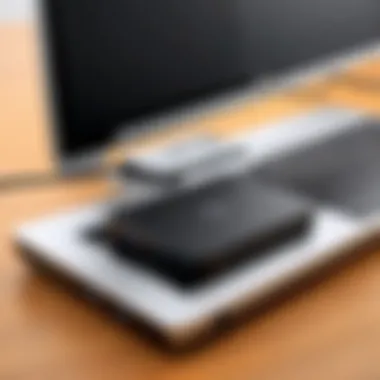

Third-Party Alternatives
While Dell’s own docking stations are significantly well-regarded, several third-party manufacturers offer viable alternatives. Brands like CalDigit and Anker have emerged as strong contenders in the market. When considering third-party options, the following aspects can be beneficial:
- Cost-Effectiveness: Often, third-party models are priced lower compared to Dell’s offerings, making them attractive for budget-conscious consumers without sacrificing essential features.
- Diversity of Designs: Many third-party vendors provide options with varying design elements that may cater to specific aesthetic preferences or space considerations.
- Unique Features: In some cases, third-party stations may include features not found in Dell's lineup, such as additional video output options or card reader slots.
Ultimately, the decision between a Dell docking station and a third-party alternative should stem from a careful assessment of individual requirements and priorities.
An informed choice can significantly enhance the overall experience of utilizing a docking station, optimizing both connectivity and productivity.
Performance Evaluation Metrics
Performance evaluation metrics are essential in determining the efficacy of USB docking stations for Dell laptops. They provide insights into how well these devices function under various scenarios and user expectations. The inherent complexity of modern technology, especially in IT environments, necessitates a thorough understanding of these metrics to gauge their relevance accurately.
One key aspect of performance evaluation is understanding user experience feedback. This feedback revolves around how seamless and efficient the interaction is between the user and the docking station. For instance, how quickly can devices be connected, and how stable is that connection? A docking station's ability to enhance productivity directly correlates with user satisfaction.
Another significant metric involves benchmarking across different models. This process includes testing various docking stations against standardized criteria to assess their performance in real-world scenarios. Metrics like data transfer speeds, resolution support for external displays, and power delivery capabilities are common benchmarks. By analyzing these metrics, prospective buyers can make informed decisions that align with their specific needs.
Evaluating performance metrics also helps identify areas for improvement in existing products or in potential designs. Understanding these factors can influence product development, leading to more robust models in the future. Thus, focusing on performance metrics is not just about comparing numbers—it's about ensuring a better user experience and fostering advancements in technology.
Integration with Dell Ecosystem
The integration of USB docking stations within the Dell ecosystem is of significant importance for users seeking to maximize the potential of their Dell laptops. This relationship enhances functionality, ensuring that both hardware and software work harmoniously together. USB docking stations serve as critical access points for peripheral devices, providing a seamless connection that is crucial for productivity.
Compatibility with Dell Software
Dell laptops come pre-installed with various software that optimizes performance and connectivity. When using a USB docking station, compatibility with Dell software is essential. Many docking stations are designed to be plug-and-play, requiring minimal setup. The Dell Docking Station Software, for example, can automatically detect compatible docking stations and optimize settings based on user preferences. This ensures users can quickly transition to a multi-monitor setup or connect to other peripherals like printers and external drives without facing unnecessary hurdles.
Moreover, having the latest version of Dell’s software maximizes the docking station’s capabilities. Regular updates will often introduce bug fixes and improved performance metrics that enhance user experience.
Enhancing Productivity with Dell Laptops
Integrating a USB docking station with Dell laptops significantly enhances productivity by providing a centralized hub for various devices. When multitasking, the ability to connect multiple monitors through a docking station allows for an expanded visual workspace. This setup can be especially beneficial for roles that require extensive data analysis and presentations.
An effective docking station can improve efficiency with features such as fast data transfer rates and high-definition video output. Users can connect to high-resolution displays, which can greatly improve the clarity of visual presentations and content creation work.
Additionally, for IT professionals, the convenience of maintaining a clean workspace cannot be overstated. Instead of dealing with multiple cables from different devices, a single cable connection to the laptop via the docking station reduces clutter. Not only does this simplify user experience, but it also promotes a more organized work environment.
By enhancing productivity and providing user-friendly options, the partnership between USB docking stations and Dell laptops illustrates the value of integrated technology in today’s workspaces.
Ultimately, utilizing a USB docking station with a Dell laptop provides a framework that fosters efficiency. The centralized connectivity allows IT professionals and tech enthusiasts to focus more on their tasks rather than troubleshooting connection issues.
Future Trends in Docking Station Technology
In the rapidly evolving world of technology, docking stations are becoming increasingly vital, especially for users of Dell laptops. It is essential to explore upcoming trends. Understanding these trends is crucial, not only for users looking to enhance their workspace but also for manufacturers aiming to stay competitive. This section highlights significant elements that are reshaping the docking station landscape, focusing on connectivity standards and sustainability initiatives that will lead the way.
Emerging Connectivity Standards
Emerging connectivity standards are pivotal in redefining how docking stations function. The transition from older protocols to newer, faster options brings multiple benefits such as speed, efficiency, and compatibility. One of the key advancements in this area is the growing adoption of USB4. USB4, which offers faster data transfer and supports multiple device connections simultaneously, stands to provide a significant leap in performance and usability.
Unlike previous iterations such as USB 3.0 and USB-C, USB4 incorporates Thunderbolt 3 support, allowing more versatile connectivity options for devices without compromising bandwidth. Users can connect external hard drives, monitors, and other peripherals, optimizing their Dell laptops for a seamless experience. Furthermore, Multi-Stream Transport (MST) allows multiple display outputs from a single USB-C port, facilitating enhanced multi-monitor setups, an essential feature for professionals in data-intensive fields.
When considering these new standards, vendors are challenged to provide backward compatibility. This ensures older devices can still function with newer docking solutions, protecting users from obsolescence. Investing in docking stations that embrace these newer standards can offer significant long-term advantages and capabilities that adapt to future tech developments.
Sustainability in Hardware Design
Sustainability is now a driving factor in technology development, including docking stations. Manufacturers recognize the need to adopt environmentally friendly practices. This means incorporating recyclable materials into designs and minimizing waste in production. Moreover, energy efficiency has become a priority. Docking stations that comply with Energy Star ratings not only reduce power consumption but also lower electric bills, benefiting both users and the environment.
A focus on modular designs allows users to easily upgrade specific components without replacing the entire station, extending the lifecycle of the product. Brands integrating these sustainable practices will likely appeal to eco-conscious consumers and businesses.
Additionally, the trend of producing docking stations that have lower carbon footprints is on the rise. Companies are investing in research for greener components and exploring new manufacturing processes that lower environmental impact. Users will also benefit through better warranties and support from brands that prioritize sustainability.
In summary, the future of docking stations is bright. With emerging connectivity standards promising to enhance performance and sustainability driving responsible design, users are set to experience substantial advancements in their tech tools.



