Effective Methods for Deleting Programs on a Mac
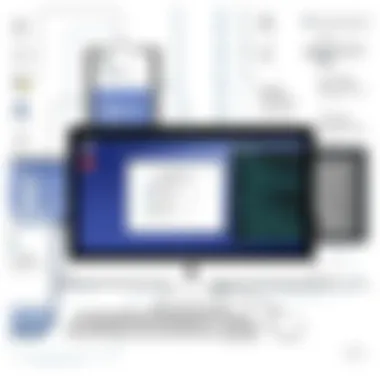
Intro
Managing programs on a Mac can be a bit like cleaning out a garage; it’s necessary but can feel overwhelming without a clear plan. Many users find themselves burdened with outdated applications, taking up valuable space or simply cluttering their systems. Yet, understanding the various methods to delete these programs isn’t just helpful—it’s essential for maintaining a smooth operating experience. This article aims to break down effective methods for eliminating unwanted software, catering to both newcomers and seasoned Mac users alike.
Not only are we looking at the how-to's, but also diving into the juicy parts of why each method may suit different situations. Explore the Finder, Launchpad, and third-party applications, each providing unique advantages depending on your needs. Moreover, we’ll address common misconceptions, ensuring that by the end, you won’t be left in the dark about program deletion.
Why This Matters
Most users are unaware of the impact leftover programs can have on performance and space. An ill-fitted app can hold onto files even after deletion, slowing down your Mac and creating potential security risks. Just like an old, no-good friend taking up space in your life, these apps can cause frustrating slowdowns and worse.
Herein lies the importance of learning the ropes. Gaining an understanding of proper program management not only enhances your Mac's efficiency but also extends its lifespan. The right knowledge ensures that you’re not just deleting programs but doing so effectively, avoiding mishaps that lead to unnecessary headaches.
Let’s jump in and explore the various methods that will make keeping your Mac in tip-top shape easier than pie.
Intro to Program Deletion on a Mac
When working with a Mac, understanding how to effectively delete programs is crucial for maintaining the system's performance and usability. Many users, especially those who are new to the Mac environment, may find themselves overwhelmed by the variety of applications available. As time passes, the accumulation of unused or unnecessary programs can lead to clutter, slowing down the machine and diminishing overall efficiency.
Effective program deletion does not just free up disk space; it also helps keep the system organized. A cluttered applications folder can be as problematic as a messy desk, making it difficult to find the tools needed for daily tasks.
Some users might think simply dragging an application to the Trash is sufficient, but this oversight could lead to leftover files that continue to occupy space. Thus, one must be equipped with a deep understanding of both basic and advanced methods for proper program management on a Mac.
Understanding Mac OS Architecture
The architecture of macOS is designed with user experience in mind, seamlessly integrating hardware and software. Each application resides within the Applications folder, often containing its own bundle of resources, preferences, and additional files. When an application is launched, it can create temporary files and logs, feeding into the system's resource pressure. This implies that a meticulous approach to program deletion is necessary to prevent long-term slowdown or malfunction.
Applications might not operate as isolated entities; they can interact with system processes. If a program is left partially uninstalled, it may result in issues such as crashes or performance hiccups during updates. Therefore, grasping the intricacies of macOS architecture enhances a user's ability to manage their programs effectively.
Through a strong foundational understanding of how applications work within the system, one can execute deletion tasks that not only clear space but also promote a smoother operational environment.
Importance of Program Management
The importance of diligent program management goes well beyond merely freeing up storage. Regularly reviewing and deleting unnecessary applications can vastly improve system responsiveness. Failing to manage installed programs can lead to a host of issues: from longer boot times to unexpected crashes.
Moreover, thoughtful program management provides the added benefit of security. Keeping only necessary applications minimizes potential vulnerabilities. Malicious software often hides in less frequently used applications, so regularly assessing and clearing out unused tools can act as a preventive measure.
In addition to performance and security, staying on top of what’s installed promotes a sense of digital organization. This leads to better workflow, as users can swiftly access the tools they frequently utilize without sifting through an endless list of outdated or irrelevant programs. In essence, an organized system is a productive system.
"A clean Mac is a happy Mac."
The benefits of proper program deletion extend beyond technical reasons; they can influence overall user satisfaction and experience. When users maintain a clean, efficient environment, they are likely to engage more creatively and productively with their work. The following sections will delve into practical methods for achieving such a state.
Basic Methods for Deleting Programs
Deleting applications on a Mac can feel like a daunting task, especially for those who aren't very tech-savvy. Understanding the basic methods for program deletion is integral to maintaining an efficient and tidy system. Doing it correctly can improve performance, free up storage space, and enhance the overall user experience. The straightforward approaches discussed here are beneficial for both novices and more seasoned users, offering different ways to rid your Mac of unused programs.
Using the Finder
Locating Applications Folder
The Applications folder is like the primary hub for all installed programs on your Mac. To locate this folder, simply open a Finder window, look in the sidebar, and click on 'Applications.' It’s essential to know where this folder is, as it can significantly ease the process of program management. The key characteristic of this folder is its comprehensive view, letting users see every application installed on the Mac in one place. What makes it particularly useful is that you can also see icons and folder structures that help in easily navigating your applications.
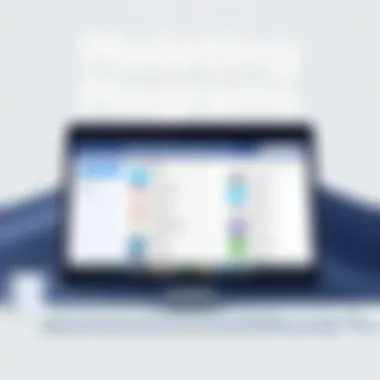
However, this method does have its drawbacks. If there are numerous apps, it can become overwhelming to sift through them all to locate the one you want to delete. Yet, on the whole, having a dedicated Applications folder makes locating programs straightforward—like shopping in a well-organized store.
Dragging Programs to Trash
Once you've ensured the Applications folder is within reach, deleting a program is as simple as dragging it to the Trash. This method is not just user-friendly; it embodies the Mac ethos of intuitive design. By clicking and holding on the application icon and then dragging it to the Trash, users can quickly dispose of unwanted apps. The beauty of this approach lies in its simplicity. It doesn’t require special skills or knowledge—just a couple of clicks, and you’re in business.
However, there’s a caveat. Some programs might leave behind files even after they’re dragged to the Trash, which can clutter your system over time. Hence, while this method is the go-to for casual deletions, it doesn’t guarantee complete removal of all associated files.
Emptying Trash
Emptying the Trash is the final step that ensures your deleted programs are no longer taking up space. After dragging applications there, right-clicking on the Trash icon allows you to 'Empty Trash' and truly eliminate those files from your system. This is critically important for maintaining available storage, and it serves as a moment of decision where users can opt to keep or lose files.
What’s notable here is that until the Trash is emptied, deleted files remain recoverable, offering a safety net for those who might change their minds. But once the Trash is emptied, those files are gone for good, which can sometimes be a double-edged sword. This method is beneficial for those looking to adhere to effective system maintenance practices.
Employing Launchpad
Accessing Launchpad
Launchpad simplifies the process of program deletion even further, catering to users who prefer a more visual method. If you click on the Launchpad icon from your Dock, you’ll see all the installed applications displayed like an iPad, making it easy to identify what’s on your Mac. It's designed to mimic an app interface, which is visually appealing and straightforward. This familiarity can make it a popular choice for those who have been using Apple products for a while.
Still, one minor issue is that it may not show all applications, especially those not downloaded from the App Store. This oversight means relying solely on Launchpad can miss out on some programs that need removal, making it a bit limited for comprehensive management.
Deleting Applications via Long Press
Within Launchpad, deleting applications can be done efficiently through a long press on the application icon. Once you long-press, you can enter a mode where you can observe an 'X' icon on the corner of the apps that can be removed. This method fosters a process that feels more like mobile app management than traditional desktop management. It’s direct and intuitive.
However, just like in other methods, this won’t always take away additional files associated with the app. So, while it’s convenient, you might still need to run checks to ensure your Mac is entirely clutter-free.
Confirming Deletion
Once you've decided to part ways with an app using either the Finder or Launchpad methods, you'll often be prompted to confirm the deletion. This step is significant because it prevents accidental removals. Confirmation ensures you really want to let go of that application, offering a layer of security. It is this unique feature that adds an important safeguard for users—one that respects your choices and minimises regret.
On the downside, this confirmation step can feel redundant for experienced users who are confident in their choices. Yet, for those who might still be learning the ropes, it’s an essential aspect that contributes to a less stressful deletion experience.
Advanced Techniques for Application Removal
Managing applications on a Mac goes beyond just deleting them through typical methods. Advanced techniques for application removal facilitate a more thorough and efficient means of cleaning up your system. This can be especially beneficial when standard methods leave residual files lingering and cluttering the system, potentially affecting performance. Understanding these advanced methods enables users to take control of their digital environment, keeping their Mac running smoothly.
Utilizing Terminal Commands
Intro to Terminal Usage
Terminal is a powerful application on Mac that gives users direct access to their operating system. It's a command-line interface that allows users to execute commands, making it faster to perform certain tasks, including program deletion. Its key characteristic is the ability to control nearly every aspect of the system. This is a popular choice among tech-savvy users due to its efficiency; however, it can seem intimidating for novice users.
"With great power comes great responsibility." When using Terminal, one must be careful, as incorrect commands can lead to unwanted results, like deleting essential system files inadvertently.
A unique feature of Terminal is its speed. Unlike GUI-based methods, where you may face delays or misclicks, Terminal commands run quickly and directly. However, this strength comes with the disadvantage of requiring precise syntax; a simple typo can lead to stark consequences.
Common Commands for Deletion
Common commands for deletion within Terminal are both straightforward and efficient, which contributes positively to application management. The two most frequently utilized commands for deleting applications are and . The key characteristic of these commands is their ability to delete a file or directory from the command line permanently and without sending it to the Trash.
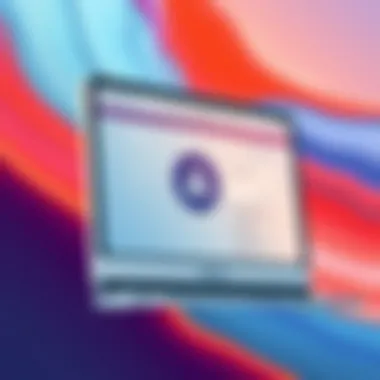
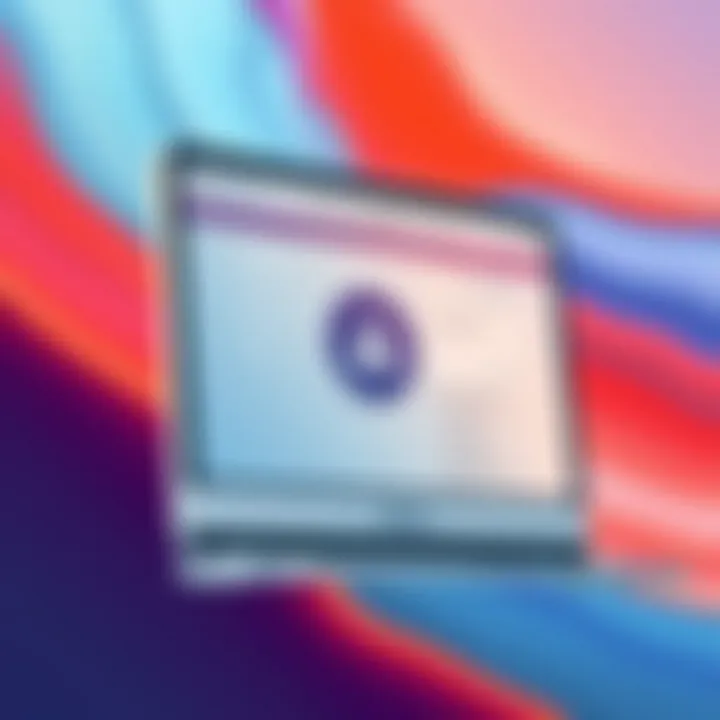
For instance, the command removes the specified application instantly and is often favored for its directness. However, its unique feature of immediate removal presents a disadvantage: there's no going back once the command is executed. It's of utmost importance to double-check your typed commands before hitting enter, as any errors could mean significant data loss.
Precautions When Using Terminal
Using Terminal comes with its own set of precautions. The primary consideration is understanding the commands you input. Commands can affect the system broadly, and therefore, ensuring you are not executing a command that removes critical files is essential. Terminal can be a remarkable tool for advanced users but may spell disaster for the uninitiated.
Another critical characteristic of these precautions is ensuring backups. Before using Terminal for program deletion, regular backups of your data are advisable. This can help mitigate risks of accidental deletions. The utility of Terminal lies in its sheer power, but with that power comes the responsibility of understanding its implications. Taking the time to learn the commands and their consequences can save significant headaches down the road.
Third-Party Applications
Overview of Uninstaller Tools
Uninstaller tools have emerged as another effective means to ensure applications are completely removed from a Mac. Unlike the built-in methods, these tools offer a more comprehensive approach, often scanning for residual files that standard deletion methods overlook. The main characteristic of these tools is their ability to identify and remove all associated files of an application, ensuring a clean uninstall. This makes them a favored choice for users dealing with particularly stubborn software or complex installations.
One outstanding feature of these uninstaller tools is their user-friendly interface, designed to simplify the removal process. Tools like AppCleaner or CleanMyMac offer drag-and-drop functionality that helps in quick deletions. However, it's worth noting that while these solutions are beneficial for their depth, they come with a cost, either in terms of money or system resources used during the scanning process.
Comparative Analysis of Popular Options
A comparative analysis of popular uninstaller tools reveals a spectrum of features catering to different user needs. Some applications, like AppCleaner, are simple and free, focusing on core functionality without frills. On the other hand, more comprehensive solutions like CleanMyMac combine uninstallation with additional system optimization features. This can be appealing for users aiming for an all-in-one approach to their Mac's performance.
The key characteristic of performing this comparative analysis is the ability to discern which tool fits a user's preference, whether they prioritize budget or incorporate additional features. A significant advantage in using these tools is their safety; they typically execute a more thorough removal than manual methods.
Benefits and Drawbacks of Third-Party Solutions
While third-party solutions streamlining application removal are effective, there are inherent benefits and drawbacks to consider. A major benefit is the thoroughness with which they approach uninstallation, ensuring no unnecessary files left behind. This leads to a cleaner system and improved performance. Plus, their ease of use can save time for users who would otherwise engage in a more complicated manual removal process.
However, one drawback worth mentioning is potential security concerns. Not all uninstaller tools are built to the same standard, and it's crucial to choose reputable software. Lesser-known tools might introduce malware or unwanted ads as part of the installation. Therefore, users must exercise caution and conduct their research before selecting an uninstaller app.
Best Practices for Maintaining a Clean Mac
Keeping a clean Mac is not just about aesthetics; it tangibly improves performance and longevity. When unnecessary programs clutter your system, they can hog valuable resources, causing sluggishness or crashes. Implementing best practices is essential for any user wishing to maintain a seamless experience. A clean system enhances productivity, leaving you free to concentate on what matters most instead of dealing with tech issues.
Regular Software Audits
Identifying Unused Applications
In today's fast-paced tech world, we often install apps on a whim, only to forget about them. Identifying unused applications plays a crucial role in overall system health. When you clear out software that's sitting idle, you're not just freeing up space; you're also reducing the potential for security vulnerabilities. Remove those digital dust bunnies!
One primary advantage of identifying these unused applications is the ease with which it can be done. You can view your Applications folder through Finder and sort them by last opened date. This allows you to see at a glance which apps haven’t seen the light of day for months or even years. The downside? Some programs might be difficult to let go if you're unsure if you’ll need them in the future. However, a practical approach is to create a test folder, move the rarely used applications there, and see if you genuinely miss them in a month.
Setting Up a Deletion Schedule
When it comes to digital housekeeping, being proactive is key. Setting up a deletion schedule makes sure that your Mac doesn't become cluttered over time. This means dedicating a few moments every month to review the applications installed and deciding what stays or goes. A scheduled approach can help counteract the "I'll get to this later" mentality that's so easy to adopt.
The uniqueness of a deletion schedule is its regularity—akin to spring cleaning, but for your Mac. It ensures consistent maintenance rather than a massive cleanup every few years. On the flip side, it’s essential to remain disciplined; you must adhere to the schedule for it to be effective. This small commitment can yield significant long-term benefits, as it helps keep your storage optimized and performance up to snuff.
Managing System Storage
Monitoring Storage Space
Monitoring your storage space is a critical practice in maintaining an efficient Mac. Knowing how much available storage you have left both affects performance and advances good habits. An overloaded hard drive can slow down processing speed and create a frustrating user experience.
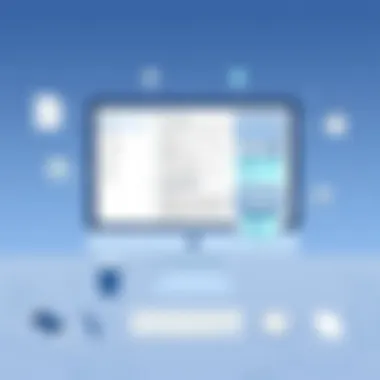
Tools such as the built-in storage management feature in macOS allow you to quickly see what's taking up all that space. This is particularly beneficial for managing large files, including videos and backups. The potential downside? This process might initially overwhelm some users, particularly those unfamiliar with the system settings. Nevertheless, taking this small step can greatly enhance your system’s responsiveness when it counts.
Removing Duplicate Files
Digital clutter often includes duplicates—picture a messy folder filled with multiple copies of the same file, making it difficult to find what you need. Removing duplicate files is significant for overall system efficiency and aids in reclaiming valuable storage space. By identifying unnecessary copies of documents or images, users can streamline file management and enhance operational speed.
The beauty of removing duplicates lies in its simplicity; tools are readily available that scan your drive for duplicate files. However, a word of caution: make sure to double-check before hitting delete, as some duplicates might be useful in different contexts. The advantage is that regularly cleaning out these duplicates not only helps reclaim space but also makes it easier to navigate through necessary files when you need them.
Troubleshooting Common Issues
Troubleshooting common issues that arise during program deletion on a Mac is essential. Even the most seasoned users can run into a snag occasionally. Understanding how to deal with these obstacles not only saves time but can also enhance your overall experience with macOS. Whether an application refuses to budge or you've accidentally removed something important, knowing the right steps can help you regain control of your system.
Applications Refusing to Delete
Identifying System Processes
One of the primary reasons why applications may not delete properly is that they are intertwined with system processes. Identifying these processes can be quite crucial in the deletion process. A key characteristic of this approach is that it empowers users to understand what’s running in the background, which can be beneficial in pinpointing why an app won’t go away. For instance, if an application is still running, it cannot be removed from the Applications folder. This characteristic allows users to effectively manage their applications and make informed decisions.
The unique feature of identifying system processes lies in its capacity to unveil if other applications or system tasks are using resources that the program needs to quit. However, there’s a double-edged sword. On one hand, it provides clarity; on the other, it can be daunting for less experienced users. Familiarizing oneself with the Activity Monitor can help bridge this gap and is regarded as a preferred choice in this article.
Force Quitting Applications
When an application simply refuses to close, the go-to method often involves force quitting it. This technique holds significant weight in the overall program deletion strategy. The hallmark of force quitting is its ability to immediately stop any application that may be causing operational conflict. This method offers a quick fix, which can be especially useful in situations where the app is frozen.
Force quitting stands out in this narrative because it grants users the chance to sidestep ongoing issues that might hinder their efforts to delete an app. Its unique feature is the immediacy with which it exerts control over the situation, allowing applications to be freed up for deletion. Nevertheless, it's important for users to note that while this method is efficient, it may not always save your work if unsaved changes exist, which could be a disadvantage in critical scenarios.
Recovering Deleted Programs
Using Time Machine
When issues arise from accidentally deleting a necessary application, using Time Machine can be a real lifesaver. This feature is a fundamental aspect of macOS recovery strategies, standing out for its automatic backup system. Time Machine allows users to backtrack and restore lost files. The key advantage here is the ability to revisit previous versions of your system, thereby retrieving apps that may have been mistakenly eradicated.
This method’s unique feature is its intuitive interface and seamless integration with Finder, which helps simplify the recovery process. However, one should bear in mind that backups must be regularly scheduled for this feature to be effective, meaning users can face challenges if Time Machine wasn’t activated earlier. But for those who utilize it, this is often a go-to solution in recovery efforts.
Checking Local Backups
Another reliable way to recover deleted programs is by checking local backups. Understanding how to access and manage local backups is crucial for anyone focusing on systems health. This method’s key characteristic lies in its versatility; users can store copies of applications on external drives or local storage devices, ensuring they have a fail-safe against accidental deletions.
The uniqueness of checking local backups is that it often allows users to recover more than just applications. It can also restore personal files, settings, and other system data. This flexibility is its primary advantage. However, one must also consider that managing multiple backup locations can lead to potential confusion, especially if users forget where they saved their local copies. For effective system maintenance, the process becomes simpler when users build consistent habits around it.
The End and Further Resources
In wrapping up the exploration of program deletion on a Mac, it's worth noting the significance of mastering this skill for both ordinary users and IT professionals alike. Deleting programs is not merely about freeing up storage space; it's about maintaining a well-functioning system that runs smoothly and efficiently. Users should be reminded that understanding how to effectively manage applications can prevent numerous issues down the line, leading to a more streamlined user experience.
One of the key elements discussed throughout this article is the rationale behind various deletion methods, from using the Finder and Launchpad to employing advanced tools. Each method serves a unique purpose and caters to different user preferences and technical proficiency. Being aware of all these options empowers users to tackle software clutter head-on and ensures optimal performance of their devices.
With that in mind, further resources provide a treasure trove of information for users wanting to deepen their understanding. It��’s helpful to explore additional platforms that provide insights into best practices and newer methods as technology evolves, ensuring that individuals stay updated on effective program management techniques.
"Design your processes to be simple and repetitive, that way, when the tech fails, the human succeeds."
Summary of Key Points
- Mastery of program deletion enhances the overall performance of a Mac.
- Methods discussed include Finder, Launchpad, Terminal commands, and third-party applications.
- Regular maintenance and program management can prevent complications and streamline workflow.
Links to Additional Guides
- For a detailed guide on utilizing Terminal, you might want to check Terminal Usage Guide.
- Explore Apple's Support Page for official assistance on managing applications.
- To stay updated with tech trends and software management techniques, visit Reddit for community discussions and insights.
- Useful articles and resources can also be found on How-To Geek which covers a wide range of macOS topics.



