Decoding 'Other' Storage on Your Mac: A Deep Dive


Intro
When diving into the intricacies of your Mac's storage, the term "Other" often raises more questions than answers. It’s that rogue category lurking in the storage management screen, taunting users with its vague labeling. While Apple has made great strides in enhancing user experience, the baffling classification of storage has perplexed many. To help demystify this gray area, we will analyze what constitutes the 'Other' category, how it affects performance, and offer practical strategies for managing it effectively.
Understanding the components that fill up this ambiguous storage space is vital for tech enthusiasts and IT professionals alike. It ranges from system files to cache, and everything in between. By shedding light on the often-overlooked aspects of this storage classification, users can streamline their Macs for optimal functionality.
Performance Metrics
Performance metrics play a crucial role in grasping how much that 'Other' storage affects your Mac’s efficiency. The unrelenting growth of this category can lead to noticeable slowdowns if not managed properly. A well-optimized system not only runs smoother but also enhances user satisfaction.
Benchmarking Results
Benchmarking provides empirical data reflecting the operational status of your computer as it relates to storage use. Research indicates that users with a knack for managing their 'Other' storage experience a marked improvement in their machine’s performance.
For instance, a user regularly clearing out temporary files and optimizing system caches may observe a significant boost in read/write speeds as compared to someone who neglects this upkeep. A commonly cited metric is the reduction in boot time, which can experience a drop from over a minute to as little as 20 seconds when 'Other' storage is kept in check.
Speed and Responsiveness
When it comes to day-to-day usage, speed and responsiveness are key indicators of how effectively your Mac operates. Large files in the 'Other' category can create bottlenecks, leading to frustrating lag times and sluggish operations in applications.
Moreover, the interplay between storage types matters greatly. For example, forgetting about heavy cache files can clutter up system resources. Conversely, consistent management leads to an agile device that responds to commands without a hiccup. When the harmony between available storage and active files is struck, users find themselves breezing through tasks without delays.
"Keeping 'Other' storage well-managed is not just about space—it's a vital dance between performance and capability."
Usability and User Experience
A well-functioning Mac is not just about numbers and metrics; the usability and overall user experience are also paramount. Every click should feel seamless, and every application should launch promptly. Balancing these aspects hinges largely on how one deals with 'Other' storage.
Ease of Installation and Setup
While managing 'Other' storage, the ease of setup for optimizing tools can serve as a major factor in how effectively users can enhance their experience. Utilizing built-in macOS tools like System Information or third-party applications can streamline this process. Good tools make unnecessary data removal feel effortless and quick, resulting in a smooth operational flow.
Interface Design and Navigation
The interface of any tool used should facilitate navigation, allowing users to quickly grasp where to dive into settings or analyzes storage. Designs that clutter the screen or are hard to understand can easily deter users from effectively managing their 'Other' storage.
Remember, a clean interface and intuitive navigation empower users to keep track of files that need attention, minimizing future complications related to storage.
Defining 'Other' Storage on Mac
Understanding 'Other' storage on a Mac is crucial for anyone looking to optimize their device's performance. While Apple provides a clear breakdown of storage categories—like Applications, Photos, and Music—the elusive category known as 'Other' remains somewhat ambiguous. This complexity often leaves users scratching their heads, trying to find clarity in what exactly contributes to this bucket of data.
When diving into the specifics of 'Other' storage, users discover an amalgamation of files that do not neatly fit into any of the predefined categories. This designation can include everything from system files, caches, and application data to documents and attachments that hang out in the background without drawing much attention. Grasping what qualifies as 'Other' helps users take charge, ensuring that they are not unknowingly consuming space needed for more critical files.
Ultimately, an informed understanding of 'Other' storage can lead to better file management practices, allowing tech enthusiasts and IT professionals to maintain a healthy system devoid of unnecessary clutter.
What is 'Other' Storage?
'Other' storage refers to a variety of files and data types that macOS classifies outside standard categories. When you check your About This Mac storage overview, you may notice a chunk labeled as 'Other,' and it might seem to be all over the map. Here’s a closer look at what falls under this category:
- System files: Necessary files integral to your operating system.
- Application caches: Temporary files used by applications to speed up processes.
- Documents: Files that don’t fit categories like Photos or Music, such as PDFs and text documents.
- Mail attachments: Files you may have received or sent via email that aren’t directly stored in the Mail app.
- Disk images and virtual machines: Parts of software setups that allow you to run other operating systems or test environments.
The blending of these various components in 'Other' storage makes it a tricky aspect to tackle, yet vital. This murky pool of data can add up, taking valuable space if not monitored carefully.
Why is Understanding This Category Important?
Recognizing what constitutes 'Other' storage is important for a number of reasons:
- Storage Management: Not knowing what fills your 'Other' can lead to running out of precious disk space. Being informed allows users to make wiser storage decisions.
- System Performance: High levels of clutter in 'Other' storage can impact system responsiveness. Sluggish performance may not always stem from heavy applications but rather from excessive temporary files or caches.
- Troubleshooting Issues: Users experiencing problems with applications or their OS might find relief by cleaning out 'Other' storage. Many issues can trace back to cached files or stray documents taking up space.
"A clean Mac is a happy Mac. Regular maintenance can prevent storage issues down the line."


- Best Practices for File Organization: Once users know what lives in 'Other' storage, it can be easier to implement best practices, such as archiving or deleting unnecessary files and optimizing file management workflow.
Components of 'Other' Storage
Understanding what constitutes the 'Other' storage on your Mac is a crucial piece of the puzzle for effective digital organization. The 'Other' category isn't merely a catch-all but is instead a complex mixture of different file types that often goes unnoticed until it starts eating away at your available space. By breaking down this category, Mac users can pinpoint where the bulk of their storage is going, enabling them to take action. Knowing the components can help identify redundancies and assist in systematic cleaning.
Documents and Files
At the core of the 'Other' category sit various documents and files—think text files, PDFs, presentations, and spreadsheets. These can pile up over time, especially if you often download or save files without a clear organization system. Regularly reviewing your documents is vital.
- Consider using dedicated folders for specific projects or topics. This helps not only in easy retrieval but also in recognizing files you no longer need.
- Tools like Finder allow you to sort your documents by size or date created. Using these filters can help you clean up old files that are just taking up space while gathering virtual dust.
System Files and Caches
Every time you use your Mac, it creates temporary files, or caches, intended to speed up processes and enhance user experience. While useful, these files can become excessive, leading to a significant portion of your 'Other' storage.
Caches can include web browser data, app caches, and even system update files. Although you might not notice their impact at first, over time they can grow into a substantial burden. Periodic cache clearing can help reclaim this space. You can find these options through Finder or system preferences, ensuring you maintain a smoother operation.
Application Data
When you install applications on your Mac, they often come with their own data files. This includes saved settings, user preferences, or even downloaded images and media. Depending on your usage, these files can accumulate significantly.
Given that each application has unique storage needs, it’s wise to keep tabs on those you do not frequently use. Deleting or offloading these applications can lead to notable improvements in your 'Other' storage. Check your application data through the application's preferences or settings to identify what can be trimmed down or entirely wiped away.
Mail Attachments
Emailing is essential, but it often leads to unnecessary clutter, specifically through unregulated mail attachments. Whenever you receive attachments, they might get stored on your Mac, contributing heavily to the 'Other' storage category.
- Set up regular clean-ups of your Mail app to remove attachments you no longer need. A simple glance through your latest conversations can help you pinpoint what should stay and what can go.
- Also, consider utilizing cloud services to keep attachments off your physical device while still accessible when required, offering a smart compromise.
Virtual Machines and Disk Images
Virtual machines allow users to run different operating systems or particular applications on their Mac. While powerful, these setups can eat up significant amounts of storage. Disk images, often used for backups or application installation, can also pile up in this section.
Before diving into complex setups, evaluate whether you truly need them. In many cases, you can release storage by archiving older virtual machines or deleting unused disk images. Do consult relevant guides online to get the most out of whatever virtualization software you choose to work with.
"Managing your 'Other' storage effectively can often make the difference between a smoothly running machine and a cluttered mess that slows you down."
Overall, breaking down 'Other' storage helps in creating a leaner, more efficient digital space. The better you manage these crucial components, the more seamless your Mac experience will be.
Identifying 'Other' Storage Usage
Gaining a solid grasp on 'Other' storage can feel like trying to find a needle in a haystack if one doesn't know where to look. The term itself can throw users for a loop. In this section, we will explore how to effectively identify what's lurking under the surface of your Mac’s storage system. Doing so brings a range of benefits, from improved performance to better organization.
Accessing Storage Management Settings
To get a handle on your 'Other' storage, first, you need to access the Storage Management settings. This is the command center for your Mac's storage overview. To begin:
- Click on the Apple logo in the top left corner of your screen.
- Select About This Mac from the dropdown menu.
- Navigate to the Storage tab.
Here, you will see a colorful bar representing different categories of storage usage, one of which is labeled "Other." To dig deeper into that category, click on Manage. The window that appears showcases several options to help clean up your storage, offering a clearer picture of what's taking up space.
This interface is not just a pretty face. It lays out which files consume your storage, allowing for smart decision-making. For instance, if you notice large applications or emails munching up your space, it might be time to reevaluate their necessity.
Understanding the Storage Breakdown
Once you've accessed the management settings, the next step is to understand the breakdown of your storage. The representation of storage categories can be a bit misleading, as 'Other' can comprise a variety of file types that are not immediately identifiable.
Here’s a closer look at what might fall into this category:
- Files not recognized by macOS as documents, applications, or media. This includes archived files, disk images, and sometimes even app caches.
- Data from applications that have hefty storage footprints, such as email clients and databases.
- System files and logs that may not be active but still take up space.


"It’s worth noting this breakdown can change based on app usage and updates. Like the wind shifting, one day you might have a large chunk of files, and later they might disappear into thin air—or rather, other storage."
Understanding not just the quantity of files but also the nature of the files occupying the 'Other' storage is crucial. For example, if you find virtual machine files consuming monumental space, you might consider whether you need all those virtual environments running at once or if you can delete a few.
In summarizing, identifying 'Other' storage usage on your Mac requires both navigating storage settings and delving into what makes up that elusive category. It’s an essential step for ensuring your device runs smoothly and efficiently, allowing for proactive management rather than reactive clutter clearing.
Impact of Excessive 'Other' Storage
The presence of excessive 'Other' storage on your Mac is more than just a minor inconvenience; it can significantly change how your machine operates. As many users glance at the storage settings, they might see an unrecognizable figure in the 'Other' category, shrugging it off, assuming it’s just some digital clutter. However, the reality is far more pertinent. Ignoring this space can lead to unwanted consequences. Understanding how this storage impacts overall performance and potentially triggers disk space shortages provides essential insights for maintaining a well-functioning Mac.
How It Affects System Performance
A Mac is designed to juggle multiple tasks efficiently, but when 'Other' storage swells beyond a certain point, the whole system can feel weighed down. This category houses various non-descript files like temporary cache data, application remnants, and miscellaneous documents. Colorful visuals and quick responses that are a hallmark of macOS can begin to dull when the system is forced to sift through a plethora of unnecessary items.
For instance, if you frequently utilize applications like Adobe Photoshop or Final Cut Pro, their cache files can pile up like dirty laundry. Constantly flipping through these files can excessively tax your system’s resources. Eventually, you may find that your Mac takes ages to open apps, documents, or even to boot up. The smoothness that you once enjoyed feels like a distant memory. It’s analogous to trying to run a marathon with a backpack full of bricks. Your system’s performance dips with every extra ounce you add to that pack.
Potential Disk Space Shortage
The digital landscape is perpetually shifting, and as new applications are downloaded or larger files are saved, storage can dwindle rapidly. When excessive 'Other' storage looms large, it can eat into the available disk space before you even realize it. This can become a nuisance, making it difficult to store essential files or install updates.
- System Updates: Disk space shortages can prevent critical updates from being installed. Missing out on these updates can leave your Mac vulnerable and unsupported.
- File Saving Issues: You might face hurdles when trying to save new documents or images, leading to the frustrating message: "Not Enough Disk Space."
- Application Performance: Some applications rely on temporary files for optimal performance. Insufficient space can cause them to crash or misbehave, leading to further complications.
To rectify such issues, a regular audit of your storage becomes paramount. You might even consider utilizing tools that help you identify what's taking up all that space, so you can clear out the deadweight.
It’s vital to keep a keen eye on the 'Other' storage segment, as it can silently sabotage your efficiency and productivity.
By staying informed and actively managing your storage, you'll find that maintaining performance levels and avoiding a space shortage is not as daunting as it might initially seem.
Managing 'Other' Storage Efficiently
Managing the 'Other' storage on your Mac is crucial, not only for system performance but also for maintaining the general health of your device. After all, a tidy storage system makes for a seamless user experience. If your Mac is stockpiling files and unnecessary data, it might slow down like an old car struggling to start on a cold morning. By keeping a keen eye on what's taking up space, you can greatly enhance the functionality and responsiveness of your machine.
Notably, efficient management helps avoid various pitfalls, such as sudden disk space shortages and sluggish application performance.
Tools for Identification and Cleanup
Using Built-In macOS Tools
One of the main advantages of using built-in macOS tools is their integration and ease of access—just a few clicks and you’re on your way to managing your storage. The Finder allows users to quickly identify files contributing to the Other category and sort them efficiently. This convenience makes it a popular go-to for many.
The Storage Management feature is particularly helpful. It gives insights into how much space different categories occupy. You can access this by clicking on the Apple logo, then About This Mac, followed by Storage. The color-coded system shows what’s hogging space, guiding you in understanding what to keep and what to toss out.
However, while built-in tools are handy, they might not delve into the nitty-gritty details of specific files. They provide a broad view, perhaps skimming the surface of deeper issues.
Third-Party Applications
Third-party applications like CleanMyMac or DaisyDisk bring a whole new layer to managing storage. These tools can pinpoint large files and even analyze your disk for duplicated items and forgotten applications. They offer features that can be more detailed than macOS provides, helping users to perform a thorough cleanup.
These applications are also user-friendly, often featuring drag-and-drop functionalities to simplify the cleanup process. Plus, their ability to uncover hidden files makes them a strong figure to consider. But it's worth noting that not all third-party apps are created equal. Some can be resource-heavy, causing the very lag you're trying to avoid.
Best Practices for File Management
Regular Review of Files
Conducting a regular review of files is a proactive strategy to keep your storage in check. By habitually assessing what’s on your Mac, you can ward off unnecessary clutter before it piles up. Setting aside time, say once a month, to sift through old documents, downloads, and apps encourages a tidy digital workspace.
Another advantage here is saving time in the long run. Rather than facing a daunting cleanup every few months, smaller, consistent efforts can lead to an overall more efficient system.
Archiving or Deleting Unnecessary Items
The decision of whether to archive or delete unnecessary items is often a tough call. Archiving files retains important information without hogging local storage. Services like Google Drive or Dropbox can assist by storing them safely in the cloud so your Mac remains free. This approach is beneficial because it provides flexibility—accessing files from anywhere without needing them to cumber your system.
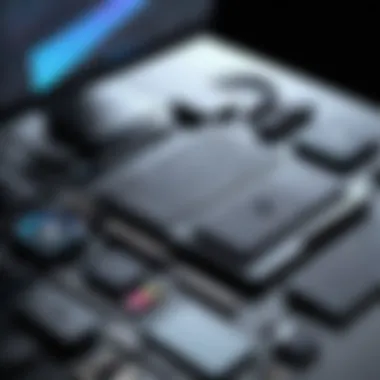

Nevertheless, remember that archiving takes up space in the cloud; so make sure to periodically assess these archives too. On the flip side, outright deletion of items is a quicker fix for freeing space, but it risks losing potentially valuable data.
Optimizing Application Storage
Managing Mail Attachments
Managing mail attachments effectively can yield significant savings in disk space. Many forget that attachments can stack up over time, adding considerable weight to the 'Other' storage category. You can set your email client to automatically download attachments only when needed or delete old ones directly within your mail settings.
This approach not only creates more disk space, it also speeds up mail-related tasks. Although some may argue this could lead to missing important files when offline, most attachments can easily be retrieved.
Cleaning Application Caches
Cleaning application caches is another effective method to maintain a healthy storage balance. Applications often store temporary files to expedite operations, but these can pile up and become excessive over time. Utilizing built-in or third-party tools to clear these caches can free up significant amounts of space.
But tread carefully; while clearing caches can enhance speed, some applications may also lose preferences or settings post-cleanup. This might lead to needing to reset certain functionalities, which can be a hassle. Evaluating carefully what caches to clear might be wise to avoid unnecessary frustration.
Efficient management of 'Other' storage not only helps in decluttering your Mac but also ensures optimal performance, letting you enjoy a more streamlined digital experience.
Future Considerations for Mac Storage
As we navigate the digital age, the way we utilize storage on devices like Mac becomes increasingly crucial. The category of ‘Other’ storage is pivotal for understanding our overall storage health and efficiency. With technology evolving at breakneck speed, being informed about storage trends comes in handy. This section delves into two essential components: the role of cloud storage and what the future might hold with upcoming macOS updates.
The Role of Cloud Storage
In the landscape of modern computing, cloud storage seems to be the knight in shining armor for many users. Rather than bulging your Mac's hard drive with files, utilizing cloud services offers a lifeline for those struggling with storage woes. Platforms like Google Drive, Dropbox, and Apple's iCloud allow users to store files remotely, freeing up that precious space on their local machines.
There are profound benefits to this approach:
- Accessibility: Files stored in the cloud can be retrieved from any device with Internet access. You can check your work documents while sipping coffee at your favorite cafe.
- Automatic Backups: Many cloud services offer automatic backup features, minimizing the risk of data loss.
- Collaboration: Especially useful for teams, cloud storage often features shared folders, enabling simultaneous edits and commentary on the same documents.
But it’s not without drawbacks. Users need to be wary of their Internet connection and the potential for data breaches. Be cautious about which files you upload to these platforms, particularly sensitive information.
Cloud storage is not just a passing trend; it’s transforming how we think about data management and will play a significant role in the future of storage solutions.
Anticipating Changes in macOS Updates
With Apple’s commitment to evolving their macOS, users must stay ahead of the curve. Each macOS update tends to bring something new – features, security patches, or even adjustments to storage management. Understanding what might be coming allows users to make informed decisions about their storage strategies.
One potential change is the improvement of the storage categorization itself. Future updates may refine how the system classifies different types of storage, including ‘Other’, providing a clearer breakdown of what occupies that space. This would offer users a more nuanced understanding of their storage usage.
Moreover, there’s room for enhancements in tools built into macOS itself. For instance, updates could introduce smarter algorithms for identifying large files or redundancies, thus simplifying the cleaning process.
Another aspect to consider is the approach Apple may take towards integrating artificial intelligence in managing storage. If intelligent optimization becomes mainstream, users might find their systems suggesting automatic cleanups based on individual usage patterns.
Overall, being attuned to these developments can help users adopt best practices for their Mac’s storage management. With cloud storage options and the inevitability of future updates, one can stay ahead of the game and maintain optimal system performance.
"Staying ahead of changes is not just a good practice; it’s essential in ensuring the longevity and efficiency of your devices."
By considering the crossroads of cloud storage and upcoming macOS updates, users can create a forward-thinking strategy best suited to their individual or organizational needs.
End
In closing, the discussion around the 'Other' storage category on your Mac is not just a technical detail; it carries significant weight in terms of performance, organization, and ultimately, user experience. Understanding this area can lead to a more streamlined workflow, preventing those troublesome slowdowns and frustrating space warnings that tend to crop up just when you need your machine most. As we've explored, 'Other' storage encompasses a variety of components—ranging from system files and application data to unrecognized document formats—that can accumulate over time. Each element has its own nuances, which can impact your device’s efficiency and responsiveness.
Additionally, the implications of managing these storage types are manifold. Not only does efficient management foster quicker performance, but it also creates an environment where your Mac can run smoothly without the clutter of redundant files. Regular maintenance, as discussed, empowers you to reclaim space proactively rather than reactively.
This adaptability will become increasingly important as software updates are rolled out. Changes in macOS could shift what you consider 'Other', necessitating continual vigilance. So let's consider these aspects thoroughly:
Proper management of 'Other' storage is not merely about saving space; it's about enhancing the overall usability and performance of your Mac, ensuring that you get the most out of your investment.
Recap of Key Points
- Definition and Importance: 'Other' storage is a broad, often misunderstood category that includes various files not classified under standard categories. Recognizing its significance allows users to manage their storage more effectively.
- Components: Understanding what contributes to 'Other' storage—such as system files, caches, and application data—is crucial for identifying and clearing unwanted files.
- Management Tools: Utilizing tools like built-in macOS management options and third-party applications can ease the burden of clearing out space and optimizing performance.
- Ongoing Monitoring: Regularly checking your storage status can help to maintain your Mac's performance over time and ensure that unnecessary files don't pile up unnoticed.
Final Recommendations
- Conduct Regular Clean-Ups: Make it a habit to review your storage every few months. This could be as simple as running a disk utility to check for unneeded files and clearing caches often.
- Consider Third-Party Tools: Explore well-reviewed applications designed to assist with storage optimization. Products like DaisyDisk and CleanMyMac can provide insights that the built-in tools might overlook.
- Backup Before You Clean: Always ensure you have a reliable backup before performing significant clean-ups to prevent accidental data loss.
- Stay Updated: Keep abreast of changes in macOS updates that might affect how storage categories are defined or utilized. This way, you can adapt your management strategies accordingly.
By following these recommendations and staying attuned to the nature of your 'Other' storage, you can improve your Mac's operational health while also enjoying a hassle-free digital workspace.



