Exploring the Latest Microsoft Office: Features and Insights
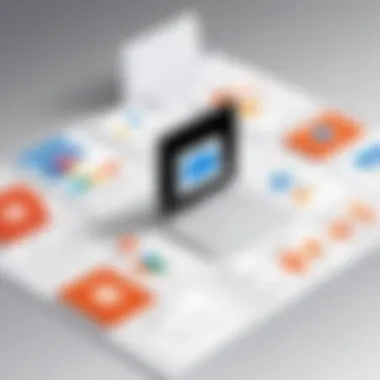
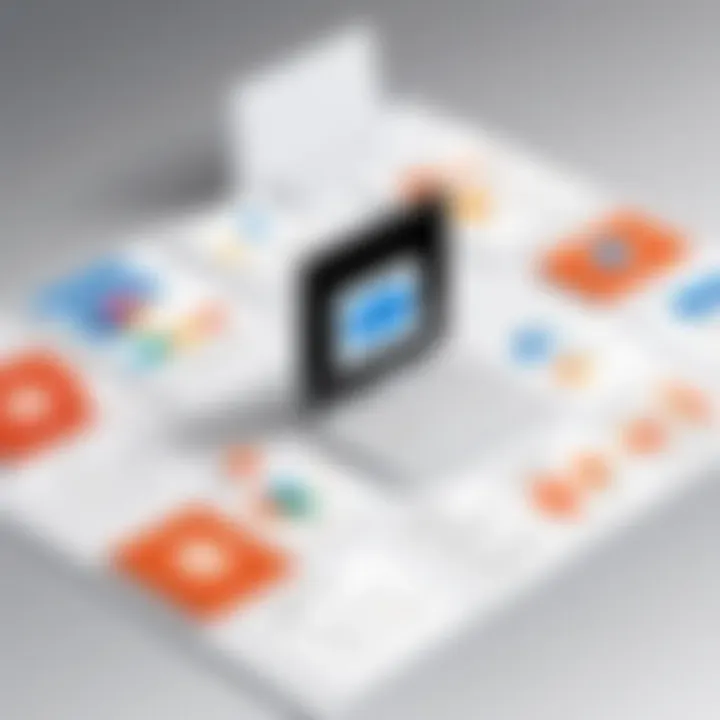
Intro
As we navigate the ever-evolving landscape of information technology, having the right tools at your disposal can make all the difference. Enter Microsoft Office, a stalwart in the world of productivity software. The current version of Microsoft Office is not just an incremental update; it represents a thoughtful intertwining of traditional office functionalities with cutting-edge cloud technology and modern user demands.
This comprehensive overview aims to shed light on the key features, significant improvements, and various subscription models that cater to different user needs. More importantly, we will delve into how this version is tailored for professionals immersed in IT. By understanding enhancements in performance, usability, and integration capabilities, you can better leverage this suite for your organizational tasks.
Performance Metrics
Benchmarking Results
Considerable strides have been made in how the current version of Microsoft Office performs under real-world conditions. Benchmarking tests offer insights into how efficiently the suite operates under various scenarios. For instance, studies have shown that Word, Excel, and PowerPoint can handle large data sets and multimedia files with remarkable ease compared to their predecessors. This newer version exhibits a more agile performance, allowing users to get their tasks done quickly.
Some key metrics include:
- Load times: Documents open significantly faster.
- Processing power: Enhanced algorithms handle complex calculations in Excel smoothly.
Speed and Responsiveness
Speed and responsiveness are paramount for professionals who live in their spreadsheets or presentations. This version ensures that lag is minimized, and operations such as screen transitions and animations run fluidly. It's noteworthy that the integration with cloud services has positively impacted real-time collaboration, enabling multiple users to work on a document simultaneously without noticeable delays. This responsiveness is crucial when team members are spread across different locations.
"A seamless experience in software not only boosts individual productivity but also enhances team synergy."
Usability and User Experience
Ease of Installation and Setup
One of the most common gripes with software installations is the time it consumes. To that end, the current Microsoft Office has introduced a simplified installation procedure. Users benefit from a more intuitive setup wizard, which guides even the less tech-savvy through the process. This efficiency saves time and reduces frustration at the outset. Additionally, the option to install Office on multiple devices under a single subscription is a gamechanger for professionals who juggle work on a computer, tablet, or smartphone.
Interface Design and Navigation
Modern aesthetics are just as crucial as function. The user interface has received a facelift, featuring cleaner lines and a layout that consoles rather than confounds. Navigation is straightforward, allowing users to find tools and features without feeling like they are searching for a needle in a haystack. This makes it easier for seasoned professionals and new users alike to maximize productivity without a steep learning curve.
Moreover, incorporating feedback from users has led to adjustments that align with how people naturally work. Shortcuts are customizable, and frequently used functions can be pinned for easy access.
Foreword to Microsoft Office
Microsoft Office has become synonymous with productivity in both personal and professional realms. It not only serves as a suite of tools for document creation and data management but also evolves to meet the changing demands of users. In today’s digital landscape, where seamless collaboration and efficient workflows are the order of the day, understanding Microsoft Office transcends mere usage; it encapsulates a strategic approach to handling information. Whether you are drafting a report in Word or analyzing complex datasets in Excel, mastering Office applications can enhance your effectiveness.
The Historical Context of Office Software
The journey of office software started way back in the 1970s with basic word processors and spreadsheets. Microsoft Office itself emerged in the late 1980s, marking a shift in how technology could streamline tasks in office environments. The release of Word, Excel, and PowerPoint collectively set the foundation for Microsoft’s ongoing domination in this space. Unlike earlier standalone applications, the office suite introduced integration, allowing information to flow between applications. For instance, the ability to link data in Excel to a Word document was a game changer, transforming static reports into dynamic presentations.
As time wore on, Microsoft leaned heavily into user feedback to better its offerings, frequently updating and expanding its capabilities. Add-ons and features like templates, macros, and later, cloud capabilities became the norm, paving the way for enhancements like Microsoft 365, which combined traditional software with cloud functionalities. This historical backdrop sets the stage for the current iteration of Microsoft Office, where continuous improvement and user-centered design remain paramount.
Importance of Microsoft Office in IT
In the realm of Information Technology, Microsoft Office is not merely a suite of productivity tools; it’s an essential component that can dictate the efficacy of entire organizations. IT professionals leverage Microsoft Office to streamline communication, manage projects, and analyze data.
- Collaboration: The suite's integration with Microsoft Teams, SharePoint, and OneDrive ensures that cross-team collaboration becomes effortless. Sharing documents and working on them in real-time is a feature vital for remote work environments.
- Data Management: Applications like Excel offer advanced data manipulation and analytic capabilities that are crucial for making informed business decisions.
- User Familiarity: Many individuals in the workforce grow up using Microsoft Office. This familiarity can significantly reduce training times for new employees, ultimately saving organizations both time and resources.
In summary, Microsoft Office represents a cornerstone of productivity for IT professionals. Mastery of its features not only enhances individual capability but also uplifts overall organizational performance, making it a critical subject of focus for anyone serious about tech-driven workplaces.
"In an IT world where efficiency and collaboration reign supreme, Microsoft Office stands out as a pivotal tool that bridges gaps and enhances productivity for users across the board."
Understanding these dimensions of Microsoft Office provides valuable context before diving into its current version, illustrating not only its historical evolution but also its significance for contemporary users.
Current Version Overview
The current version of Microsoft Office represents a significant evolution in the realm of productivity software. Understanding this version is crucial for IT professionals and tech enthusiasts alike, as it encapsulates the practical adaptions and innovations that directly impact daily operations in myriad businesses and personal settings. This overview examines not just the features and interface changes, but also the implications of the various updates that Microsoft employs to cater to an ever-evolving digital landscape.
Releases and Updates Timeline
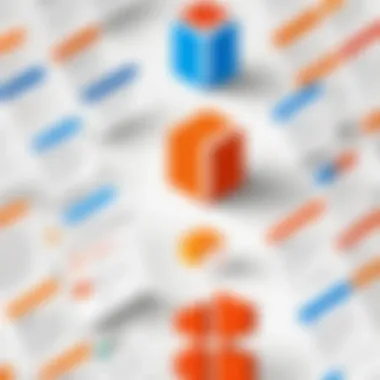
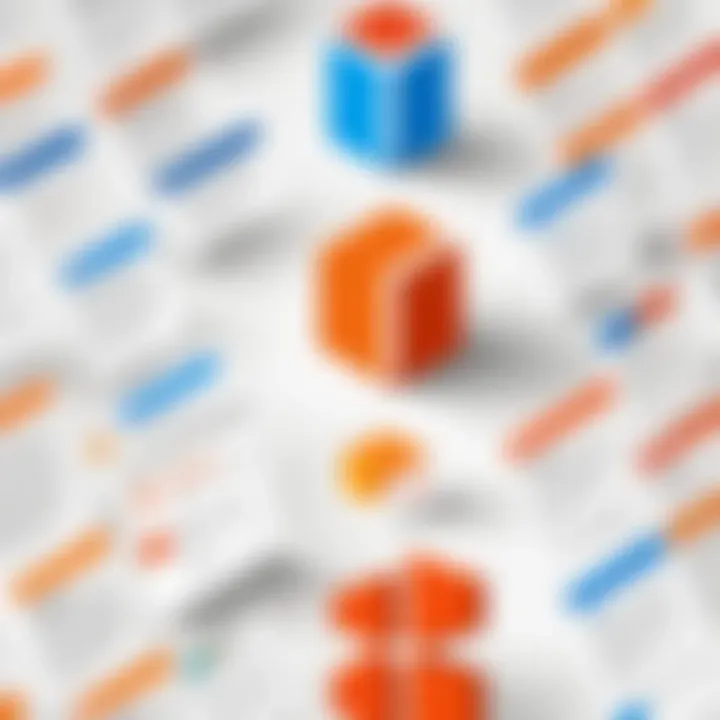
A grasp of the release and update timeline for Microsoft Office sheds light on its developmental trajectory. The introduction of Microsoft 365 in 2020 marked a strategic pivot towards a subscription-based model, allowing for continuous updates instead of standalone versions like Office 2019. Previous updates had generally occurred on a three-year cycle. For instance:
- Office 2013: Released in January 2013.
- Office 2016: Launched in September 2015.
- Office 2019: Available from September 2018.
- Microsoft 365 (formerly Office 365): Launched in June 2011, but underwent major enhancements through subsequent updates.
Understanding this timeline is important as it provides clarity on what features may be found in current versions and how often updates are delivered.
Key Features of the Latest Version
The latest iteration of Microsoft Office boasts a myriad of features that enhance productivity, support collaboration, and integrate more seamlessly with cloud-based applications. Noteworthy features include:
- Advanced Collaboration Tools: Real-time co-authoring in Word and Excel allows multiple users to edit documents simultaneously, increasing workflow efficiency.
- Smart Features: Excel’s data analysis tools have become increasingly sophisticated. The integration of AI-driven suggestions allows users to generate insights that might otherwise require complex analyses.
- Teams Integration: With Microsoft Teams becoming a central hub for communication, many Office apps feature built-in capabilities to share and collaborate directly through Teams.
- Cloud Storage: Automatic saving to OneDrive or SharePoint offers the peace of mind that comes with data redundancy and easy access to files from any device.
In summary, the features not only streamline standard tasks but also elevate collaborative working methodologies in a myriad of environments.
User Interface Enhancements
The user interface of the latest Microsoft Office version has undergone a series of enhancements aimed at improving usability and efficiency. The following aspects are particularly noteworthy:
- Simplified Ribbon Design: The ribbon has been tweaked for better accessibility, focusing on frequently used tools while minimizing clutter.
- Dark Mode: This feature is not merely aesthetic; it aids in reducing eye strain, particularly important for professionals spending hours on document preparation.
- Search Functionality: A more intuitive search across applications allows users to find commands and functions without sifting through menus, improving the overall user experience.
Enhancements that prioritize user-friendliness lead to less time spent on navigating and more time dedicated to productive tasks.
Subscription Models and Licensing
In today’s fast-paced environment, understanding the intricacies of subscription models and licensing is vital for anyone leveraging Microsoft Office tools. The notion of purchasing software outright is a relic of the past. Now, flexibility and adaptability take center stage. Microsoft offers various plans tailored to different needs, catering to personal users, small businesses, and large enterprises alike. This transition to a subscription-based model ensures continual access to the latest features without the need for cumbersome updates or expensive one-time purchases.
Microsoft vs. Office
Microsoft 365 and Office 2021 represent two distinct paths for users, each with its own merits.
- Microsoft 365 is a subscription service that provides users with the latest versions of the Office apps, integrated cloud services, and regular updates. This model includes essential apps like Word, Excel, and PowerPoint along with additional tools such as OneDrive and Teams. Attributes such as real-time collaboration and online storage add substantial value for IT professionals leveraging these tools in dynamic environments.
- In contrast, Office 2021 is a one-time purchase. Users pay a set price, install the applications on their desktop, and are then given access to that version indefinitely. However, without a subscription, users miss out on the additional features and cloud capabilities that Microsoft 365 offers. If you’re someone who favors stability or uses Office applications infrequently, Office 2021 could fit nicely into your workflow, yet lacks the ongoing updates that keep software ripe for modern tasks.
"The choice between Microsoft 365 and Office 2021 often boils down to how you plan to use the tools. While one offers the flexibility of subscription and ongoing updates, the other gives you a dependable standalone option."
Pricing Structures and Options
Understanding pricing structures is fundamental, especially when teams operate within tight budgets. Microsoft 365 provides a variety of subscription levels, from basic personal plans to comprehensive business solutions. Here’s a brief layout of some popular options:
- Microsoft 365 Personal: Tailored for individual users, this plan typically costs around $69.99 annually. It includes full access to Office apps across devices and benefits from OneDrive storage.
- Microsoft 365 Family: This plan allows sharing among up to six family members for a yearly fee, making it a cost-effective choice while optimizing collaboration.
- Microsoft 365 Business Standard: Designed for small to medium enterprises, this subscription offers additional capabilities like Microsoft Teams and enhanced email services, with costs varying based on the total number of licenses needed.
On the flip side, Office 2021 generally has a fixed price point (around $149.99 for Home & Student), requiring no monthly fees yet offering no option for ongoing updates post-purchase.
By analyzing the relevance of costs against functionality, users can make an informed decision tailored to their specific circumstances. It's almost a balancing act -- weighing upfront investments against long-term needs and potential economic benefits of subscriptions.
Compatibility Across Devices
In an increasingly mobile world, the need for software that seamlessly crosses all devices is paramount. Microsoft Office recognizes this necessity and has positioned itself to cater to users who expect flexibility in their digital tools. Organizations far and wide rely on this adaptability to enable their teams to stay productive, whether they're in the office or on the go. The ability to access files and applications across various platforms not only streamlines workflow but also reduces the friction that often comes with switching devices.
Desktop vs. Cloud Applications
As technology evolves, the line between desktop applications and cloud solutions is becoming blurrier. For instance, Microsoft Word and Excel are available as traditional software that users can install on their PCs, while cloud versions, accessed through Microsoft 365, allow work to be done from any internet-enabled device.
- Accessibility: Cloud applications, such as Word Online, offer users the freedom to access their documents from anywhere, at any time. No more being tied to a single machine.
- Collaboration: Working on projects in real-time is a game-changer. Multiple users can edit documents simultaneously through cloud applications without the hassle of sending files back and forth.
- Updates: Cloud-based versions receive updates and new features automatically. In contrast, a desktop application might require a user to manually install updates, potentially leading to version discrepancies in collaborative environments.
While desktop applications offer robust functionalities and performance, their cloud counterparts provide unparalleled convenience and flexibility. Understanding these distinctions is critical for IT professionals tasked with making decisions that best support their organizations.
Mobile Application Performance
With the rise of remote work and mobile devices, the performance of Microsoft Office's mobile applications has become increasingly significant. Users expect a seamless experience similar to what they get on desktop.
- Efficiency: Microsoft has made strides in optimizing its mobile applications for speed and responsiveness. For example, using the Excel mobile app, users can perform data entry or calculation tasks efficiently right from their phones.
- User Experience: The interface has been tailored for touch inputs, ensuring ease of use on smaller screens. Gestures like swiping and pinch-to-zoom enhance interactions, making mobile users feel confident when navigating complex documents.
- Syncing: One of the major advantages is the syncing of documents across devices. A user can start a project on a laptop, make edits on a mobile device, and finish on a tablet, all without missing a beat.
"The integration of Office applications across devices reflects a fundamental shift in how we engage with productivity tools—not just as standalone software, but as interconnected platforms."
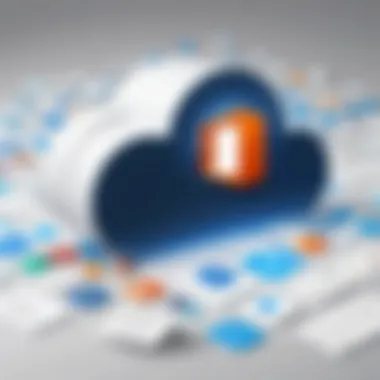
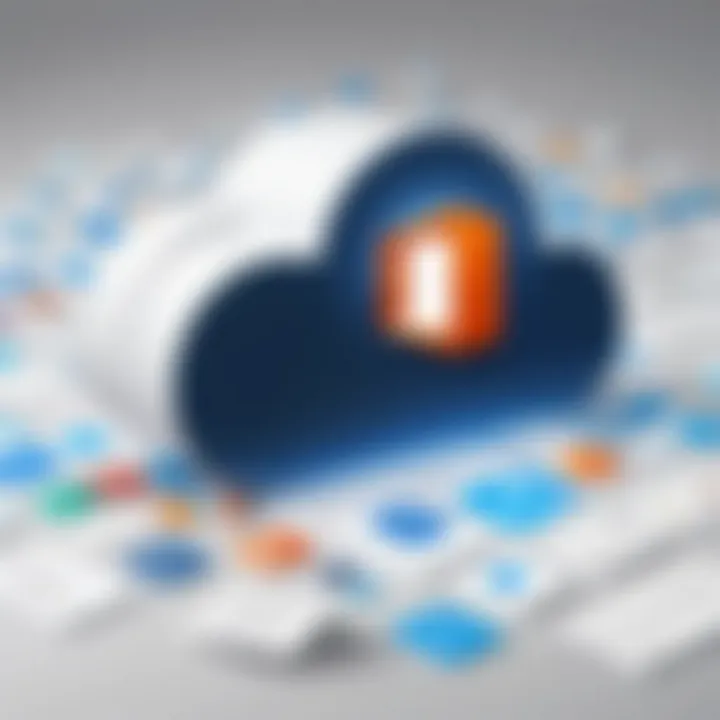
In summary, the importance of compatibility across devices cannot be overstated. As organizations integrate more mobility into their workflows, the need for reliable and efficient document management among various platforms will continue to be a vital consideration for IT professionals.
Collaboration Features
In an era where teamwork can span continents and time zones, effective collaboration features in software are paramount. Microsoft Office has made significant strides in enhancing how users work together, ensuring that projects can be tackled efficiently and cohesively, regardless of where team members are located. The collaboration capabilities within Microsoft Office cater to the growing need for seamless interaction in today’s fast-paced work environment.
Real-Time Co-Authoring
Real-time co-authoring is one of the standout features of Microsoft Office that has transformed the way teams collaborate. This function allows multiple users to work on the same document simultaneously, enabling instantaneous updates and fostering a dynamic workplace atmosphere. With the latest version, whether you're drafting a report in Word or designing a presentation in PowerPoint, everyone can see changes as they happen.
It’s intuitive and cuts down on the back-and-forth emails or chat messages that often clutter communication.
Some benefits of real-time co-authoring include:
- Instant Feedback: Users can comment and suggest changes without losing track of their main content.
- Version Control: There's no more confusion over which draft is the latest. Changes are tracked and visible in real time, reducing the headache of managing different versions.
- Enhanced Productivity: With features like @mentions, users can pull others into discussions naturally, streamlining communication.
"In the past, collaboration often felt fractured. With real-time co-authoring, we can finally work as a true team, no matter the distance."
This feature is particularly advantageous for remote teams or organizations that rely heavily on digital communication. It's like having a virtual meeting room where ideas can flow freely, making brainstorming sessions more productive and keeping momentum high.
Integration with Microsoft Teams
The close integration of Microsoft Office with Microsoft Teams represents a significant step forward in collaboration. Teams serves as a hub for teamwork, bringing together chats, calls, files, and tools in a single platform. This relationship allows users to access Office applications directly within Teams, making it easier to share files and co-author documents without jumping around different software.
The benefits of this integration include:
- Centralized Communication: Users can chat and meet within Teams while simultaneously accessing Office applications. This cohesiveness helps to eliminate fragmented communication channels.
- Streamlined Document Sharing: Sharing files stored in OneDrive or SharePoint is a breeze, ensuring everyone has the latest version at their fingertips.
- Task Management Features: Teams allows for assigning tasks and tracking progress, which can be directly linked to Office files, improving accountability and timelines.
For IT professionals, this integration simplifies workflows and enhances productivity. They can manage projects more effectively while ensuring that security and compliance standards are met across all platforms involved. In an environment where agile methodologies are increasingly common, the synergetic relationship between Microsoft Office and Teams becomes a fundamental aspect of day-to-day operations.
Security and Compliance
In today’s digital landscape, the terms security and compliance carry significant weight, especially concerning software applications like Microsoft Office. IT professionals and tech enthusiasts know that these two pillars don't just protect sensitive data; they also serve as a foundation for upholding user trust and meeting regulatory demands. Given the amount of information handled by organizations, understanding these aspects in Microsoft Office is not merely an option; it's an absolute necessity.
Security features within Microsoft Office not only protect data but also ensure that users are shielded against potential threats. With cyberattacks becoming more sophisticated, it’s critical for users to grasp how Microsoft Office addresses these challenges through its built-in features, which can be a lifesaver.
While security measures are vital, compliance also plays a pivotal role in this narrative. Organizations must adhere to various regulations such as GDPR, HIPAA, or CCPA. This compliance not only protects the organization legally but also fosters trust among clients and partners. By integrating security and compliance effectively, Microsoft Office presents a dual advantage that should not be overlooked.
Data Protection Features
A strong line of defense starts with robust data protection features. Microsoft Office provides several tools tailored to safeguard sensitive information.
- Encryption Options: Users can apply encryption to documents, ensuring that unauthorized individuals can't view sensitive content. Files can be encrypted using various standards, adding layers of protection.
- Data Loss Prevention (DLP): This feature helps minimize the risk of accidental data exposure by detecting sensitive information and preventing its sharing inappropriately. Imagine sensitive documents getting sent to the wrong recipient through email – DLP helps keep that nightmare at bay.
- Multi-Factor Authentication (MFA): By requiring two or more verification steps, Microsoft significantly fortifies account access. This makes it much harder for unauthorized users to gain access, thus protecting sensitive data from prying eyes.
These robust features showcase Microsoft’s commitment to ensuring that user data stays private and secure, and they provide a safety net for organizations striving to meet compliance mandates.
User Privacy Considerations
User privacy is another crucial component of Microsoft Office's security framework. With the spotlight on data privacy now brighter than ever, organizations need to prioritize mechanisms that protect user identity and information.
- User Control Over Data: Users can manage who sees their data and how it is used. With options to set permissions on shared files, individuals can decide what level of access their partners or coworkers have, ensuring the right eyes see the right documents.
- Transparency in Data Usage: Microsoft makes provisions for users to understand how their data is handled. Users are often provided with information regarding data collection and usage, which helps cultivate a sense of security and trust.
- Opt-Out Features: For those wary about their data being used for targeted ads or analyses, Microsoft offers options to opt out, ensuring users retain control over their personal information.
With greater control over their data and transparent processes, users find solace in the measures taken by Microsoft Office to protect their privacy.
In summary, both security and compliance within Microsoft Office are intertwined, offering users a robust environment to manage their documents safely while fulfilling legal obligations. For IT professionals, staying abreast of these features can significantly influence organizational policies and safeguard user experiences.
Performance Metrics and User Experience
Understanding the performance metrics and user experience is pivotal when evaluating any software suite, especially one as robust as Microsoft Office. Applications are not just about polished interfaces anymore; it's about how well they perform on different systems, how they integrate into the everyday routines of their users, and how they meet the evolving needs of the modern workplace. In this part of the article, we will look into these specific elements and understand the benefits and considerations tied to them.
One of the first aspects to consider is performance metrics, which in essence reflects how well the software operates under various conditions. Metrics such as loading times, responsiveness when executing commands, and the ability to handle multiple tasks simultaneously can greatly affect a user’s productivity. If an application behaves sluggishly, that sluggishness can trickle down into every aspect of work.
On the other hand, user experience encompasses not just the software's performance but also the overall satisfaction and ease of use experienced by the individual. A seamless experience can make even the most complex tasks straightforward and intuitive. Thus, both performance metrics and user experience play a crucial role in determining the success of Microsoft Office for the end-user.
System Requirements for Optimal Use
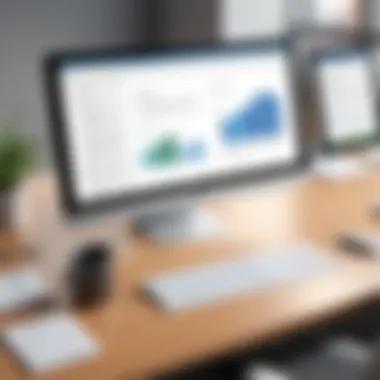
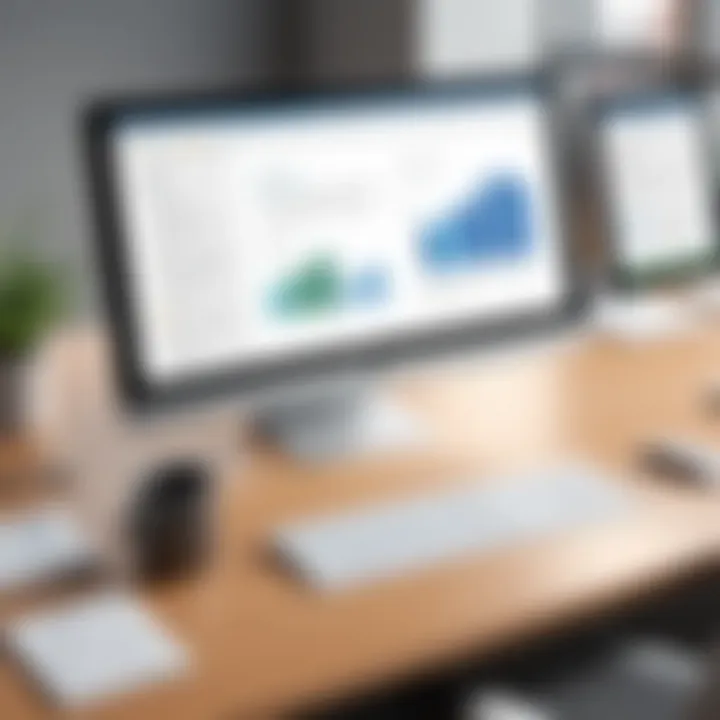
To achieve peak performance from Microsoft Office, one must pay close attention to the system requirements. These requirements dictate not just the minimal configuration needed to operate the software but also the optimal setup for enhanced performance. Users need to ensure their devices are equipped with the right specifications that can handle the load.
Minimum requirements typically include:
- Operating System: Windows 10 or later versions, macOS 10.14 or later
- Processor: 1.6 GHz or faster, dual-core processor
- Memory: 4 GB RAM for 64-bit, 2 GB for 32-bit
- Storage: At least 4 GB of available disk space
- Display: 1280 x 768 screen resolution
For those looking to utilize advanced features without a hitch, investing in better hardware is advisable.
Some recommended upgrades can be:
- Upgrading RAM to 8 GB or 16 GB for multitasking capabilities
- Using an SSD instead of an HDD for faster loading and execution times
- Ensuring a higher-resolution display for a clearer view, especially in tasks like data analysis or graphic design
User Feedback and Ratings
When it comes to user feedback, Microsoft Office has garnered a mixed bag. Various platforms, like Reddit and industry forums, often host discussions around user experiences, which can be incredibly enlightening for potential new users.
From the perspective of user ratings, many emphasize:
- Integration with other Microsoft products as a strong point, allowing for a cohesive workflow
- Frequent updates which help in fixing bugs and improving features
- Robust cloud functionality, particularly with Microsoft 365 offerings
However, it's not all sunshine and rainbows. Some users voice concerns about occasional latency, especially with cloud-dependent operations. Issues such as occasional crashes or slower performance on older machines are common critiques.
"User reviews reflect an important consideration – while Office shines in seamless integration and feature richness, performance can be a thorny issue on outdated devices."
In summary, understanding performance metrics and user experience is essential for maximizing the use of Microsoft Office. Being aware of system requirements and heeding user feedback can greatly enhance not just productivity but also satisfaction with the software.
Incorporating the solutions and insights derived from users’ experiences can provide an advantageous edge for those in tech and office environments.
Future Trends in Microsoft Office
As we step into a digital landscape that evolves faster than a speeding bullet, it becomes crucial for tools like Microsoft Office to keep pace, anticipating users’ needs and preferences. The importance of examining future trends within Microsoft Office can’t be overstated, especially for professionals in IT. Not only does this insight prepare them for the software's forthcoming adaptations, but it also illuminates potential changes in workflows, collaboration methods, and data management.
Considering the rapid shifts in technology, it’s wise to explore how Microsoft Office is likely to transform in upcoming versions. By analyzing anticipated features and the integration of artificial intelligence, IT experts can better strategize their approach to software use, training, and support.
Anticipated Features in Upcoming Versions
Looking ahead, we're not merely looking to the next version of Microsoft Office as a minor upgrade. Rather, we should expect a significant expansion in functionalities that propel productivity. Here are several anticipated features:
- Enhanced Cloud Integration: While we've seen cloud capabilities flourish, the future may bring deeper synergy between Office apps and Microsoft Azure, optimizing storage and collaboration functionality globally.
- Advanced Data Analytics Tools: Expect sophisticated analytical features integrated within Excel and Power BI, allowing users to extract actionable insights from data more intuitively.
- Customizable User Interfaces: The drive toward more personalized experiences may lead to interfaces that users can tailor according to their specific workflows.
- Cross-Platform Functionality: Future iterations might allow seamless transitions not just across Microsoft devices but also with numerous non-Microsoft platforms, making it easier for mixed-environment compatibility.
These innovations promise a richer user experience, making tasks easier and more intuitive. As these features roll out, organizations should prioritize training to maximize their potential.
The Role of Artificial Intelligence
Artificial intelligence is shaping the future of technology, and Microsoft Office is no exception. AI integration within Office applications is set to revolutionize how users interact with software. For instance:
- Smart Compose in Word: Utilizing AI to give predictive text suggestions or auto-complete can save time, making document creation much more seamless.
- Intelligent Data Analysis in Excel: Future updates may enrich Excel with machine learning capabilities, allowing it to anticipate user needs. Imagine a scenario where Excel can automatically analyze data trends and suggest graphics to visualize the information without user input.
- Language Translation and Accessibility Features: With AI, Office might leverage advanced language processing to cater better to global teams, translating documents fluidly and making content accessible to a broader audience.
Microsoft is not just keeping up with technological advances; it’s paving the way, demonstrating a commitment to enhancing productivity through intelligence.
In summary, the convergence of anticipated features and AI within Microsoft Office heralds significant transformation. IT professionals must remain vigilant and prepared for these shifts, ensuring their organizations are equipped to harness the full potential of these advancements. Understanding these trends is not just good practice; it's essential for navigating the future landscape of office productivity.
End
Wrapping up our exploration of Microsoft Office's current version, it becomes clear that this software suite is not just a tool of convenience; it's a cornerstone in the workflow of many professionals in various fields. The dynamics of modern work demand efficiency, collaboration, and versatility, which Microsoft Office provides in spades. As the digital landscape continuously shifts, adapting to new technologies and user needs is not just beneficial but essential.
Summary of Key Points
Throughout this article, we delved into several significant aspects:
- Feature Trove: The latest version boasts advanced features such as real-time collaboration, enhanced security measures, and a user-centric design that caters to diverse professional needs.
- Subscription Freedom: With options like Microsoft 365 and Office 2021, users can choose a model that aligns best with their personal or business requirements.
- Cross-Device Compatibility: The suite works seamlessly across various platforms, allowing users to access their documents whenever and wherever they need them.
- Collaboration Boost: Tools embedded within Office facilitate smoother teamwork, making it easier for colleagues to share and develop ideas together.
- Future-Ready: With a clear trajectory towards embracing AI and automation, Microsoft Office is poised to remain relevant as user expectations evolve.
Final Thoughts on Microsoft Office's Evolution
As we gaze into the future of Microsoft Office, it’s evident that the software is not stagnant. The push towards integrating artificial intelligence represents a fundamental shift in how tasks will be handled. Imagine documents that anticipate your needs, assist in formatting, or even offer templates specific to industry trends. This evolution showcases Microsoft’s commitment to enhancing productivity by anticipating user behaviors.
Moreover, the flexibility of subscription models ensures that businesses—large and small—can tailor their software investments according to distinct needs. Microsoft Office has cemented itself as not only a productivity tool but a platform embodying the essence of collaboration in a connected world.
Reflecting on its journey from a basic set of office tools to a holistic ecosystem, Microsoft Office continues to adapt and innovate. This adaptability is what places it as a vital ally for IT professionals and tech enthusiasts alike, paving the way for future developments that are sure to reshape how we think about productivity in the digital age.



