Cost Implications of Upgrading to Windows 11
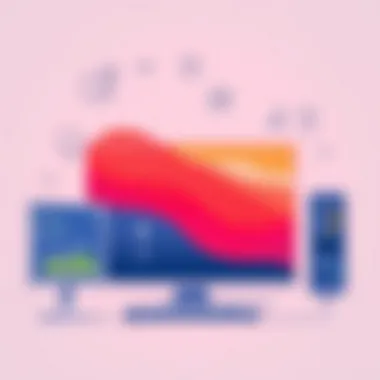

Intro
Upgrading to Windows 11 is on the minds of many IT professionals and tech enthusiasts these days. As Microsoft’s latest operating system rolls out, the question looming large is whether this upgrade is truly free or laden with unexpected costs. Making an informed decision involves more than simply clicking ‘Update Now’—there are several layers to peel back, including eligibility criteria, system requirements, and even some hidden fees that can catch users off guard.
In this discussion, we will unpack the various aspects contributing to the overall cost implications of upgrading to Windows 11. This isn’t just about monetary expenses; it also encompasses performance metrics and user experience, which can significantly influence both immediate satisfaction and long-term value. For decision-makers and tech-savvy users alike, understanding these factors is critical to making strategic choices that align with organizational goals or personal tech needs.
Let’s delve deeper into the performance metrics that help gauge whether the upgrade is worth the move.
Preface to Windows
Upgrading to Windows 11 brings to the forefront not just a smoother user experience, but changes that require careful consideration. For IT professionals and tech enthusiasts, understanding Windows 11 is paramount. This operating system offers refined performance, a visually appealing interface, and enhanced security features. However, every transition comes with its share of questions about costs, compatibility, and user experience.
Overview of Windows Features
Windows 11, released by Microsoft, is distinct from its predecessor in various ways. At first glance, its visual overhaul captures attention. The centered Start Menu and rounded corners provide a fresh look. But it’s not just about aesthetics. The new Snap Layouts allow users to organize open applications efficiently, enhancing multitasking.
Moreover, the revamped Microsoft Store offers a wider catalog of apps, including Android apps, which expands functionality significantly. Built-in virtual desktops give users the flexibility to separate personal and professional tasks seamlessly. Additionally, the integrated Microsoft Teams enhances collaboration, making it an excellent tool for remote work environments.
Features such as enhanced touch support, DirectStorage for faster load times in games, and robust security protocols make the upgrade appealing from a performance and security standpoint. Essentially, Windows 11 is engineered to leverage modern hardware capabilities, promising not just a productivity boost but also an improved entertainment experience.
Significance of Upgrading
Deciding whether to upgrade to Windows 11 is not a light matter. The significance of this transition can resonate throughout an organization. For one, it can improve system security and reduce vulnerabilities that older versions may have. This is critical in an era where cyber threats constantly evolve.
In addition, adopting Windows 11 can streamline IT operations. Admins can take advantage of the centralized management tools that integrate smoothly with cloud services. New updates mean better functionalities that can significantly degrade the time spent on maintenance and troubleshooting.
Upgrading also fosters innovation. Employees can become more productive with improved user interfaces and features that cater to collaboration and creativity. Still, it is essential to weigh these gains against potential costs related to hardware compatibility and software updates.
Ultimately, Windows 11 is more than just an update; it’s a shift toward a more connected workplace. Evaluating the implications of this shift is vital for informed decision-making regarding upgrades.
Upgrade Path from Previous Versions
The journey of upgrading to Windows 11 isn't just about hitting that magical "upgrade" button and letting the software weave its magic. It involves understanding the upgrade path from older versions of Windows and evaluating the road ahead. This section dives into why this aspect is crucial, exploring the intricacies that accompany the transition, and what it means for both individual users and organizations. The benefits of a structured upgrade path can lead to smoother installations, better user experience, and, importantly, cost-efficiency.
Compatibility with Older Windows Versions
When contemplating an upgrade, it's essential to consider compatibility with previous Windows versions. Unlike the Sierra Nevada, not all systems are primed to make the leap into the next digital age. Microsoft has laid down some stringent hardware requirements for Windows 11, which means not all older machines can handle it.
- The minimum requirements establish a baseline, but there’s often more to the story. For instance, devices running Windows 7 or even Windows 8.1 may need a fair bit of tinkering to comply with Windows 11’s demands.
- Not to mention, some components might be nearing retirement age themselves. For example, an older CPU might not only impact performance but also keep you trapped in limbo, unable to upgrade.
In organizations, the stakes are even higher. A mismanaged compatibility assessment can lead to significant disruption, it’s like jumping onto a train that’s already left the station—it won’t be smooth sailing. IT departments should conduct compatibility checks using Microsoft’s PC Health Check tool to ensure a seamless upgrade.
Assessing Requirements for Windows
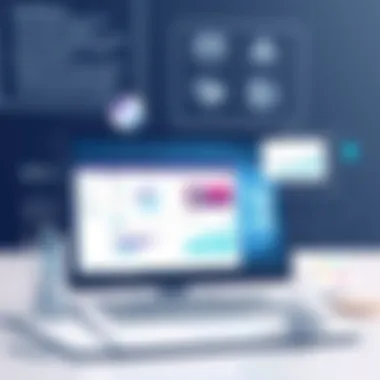

Now that we’ve established the importance of compatibility, we must turn our attention to the specific requirements for Windows 11. Knowing what’s needed upfront can save headaches down the line.
- Processor Speed and Type: A solid processor that meets the minimum 1 GHz speed requirement is necessary, but don’t overlook the architecture. 64-bit is non-negotiable.
- RAM: You’ll need at least 4 GB of RAM, but as many tech experts suggest, aiming higher will bolster performance, especially when multitasking or running demanding applications.
- Storage: A hard drive with a minimum of 64 GB available space will play a crucial role. It’s not just about fitting the software; you’ll need room for updates and potentially demanding programs.
While these requirements sound straightforward, not meeting them can unexpectedly balloon costs. Imagine investing in fancy new software only to find your existing hardware can’t handle it. This leads to either hardware upgrades or the need to replace the entire system.
Performing a thorough assessment of current equipment against the Windows 11 requirements prepares the ground for a successful upgrade path. With proper preparation and foresight, moving to Windows 11 can feel less like a rugged uphill climb and more like a well-paved road ahead.
Is the Upgrade Free?
Understanding if upgrading to Windows 11 incurs any costs is pivotal for personal users and enterprises alike. This consideration can sway a decision on whether to remain with a current OS or to take the leap into the newer version. Moreover, knowing the financial landscape helps in budgeting and resource allocation for businesses, ensuring that they don’t just factor in the initial price, but also ongoing expenses likely tied to the upgrade.
When discussing whether the upgrade is free, it's crucial to note that free does not necessarily mean without implications. Eligibility and constraints come hard on the heels of cost considerations, making it essential to dissect these components thoroughly.
Eligibility Criteria for Free Upgrades
To grasp the essence of free upgrades, one must first be aware of the specific eligibility criteria laid down by Microsoft. Not every user qualifies for a no-cost transition, which can create confusion. Here are some important pointers:
- Windows 10 Users: If you're already using Windows 10, you're on solid ground. Most legitimate installations can simply upgrade without incurring any charges.
- License Type: The type of Windows 10 license you hold matters. Retail licenses greatly increase eligibility compared to OEM versions, especially when considering future support and activation.
- Upgrading Scenario: Some scenarios like transitioning from Windows 7 or 8 could carry additional costs since these versions might require purchasing a new Windows 11 license outright.
It's worth mentioning that users should verify their hardware against Microsoft's minimum requirements, which include TPM 2.0 and Secure Boot, as failing to meet these could mean costly hardware upgrades, thus offsetting any perceived savings.
Limitations and Constraints
Even if users feel they meet the criteria for a free upgrade, several limitations could complicate matters:
- Need for Updates: Ensuring that all relevant updates are installed on their Windows 10 system prior to the upgrade is necessary. An outdated system can lead to failures during the transition, possibly resulting in skipped free offers.
- Regional Variants: Some users might find that licensing and eligibility differ by region or country, based on local policy interpretations. This discrepancy can lead to unexpected costs.
- Limited Time Offers: It’s essential to stay informed about the duration of the free upgrade offer. Microsoft occasionally restricts this offer to a certain timeframe, and missing out simply means having to pay for the upgrade later.
In essence, while there exists a no-cost route for many users upgrading to Windows 11, the nuances and caveats surrounding eligibility can lead to congestion on the highway to an upgraded OS. Consequently, users must tread thoughtfully to avoid surprises.
"To upgrade or not to upgrade? It’s all about the details, and understanding them can save you more than just cents on the dollar."
For further insights into Windows 11’s features, check out useful resources at Microsoft Learn and Wikipedia.
Hidden Costs Associated with the Upgrade
When it comes to upgrading to Windows 11, the spotlight often shines on immediate expenses like software costs or eligibility checks. However, the hidden costs associated with the upgrade can slide under the radar, ultimately influencing the decision for businesses or individuals alike. Recognizing these costs is pivotal for anyone aiming to understand the true financial commitment of this transition.
The often-overlooked aspects such as potential hardware upgrades needed and software compatibility issues can lead to unforeseen expenses and operational disruptions down the line. Failure to address these could mean that the rosy idea of a seamless upgrade quickly tarnishes into a financial headache. Let's break down what to expect in terms of hidden costs that could rear their heads during or after the upgrade process.
Potential Hardware Upgrades Needed
Upgrading to Windows 11 means meeting its new system requirements which might be stricter than the previous versions. Not all machines that ran Windows 10 will hold up under the weight of Windows 11. Here are some specific hardware elements you might need to consider:
- Processor Requirements: Windows 11 mandates a compatible 64-bit processor, which might mean replacing older CPUs that are perfectly functional but just aren’t on Microsoft’s list.
- RAM Upgrades: While Windows 11 requires a minimum of 4 GB of RAM, for better performance, especially in a multitasking environment typical of IT professionals, upgrading to 8 GB or more may become necessary.
- Storage Needs: Microsoft recommends having at least 64 GB of storage, but this doesn’t account for the additional applications and files you might have. If your current setup is tight, this could require adding or upgrading hard drives.
- Graphic and Video Support: DirectX 12 support is required for optimal usage of Windows 11. This could mean you might need to upgrade your graphics card if your current one falls short.


With these elements in mind, one must evaluate the total cost involved after factoring in these hardware updates, which can accumulate quickly.
Software Compatibility Issues
Just when you think you've checked all hardware boxes, software compatibility raises its head as another potential money-drainer. Compatibility issues can range widely from minor annoyances to severe operational limitations. Here’s what to look out for:
- Legacy Applications: If your organization relies on specific legacy applications, you might find they won’t work well, if at all, on Windows 11. This necessitates either upgrades to those applications or even seeking out new software that fits, which can become budget-draining.
- Driver Updates: Your hardware might require new drivers to play nice with Windows 11. Drivers can sometimes be hard to find for older devices, leading to additional time and labor costs to resolve.
- Licensing Costs: Moving to new software might entail additional licensing costs. For larger teams or businesses, this could multiply into a significant expense should multiple licenses need to be procured.
"Always factor in the hidden costs of an upgrade, or risk being blindsided in the long run."
Process of Upgrading to Windows
Navigating the transition to Windows 11 is a critical juncture for anyone in the tech sphere. The upgrade process isn’t just a matter of clicking a button; it involves careful consideration of hardware, software compatibility, and user needs. Understanding this process can enhance the overall upgrading experience, making it smoother and more effective. Plus, especially for IT professionals, having a grasp of this process will assist in addressing potential issues that may arise after the upgrade. If you skip this important step, you may find yourself unprepared for the unexpected.
Step-by-Step Upgrade Guide
The path to upgrading to Windows 11 is paved with a series of methodical steps, ensuring that everything goes off without a hitch. Here’s how to do it right:
- Check the PC Health: Start by using the PC Health Check tool from Microsoft to verify if your device meets the minimum requirements for Windows 11. Pay special attention to CPU models and TPM versions, as they are often the culprits for compatibility issues.
- Back Up Your Data: Before diving into the upgrade, it's absolutely crucial to back up all important files and documents. Use external drives or cloud storage solutions to prevent any data loss come upgrade time.
- Ensure Software Compatibility: Examine the applications you rely on. Some older software may not work with Windows 11. Make reach out to developers for updates or patches.
- Prepare for the Download: Once you’ve ensured your system is compatible and you’ve backed up data, go ahead and download Windows 11 from the Microsoft website or through Windows Update.
- Initiate the Upgrade: Follow on-screen prompts to begin the installation. The system will require your attention to complete the process.
- Post-Upgrade Checks: After the installation is finished, take time to check whether all your applications function as intended and if all necessary drivers are up to date.
- Explore Settings: Familiarize yourself with new features and settings in Windows 11 so you can take full advantage of the enhancements offered.
Following these steps can safeguard against many potential pitfalls that may arise during the upgrade process.
Backup and Preparation Recommendations
Proper preparation and having a solid backup strategy is just as vital as following the upgrade steps. With data being one of the most valuable assets in your life, it’s so crucial not to cut corners here. Here are some recommendations to help steer clear of any unpleasant surprises:
- Create Multiple Backup Copies: Don’t settle for just one backup solution. Use both local backups on external drives and cloud storage for redundancy. This way, if one fails, you have another to rely upon.
- Document Your Settings: Take note of your current settings and configurations for applications before the upgrade, especially for complicated setups. It can save you a headache later.
- Analyze File Types: Some software use unique formats or locations for files. Make sure these are included in your backup to ensure they’re easily recoverable post-upgrade.
"An ounce of prevention is worth a pound of cure." This is especially true when it comes to backing up your data before a significant upgrade like this one.
- Test Restore Functionality: Don’t assume your backups will work until you test them. Run a restore operation on a small file to ensure everything works as planned.
Post-Upgrade Considerations
After transitioning to Windows 11, it’s essential to take a step back and evaluate the broader landscape of usability and performance. This isn’t merely a question of whether the upgrade ran smoothly—though that’s certainly important—but rather how the new system integrates with your work and daily usage.
Gaining Perspective on Performance
Windows 11 brings a fresh coat of paint to the interface and a host of new features. But how does it perform under the hood? IT professionals need to keep an eye on several key factors:
- Resource Allocation: Assess if your existing hardware meets the demands of Windows 11, especially if you’ve updated a few older machines. Certain background processes might be a bit more resource-intensive, impacting the efficiency of applications.
- Startup and Processing Speed: It’s worth timing how long it takes for your system to boot up and applications to launch post-upgrade. A noticeable lag can indicate compatibility issues or the need for hardware upgrades.
- System Crashes and Stability: Monitor for any unusual system behavior—frequent crashes or unresponsiveness can derail productivity and point to underlying problems.
"The true cost of an upgrade often lies in the unseen challenges it uncovers."
These performance elements are crucial to keep in mind as they significantly influence user productivity and satisfaction. When system performance falters, it can lead to frustration and inefficiencies that outweigh the perceived benefits of the upgrade.
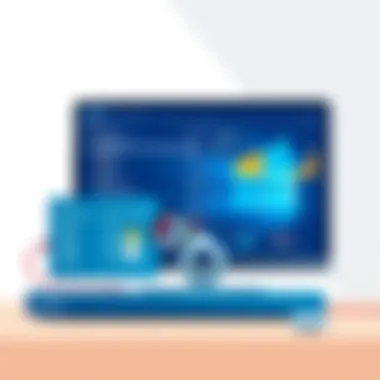

Performance Assessment
Fine-Tuning Your System for Optimal Performance
Post-upgrade, it's critical to perform a comprehensive assessment of system performance. This means going beyond casual observations and digging into detailed metrics. Here’s how to go about it:
- Benchmarking Software: Utilize benchmarking tools like PassMark or Geekbench to measure how your system performs relative to optimal standards. These tools provide an in-depth analysis that's more telling than casual observation.
- Utilizing Task Manager: Windows 11’s Task Manager can give you insights into which applications hog the most resources. Once identified, it may be possible to tweak settings or replace those applications altogether.
- System Health Reports: Deploy built-in Windows tools, such as the Performance Monitor, to generate reports. These can highlight areas where your system is underperforming and suggest corrective actions.
Continuous monitoring can help in identifying potential issues long before they escalate, ensuring a seamless user experience and making the most of the upgrade.
User Experience Feedback
Assessing User Satisfaction Post-Upgrade
Another vital part of the post-upgrade assessment is gathering feedback from users. Not everyone interacts with technology in the same way, and their experiences can provide invaluable insights:
- Surveys and Polls: Deploy tools like Google Forms or SurveyMonkey to gather structured feedback. Ask specific questions about performance, ease of use, and any friction points encountered.
- Focus Groups: Engaging in discussions with teams can uncover collective insights, providing a broader understanding of how Windows 11 affects workflow.
- Community Forums: Encouragement to participate in forums on websites like Reddit can foster discussion and bring to light common challenges and solutions users are experiencing.
Knowing how users experience Windows 11 allows for adjustments that can enhance productivity and satisfaction. Paying heed to this user feedback can lead to more informed decisions moving forward, guiding future upgrades or changes in strategy.
Future Implications of Windows
As organizations and individuals consider transitioning to Windows 11, it's crucial to acknowledge not just the immediate changes, but also the long-term implications it carries. The future of computing does not merely revolve around the operating system itself, but rather how it translates into efficiency, compatibility, and overall user experience down the road. This section delves into two critical aspects that dictate the relevance of Windows 11 in the years to come: long-term support and updates, alongside its impact on application development.
Long-term Support and Updates
In a world where technology evolves at breakneck speed, the availability of long-term support (LTS) and updates is paramount. Windows 11 promises continuous enhancements, ensuring security and performance remain top-notch for users.
- Security Patches: With increasing cyber threats, having timely security updates is essential. Microsoft has a history of deploying updates that address vulnerabilities swiftly.
- Feature Updates: Regular feature updates mean that users will get new functionalities and improvements without needing to make significant version upgrades, which can be costly and time-consuming.
- Support Duration: Windows 11 offers a substantial commitment to support duration, compared to older systems. This not only enhances reliability but provides peace of mind for IT departments managing large-scale deployments.
The implications of these long-term support strategies for IT professionals are significant. Embracing Windows 11 can mean less downtime due to issues that arise from unsupported features and increased overall system longevity.
“Adopting Windows 11 now may very well future-proof your investment in technology for the years to come.”
Impact on Application Development
The introduction of Windows 11 is bound to shake up the application development landscape. It doesn't just usher in a new operating system; it highlights an evolving ecosystem where developers must adapt.
- Development Tools: Windows 11 integrates enhanced development tools, improving workflows for app creators. For instance, tools like Windows Subsystem for Linux foster better cross-platform compatibility.
- User Interfaces: With changes to the user interface and increased support for touch and voice commands, developers can optimize applications to enhance user experience. Designing applications with these features can set developers apart in a saturated market.
- Market Shift: As Windows 11 becomes more widespread, the demand for applications that cater specifically to its features will skyrocket. This shift encourages innovation and pushes developers to rethink existing applications or create new ones altogether.
Ending
In this article, the significance of evaluating the costs tied to upgrading to Windows 11 cannot be overstated. The transition from an older operating system is not merely a technical update; it encompasses a myriad of financial considerations and strategic implications for both individuals and organizations.
Overall, the decision to upgrade holds weighty ramifications that extend beyond the immediate curiosity about whether the upgrade process is free or not. An array of factors such as hardware compatibility, software requirements, and potential hidden costs all play a critical role in shaping the final expense envelope of the transition.
Final Thoughts on the Upgrade Decision
Weighing the pros and cons of moving to Windows 11 is vital. While the latest version brings fresh features and interface improvements, it can exact a toll in terms of necessary hardware upgrades or software adaptations. IT professionals must take stock of their existing infrastructure and user requirements before making the leap. For instance, assessing if the current hardware meets Windows 11’s system requirements is paramount. If it doesn’t, then purchasing new components or even entirely new machines could escalate costs significantly. Therefore, the ultimate decision should hinge on whether the benefits of Windows 11—such as enhanced security, better performance, and ongoing support—justifying the overall investment.
Recommendations for IT Professionals
For IT professionals tasked with guiding their organizations through this upgrade, several recommendations prove beneficial:
- Conduct a Comprehensive Assessment: Evaluate current systems and identify any incompatibilities with Windows 11 requirements. This proactive measure can help avoid surprises down the road.
- Budget Wisely: Allocate funds not just for software upgrades, but also for potential hardware enhancements. Creating a financial buffer will ease the transition.
- Training and Support: Prepare for user training sessions to familiarize employees with the new interface and features. This investment in education can improve productivity and minimize frustration.
- Backup Key Data: Implement robust backup procedures to safeguard critical information before initiating the upgrade process. Data loss can lead to far greater expenses than the upgrade itself.



