Comprehensive Guide to Completely Resetting Your Laptop
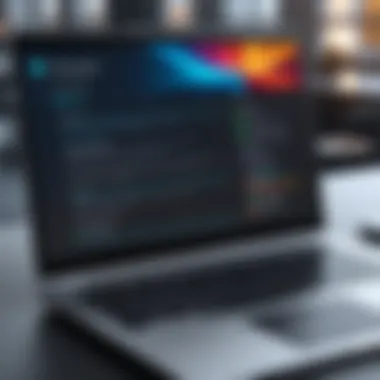

Intro
Resetting a laptop can seem like a daunting task to many. However, understanding the process is essential for anyone who wants to maintain their device's performance. Over time, laptops can become cluttered with unnecessary applications, malware, and outdated files. These factors can lead to significant slowdowns and usability issues. A complete reset can often restore your laptop to its original state, providing a fresh start and improving its overall functionality.
In this guide, we will explore the steps and considerations necessary for resetting a laptop, focusing on various operating systems such as Windows, macOS, and Linux. Each system has its nuances, making it crucial to grasp the specifics to perform a successful reset.
We will also look into performance metrics that can help you assess the effectiveness of a reset. This includes benchmarking results, speed, and responsiveness after the reset. Furthermore, we will address usability aspects, such as the ease of installation and overall user experience during and after the reset process. With this comprehensive understanding, you will be better equipped to manage your device effectively, ensuring optimal performance going forward.
Foreword to Laptop Resetting
Resetting a laptop is an essential operation that every user should understand. It involves returning the device to its factory settings, essentially wiping all data and configurations. Such a process can significantly enhance the performance of a device, allowing it to operate smoothly. This section will discuss the concepts and reasons behind choosing to execute a complete reset.
Concept of Laptop Resetting
Laptop resetting refers to the process of restoring the system to its original state. This means the removal of personal files, settings, and applications that may have accumulated over time. By performing a complete reset, users can clear out malware or unnecessary files that could hinder system performance. The reset procedure varies from one operating system to another, but the importance remains the same. Being aware of the reset procedure is vital for maintaining the device effectively. Users should be prepared not just for operation, but also for potential data loss, emphasizing the need for preparation and careful execution.
Reasons for a Complete Reset
The reasons for opting for a complete reset can vary significantly among users. Common motivations include:
- Performance issues: Over time, laptops may become slow due to clutter from applications and system files. A reset can often restore the machine to its optimal speed.
- Malware removal: In cases where a device has been compromised, a reset can eliminate malicious software entirely, safeguarding personal information.
- Selling or donating: When parting ways with a device, resetting it ensures that all personal data is removed, leaving the new user with a clean slate.
- Resolve persistent errors: Sometimes, software conflicts or continuous errors can be rectified through a reset, as it reinstalls the operating system and restores system configurations.
Before You Reset Your Laptop
Resetting your laptop is a major step, and it is not one that should be taken lightly. Understanding the importance of preparing for this process lays a solid foundation for a successful reset. The main goal here is to ensure that you do not incur data loss or face unexpected issues during or after the resetting process.
Backing Up Your Data
Methods of Data Backup
When it comes to backing up data, there are several methods to consider. The most common ones include manual file transfers to external drives, using cloud storage solutions, or employing specialized backup software. Each method has its set of characteristics which can serve different needs.
Manually transferring files means connecting an external drive, selecting the files, and copying them over. This method is straightforward. However, it can be time-consuming if there are multiple files and folders involved. On the other hand, cloud storage services like Google Drive and Dropbox provide automatic sync options. This is highly beneficial for those who prefer a hands-off approach. The downside is that you may face issues regarding storage limits.
Ultimately, the best method depends on your specific needs and comfort level.
Choosing Backup Locations
Choosing where to back up your data is just as crucial as the backup method itself. Different locations offer varying levels of security and accessibility. For instance, you might choose to back up on a physical external hard drive or use a cloud service. Each location has its benefits and drawbacks.
External hard drives provide fast access and high capacity. However, they carry the risk of physical damage or being lost. In contrast, cloud services offer remote access and are immune to physical damage, but they depend on internet connectivity. Moreover, they may involve ongoing costs and potential privacy concerns. Deciding on your backup locations should reflect your priorities regarding accessibility, security, and cost.
Understanding Potential Risks
Data Loss Concerns
One significant risk associated with resetting your laptop is the potential for data loss. This can happen if backups are not thorough or if critical data is overlooked. The threat of irretrievable personal files looms large in this scenario.
Data loss can be particularly devastating for individuals and businesses. Understanding this risk leads one to take extra precautions such as verifying backup integrity and creating multiple copies of important files. It emphasizes the necessity of a robust backup strategy prior to any reset effort.
Impact on Installed Software
Another point to consider is the impact on installed software during a reset. Most resets will clear all installed applications, returning the system to its factory state. This raises concerns about loss of licenses and custom configurations.
Therefore, it is essential to keep a record of all installed applications and their license information. This practice ensures that you can quickly reinstall these applications and restore your system settings afterward. The drawback, however, is the time and effort involved in reinstalling software along with potential compatibility issues post-reset.
"A thorough understanding of the reset process can save you significant frustration and data loss."
Resetting Windows-Based Laptops
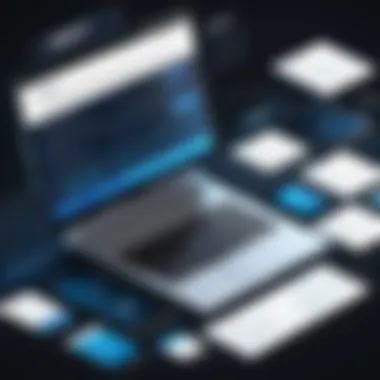

Resetting a Windows-based laptop is a pivotal step in maintaining the performance and security of the device. With the prevalence of Windows as a leading operating system, understanding how to effectively reset this environment becomes crucial for maximizing the utility and lifespan of your laptop. The process not only helps resolve software issues but also ensures that users can return their systems to a clean slate. This section covers a variety of methods for resetting a Windows laptop, each with distinct benefits and considerations.
Windows Operating System Overview
The Windows operating system, developed by Microsoft, is one of the most widely used systems globally. Its user-friendly interface, coupled with extensive application support, makes it popular among individuals and organizations alike. Windows provides a range of functionalities, such as seamless multitasking, network capability, and impressive compatibility with various software applications. However, performance can decline over time due to accumulated files, software conflicts, and other issues. Resetting the system can help restore its efficiency, making it a necessary procedure for many users.
Using the Built-in Reset Feature
The built-in reset feature in Windows is a valuable tool for those looking to troubleshoot their devices without extensive technical knowledge. It allows users to reset their computers quickly while providing the option to keep personal files or remove everything for a complete reset.
Accessing Settings
Accessing Settings is the first step in utilizing the reset feature. This process is intuitive, usually requiring just a few clicks. Users click on the Start menu, select the Settings gear icon, and navigate to the "Update & Security" section, then to "Recovery." This direct access to the reset options is a key characteristic of Windows.
The simplicity of accessing Settings makes this approach beneficial for many users. It allows for a straightforward way to initiate a reset without specialized knowledge. However, users should be cautious about what they choose during the process, as selecting the wrong option can lead to unintentional data loss. This ease of access facilitates smoother troubleshooting and system management.
Choosing Reset Options
Choosing Reset Options presents two primary paths: keeping personal files or removing everything. This key characteristic allows users flexibility based on their needs. If a user opts to keep files, the reset can act as a form of troubleshooting while preserving important documents, data, and user settings. Conversely, removing everything provides a fresh start, ideal for those facing severe system issues or ready to pass their device on to another user.
The unique feature of this selection process is its adaptability. Users can tailor the reset according to their situation, which maximizes the chances of restoring optimal system functionality. Nonetheless, careful consideration is necessary since the choice to erase everything results in total data loss. This crucial aspect of reset options emphasizes the importance of backups prior to initiating the process.
Resetting from Recovery Media
Resetting from recovery media offers another layer of flexibility that can be particularly useful when the built-in feature is not accessible or functional. By utilizing external resources, users can potentially fix more complex issues that might prevent a regular reset.
Creating Recovery Media
Creating recovery media is an essential task for those who wish to have a fail-safe mechanism for their devices. Users can easily create a USB or DVD drive that contains Windows installation files. To create recovery media, it typically involves downloading the Media Creation Tool from Microsoft's official website. This characteristic allows users to have a portable solution that is especially beneficial during system failures.
The unique feature of recovery media is its ability to be a lifesaver when internal controls fail. It empowers users not only to reset their systems but also to troubleshoot critical issues. However, users must keep in mind that creating recovery media requires some initial setup, which may take time and effort but pays off in securing the future of their devices.
Performing a Reset Using Media
Performing a reset using the recovery media is a crucial step if the built-in reset feature is compromised. Starting from the recovery media usually requires booting the laptop from the USB or DVD, and selecting the appropriate options to reset the system. This characteristic is essential for those dealing with severe system problems that hinder normal functionality.
The unique advantage of using recovery media lies in its thoroughness and accessibility. Users can often restore their systems even when stuck in a boot loop or dealing with critical errors. Nevertheless, there are disadvantages too. The process can be more complicated, requiring user familiarity with BIOS settings and boot order adjustments. Thus, while often effective, this method is best utilized by users who have some comfort level with their devices.
Resetting Mac Laptops
Resetting a Mac laptop is a crucial process many users encounter, whether due to performance issues or a desire to start fresh. This section discusses important factors, benefits, and considerations specific to Mac laptops.
Unique Features of macOS
macOS has several distinctive features that differentiate it from other operating systems. One of them is its tight integration with Apple’s ecosystem. Users can sync their data across multiple devices smoothly. This factor makes the reset process relevant as it can lead to a cleaner setup. Keeping these features in mind is essential when deciding to reset a Mac.
Moreover, macOS offers tools like Time Machine for backups, enhancing its usability and allowing for easier data restoration after a reset. The file system called APFS (Apple File System) optimizes storage efficiency and speeds up processes, benefiting users particularly in data management.
Using macOS Recovery
macOS Recovery is a built-in recovery system that allows users to reinstall macOS. This option provides an effective way to reset your laptop without needing additional software. Accessing this utility is essential for users needing assistance to restore their laptops.
Accessing Recovery Mode
To access Recovery Mode, one must restart the Mac and hold down Command + R during boot-up. This process is straightforward and enables users to access different utilities, including Disk Utility and the option to reinstall macOS.
This feature is beneficial as it provides users with tools to troubleshoot or restore their systems without external help. The key characteristic of Recovery Mode is its user-friendliness, making it a popular choice among both novice and experienced users. Users do not need advanced technical knowledge, which makes recovery accessible.
"Recovery mode is an essential resource for Mac users. It simplifies complex tasks significantly."
However, a disadvantage might be that it requires an active internet connection for reinstalling macOS.
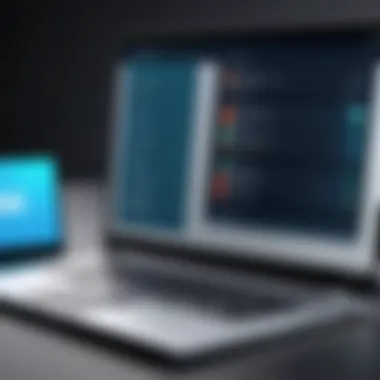

Resetting and Reinstalling macOS
Resetting and reinstalling macOS is a pivotal step in restoring a laptop to its factory settings. After accessing Recovery Mode, users can erase their existing files and reinstall the operating system. This ensures that the laptop runs smoothly as it does in a fresh state.
A unique feature of this resetting process is that it provides users with options to selectively back up data before fully resetting. This is essential for users without adequate external support. It’s popular because it helps maintain system performance and stability by starting anew.
However, one should keep in mind that this process will remove all data unless proper backups are created beforehand, which emphasizes the importance of the earlier sections of this guide.
Resetting Other Operating Systems
Resetting other operating systems covers a wide range of devices and configurations beyond just Windows and macOS. Understanding how to effectively reset these systems is crucial, as it can greatly enhance performance, clear issues, and provide a sense of freshness for users. Each operating system, whether it is Linux, Chrome OS, or something else entirely, has its unique recovery procedures and characteristics that should be understood by any tech enthusiast or IT professional.
Linux Distribution Considerations
When dealing with Linux-based systems, resetting the operating system is often less straightforward than in commercial products. Unlike Windows or macOS, most Linux distributions do not provide a single standardized reset function. Instead, users are usually encouraged to back up important files and settings manually before commencing a fresh installation of the distribution.
This approach carries both benefits and considerations. The advantage lies in the flexibility Linux offers; users can often choose to install a different distribution, thus providing a unique experience or feature set tailored to their needs. However, this means that users must be diligent in ensuring they have a complete backup of their data, as well as configurations of applications. Failing to do so can lead to loss of custom settings or important files.
Alternative Operating Systems
Alternative operating systems such as Chrome OS and others are part of a growing trend to move away from traditional environments. Understanding how to reset these systems is essential as users shift from conventional platforms.
Procedure for Chrome OS
Resetting Chrome OS is relatively streamlined and user-friendly. Users can initiate a powerwash, which is Chrome’s version of a factory reset. This option is designed to remove all user accounts and data, restoring the system to its original state.
The key characteristic of this procedure is its simplicity. By accessing the settings menu, users can find the option to perform a powerwash easily. It stands out as a beneficial choice because it is designed specifically to ensure a quick restoration with minimal user intervention.
One unique feature of the Chrome OS powerwash is its ability to retain the device's firmware, ensuring that essential system updates are not lost during the reset. This feature is advantageous as it contributes to maintaining security and performance after the reset process.
Methods for Other Systems
Other alternative systems may include various lightweight operating systems or specialized environments, like cloud-based systems. The methods of resetting these can vary widely. In many cases, manufacturers provide specific tools or recovery images that can be used to restore the original system configuration.
A common characteristic of these methods is their dependence on the specific hardware or manufacturer. Being a popular choice for users of lightweight systems, these recovery tools can simplify the reinstall process and often allow users to choose which part of the system to restore.
However, this means users must often refer to manufacturer guides, which can sometimes lack clarity. Navigating through these resources can be tedious if the proper documentation is not readily available. Understanding these procedures is vital for an effective reset and subsequent usage based on the specific operating system context.
Resetting your laptop effectively means understanding the systems you are working with. This will save time and enhance performance.
Taking the time to understand these alternative operating systems and their reset methodologies is an investment in improving user experience and system longevity. Familiarity with these processes empowers users to act confidently and proactively in maintaining their devices.
Post-Reset Steps
After successfully resetting your laptop, focusing on post-reset steps is essential. This phase is crucial as it brings your system back to functionality, ensuring you can use it effectively. Properly handling these steps can directly influence the performance and usability of your device.
System Configuration After Reset
Configuring your system after a reset plays a vital role in personalizing your laptop experience. Establishing this environment ensures that your machine operates optimally and aligns with your working style.
Setting Up User Accounts
Setting up user accounts is one of the first tasks you should perform. This aspect aids in managing access and permissions for different users. It allows for a tailored experience based on personal preferences. The key characteristic of multiple user accounts is versatility. Each user can maintain their settings and files separately. This is especially beneficial in shared environments, like families or workplaces.
When configuring this feature, you can create guests or admin accounts. This flexibility allows you to control user privileges effectively. However, managing these accounts may become cumbersome if numerous users are present. Careful organization of account types and permissions is important for a smooth experience.
Configuring Basic Settings
Configuring basic settings is an indispensable step following a reset. This process involves adjusting display options, setting up network connections, and customizing the overall user interface. The key characteristic of this configuration is that it sets the foundation for day-to-day operations on your laptop.
Many users find these settings beneficial as they can enhance user experience immensely. Adjusting brightness, resolution, and language options can create a more personal device. On the downside, improper configuration can lead to usability issues. Therefore, making informed adjustments is crucial.
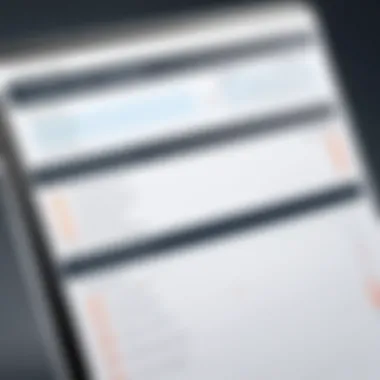

Restoring Data and Applications
Restoring your data and applications is another significant aspect of the post-reset phase. The effectiveness of your device relies heavily on having your necessary files and software accessible.
Transferring Data Back
Transferring data back to your laptop holds particular importance. This process involves retrieving files from backups and transferring them back to their respective locations on the device. It helps in minimizing data loss and ensures a smoother transition back to regular use. The key characteristic of this step is efficiency in recovering important documents, photos, and any other essential files.
Users often find this step beneficial, as it allows them to resume work without losing significant amounts of time. However, ensuring that backups are complete and accessible beforehand can be a challenge. Unforeseen issues with backups may complicate the transfer process, leading to frustration.
Reinstalling Applications
Reinstalling applications also plays a crucial role after the reset. This step reintroduces essential software tools and programs that users rely on for productivity. The characteristic of reinstalling applications is its direct impact on the usability of the laptop. Applications must be collected and reinstalled to regain their functionality.
This step can be highly beneficial because it allows you to choose the latest versions of software. Updating can enhance performance and security. However, it can also be time-consuming to reinstall multiple applications. Therefore, prioritizing the most relevant applications based on user needs can streamline this process.
In summary, following a reset, it is vital to properly configure user accounts and basic settings, as well as restore your data and applications. These steps are fundamental for ensuring that your laptop will serve you efficiently and effectively after the reset.
Troubleshooting Common Issues
When it comes to resetting a laptop, it is critical to understand potential complications that may arise during and after the process. This is the foundation of the section "Troubleshooting Common Issues." Knowing how to handle these problems can save time and prevent frustration.
Problems During Reset Process
Many users encounter issues while attempting to reset their laptops. Understanding these issues can help mitigate future complications. Common problems include failure to boot into the reset environment, system hang-ups, or error messages. These situations can stem from hardware malfunctions, corrupted operating systems, or improper handling during the reset process. To address these problems:
- Ensure Hardware Integrity: Check all physical connections between components like hard drives and memory.
- Update Drivers: Outdated drivers can lead to errors. Ensure all drivers are updated before initiating the reset.
- Use Recovery Options: Often, operating systems provide recovery options that can solve many reset problems. For example, accessing a recovery partition can bypass some issues by restoring system files without a full reset.
Overall, being aware of potential issues can ease the stress associated with a laptop reset.
Post-Reset Functionality Issues
After successfully resetting a laptop, some users may face functionality issues. Addressing these can ensure that the laptop performs optimally. Several common post-reset problems include sluggish performance, system crashes, or unresponsive applications.
Resolving Performance Problems
Performance issues can seriously impact user experience. After a reset, a laptop should ideally run smoother and faster. If it does not, several factors can contribute to these problems. One key characteristic includes insufficient memory allocation. A laptop that often runs out of cache memory may feel sluggish even after a reset.
To resolve these problems:
- Upgrade RAM: More memory allows devices to handle more tasks efficiently.
- Disk Cleanup: Use built-in utilities to remove unnecessary files that accumulate over time. This frees up space and enhances performance.
These approaches have proven beneficial in many cases, making them popular among tech enthusiasts.
Addressing Software Incompatibilities
Software incompatibilities can lead to significant issues after resetting a laptop. Often, this occurs when older software is not fully compatible with newly restored or updated operating systems. The key characteristic of addressing these incompatibilities is staying updated.
- Install Updates Regularly: Regular software updates ensure that all applications run smoothly on the latest operating system versions.
- Uninstall Conflicting Software: Identifying and removing software that does not function properly is essential.
Incompatibilities may present challenges, but they can be resolved effectively. Recognizing these points enhances the overall longevity and usability of the device. Troubleshooting is a critical skill that can significantly improve user experience, ensuring laptops remain functional and efficient.
Epilogue
In the process of resetting a laptop, it is paramount to understand the implications and the steps involved. This conclusion aims to summarize our discussion about the complete laptop reset process and highlight its significance for users aiming to optimize their devices. By effectively resetting a laptop, one not only clears unwanted files and programs but can also rejuvenate system performance considerably.
Recap of Key Points
The key takeaways from this comprehensive guide are as follows:
- Understanding Resetting: A laptop reset restores the device to its original state, eliminating data and configurations that may hinder performance.
- Pre-Reset Preparations: Backing up data is crucial, as it minimizes the risk of loss during the reset process.
- Operating System Specifics: Each system, whether Windows, macOS, or Linux, has unique methods for resetting that users should be familiar with to avoid complications.
- Post-Reset Adjustments: Reconfiguring settings and restoring data correctly ensures a smooth transition back to normal usage.
- Troubleshooting: Recognizing common issues that may arise during or after the reset helps in addressing concerns effectively.
Final Recommendations
Based on the insights provided, here are some final recommendations:
- Regular Maintenance: Consider periodic resets if the laptop shows a decline in performance. This practice helps maintain system health over time.
- Stay Informed: Keep up with updates related to your operating system. New features or modifications can change the reset process.
- Utilize Recovery Options: Familiarize yourself with recovery tools available on your device, as they can often provide solutions for specific issues without a total reset.
- Backup Consistently: Make data backup a routine. This practice not only aids in resets but also secures your data against accidental loss.
- Follow Reliable Guidelines: When executing a reset, always refer to trusted resources for guidance. Doing so minimizes risks and improves the chances of a successful reset.



