Building Your Personal Computer: Key Components Guide


Intro
Building a personal computer from scratch can seem like a daunting task, particularly for those who may not be tech-savvy. However, it can also be a rewarding journey that not only enhances one’s understanding of technology but also allows for customization according to personal needs. This guide aims to demystify each component involved in assembling a personal computer, providing insights into the fundamental hardware and software requirements that will yield optimal performance.
In this exploration, we will cover a variety of topics, including essential components like the motherboard, processor, graphics card, and beyond. Each section will clarify the role these parts play and how they interact with one another. Furthermore, understanding specifications and compatibility issues is crucial for ensuring that all selected items work harmoniously together, avoiding the potential pitfalls of incompatible parts. Adventuring into the realm of PC building is not just about the “how” but also about grasping the “why” behind each choice made along the way.
Our discussion will also venture into the territory of performance metrics, usability, and user experience. By doing so, we aim to equip IT professionals and technology enthusiasts alike with the knowledge necessary to create a powerful and personalized computer setup. Therefore, let’s start by delving into performance metrics, set to guide our understanding of how various components contribute to the overall effectiveness of a PC.
Prologue to Personal Computers
The world of technology moves at a breakneck pace, and personal computers remain a stalwart among innovations that have shaped our lives. Understanding personal computers is essential, as they serve as the cornerstone for many everyday tasks, from professional work to personal leisure. The significance of personal computers goes beyond mere functionality; these machines are the windows through which we interact with the digital universe.
In this guide, we will unravel the intricate components that make a personal computer tick. Each part plays a vital role in ensuring optimal performance. Whether you’re a seasoned IT professional or a novice tech enthusiast, grasping the basics of PC components can empower you to make informed decisions about system purchases or custom builds.
Why This Guide Matters
First off, there is a certain clarity to knowing what makes up a computer. It’s akin to knowing how a car works—you might drive it every day, but understanding the engine boosts your confidence when the check engine light comes on. Likewise, knowing the ins and outs of a PC ensures that you are well-equipped to troubleshoot any issues that arise and helps you avoid costly mistakes when upgrading or building from scratch.
Moreover, in today’s digital age, having a strong grasp of the hardware underpinning our daily tasks can enhance productivity. For instance, if you work with graphics-intensive software, understanding the role and specifications of a graphics card could mean the difference between smooth performance and frustrating lag.
Key Considerations
Here are some critical points to ponder as we delve into the components:
- Compatibility: How components interact is crucial. For example, a high-end processor may be wasted if the motherboard cannot support it.
- Future-proofing: Investing in components that will stand the test of time is wise. Understanding the evolution of hardware can guide purchasing decisions.
- Performance vs. Cost: Balancing what you need with budget constraints is an art. Some components provide performance gains that might not justify their price.
Understanding personal computers is the first step toward empowerment in the tech landscape. By knowing what goes into a computer, you can tailor your setup to fit your specific needs.
As we unfold this narrative, we will explore the essential components in detail, beginning with the motherboard. This guide aims to provide you with the knowledge to not just assemble a computer but to understand its intricacies, ensuring that every decision you make is backed by informed choice.
Understanding the Core Components
Understanding the core components of a personal computer is indispensable for anyone looking to build a machine that suits their needs. These components form the backbone of the PC, and each one plays a vital role in how the system behaves. A solid grasp of these elements not only empowers you to make informed decisions but also ensures that your computer runs smoothly for years to come. You wouldn’t want to collect all those pieces only to find they don’t work well together, right?
Each component interacts with the others, so careful consideration is crucial. For instance, your motherboard serves as a hub, linking the CPU, RAM, storage drives, and all your other hardware. If something mismatches or falls short in capabilities, you might end up with a system that’s sluggish or outright nonfunctional. So, understanding these core parts isn't just beneficial—it's a necessity.
Motherboard
Definition and Role
The motherboard is like the nervous system of your PC. It connects all components, enabling communication between them. Without a motherboard, other parts would have no avenue to interact.
Key characteristic: It supports various hardware configurations, hence allowing flexibility. This adaptability is beneficial because it means you can upgrade components over time without needing a brand-new system. One unique feature of motherboards is their socket type, which determines compatibility with processors. If the socket is outdated, you could find yourself in a tricky spot where you can't upgrade further.
Key Specifications to Consider
When looking for a motherboard, specifications play a critical role in performance. Pay attention to parameters like form factor, memory slots, and expansion capabilities. A well-chosen motherboard ensures that you can harness all the potential from your CPU and RAM.
Key characteristic: Future-proofing is a big advantage; a motherboard that accommodates more RAM or has extra PCIe slots for GPUs allows room for upgrades. However, the downside can be price; higher specs usually come at a steeper cost.
Types of Motherboards
There are several types of motherboards, but they can primarily be categorized into ATX, MicroATX, and Mini-ITX. Each type varies in size and features, dictating how extensible your build can be.
Key characteristic: ATX motherboards provide more expansion options due to their larger size, making them a favored choice for gamers and professionals. In contrast, Mini-ITX boards are tiny and perfect for compact builds, though their expansion options are limited, which may pose a disadvantage for someone looking to expand in the future.
Processor
Functionality of the CPU
The CPU is considered the brain of the computer; it performs calculations and handles the instructions from both hardware and software. Essentially, the processor determines how quickly calculations are executed, affecting overall performance.
Key characteristic: Modern CPUs involve multiple cores, allowing them to handle several tasks at once efficiently. This feature is especially advantageous for activities like gaming or video editing where multitasking is key. However, older processors may not offer this capability, potentially bottlenecking the system.
Choosing the Right Processor
When selecting a processor, the choices can be overwhelming. Several factors need consideration, including clock speed, core count, and even thermal output. Selecting a CPU depends largely on your usage scenario—are you gaming, doing graphic design, or handling everyday tasks?
Key characteristic: For gamers, processors with high clock speeds and multiple cores deliver the best performance. One downside is that cutting corners with a cheaper CPU may backfire quickly as modern applications often demand more processing power.
Compatibility with Motherboards
One must always verify a CPU's compatibility with a motherboard before purchase. Different processors have different socket types and chipsets, which dictate their functionality.
Perfectly matching a CPU to its motherboard means ensuring that the board supports its capabilities and socket type. However, the downside is that if you're wrong, you might face issues like the CPU not fitting in the socket, which leaves you with a frustrating waste of time and cash.
Memory (RAM)
Importance of RAM


RAM is your computer’s short-term memory, crucial for holding data that your CPU needs in the now. More RAM means more tasks can be performed simultaneously, minimizing lag and enhancing overall responsiveness.
Key characteristic: Having sufficient RAM enables smooth operation when multitasking or running heavy applications. Conversely, too little RAM can lead to performance hiccups, especially during intensive tasks.
Types of RAM
Different types of RAM exist—DDR3, DDR4, and the latest DDR5—each offering various speeds and efficiencies. When building a PC, it’s essential to choose the right type that correlates with the motherboard specifications to avoid bottlenecks.
Key characteristic: DDR4 is widely popular because of its balance between cost and performance, but if you're after cutting-edge performance, DDR5 might be the way to go. However, RAM type mismatches can leave you in a tight spot where the components simply don’t work together as intended.
Size and Speed Considerations
Choosing the right RAM size and speed is another critical consideration. For most average users, 16GB at a speed of 3200MHz can suffice, but gamers and professionals often opt for more intense specifications.
Key characteristic: A larger size improves multitasking capabilities, while faster speeds enhance responsiveness. Yet, overspending on features you won’t utilize could be seen as throwing good money down the drain.
Storage Drives
Different Types of Storage
Storage drives come in various types, including Hard Disk Drives (HDDs) and Solid-State Drives (SSDs), with each having its pros and cons. HDDs offer larger capacity for less money but are slower, while SSDs are quicker and more durable but costlier.
Key characteristic: SSDs drastically reduce boot and load times, making them the preferred option for performance enthusiasts. On the flip side, larger storage needs on a budget might lead one back to HDDs.
Impact of SSD vs HDD
The choice between SSD and HDD can significantly affect user experience. A PC running on an SSD will boot within seconds, while one on an HDD could take minutes.
Key characteristic: This can vastly improve productivity, especially for users who frequently start up and switch between programs. However, the trade-off comes in terms of storage capacity versus speed; if you need a lot of space, HDDs may win out unless you're prepared to spend on larger SSDs.
Capacity and Speed Factors
When it comes to speed and capacity, different use cases will greatly influence what you choose. Gamers may require fast access times, while general users might want ample storage without prioritizing speed.
Key characteristic: SSDs fluctuate in speed based on the interface—NVMe offers superior speeds over SATA. Paying extra for faster drives can deliver considerable performance gains, yet one must assess whether those gains justify the price for their specific needs.
Graphics Card
Role of a GPU
The Graphics Processing Unit (GPU) is pivotal for rendering images and graphical content. Whether you are gaming, creating digital content, or using professional applications, a robust GPU ensures that the visuals you see are crisp and rendered smoothly.
Key characteristic: Dedicated GPUs outperform integrated ones in almost every scenario, providing better frame rates and quality. However, integrated solutions can suffice for basic tasks, making them a more affordable choice for budget builds.
Integrated vs Dedicated Graphics
When it comes to graphics options, integrated solutions are within the CPU itself, which saves space and expense but lacks power. Dedicated GPUs stand apart, designed for intensive graphical tasks and providing significant benefits.
Key characteristic: While integrated graphics can handle basic tasks, those diving into gaming or graphic design often need dedicated models. The downside is the increased cost and power consumption, making this not always feasible for all builds.
Selection Criteria for Graphics Cards
Choosing the right graphics card involves looking at specific gaming needs, resolution support, and even brand preference. A strong card can make or break the gaming experience.
Key characteristic: A good GPU will ensure higher frame rates in games and better rendering in creative applications. The disadvantage, however, can be the rapid obsolescence in this fast-evolving industry; what’s cutting-edge today may be outdated soon.
Power Supply Unit (PSU)
Understanding Power Requirements
The Power Supply Unit is vital; without power, nothing functions. Understanding the required wattage and the efficiency rating of a PSU can make all the difference in performance problems or even system failure.
Key characteristic: Higher efficiency ratings provide better energy consumption, impacting your electricity bill. However, selecting too low a wattage can lead to unreliable performance or even hardware damage.
Wattage and Efficiency Ratings
When selecting a PSU, wattage and efficiency ratings should be your main focus. Aim for a PSU that delivers at least 20% more wattage than your total system needs to cover peak demands.
Key characteristic: 80 Plus certified units guarantee efficiency improvements that save money in the long run. Ignoring this factor could end up causing issues, especially during gaming sessions that strain the system.
Choosing a Reliable PSU
Choosing a reliable PSU often involves researching brands and reviews. Opt for well-known brands that offer warranties and good customer support.
Key characteristic: A trustworthy PSU can increase the system's longevity and stability, but the downside may include costs associated with premium brands, which might strain your budget.
Computer Case
Functionality and Design Considerations
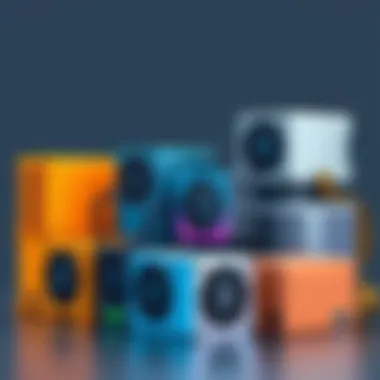
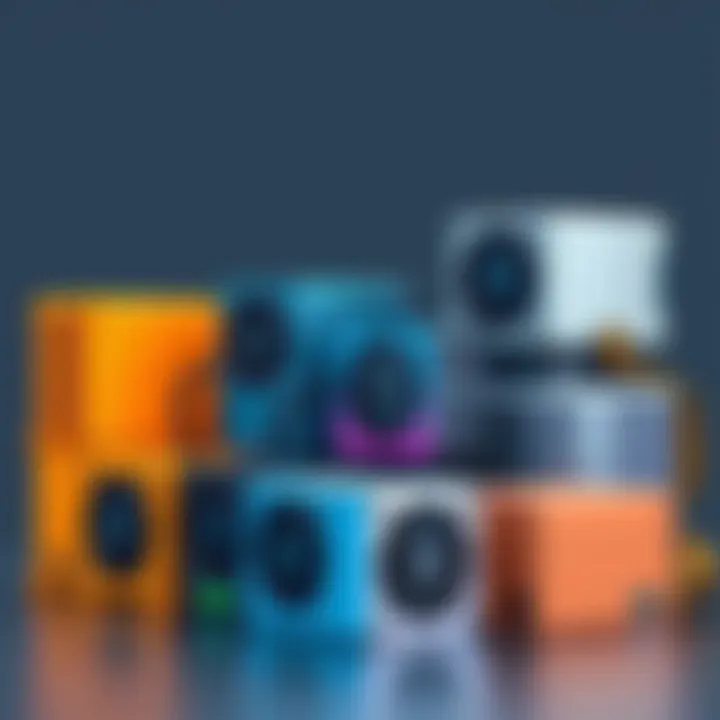
The case holds all components together, and its design can significantly impact airflow and cooling methods. Opting for a case that suits your needs will ensure ease of assembly and longevity of parts.
Key characteristic: Good airflow can push back heat build-up, preventing hardware from overheating. However, a poorly designed case may lead to throttling issues during intensive tasks.
Types of Cases Available
There are countless styles of cases—some prioritize aesthetics while others focus on airflow and cooling capabilities. Understanding them can enhance your overall experience in building and upgrading your PC.
Key characteristic: Mid-tower cases balance size and features, while full-tower cases offer remarkable expansion capabilities at the cost of space. Choosing a wrong type can lead to cramped conditions affecting cooling performance.
Thermal Management in Cases
Effective thermal management in the case is paramount for system longevity. Many cases feature pre-installed fans or space to add more, managing airflow to keep components cool.
Key characteristic: Good thermal performance prevents thermal throttling and extends the lifespan of hardware. However, with too many fans, noise can become an issue, presenting a trade-off that needs consideration.
Understanding Additional Components
In the realm of building a personal computer, understanding additional components beyond the core hardware can significantly enhance the overall functionality and user experience of the system. These components, which include cooling solutions, operating systems, input devices, and output devices, play a crucial role in ensuring the computer operates efficiently and effectively meets the user’s needs. Recognizing the importance of these elements not only helps in creating a well-rounded setup but also enables optimal performance and user satisfaction.
Cooling Solutions
Cooling solutions are vital in keeping a computer's components within operational temperatures. Without adequate cooling, even the most powerful processors and graphics cards can throttle their performance or succumb to overheating, which could lead to permanent damage.
Importance of Cooling in PCs
The importance of cooling in PCs cannot be overstated. Good cooling ensures that all components, especially the CPU and GPU, can perform at their best without risk of overheating. The heat generated during heavy tasks can compromise system stability, leading to crashes or data loss. A well-cooled system often runs more quietly and efficiently, ultimately benefiting the user’s experience. An emphasis on cooling can also extend the lifespan of components, making it a long-term investment.
Types of Cooling Solutions
Cooling solutions come in various forms. Air cooling is perhaps the most common, involving heatsinks coupled with fans to dissipate heat. On the other hand, liquid cooling provides superior thermal management by circulating liquid over components. Each comes with its distinct advantages: air cooling tends to be more affordable and simpler to install, while liquid cooling can be quieter and offers better performance under load. Your choice will hinge on factors such as budget, case size, and desired noise levels, impacting the overall build.
Choosing the Right Cooling System
Selecting the right cooling system is imperative for performance. Considerations such as space, noise tolerance, and required cooling capacity should guide your decision. Liquid cooling systems, while arguably more effective, can be daunting to some due to installation complexity. Air coolers, although easier, might struggle with larger, more powerful setups. Ultimately, the ideal cooling solution should balance efficiency, cost, and compatibility with other components.
Operating System
An operating system, or OS, serves as the backbone of a computer, bridging the gap between hardware and user commands. Without it, all other components remain dormant, emphasizing its role in overall functionality.
Role of the Operating System
The role of the operating system is foundational to any personal computer setup. It manages hardware resources and provides an environment for software applications to run. Whether for gaming, professional design, or programming, the effectiveness of an OS can dramatically impact user experience. A well-optimized OS ensures smoother operation and better resource management, enhancing performance.
Popular OS Options
Several popular OS options exist, each with unique features and advantages. Windows is favored for its compatibility and vast software library, appealing to gamers and professionals alike. Linux, on the other hand, is ideal for developers and tech enthusiasts seeking open-source flexibility. Each OS has its pros and cons—Windows offers ease of use, while Linux provides customizable performance. Your choice might depend on your specific needs, such as software requirements or personal preferences.
Compatibility with Hardware Components
Compatibility between the operating system and hardware components is critical. Certain components may require specific drivers, which ensure that the OS can recognize and utilize them effectively. Exploring compatibility can save you time and frustration, ensuring that every piece of hardware works harmoniously. Opting for an OS that aligns well with your components typically results in a smoother and more efficient user experience, allowing for optimal performance.
Input Devices
Input devices are your primary means of interaction with your computer. They translate your actions into commands that the system can process, making them fundamental to personal computing.
Types of Input Devices
A variety of input devices are available to cater to different user preferences and needs. Keyboards and mice are staples, but there are sophisticated tools like gaming controllers and graphic tablets that enhance specific activities. Choosing the right type greatly depends on the tasks at hand. For instance, a gaming enthusiast may lean towards specialized gaming mice or keyboards that offer customizable features, enhancing gameplay.
Essential Features
When selecting input devices, several essential features should factor into the decision-making process. Ergonomics, ease of use, and programmable keys are qualities that can improve comfort and functionality. Devices designed with user-friendly interfaces often allow for smoother workflows. It’s favorable to select devices that align with your usage patterns, assuring a more pleasant experience.
Selecting Suitable Accessories
Finally, selecting suitable accessories can further refine your interface with the computer. Accessories may include wrist rests for keyboards, mouse pads with built-in wrist support, or even alternative input devices like trackballs. These accessories should complement your primary input methods and support your preferred workflow. Over time, properly chosen accessories can make a noticeable difference in comfort and efficiency during extended computer usage.
Output Devices
Just as important as how you input commands are the means by which you receive information back from your computer. Output devices translate digital signals into human-readable formats.
Overview of Output Devices
Output devices encompass all tools that convey information from the computer to the user, such as monitors, printers, and speakers. The quality of output devices can heavily influence how effectively a user interacts with their system. A crisp, high-resolution monitor can make a significant difference in productivity, especially for tasks requiring fine detail.
Key Specifications
When investigating output devices, key specifications play a vital role. For monitors, these specs include resolution, refresh rate, and color accuracy; for printers, print quality and speed are critical. Understanding these metrics can inform your selection, ensuring that you choose devices that align with your specific needs and preferences. Compromising on specifications might lead to a less than optimal experience.

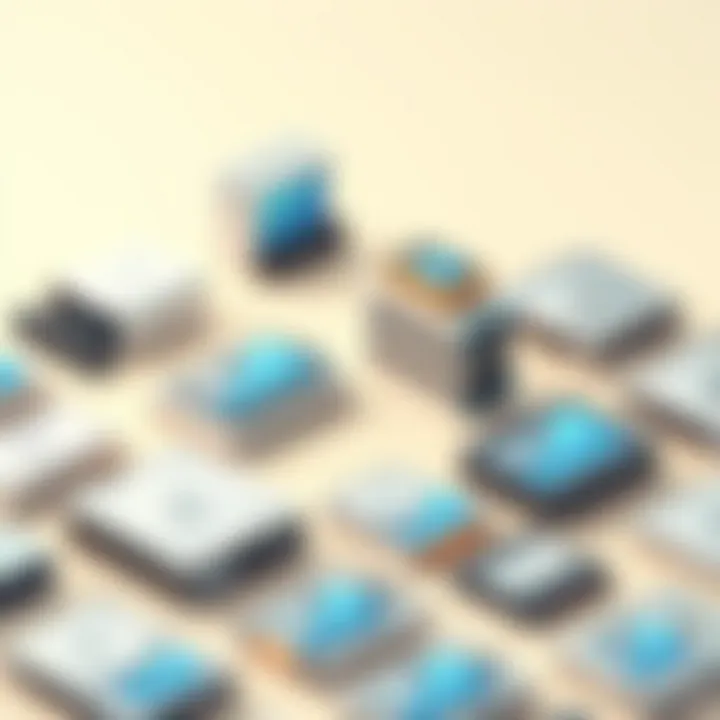
Effect on User Experience
Ultimately, output devices can have a profound impact on user experience. Quality graphics, realism in sound, and accurate printing can greatly enhance the way you engage with the computer. Subpar output can lead to frustration, especially in tasks where detail is paramount. The right output devices not only serve as a practical necessity but also enrich your interaction with the personal computer, ensuring it meets all expectations.
In sum, understanding and selecting appropriate additional components is critical for achieving a well-rounded and optimally functioning personal computer. Each choice made from cooling solutions to output devices contributes to a system that effectively meets user requirements.
Assembly Process Overview
Building a personal computer is not just about collecting parts and putting them together; it's an intricate dance that requires thought, patience, and organization. The assembly process overview is crucial as it lays the foundation for not only how components fit together but also ensures compatibility, functionality, and overall effectiveness of the system being built. Understanding the steps involved can greatly lessen the headaches that come with troubleshooting and optimizing a newly assembled PC. In this phase, the focus is on preparing oneself and the components for the assembly which sets the tone for success.
Pre-assembly Preparations
Gathering Tools and Components
Gathering tools and components is the first step in the assembly journey. Without the right tools, even the most meticulously chosen parts may falter. This preparation stage includes collecting essential tools—such as screwdrivers, anti-static wrist straps, and zip ties—alongside the parts like CPU, GPU, RAM, and storage devices. A significant aspect of gathering these items is ensuring that they are of good quality. For instance, investing in a quality screwdriver can make the process smoother since it prevents damage to screws and components.
One unique trait of gathering tools is the careful attention to detail—it’s about aligning what you need with the project at hand. This foresight reduces assembly time and increases efficiency. However, not having the right tools can lead to frustration and delays, making this initial phase quite critical.
Workspace Setup
The workspace setup is equally vital, contributing significantly to a successful assembly. A clean, well-lit space allows for easy access to components and tools, reducing the likelihood of losing small items like screws or standoffs. Ideally, you want a flat surface that can accommodate your motherboard and parts, while being away from potential hazards such as pets or children.
One key characteristic of a good workspace is organization. This means utilizing trays or containers to keep screws and small components separate. An organized workspace minimizes chaos and promotes a focused approach to building. It should also lend itself to comfort; you’ll be more successful if working on a surface that doesn’t strain your back or neck over prolonged periods. However, some may neglect this setup, resulting in confusion as parts get mixed up.
Static Electricity Precautions
Static electricity precautions are non-negotiable in the PC assembly realm. This unseen force can wreak havoc on electronic components, leading to costly damages. Utilizing anti-static wrist straps or grounding mats is a common approach. Ensuring they are properly used helps to redirect any static charge away from sensitive parts, greatly reducing the risk of accidental shorts or failures.
The unique aspect of static precautions is their preventative nature; it's about safeguarding the integrity of your components before they even touch the motherboard. While it may seem tedious to focus on these steps, the cost of a single damaged part could amount to more than the effort spent on precautions. Ignoring static precautions, however, could turn an exciting new build into a nightmare.
Step-by-step Assembly Guide
Installing the Power Supply
Installing the power supply is one of the first practical steps in the assembly process, as it powers every component in the system. A well-chosen power supply unit (PSU) ensures you have the necessary voltage and wattage needed for your components.
The key characteristic of installing the PSU first is that it provides a sturdy point for building other parts onto. For many, a modular PSU is a beneficial choice since it allows you to connect only the cables you need, reducing clutter inside the case. This not only improves airflow but makes future upgrades easier by keeping unnecessary cables out of the way. However, connecting insufficient wattage could lead to system instability, making caution here very important.
Mounting the Motherboard
Next up is mounting the motherboard, a critical step that involves securing it onto the standoffs in the case. This aspect is vital as it connects all the components and allows them to communicate with one another. Properly aligning the I/O shield of the motherboard with the case ensures good fitting.
The prominent feature is that a securely mounted motherboard prevents unnecessary movement or vibrations that might disrupt connections. Paying attention to cable management at this stage also pays off later, as it helps in maintaining airflow. Failing to mount it correctly might lead to operational issues, highlighting the necessity of this phase.
Connecting Components Methodically
Once the motherboard is in place, it’s time to dive into connecting components methodically. This involves linking items like RAM, GPU, and storage drives to their respective slots and connectors. A systematic approach is critical; thinking logically about how to connect each part prevents missed connections and ensures a cleaner build.
The unique feature here is process-based logic. By doing this in a structured sequence—like referencing the motherboard manual—you’re more likely to set up everything correctly from the get-go. Skipping steps or throwing caution to the wind could very well lead to a non-functional system, slamming the brakes on what should be a fluid assembly experience.
Post-assembly Configuration
Initial Startup Procedures
Now that assembly is complete, the initial startup procedures initiate the lifeblood of your new build. This phase involves ensuring that all components are properly seated and connected. Many first-timers jump straight to powering on, but a quick double-check can save a lot of headaches down the road.
A key characteristic here is utilizing visual and auditory cues; looking for power indicator lights or hearing system fans spin gives you a sense that everything may be fine. However, not being patient or skipping this step can lead to frustrating troubleshooting if things don’t work as planned initially.
BIOS Settings Adjustments
Once the first startup is successful, configuring the BIOS settings is the next logical step. This step is crucial as it dictates hardware configurations, including boot order and overclocking settings. A user-friendly BIOS can make or break the experience, especially for novice builders.
The unique aspect is the level of control it affords; tuning settings can affect the performance and longevity of your components. However, making incorrect adjustments could lead to instability or even harm to your setup, stressing the importance of being methodical and informed.
Installing the Operating System
The final touch of post-assembly configuration is installing the operating system. This is where your newly built PC transforms from a collection of parts into a functioning machine. The choice of OS can be critical; some systems may benefit from a Linux environment, while others may rely more on Windows due to software needs.
A hallmark of this step is creating bootable media—using a USB stick to install the OS aligns everything needed. However, ensuring the OS aligns with your components can be tricky, and the wrong choice can lead to incompatibility issues. Paying careful attention here is vital, as it solidifies the success of the entire assembly process.
The End and Future Considerations
As we wrap up this comprehensive guide, it's important to sift through what we've learned and how it interconnects with the broader landscape of personal computing. Building your own PC isn't just about understanding hardware—it's about grasping the symbiotic relationship between each component and anticipating future needs.
A well-crafted computer is akin to a carefully composed symphony. Each part—from the humble motherboard to the powerful graphics card—plays its role in harmony. As technology evolves, familiarity with the intricate functionalities of these components empowers you to make informed decisions. Consider this: a solid understanding of your computer's requirements today will greatly affect its performance tomorrow.
Here are some key elements to ponder:
- Upgradability: Tech never stands still. The pace at which components advance can stagger, leaving some systems in the dust. Choosing a motherboard with flexibility for future upgrades can save you headaches down the line. It’s like choosing a house with room to grow; you want to avoid being boxed in.
- Efficiency: The discussions about power supplies and cooling solutions tie into your machine’s efficiency. With energy costs constantly rising, having components that operate smoothly without hogging resources can conserve both cash and the environment. Look for units with high efficiency ratings.
- User Needs: As an IT professional or enthusiast, friction points may arise based on specific requirements. Whether you’re gaming, designing, or coding, the type of tasks you intend to run should dictate your choices in components. Knowing this keeps you from wasting money on unnecessary power.
- Compatibility: It can’t be stressed enough—components must click together like puzzle pieces. A CPU that sits happily on the right motherboard, paired with RAM that plays nice, is crucial for avoiding the dreaded ‘not-compatible’ message. Check the specifications thoroughly.
Remember, technology is a field where tomorrow's innovations can render today’s decisions obsolete. Keeping an eye on trends helps you stay ahead of the curve. Regularly update your knowledge about prospective changes in hardware and software.
In the end, the journey from amateur to adept PC builder meshing seamlessly into your daily operations significantly enriches your tech experience. It creates a proactive mindset that fuels further learning and, ultimately, leads to greater satisfaction in the realm of computing.
For further reading, you might find valuable insights in community platforms such as Reddit or guides from educational platforms like How To Geek.
Taking these considerations to heart not only enhances your understanding but also prepares you for a future where your technological foundation is sturdy and secure.



