Choosing the Best 27-Inch 4K Monitors for MacBook Pro


Intro
When it comes to enhancing your computing experience, the choice of monitor plays a crucial role, especially for MacBook Pro users. A monitor that matches the sleek design and powerful performance of a MacBook Pro can elevate your productivity and visual satisfaction significantly. With options like 27-inch 4K monitors, you can expect vibrant colors, sharp details, and ample screen real estate to manage even the most demanding tasks.
However, navigating the multitude of monitors available on the market can feel like searching for a needle in a haystack. It’s essential to focus on several key factors to select a monitor that not only complements your MacBook but also meets your unique professional needs. This article delves deep into the performance metrics, usability, and other vital features to help both IT professionals and tech enthusiasts find a match made in heaven for their 27-inch 4K display. Let’s kick things off by exploring some of the essential performance benchmarks that these monitors should meet to deliver an optimal experience.
Performance Metrics
When evaluating a monitor’s capabilities, performance metrics are paramount. This section will dissect crucial specifications such as resolution, benchmark results, and responsiveness that influence the overall functionality and user experience when paired with a MacBook Pro.
Benchmarking Results
To understand how a 27-inch 4K monitor stands up against its competitors, it’s beneficial to assess various benchmarking results. Look for reviews that cite real-world performance tests focused on color accuracy, refresh rates, and response times. Brands like Dell Ultrasharp and LG UltraFine consistently receive high marks for their performance.
- Color Accuracy: Monitors that boast an expansive color gamut, often measured with coverage metrics like sRGB and Adobe RGB percentages, are preferable, particularly for creative professionals.
- Response Time: A lower response time (ideally ≤ 5ms) ensures smoother visuals during fast-paced activities like gaming or video editing, eliminating ghosting effects that can compromise quality.
Speed and Responsiveness
In addition to performance benchmarks, speed and responsiveness are also critical in determining a monitor’s capabilities.
- Refresh Rate: A monitor with a refresh rate of 60Hz or higher is optimal for a MacBook Pro user, as it allows for crisp, fluid motion.
- Input Lag: Pay attention to input lag ratings, as a monitor with less than 10ms input lag is ideal for tasks that require immediate feedback, both for design work and casual gaming purposes.
"A monitor that combines high color accuracy with a quick refresh rate can significantly impact your work, especially in design and multimedia applications."
Usability and User Experience
Beyond raw performance, the usability and user experience of a monitor can heavily influence your workflow and comfort. In a world where time is of the essence, an easy-to-use monitor can make all the difference.
Ease of Installation and Setup
It’s essential to choose a monitor that is straightforward to set up. Many 27-inch 4K monitors offer a plug-and-play experience with minimal fuss. Look for features such as:
- HDMI or USB-C Connections: These allow seamless linking with your MacBook Pro without the need for additional adapters.
- Adjustable Stands: Users appreciate those that let them modify height and tilt for ergonomic comfort.
Interface Design and Navigation
An intuitive interface can save time and frustration. Monitors that come with easy-to-navigate on-screen menus offer quick access to settings and adjustments.
- Preset Modes: Some monitors offer preset modes tailored for specific tasks such as gaming, photo editing, or office work. These can be helpful for tech enthusiasts who switch between different activities often.
- Remote Controls: A few high-end models include remote controls for added convenience.
Foreword to 27-Inch 4K Monitors
The realm of digital displays has evolved immensely over the past few years. For MacBook Pro users, selecting the right monitor can be a game-changer, significantly influencing productivity, visual enjoyment, and overall work satisfaction. A 27-inch 4K monitor strikes a balance between size and resolution, providing ample workspace without overwhelming a desk environment. This article delves into the essential aspects of choosing one of these monitors tailored for the MacBook Pro experience, emphasizing the vital role of display quality, usability, and connectivity in professional settings.
The Importance of Display Quality
In any visual task, from graphic design to video editing, display quality is the cornerstone of effective work. It’s not just about size—though larger screens offer more real estate for multitasking. Detail and clarity define how well users can perceive color gradients and sharpness. For instance, consider a graphic designer honing in on intricate details of an illustration. If the monitor fails to exhibit precise colors or sharp lines, even the most talented individual could find the results lacking. Likewise, video editors benefit from accurate color representation that a high-quality display provides, ensuring that what they see during editing is what the viewer experiences later.
Emphasizing clear and vibrant displays catapults user experience to a new level. Professionals depend on monitors to reflect their creative vision accurately. Thus, understanding how a monitor's specifications translate to real-world applications becomes crucial.
Understanding 4K Resolution
When speaking of 4K resolution, one might hear numbers thrown around or see a frenzy of marketing jargon. In simpler terms, 4K, also known as Ultra High Definition (UHD), offers a resolution of 3840 x 2160 pixels. This means four times the pixel count of a typical Full HD display. Now, imagine sifting through high-resolution images or extensive spreadsheets on a smaller screen. Things can become muddled and chaotic.
The clarity that comes with 4K allows for smoother scaling of images, sharper text, and better overall detail. For graphic designers or photographers, this means inspecting fine details without straining the eyes. It also provides comprehensive viewing during meetings or collaborative sessions. Essentially, it ensures that everyone sees the same high-quality content, irrespective of their position relative to the monitor.
In a nutshell, a 27-inch 4K monitor not only amplifies visual fidelity but also empowers users to tackle complex tasks efficiently. As we further dissect the elements that influence your selection, keep in mind the core benefits of investing in superior display technology that aligns with the powerful capabilities of a MacBook Pro.
Compatibility with MacBook Pro
When selecting a 27-inch 4K monitor for your MacBook Pro, understanding compatibility is key. This section dives deep into the essential connectivity aspects, ensuring that you can maximize the potential of both your laptop and monitor. A compatible monitor not only enhances your visual experience but also paves the way for smooth functionality.
Evaluating Connectivity Options
In the realm of display technology, connectivity is the backbone that supports high performance. Whether you’re a graphic designer or a data analyst, knowing how your MacBook Pro interfaces with external displays matters significantly. Let’s break down the primary connectivity features.
Thunderbolt Ports
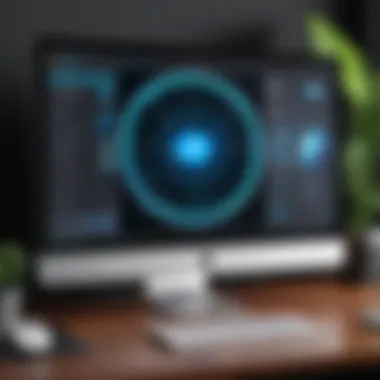
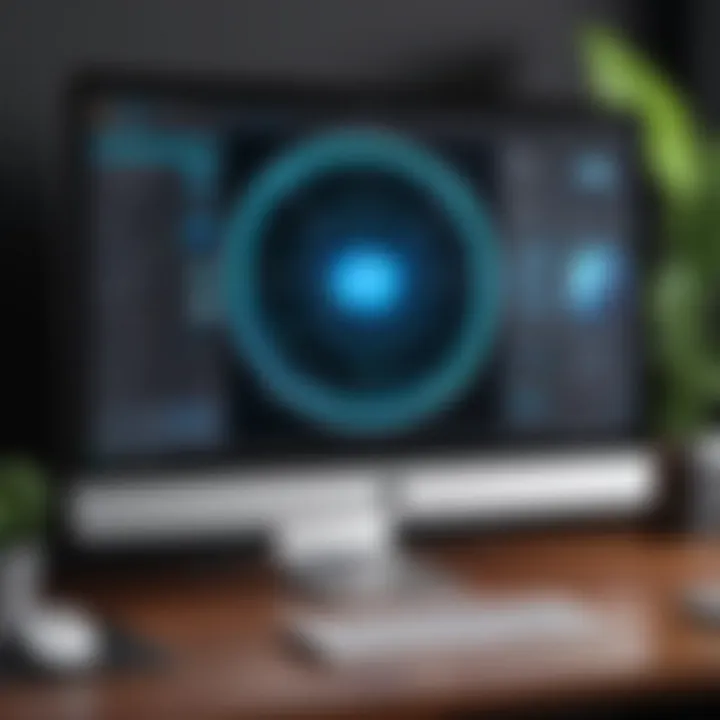
Thunderbolt 3 ports stand out as a pivotal element in connecting your MacBook Pro to a 27-inch 4K monitor. This port type excels in speed and versatility, offering up to 40 Gbps of bandwidth. One of its major perks is that it combines data transfer, video output, and power delivery into a single connection. This isn’t just another pretty feature; it's instrumental in unloading heavy tasks without lag.
Additionally, you can daisy chain multiple Thunderbolt devices, further enhancing desk organization and efficiency. However, not all 4K monitors support Thunderbolt, so ensure compatibility. If your choice doesn’t, a simple Thunderbolt to HDMI adapter can bridge that gap.
HDMI Configurations
On the other hand, HDMI configurations are a familiar companion for most users, making them an excellent option for connecting to 4K monitors. They’re widely utilized, offering robust support for various audio and video resolutions. Nowadays, HDMI 2.0 is prevalent, enabling 4K resolution at 60Hz, which is quite beneficial for smooth video playback and gaming.
Another advantage of HDMI is its broad acceptance. Almost every monitor in the market supports it, providing an easy plug-and-play experience. Keep in mind, however, that the range can diminish as length increases. If you’re planning a setup with a considerable distance between devices, this factor is worth considering.
USB-C Versatility
Though it’s relatively new, USB-C is gaining traction and for a good reason. With reversible design and ease of use, this port offers seamless compatibility with the MacBook Pro. Not only does USB-C allow for video output, but it also enables transferring data and charging devices.
Many monitors leverage USB-C to streamline the setup process. Imagine having a single cable handle video, audio, and power – it’s a game changer! It does require that your monitor also supports this feature, so always check before diving in.
Display Mirroring and Extended Desktop
Display mirroring and the extended desktop feature allow MacBook Pro users to broaden their workspace significantly. Mirroring shows the same content on both displays, which can be helpful for presentations. In contrast, extending the desktop offers a larger canvas, perfect for multitasking or enhancing productivity. This flexibility is vital, particularly for professionals who rely on having multiple windows open concurrently.
As you sift through the available monitors, keep in mind how these options align with your workflow. A monitor that excels in both mirroring capabilities and extended desktop usage can vastly improve your efficiency, so it's worth evaluating your specific needs beforehand.
"Choosing the right monitor is not only about showcasing visuals but also about creating a seamless interaction between your devices."
Key Features to Consider
When diving into the world of 27-inch 4K monitors, especially in connection to a MacBook Pro, it's crucial to consider several key features that impact both functionality and user experience. Understanding these elements can significantly enhance both productivity and visual pleasure.
With technology marching on, keeping an eye on specific aspects will help you find the right fit for your needs. This section will explain the different panel types, refresh rates, response times, color accuracy standards and ergonomic factors that can elevate your workflow.
Panel Types Explained
Selecting the right panel type is perhaps one of the more pivotal decisions to make when choosing a monitor. Each type offers unique viewing experiences and performance characteristics along with differing levels of price and suitability for specific tasks.
In-Plane Switching (IPS)
In-Plane Switching, or IPS, is revered for its vibrant color reproduction and wide viewing angles. This technology allows the liquid crystals to sit parallel to the glass substrate, enabling more consistent colors across the whole screen. A standout feature of IPS is the color accuracy, making it a favored choice among graphic designers and photographers who need to see true colors.
However, while IPS displays deliver outstanding image quality, they've historically struggled with response times and have been more expensive compared to their counterparts, something to mind if you're focused on gaming or high-speed video work.
Twisted Nematic (TN)
Twisted Nematic panels are like the workhorses of the monitor realm. They are often the go-to spot for gamers because of their fast response times. Here, the liquid crystals twist to provide the necessary viewing angles. This is a good choice for those who prioritize speed and refresh rates over color accuracy. Though, there’s a trade-off; TN panels typically lack in color performance and viewing angles. Colors might look washed out when viewed from the sides.
Vertical Alignment (VA)
Vertical Alignment panels sit somewhere in between IPS and TN in terms of performance. They offer decent color reproduction with better contrast ratios than TN panels, making blacks look much deeper. One unique aspect of VA panels is their capability to display darker scenes better, which can appeal to movie buffs and gamers alike. However, they can struggle with response times, making them less ideal for fast-paced gaming. The decision here boils down to what you value most: vibrant colors, speed, or contrast.
Refresh Rates and Response Times
These two characteristics largely determine how smooth your visuals appear. Refresh rate indicates how often the image on the screen is redrawn every second. A standard refresh rate is 60 Hz, but many options offer rates of 120 Hz or even higher, advantageous for actions like gaming where fluid motion is a must. Games, films, and any fast-moving visuals demand these quicker rates for a smoother experience.
Response time measures how fast a pixel can change from one color to another. Lower response times are better since they reduce motion blur and ghosting effects. A monitor with 2ms – 5ms response time is usually considered ideal for gaming. How these two features interplay can define whether you have a seamless video experience or a choppy one.
Color Accuracy Standards
Color accuracy is vital for professionals who rely on visual fidelity, be it in graphic design or video editing. Let’s break down the different standards and how they fit in the monitor selection context.
sRGB
sRGB is the standard color reproduction space for most web content. Its widespread use makes it a good baseline for anyone aiming for consistency. Most monitors will claim a high percentage of sRGB coverage which ensures that what you see on the monitor closely matches what is rendered elsewhere.
However, if you’re working with print media or in fields that require rich color palettes, relying solely on sRGB might limit your outcomes.
Adobe RGB
Adobe RGB expands on the sRGB color space, offering a broader spectrum, particularly useful for professionals in visual arts. It allows for more vibrant and saturated colors, making it a beneficial choice if you're into high-end photography or graphic design.
The downside here is that not all software accurately displays Adobe RGB, potentially leading to discrepancies between what you see and what gets printed or posted online.


DCI-P3
DCI-P3 is increasingly becoming the gold standard for media and entertainment. This color space offers a wide range, especially noticeable in cinematic content, making it a preferred selection for filmmakers and video editors.
The only caution might be that DCI-P3 might not be as prevalent in certain devices and displays currently, limiting the options for users who seek this wide color gamut.
Viewing Angles and Ergonomics
Finally, viewing angles and ergonomics shouldn’t be overlooked. Wider viewing angles allow users to view the screen from different positions without color distortion, which is crucial in collaborative work environments where multiple users may be looking at the same display. Moreover, ergonomic features like height adjustments, tilt options, and swivel functionality ensure comfort for long working hours. These elements tie back to the core purpose of enhancing productivity.
The right setup not only contributes to a better visual experience but also promotes overall health by lowering the risk of strain and discomfort.
Key takeaway: Selecting a monitor that meets your professional requirements depends on the thoughtful consideration of panel types, refresh rates, color accuracy, and ergonomics. These features combined determine whether the monitor will be a wise investment for your MacBook Pro's capabilities.
Top Picks for 27-Inch 4K Monitors
When venturing into the realm of displays, zeroing in on the right monitor isn’t just about picking something that looks good on paper. It’s about marrying functionality with quality. The top picks for 27-inch 4K monitors serve as a beacon for those looking to optimize their visual experience with a MacBook Pro. In this segment, we delve into a curated selection based on critical factors like color accuracy, performance metrics, and user feedback. These computations are pivotal in determining which monitors stand out in the crowded marketplace.
With so many options available, choosing the right display can feel like searching for a needle in a haystack. We're going to cut through the noise and highlight several monitors that offer not just aesthetic appeal but also technical prowess and reliability.
"The right monitor can revolutionize your workflow, transforming the mundane into the extraordinary!"
Monitor A: Specification Overview
Monitor A is a robust contender in the 27-inch 4K category. Standing tall with a sharp resolution of 3840 x 2160 pixels, this monitor provides clarity that makes text and images pop, showcasing the capabilities of a MacBook Pro.
Key specifications include:
- Panel Type: In-Plane Switching (IPS), known for its superior viewing angles and color consistency
- Refresh Rate: 60Hz, ensuring smooth motion and minimal blurriness
- Connectivity Options: Thunderbolt 3 and HDMI 2.0 ports for versatile connectivity
- Color Coverage: 99% sRGB, which guarantees accurate colors for most professional applications
These specifications not only define the monitor's performance but also its suitability for varied tasks, from graphic design to data analysis.
Monitor B: Key Features
When assessing Monitor B, the focus shifts to features that enhance user experience. Certain design elements that could make or break the choice include:
- Adjustability: The stand offers height, tilt, and swivel functions, catering to different ergonomic needs
- Anti-Glare Coating: This feature minimizes reflections, making it easier to work in various lighting conditions
- Built-in Calibration Tools: Some monitors come with integrated tools that allow for easy color calibration, ensuring visual integrity over time
- Multiple Input Options: Beyond standard HDMI, look for USB-C or DisplayPort support for future-proof connections
The importance of these features cannot be overstated, particularly for professionals who rely on precise color grading or engaging in multi-tasking setups.
Monitor C: Usability and Performance
Finally, Monitor C wraps up our selection with a strong emphasis on usability and performance. Performance is what differentiates an ordinary monitor from an exceptional one. Here’s what to look out for with Monitor C:
- Response Time: A low response time (around 5ms) ensures less ghosting during fast-paced visuals, which is crucial for video editing or gaming
- Flicker-Free Technology: This reduces eye strain during long working hours, making it a healthier choice for your eyes
- Color Depth: A monitor with 10-bit color depth can render over a billion colors, which is a significant advantage for creative professionals seeking meticulous precision
- Warranty and Support: A robust warranty period with responsive customer support can save one from potential headaches down the line
In the throes of a busy workday, having a reliable monitor can vastly improve productivity. Each selected monitor brings something unique to the table, aligning with various professional needs across sectors. Choosing wisely based on specifications and performance characteristics will enhance your overall experience with a MacBook Pro.
By keeping an eye on these top picks, users can ensure they select monitors that not only meet their current needs but also exceed expectations for the long haul.
Price vs. Performance Analysis
When it comes to purchasing a 27-inch 4K monitor for your MacBook Pro, the relationship between price and performance is pivotal. The best option isn’t always the priciest one. Understanding how much you’re willing to spend against what you’re getting might make a world of difference in satisfaction.
One key element to consider is that pricing in the monitor market varies widely based on features. Higher costs may be justified by advanced technologies such as better color accuracy, wider viewing angles, or faster refresh rates. However, it can be tempting to shell out extra cash for bells and whistles you may not even need.
"It’s not always about how much you pay, but how much value you extract from the investment."
You'll find that some monitors strike the right balance, delivering exceptional performance without breaking the bank. Figuring out what features are really necessary for your usage can lead to smarter choices, optimizing your budget without compromising on quality.
Budget Considerations
Setting a budget is crucial. Start by identifying your maximum spending limit—this will guide your search and keep your options feasible. It’s important to remember that while it might feel great to snag a deal, skimpy budgets can lead to compromises in image quality that might affect your overall experience.
As you search, keep in mind what features are most aligned with your needs. For instance:
- Color accuracy: Are you in design or photography? Investing in monitors with high color fidelity may prove beneficial.
- Refresh rate: For gamers or those working with motion graphics, a higher refresh rate might matter quite a lot.
- Ergonomic designs: Often overlooked but essential for long working hours.
While many monitors may fall below or fit your budget, it’s essential to review their specifications. You might be surprised to find quality options that don’t scream high price but pack a punch in performance.


Long-term Value Proposition
Investing in a monitor shouldn’t be a fleeting decision; it should align with your long-term goals. Consider how daily usage can expand into future needs. A monitor might seem pricey upfront, but if it enhances productivity over several years, that initial investment might just pay itself off.
Think about aspects like:
- Durability: High-quality monitors tend to offer better longevity, which might save you money long-term.
- Upgradability: Some monitors come with features enabling future enhancements—worth considering if you often upgrade your system.
- Warranty and customer support: Good warranties and accessible support can also save you financial woes in case your monitor falters.
In the end, a careful analysis of price versus performance leads to a more satisfying purchasing experience, ensuring you select a monitor that not only meets your immediate demands but also serves you well into the future.
User Review and Feedback Insights
When selecting a 27-inch 4K monitor for your MacBook Pro, diving into user reviews and feedback cannot be overstated. These voices from the trenches provide spacious insights beyond technical specifications, often revealing what statistics can’t. A monitor may boast of impressive pixel density and refresh rates, but real-world experiences can highlight performance quirks or ergonomic issues that may not appear in glossy marketing materials.
The collective sentiment from users can illuminate common pitfalls or fantastic functionalities that might otherwise slip through the cracks. This makes user feedback a veritable goldmine of information, offering candid perspectives on how well a monitor actually plays with Macs in daily use.
Professional Perspectives
Bringing in professionals into the mix further enriches the dialogue surrounding monitor selections. These individuals, often immersed in graphic design, video editing, or software development, provide insights based on their hands-on experiences. For instance, a graphic designer might rave about a monitor's color accuracy being crucial for ensuring that vibrant hues translate correctly from screen to print. In contrast, a software developer could highlight the importance of a monitor's resolution in streamlining their coding workspace, allowing for more lines of code to be visible concurrently.
"In the realm of creative work, a monitor isn't just a screen; it's a canvas. A tool that profoundly affects my workflow."
By compiling opinions from varied professionals, you can gauge how different monitor features meet specific industry needs. Look for aspects like color calibration, brightness levels, and even the physical adjustability of stands—features that might enhance productivity for professionals engaged in long hours of work.
Common User Experiences
Shifting the lens to everyday users, their experiences frequently echo similar themes. Many users appreciate monitors that offer plug-and-play simplicity; they often share tales of seamless connections to their MacBook Pros via Thunderbolt or USB-C. However, discomfort arises occasionally, specifically with ergonomics. Users have mentioned that after prolonged use, the lack of proper height adjustment can leave them feeling like they’re straining their neck or eyes, a factor that’s aptly highlighted in many reviews.
Technical issues are not unheard of either. Some users have reported software glitches or calibration challenges—issues that make surfacing accurate colors a struggle. Thus, knowing these potential roadblocks equips prospective buyers with a clear-eyed understanding of what to expect.
Troubleshooting Common Issues
When diving into the realm of 27-inch 4K monitors for your MacBook Pro, it's more than just selecting the right hardware. Often, the excitement of new tech can be tempered by a few pesky issues. Troubleshooting common issues becomes vital, as it helps not only avoid frustration but also ensures that users are maximizing their investment.
Having a solid plan for addressing problems can enhance the overall experience. A smooth journey from setup through usage promotes long-term satisfaction. Additionally, understanding these common issues aids in preventative measures; no one wants to be caught off guard by unexpected glitches while in the middle of a critical project.
Connectivity Problems
When connecting a 27-inch 4K monitor to a MacBook Pro, connectivity remains a cornerstone of a hassle-free setup. Many users find themselves grappling with issues related to cable choices, port compatibility, or even drivers. Here are some critical troubleshooting points to consider:
- Cable Types: Not all cables are created equal. Using a low-quality HDMI or DisplayPort cable can result in poor performance. Always choose cables that support 4K resolution to avoid flickering or blank screens.
- Port Configuration: The MacBook Pro typically features Thunderbolt 3 ports which can also serve for USB-C outputs. Yet, not all monitors may be equipped for direct Thunderbolt connection. Check your monitor's specifications to confirm compatibility before making the connection.
- Driver Updates: Sometimes, pending system or driver updates can lead to problems with recognition or display. Keeping the MacBook Pro's software up-to-date ensures you benefit from the latest fixes.
By strategizing around these potential connectivity challenges, you can smooth out the startup process and streamline your workflow.
Display Calibration Challenges
A common yet often underestimated hurdle is the calibration of the monitor display. While a 27-inch 4K screen has inherent capabilities for stunning visuals, it might not be set up optimally without some tweaking. Here are a few pointers for tackling calibration issues:
- Color Profiles: Different tasks—like graphic design or video editing—require distinct color settings. MacBook Pro users should explore color profiles available in the System Preferences. This can make a world of difference in achieving accurate colors.
- Brightness and Contrast Adjustments: Sometimes, factory settings might not serve your needs. Adjusting brightness and contrast can make images pop or help reduce eye strain during extended usage. Pay attention to ambient light as well; it influences how you perceive colors and brightness.
- Calibration Tools: Consider using hardware calibration tools for precision. While it's an additional expense, the results can vastly improve color accuracy and uniformity.
Epilogue and Final Recommendations
In the ever-evolving world of technology, selecting the right equipment can make a significant difference in performance and productivity. This is especially true when it comes to choosing a 27-inch 4K monitor for your MacBook Pro. Having covered various aspects of monitor selection, let’s wrap things up by reinforcing the key elements and benefits that inform your final purchasing decision.
When diving into the market for 4K monitors, it becomes clear that compatibility with your MacBook Pro should sit at the top of your priority list. Understanding how features like Thunderbolt 3 ports and HDMI configurations interact with your device can save you from potential connectivity headaches down the line.
Beyond compatibility, the key features of monitors—including panel types, refresh rates, color accuracy standards, and ergonomic considerations—play a crucial role in how you experience your work. A good monitor will not only elevate your resolution game but also enhance your overall productivity, making it worthwhile to invest time in understanding these features deeply.
Furthermore, don’t overlook user reviews and feedback. They offer real-world insights that specifications alone cannot convey. When you learn from the experiences of others, it can highlight both strengths and weaknesses that come with different monitor models—information that is vital for making a well-informed decision.
Summarizing Key Takeaways
- Compatibility is Key: Ensure your monitor needs align with your MacBook Pro’s connectivity options.
- Focus on Features: Pay attention to panel types and color accuracy as these factors contribute greatly to display quality.
- Review Feedback: User opinions can shed light on the practicality of a monitor in day-to-day situations, echoing what specs cannot specify.
- Price vs. Performance: A balance must be struck between what you’re willing to spend and the features that your workflow necessitates.
- Ergonomics Matter: Don’t forget to consider how the monitor fits into your workspace setup, as comfort contributes to better productivity over long periods.
Understanding these takeaways allows for a more rounded perspective on your investment.
Making an Informed Choice
Selecting the optimal 27-inch 4K monitor for your MacBook Pro isn't a task to be undertaken lightly. Carefully weighing the options based on the criteria we've discussed enables a nuanced approach to making a selection.
- Do ample research: Take the time to explore various models beyond mere specifications. Check platforms like Reddit or tech forums to gather user experiences.
- Take testimonials seriously: Seeing how others’ experiences align with your own needs can indicate whether a product is a good fit.
- Test the waters: If possible, visit a store to physically see how the monitors perform. A hands-on approach often reveals details that online specifications gloss over.
- Trust your workflow: As tech enthusiasts, reflect on how you intend to use the monitor. Whether it’s for graphic design or simple productivity tasks, your preference should guide your final decision.
In essence, remember that choosing a monitor is not just about the specs; it’s about enhancing your creative or work processes against a backdrop of display quality and functionality. Armed with thorough research and understanding of your needs, you should feel confident in making a choice that will serve you well in both the short and long terms.



