How to Assess Your Computer's Speed Effectively
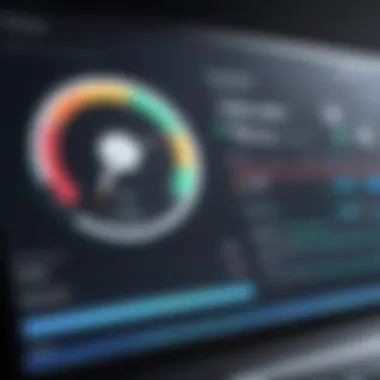
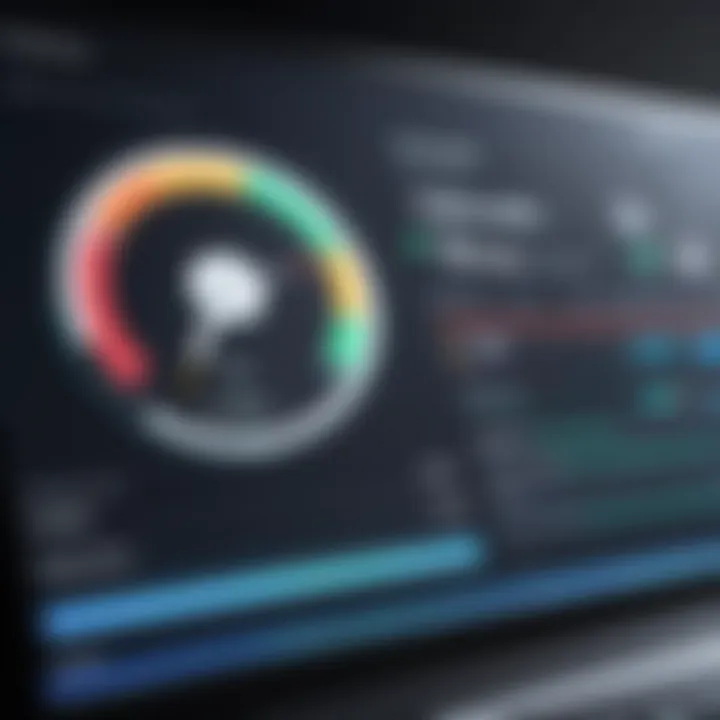
Intro
In today's digital age, computers play a vital role in our daily lives, from work to entertainment. Understanding the speed and performance of a computer becomes crucial for both general users and IT professionals. This guide aims to clarify methods for checking the speed of your computer. By evaluating your system, you can pinpoint areas for enhancement and ensure optimal performance.
Performance Metrics
Performance metrics serve as benchmarks to assess the efficiency of your computer. These can reveal how well your system handles tasks, supporting informed upgrade decisions.
Benchmarking Results
Benchmarking tools provide numerical scores that quantify a computer's performance. Common benchmarks include:
- Cinebench: Tests CPU performance using real-world rendering scenarios.
- 3DMark: Assesses graphics performance through gaming simulations.
- CrystalDiskMark: Evaluates storage speed to check read/write capabilities.
Interpreting these results can help you identify strengths and weaknesses in your system. For example, a low score in 3DMark may indicate the need for a dedicated graphics card. Conversely, a strong score in CrystalDiskMark suggests efficient storage performance.
Speed and Responsiveness
Measuring speed involves assessing the time it takes for tasks to complete. This can encompass:
- Boot Time: The duration from powering on to usable desktop.
- Application Load Time: The time taken to launch and run programs.
- Multitasking Efficiency: How well your system manages multiple applications.
Tools like Windows Task Manager or Activity Monitor on macOS can help track performance metrics during use. Monitoring these factors provides insight into responsiveness, guiding decisions regarding hardware upgrades or software optimization.
Usability and User Experience
Evaluating the usability of speed assessment tools is essential. Tools that are easy to install and understand yield better results and user satisfaction.
Ease of Installation and Setup
Most benchmarking tools require minimal installation. However, some may necessitate additional drivers or software updates to function optimally. Ensure that your computer meets the necessary system requirements before beginning installation. Many popular tools also offer comprehensive user guides for installation.
Interface Design and Navigation
A clean and intuitive interface allows for smooth navigation through the software's features. Visual cues, such as clearly marked buttons and progress indicators, improve user experience. Ensure that the tool you choose allows easy access to essential metrics without overwhelming complexity.
"Utilizing effective performance metrics and user-friendly tools facilitates accurate assessments of your computer's speed."
Culmination
Assessing your computer's speed is not just a matter of curiosity; it is an essential practice for maintaining system efficiency. By understanding performance metrics and usability factors, you can make informed decisions that enhance your computing experience.
Understanding Computer Speed
In the realm of computing, understanding speed is crucial for both casual users and IT professionals. Speed is not merely about how fast a computer can boot up or load applications; it involves a complex interplay of various hardware components and software configurations.
Recognizing what influences computer speed enables users to assess their systems better. It empowers them to identify performance bottlenecks and optimize their workstation according to their specific needs. An effective grasp of computer speed leads to improved productivity, smoother user experiences, and informed decisions regarding upgrades.
Defining Speed in Computing
Computer speed is often measured in terms of responsiveness and processing power. This includes the time taken to execute tasks, load applications, and perform operations. Absolute speed can be intricate due to the many components involved, such as the central processing unit (CPU), memory, storage, and graphics capabilities. Each component contributes to the overall perceived speed in distinct but interconnected ways.
Factors Influencing Speed
Speed is determined by multiple factors, each playing a significant role in performance. Here are some key aspects:
Processor Speed
Processor speed, measured in gigahertz (GHz), indicates how many cycles per second a CPU can execute. A higher processor speed means the ability to handle more tasks per second. This aspect is the backbone of overall system performance. A fast CPU, like those from Intel or AMD, significantly influences both single-threaded and multi-threaded applications. However, a limitation can be the heat generated, which may necessitate better cooling solutions.
RAM Capacity
Random Access Memory (RAM) capacity affects how many applications a system can run simultaneously without slowdowns. More RAM allows for increased multitasking capabilities. For instance, 8GB of RAM can handle basic tasks, while 16GB or more is becoming common for gaming and professional applications. A limitation of RAM is that, unlike storage, it is volatile, meaning data is lost when the computer is turned off.
Storage Type


The type of storage used in a computer impacts data access speeds. Solid-State Drives (SSDs) are typically faster than traditional Hard Disk Drives (HDDs). An SSD can significantly improve boot times and application loading speeds, enhancing the overall user experience. However, SSDs can be more expensive per gigabyte compared to HDDs, which may deter some users.
Graphics Performance
Graphics performance is vital for users who engage in gaming or graphic-intensive applications. Dedicated graphics cards, like those from NVIDIA or AMD, offer better speed and detail in rendering images compared to integrated graphics. The unique feature here is that dedicated cards reduce the burden on the CPU, allowing for smoother performance in demanding tasks. However, high-end graphics solutions can also strain the budget and power supply.
The combination of these factors creates a unique speed profile for each computer. Understanding them leads users to better solutions tailored to their needs.
Why Check Computer Speed?
Understanding why it is essential to check the speed of your computer encompasses multiple aspects. First and foremost, a user's experience and productive output can be significantly impacted by computer performance. Identifying issues with speed helps not only in troubleshooting current problems but also in ensuring an efficient workflow in the future. Therefore, being informed about your computer's speed gives you a clearer picture of how it can affect your daily tasks.
Identifying Performance Issues
One of the most compelling reasons to check your computer's speed is to identify performance issues. Slow response times can manifest in various ways, such as extended loading times for applications or unresponsive software. Noticing these signs early enables users to take corrective measures before the problems deepen. For instance, prolonged slowdowns may suggest a hardware failure or insufficient resources to handle tasks. By diagnosing these issues promptly, one can prevent potentially costly repairs or data loss.
Optimizing Work Efficiency
In a professional setting, computer speed is often linked directly to work efficiency. Employees typically have deadlines and goals to meet. When a computer operates at speeds conducive to their tasks, individuals can complete work more rapidly and accurately. By regularly assessing speed, users can adjust processes, utilize more potent software solutions, or reorganize workflow paths to capitalize on best performance. Ultimately, the goal is clear: an optimal machine leads to enhanced productivity and less time spent on troubleshooting.
Planning for Upgrades
As technology advances, checking the speed of your computer becomes vital for planning upgrades. The performance metrics gathered from speed assessments can inform decisions regarding potential hardware upgrades or software innovations. For instance, if benchmarking processes reveal that the RAM is a limiting factor, it may be wise to consider adding more memory. Similarly, if storage type is the bottleneck, switching to a solid-state drive could provide significant speed enhancements. When armed with accurate information, a user is more equipped to invest wisely in resources that will yield the most significant benefits.
A systematic approach to checking computer speed lays the foundation for ensuring that the machine continues to function at its best, enabling smoother operations and greater success in tasks.
Common Tools for Speed Assessment
Assessing the speed of your computer requires the right tools, both built-in and third-party. These tools can aid in diagnosing issues and evaluating system performance. It is essential to utilize these tools effectively as they provide critical information about your system’s functioning, allowing for well-informed decisions when optimizing or upgrading components. Effective tools can illuminate areas that require attention, making the process of enhancing computer efficiency more straightforward.
Built-in System Tools
Task Manager
The Task Manager is a core utility in Windows systems. Its primary function is to display running processes and system performance metrics. This tool is essential because it provides real-time data about CPU usage, memory consumption, and disk activity. One key characteristic of Task Manager is its simplicity, which makes it accessible to users with various levels of technical expertise.
One unique feature of Task Manager is the Performance tab, which offers detailed graphs and statistics. This aspect enables users to monitor their computer's resource allocation continually. However, while Task Manager provides valuable immediate insights, it lacks depth in benchmarking capabilities or historical data analysis. Thus, it is a good starting point for understanding performance but may need more specialized tools for comprehensive evaluation.
Resource Monitor
The Resource Monitor complements Task Manager by offering deeper insights into system resources. It allows users to see how much CPU, memory, disk, and network resources are being used by each application. This tool is beneficial for identifying which processes consume the most resources, thereby pinpointing potential bottlenecks.
One notable characteristic of Resource Monitor is its detailed breakdown of resource usage. Unlike Task Manager, which provides a high-level overview, Resource Monitor lets users drill down into specifics, such as individual services and their impact on performance. Its unique feature is the ability to filter and view processes in real-time, which aids in immediate troubleshooting. However, it may be slightly overwhelming for less experienced users due to its complex interface.
Third-Party Applications
Performance Benchmarking Tools
Performance benchmarking tools play a crucial role in evaluating a computer's speed and capabilities. They provide standardized tests that compare system performance against known metrics. Popular tools like Cinebench and Geekbench are examples of benchmarking software that deliver insights into CPU and GPU performance. The primary characteristic of these tools is their objectivity; they produce scores that are comparable across different systems and configurations.
A unique feature of benchmarking tools is their ability to simulate real-world tasks, allowing users to see how their systems perform under pressure. However, one disadvantage is that these tests require considerable system resources during execution, potentially skewing results if not managed correctly.
System Optimizers
System optimizers are software solutions designed to enhance computer performance by cleaning up unnecessary files, managing startup programs, and tweaking settings for better efficiency. Tools like CCleaner are popular choices for users looking to streamline their systems effectively. The key characteristic of system optimizers is their user-friendly interface, which simplifies the optimization process for all users, even those without technical knowledge.
A unique feature of system optimizers is the ability to automate routine maintenance tasks. This can lead to noticeable improvements in speed over time. However, a potential downside is that some optimizers may overly simplify tasks, leading users to overlook important manual checks or specific performance metrics in the long run.
Step-by-Step Guide to Checking Speed
Understanding how to effectively assess the speed of your computer is fundamental for IT professionals and tech enthusiasts. This section focuses on providing a clear and organized approach to speed checking. By following a systematic method, users can easily pinpoint performance issues and gather essential data that may influence future upgrades or optimizations.
Conducting speed checks allows users not only to judge their current setup but also to stay proactive about their computer’s health. It reveals how hardware changes or software updates can impact performance. Equipping yourself with the knowledge of how to interpret these metrics is vital in making informed decisions regarding tech resources and investments.
Using Built-in Tools
Utilizing built-in tools is a straightforward method to evaluate system speed without needing to install additional software. This approach can be particularly advantageous for users who may not wish to navigate the complexities of third-party applications.


Accessing the Task Manager
Accessing the Task Manager is simple and quick. It offers real-time insights into system performance. Once opened, users can view various tabs including Processes, Performance, and Startup. Each of these provides unique data points that highlight system activity.
The Processes tab shows running applications, aiding in identifying resource-heavy programs. The Performance tab presents an overview of CPU, memory, and disk usage. This characteristic makes the Task Manager a popular choice among users seeking immediate performance breakdowns.
A unique feature of the Task Manager is its ability to showcase performance graphs, indicating usage trends over time. The advantage here is that users can readily see spikes in usage, which often correlate with slowdowns. However, the disadvantage lies in its limited depth of analysis—advanced users may find it lacking in diagnostic capabilities compared to specialized software tools.
Interpreting Performance Metrics
Interpreting performance metrics from the Task Manager is crucial for understanding system bottlenecks. Users need to be aware of specific metrics like CPU usage, available RAM, and disk activity to make sense of how well their systems are running. This activity aids users in pinpointing which component is causing slowdowns, thereby guiding optimization efforts.
The key characteristic of this interpretation process is its direct relation to real-time performance. For instance, consistent high CPU usage alongside low available RAM can indicate that an upgrade may be necessary. This method is beneficial as it provides a quick diagnostic tool without additional costs. On the downside, the interpretation may require some background knowledge in computer performance, making it less accessible for casual users.
Utilizing Benchmark Software
Benchmark software serves as a more specialized tool for assessing PC speed. These applications offer a structured testing process that allows users to compare their system's performance against industry standards.
Choosing Benchmark Tools
Choosing the right benchmark tools is essential. Various programs exist; well-known ones include Cinebench for CPU testing and CrystalDiskMark for storage speed analysis. These tools allow users to execute standardized tests to gauge their hardware efficiency.
One key advantage of benchmark tools is their ability to provide more granular insights compared to built-in tools. They often come with detailed reports that indicate how well components perform under stress. However, the challenge is the requirement for a higher level of understanding regarding what the results mean, which may deter some users from leveraging these tools fully.
Running Tests
Running tests using benchmark software allows a user to measure various performance aspects systematically. After selecting the testing tool, most programs feature user-friendly interfaces that guide the user throughout the testing process.
The characteristic aspect here is the repeatability of results; running the same test multiple times helps verify consistency in performance. This element is particularly beneficial for users conducting comparisons after hardware upgrades or major software changes. Yet, disadvantages include the time taken to run these tests and the potential for users to misinterpret results if they lack a background in technical specifications.
Overall, employing a systematic approach to checking computer speed enhances users’ understanding of their systems. Combining insights from built-in tools with comprehensive benchmarks can lead to informed decisions about upgrades and optimizations.
Interpreting Results
Interpreting the results from a speed assessment is crucial. After executing several tests, the results provide insight into how effectively your computer performs. These analyses can reveal whether the hardware is operating at peak efficiency or if there are underlying issues that may require attention. Understanding these results can guide your future decisions regarding upgrades and optimizations.
Understanding Benchmark Scores
Benchmark scores serve as a quantitative measurement of your computer's performance. These scores help compare your system against others in similar categories. The higher the score, the better the performance in that particular test. These benchmarks often reflect multiple aspects, such as processing power, graphics capability, and memory speed. Therefore, a careful examination of these scores is vital. They highlight strengths and weaknesses, enabling informed decision-making for further actions.
Identifying Bottlenecks
Identifying bottlenecks is about locating specific areas in your system that restrict performance.
CPU Bound
The term "CPU bound" refers to a situation where the central processing unit limits the performance of programs. This occurs when the CPU is the slowest component during a task, affecting how fast applications run. This is common in tasks that are highly computational, such as video rendering or mathematical calculations. Understanding this aspect is beneficial because it can inform potential upgrades. Investing in a faster CPU can lead to significant performance improvements, especially for demanding applications. However, the cost can vary widely, and it is essential to evaluate whether the current usage justifies the upgrade.
Memory Limitations
Memory limitations occur when the amount of RAM is insufficient for the tasks at hand. This leads to system slowdowns, especially when running multiple applications simultaneously. The primary characteristic is that the system struggles to manage tasks effectively due to insufficient immediate memory access. Enhancing RAM can yield substantial benefits in multitasking scenarios or memory-intensive applications. However, it can be expensive, so careful consideration is required before making this decision.
/O Speed Issues
Input/Output speed issues generally involve the speed of data transfer between your storage and CPU. Slow I/O can come from traditional hard drives versus solid-state drives. This affects how quickly programs load and operate. The critical characteristic here is the disparity in speeds between different storage solutions. Upgrading to an SSD can drastically improve load times and overall system responsiveness. Yet, the high initial investment may deter some users. Evaluating current performance needs against potential gains is crucial before any change.
Investing time in interpreting results helps understand where performance can be improved, thereby enhancing overall user experience.
Optimizing Computer Speed
Optimizing computer speed is essential for maintaining efficient performance and ensuring that your system handles tasks without hitches. As computing needs evolve, users find themselves demanding more from their systems. This makes optimization not only necessary but a key advantage. Optimizing speed can lead to improved work efficiency, reduced frustration, and enhanced overall user satisfaction.
A thought-out approach involves several critical elements. First, knowing whether to upgrade hardware or enhance software can significantly impact speed. Hardware upgrades might include increasing the RAM or switching to a faster storage solution. On the software side, making simple tweaks can lead to noticeable performance improvements. Each choice comes with some considerations and potential cost implications.
Hardware Upgrades
Adding More RAM


Adding more RAM is particularly effective for users who run resource-intensive applications or multitask frequently. RAM, or Random Access Memory, temporarily stores data for quick access. Therefore, having adequate RAM can reduce lag time and improve response speed during tasks.
The key characteristic of adding more RAM is its direct effect on performance. Increasing RAM allows a computer to manage multiple tasks simultaneously without slowing down. This is a beneficial choice for anyone looking to maximize their system's performance.
A unique feature of adding RAM is the ability to enhance system memory without replacing existing components. However, one slight disadvantage is the potential cost if high-capacity RAM is needed. This approach remains popular for those who want a cost-effective solution to boost speed.
Upgrading Storage Solutions
Upgrading storage solutions can lead to significant gains in data access speed. Solid State Drives (SSDs) are now widely regarded for their superior performance compared to traditional Hard Disk Drives (HDDs). Fast storage drives decrease loading times for applications and data files, directly impacting user experience.
A well-known benefit of SSDs is their significantly faster read and write speeds. For users, this means less waiting time and quicker performance overall. On the upper hand, SSDs can be more expensive per gigabyte than HDDs. Individuals need to consider their budget and storage needs when deciding on upgrades.
Software Tweaks
Disabling Unnecessary Startup Programs
Disabling unnecessary startup programs is a straightforward method to optimize computer speed. Many applications are set to launch automatically when the system boots up. This can slow down boot times and reduce available resources upon startup.
The main advantage of this action is a quicker boot process. Once the computer starts, resources can be allocated to the programs a user actively utilizes. It is simple to navigate to the Task Manager to manage these startup applications and selectively disable the ones not needed.
The unique feature of this adjustment is its immediate impact on boot time, providing a noticeable improvement in performance without any financial investment. However, users must be careful not to disable vital applications, as it can hinder functionality later on.
Running Disk Cleanups
Running disk cleanups is another effective optimization strategy. Over time, files accumulate and consume disk space, slowing down the system. Performing regular cleanups helps remove temporary files, system caches, and other unnecessary data.
The advantage of this approach is its relative simplicity and impact. By freeing up disk space, users can notice quicker access times and a more responsive system. This method does not require any additional tools, only the built-in disk cleanup utility found in most operating systems.
Nonetheless, one consideration is that users need to understand what files they are deleting. Mismanagement during the cleanup process could lead to unintentional loss of important files.
Regular maintenance routines, including hardware upgrades and software tweaks, can significantly enhance computer speed and efficiency.
Regular Maintenance for Sustained Speed
Regular maintenance of a computer is crucial for ensuring sustained speed and optimal performance over time. As technology evolves and new applications demand more resources, the existing setup may experience slowdowns. Scheduled maintenance can help mitigate these performance issues, ensuring a smooth user experience. Regular checks not only prevent potential problems from escalating but also enhance the lifespan of hardware and software components.
Periodic System Checks
Conducting periodic system checks is an essential practice in computer maintenance. This includes reviewing system performance, monitoring resource usage, and identifying any abnormalities. Users should regularly check metrics such as CPU usage, memory consumption, and disk performance. Important system tools like the Task Manager on Windows or Activity Monitor on macOS can facilitate these checks.
One useful approach is to create a schedule, perhaps monthly or quarterly, to perform these system checks. During these checks, consider the following items:
- Monitor Resource Usage: Identify applications that use excessive CPU or RAM.
- Check for Hardware Issues: Look for unusual noises from hard drives or overheating components.
- Run Diagnostic Tools: Use built-in system tools or third-party software to assess hardware health.
By being proactive, users can detect issues early, reducing the likelihood of severe slowdowns or crashes.
Updating Software and Drivers
Keeping software and drivers updated plays a significant role in sustaining computer speed. Manufacturers regularly release updates that fix bugs, improve performance, and enhance compatibility with new applications. Neglecting these updates can lead to performance degradation and security vulnerabilities.
Ensure to check the following:
- Operating System Updates: Regularly install updates to the operating system to benefit from performance enhancements and new features.
- Driver Updates: Update device drivers such as graphics and network drivers. Outdated drivers can hinder performance.
- Application Updates: Many applications offer updates that refine functionality and improve efficiency. Keep these in check too.
To streamline this process, enable automatic updates where possible. This way, your system is less likely to fall into obsolescence, maintaining a quick and responsive user experience.
"Regular maintenance is not just a precaution; it is a necessary practice for optimal computer performance."
By prioritizing these maintenance tasks, users can ensure that their computers remain not only functional but also fast and efficient. Keeping track of system health and implementing timely updates are essential strategies for achieving sustained speed.
Finale
Assessing the speed of your computer holds significant value for both everyday users and those in the IT field. This final section emphasizes the critical nature of understanding system performance and how various factors affect it. Given the rapid advancements in technology, regular performance evaluations are crucial in ensuring that hardware and software effectively meet user needs.
Key Takeaways
- Comprehensive Evaluation: Regularly checking your computer's speed helps uncover performance bottlenecks. This can lead to informed decision-making concerning upgrades or optimizations.
- Utilization of Tools: There are numerous tools available, both built-in and third-party, that can effectively assess system performance. Familiarizing oneself with these tools can save time and improve accuracy in diagnostics.
- Optimization Strategies: Simple actions like disabling unneeded startup programs or running disk cleanups can enhance overall speed. Small, proactive measures often yield significant long-term benefits.
- Future Planning: Regular assessments not only identify issues but also help in planning for necessary upgrades. Understanding the current limits of your system can inform future investment in technology.
Future Considerations
As technology continuously evolves, staying updated on potential advancements is vital. Here are some considerations to keep in mind:
- Evolving Software Demands: As software applications become more demanding, particularly in fields like graphics editing or gaming, ensuring your system balances performance and user requirements is essential.
- Hardware Trends: Trends in hardware improvements, including faster storage solutions like NVMe drives or enhanced graphic cards, should be monitored for potential upgrades.
- Cloud Computing: The rise of cloud-based solutions can influence how we assess speed. Understanding how local speed interacts with cloud applications becomes increasingly important.
- User Expectations: Keeping in mind the changing expectations of computing performance will influence how users prioritize speed assessments in the future. Users may demand new standards as technology advances.



