Mastering AirPrint with HP Printers: A Complete Guide
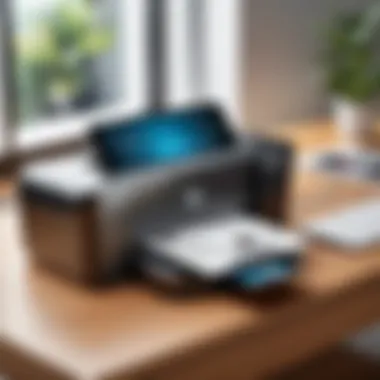

Intro
In today’s fast-paced digital world, the need for convenient printing solutions is more significant than ever. AirPrint, a technology developed by Apple, offers users a straightforward way to print wirelessly from their iPhones, iPads, and other Apple devices. This capability is especially beneficial when using HP printers, known for their reliability and performance.
This guide serves as a stepping stone for anyone looking to master AirPrint with HP printers, shedding light on various technical aspects, potential hiccups, and how to maneuver through them like a pro. With tech enthusiasts and IT professionals in mind, the aim here is to provide a rich reservoir of information that can transform your printing experience.
Understanding the basics is essential before diving deeper. Let’s outline some key points on what readers can expect:
- Performance Metrics: A closer look at how AirPrint stacks up in terms of speed and responsiveness with HP printers.
- Usability and User Experience: We’ll explore the ease of installation and how intuitive the interface is.
- Practical Setup Steps: Step-by-step guidance that makes setting up a breeze, even for those less tech-savvy.
- Conclusion and Recap: We’ll synthesize information to ensure clarity and retention of knowledge.
Grab your devices and let’s navigate the ins and outs of AirPrinting with HP printers, ensuring you're equipped with the skills to print like nobody's business.
Understanding AirPrint Technology
AirPrint technology has revolutionized the way we interact with printers, especially for those who rely on Apple devices. By empowering users to print wirelessly without needing to install additional drivers or apps, it caters to the needs of busy professionals who value efficiency and simplicity.
The significance of understanding AirPrint is paramount when working with HP printers. It’s not just about knowing how to print from your devices; it's about grasping the entire ecosystem of wireless printing. With more people transitioning towards a mobile-centric work life, AirPrint aligns perfectly with this trend, allowing for seamless integration of printing tasks within a digital workspace.
In this section, we will cover three crucial areas: what AirPrint is, its key features, and its compatibility with HP printers. This foundational knowledge is essential for anyone looking to leverage printing capabilities to enhance productivity or streamline workflows.
What is AirPrint?
At its core, AirPrint is Apple's proprietary wireless printing protocol. It enables users to print documents and images directly from their iOS and macOS devices without needing to connect them to a printer via cables. The beauty of AirPrint lies in its simplicity; as long as a printer is connected to the same Wi-Fi network as your Apple device, you can send print jobs effortlessly.
AirPrint eliminates the need for drivers or extensive setup processes that often become a headache, making it a go-to choice for both home users and businesses alike. Within the plethora of printing options available, AirPrint stands out for its user-friendly interface and reliability.
Key Features of AirPrint
AirPrint has several notable features that enhance the printing experience:
- Driver-Free Printing: No need for extra drivers or software installations, making setup straightforward for users at all skill levels.
- High-Quality Output: AirPrint maintains quality across different document types, ensuring that colors and resolutions remain true to the source.
- Support for Various File Formats: You can print documents in formats such as PDFs, photos, and web pages, providing flexibility in the types of files you can handle.
- Automatic Printer Discovery: As long as your devices are on the same network, AirPrint automatically identifies compatible printers, which streamlines the user experience.
- Print Management Options: Users can select specific print options like page orientation and number of copies, allowing for customization based on needs.
Compatibility with HP Printers
The compatibility of AirPrint with various HP printers is one of its strongest suits. Many of HP’s latest models come integrated with AirPrint capabilities, making it easier for users to harness this feature.
AirPrint-Compatible HP Printer Models have been designed specifically to take advantage of this technology. For users, this means they can simply connect their HP printers to a wireless network and start printing from multiple devices within moments.
Not all HP printers support AirPrint; hence it is essential to check product specifications before purchasing. Fortunately, HP provides a comprehensive list of AirPrint-compatible devices, which can usually be found on their official website or through their customer support channels.
"With AirPrint, HP printers transform from mere peripherals into powerful tools for collaboration and productivity in any environment."
Recognizing how AirPrint works alongside HP printers allows for more efficient setups and smoother operations. Whether utilizing for office presentations or personal projects, understanding AirPrint in the context of HP printers is crucial for optimizing your printing experience.
Prerequisites for Using AirPrint
Before diving into the world of seamless wireless printing with HP printers, it's essential to lay down the groundwork. Understanding the prerequisites for using AirPrint helps in steering clear of potential headaches later on. This segment covers the vital elements that need to be in place for a successful AirPrint experience.
Supported Devices
The first step in ensuring compatibility with AirPrint is to check your devices. To utilize this impressive technology, you need an Apple device. This can be an iPhone, an iPad, or a Mac. Generally, any device that runs on iOS 4.2 or later supports AirPrint. When assessing your devices, make sure they are up to date with their operating systems. Here’s a quick rundown:
- iPhone: Requires iOS 4.2 or later.
- iPad: Needs to be running iOS 4.2 or higher.
- Mac: Compatibility starts from OS X 10.7 Lion onward.
Having the right devices means you can send print jobs directly to your HP printer with just a tab.
Network Requirements
Music to the ears of tech enthusiasts, networking is at the heart of AirPrint. Without a solid internet setup, your printing tasks could be paralyzed. For AirPrint to work, both your Apple device and the HP printer must be connected to the same Wi-Fi network. It's important to ensure:
- Strong Wi-Fi Signal: A reliable connection can be the difference between your print going through or getting lost.
- Same Network: Check if both devices sit on the same Wi-Fi domain; otherwise, they won’t be able to communicate.
"A weak connection results in weak communication, and weak communication results in missed prints."
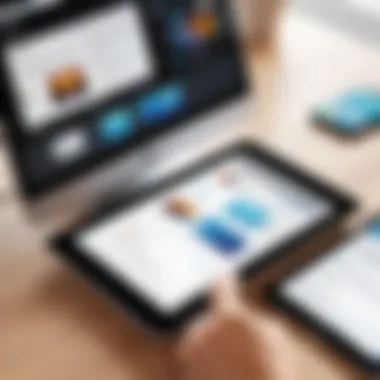

HP Printer Model Requirements
Not every HP printer is created equal when it comes to AirPrint compatibility. It is necessary to know if your specific model supports it. HP has a wide range of printers capable of AirPrint functionality, but older models may not be included. Luckily, HP has made it easy to check this:
- Visit HP's Website: They provide a list of printers that support this technology.
- Firmware Updates: Knowing when and how to update your printer firmware can also improve compatibility.
For example, models like HP Envy 6000 series or HP LaserJet Pro MFP are generally AirPrint-friendly. But before you start printing away, check your model's specs to avoid disappointment.
Having these prerequisites nailed down can make your AirPrint experience as smooth as silk. This ll help you maximize the potential of your HP printer and enjoy the ease of printing from your Apple devices!
Setting Up Your HP Printer for AirPrint
Setting up your HP printer to utilize AirPrint is a key foundation for achieving smooth and straightforward wireless printing. Understanding how to properly configure your printer not only simplifies the printing process but also enhances the overall user experience, particularly in today’s fast-paced digital environment. The benefits are quite substantial—it enables you to print from various Apple devices, reduces the clutter of cables, and streamlines workflow. All of this allows professionals to focus more on their tasks without being bogged down by technical issues.
Connecting the Printer to Wi-Fi
The first step in this process is connecting your HP printer to your Wi-Fi network. Without this connection, AirPrint cannot function effectively. Most HP printers come equipped with built-in Wi-Fi capabilities, terms like WPS (Wi-Fi Protected Setup) will be thrown around, but let's break it down into something straightforward.
- Locate the Network Menu: Using the printer’s control panel, find the Wi-Fi settings section.
- Choose Wi-Fi Network: Select your Wi-Fi network from the available list.
- Enter Password: If required, input your network password.
- Confirm Connection: Ensure that the display indicates a successful connection.
Checklist before starting:
- Wi-Fi network name and password are readily available.
- Printer is within the range of the Wi-Fi signal.
In case of trouble getting connected, consider placing your printer and router closer or ensuring there aren't too many obstructions in between.
Enabling AirPrint on HP Printers
After successfully connecting to Wi-Fi, the next vital step is enabling AirPrint on your HP printer. Most recent models have this feature enabled by default. If for some reason it's not, follow these steps:
- Go back to the settings menu on the control panel.
- Look for an option labeled "AirPrint" or "Print via AirPrint" and switch it on.
- Some printers may require a reset or reboot to apply the changes.
Additionally, it is wise to verify if your printer model supports AirPrint. Usually, this can be found in the product specifications provided by HP. If an unexpected error pops up, some users find it beneficial to consult the HP support page for tailored guidance.
“Enabling AirPrint is like unlocking the door to easy printing from Apple devices. A slight oversight at this stage can lead to hiccups down the line.”
Updating Printer Firmware
Keeping the firmware of your printer up to date can't be overlooked. Much like any tech device, printers rely heavily on software updates to fix bugs, improve performance, and enhance compatibility with various applications, including AirPrint.
-Every few months, check the HP official website for the latest firmware updates specific to your printer model. -To update, follow these steps:
- Gather Information: Check the current firmware version from the printer settings.
- Download Update: If there is a newer version available, download it from the HP site.
- Install Update: Follow the provided instructions carefully to install the new firmware.
Having updated firmware might seem like a dull task, but it can save a lot of headaches later when printing documents, especially if they involve graphics. So don’t brush it off—make it a part of your regular maintenance routine.
Printing from Apple Devices
Printing from Apple devices has become a cornerstone of efficient document management and productivity in today's fast-paced environment. The integration of AirPrint technology enhances the user experience, providing seamless wireless printing directly from a variety of Apple gadgets. This section highlights not only the practicalities but also the advantages of utilizing AirPrint across smartphones, tablets, and computers, making it an invaluable tool for IT professionals and tech enthusiasts.
Using AirPrint allows users to print documents, photos, emails, and web pages without the hassle of installing additional drivers or software, which is particularly beneficial in environments with multiple devices. Just sit back with your iPhone or iPad, find the item you wish to print, and, with a few taps, send it directly to an HP printer. This simplicity fosters a more intuitive workflow, especially vital for teams that require efficiency in their operations.
Moreover, AirPrint’s compatibility with HP printers helps maintain organization by consolidating document control. Instead of managing complicated print jobs manually, users can focus on their actual work.
AirPrint from iPhone
Printing from an iPhone is a straightforward process that exemplifies the compatibility between Apple devices and AirPrint. Start by ensuring that the iPhone and the HP printer are connected to the same Wi-Fi network. Here's how you can print:
- Open the document or photo you wish to print.
- Tap the share icon, usually represented by a square with an arrow pointing up.
- Choose "Print" from the sharing options.
- Select your HP printer from the list.
- Adjust any print settings, such as the number of copies, paper size, or color options.
- Tap "Print" to send your document.
This process showcases the convenience of printing directly from your phone, making it a breeze to handle tasks while on the go.
AirPrint from iPad


Printing from an iPad follows similar steps as printing from an iPhone but with the added benefits of a larger display for document review. For users who often work with spreadsheets, presentations, or high-resolution images, the iPad provides an excellent platform for editing and printing. The steps remain nearly identical:
- Ensure that both the iPad and HP printer are on the same Wi-Fi network.
- Locate the document or photo you want to print.
- Tap the share icon, select "Print," and choose your printer.
- Modify any necessary settings before confirming the print job.
Using an iPad for printing can be especially beneficial in collaborative settings where multiple users share a single printer.
AirPrint from Mac
Printing from a Mac introduces a few additional features that reflect the more comprehensive capabilities of desktop computing. Users can print documents from various applications, including Pages, Safari, or even Microsoft Word. To print:
- Open the document you want to print on your Mac.
- Navigate to the top menu and click on "File," then select "Print" or use the shortcut Command + P.
- Ensure your HP printer is selected in the printer options.
- Verify any print settings, such as layout and color preferences.
- Press the "Print" button.
Furthermore, using AirPrint on a Mac allows for bulk printing tasks, enhancing productivity significantly in professional environments.
In summary, printing from Apple devices through AirPrint simplifies the printing process, allowing users to focus more on their tasks instead of dealing with technical setups. Each Apple device provides a unique printing experience, underscoring the flexibility and efficiency AirPrint technology brings to today’s digital workspace.
Common Issues and Troubleshooting
In any technology, issues can arise. This is especially true for wireless printing solutions like AirPrint. Understanding common problems with AirPrint and how to troubleshoot them is crucial for maintaining seamless productivity. Particularly for IT professionals and tech enthusiasts, knowing how to efficiently manage and solve these issues can save valuable time and minimize frustration. By diving into the most frequent problems, we can enable users to navigate their printing experiences with confidence and agility.
Printer Not Found
One of the first hurdles many people encounter is their printer not being detected by their device. This can happen for various reasons, such as network settings or printer configurations. When your Apple device attempts to connect to an HP printer via AirPrint but fails, it often results in error messages or simply no printer appearing in the options.
To resolve this:
- Check Network Connection: Ensure both your Apple device and HP printer are connected to the same Wi-Fi network. Sometimes, devices may switch networks without notice.
- Restart Devices: A simple reboot of both the printer and the device can clear minor glitches. Turn them off completely, wait for a few seconds, and turn them back on.
- Printer Settings: Access the printer's control panel to confirm that AirPrint is enabled. Sometimes settings can be toggled off, either accidentally or due to a network shift.
"Often, the simplest solutions can be overlooked in the maze of technological troubleshooting."
Print Jobs Stuck in Queue
Another frequent issue is the dreaded print job getting stuck in a queue. After hitting print, it can be frustrating to find that the document is sitting idle, unable to proceed. This might stem from various problems like network instability, printer fault, or software glitches.
To remedy this:
- Check Printer Status: See if the printer's display shows any error or notifications. Sometimes, it's simply waiting for user intervention to resolve issues.
- Clear the Queue: On your device, navigate to your print history and delete any stalled jobs. This can often allow new jobs to process smoothly.
- Update Firmware: Ensure that your printer’s firmware is up to date. An outdated version can cause connectivity and performance issues.
Connection Problems
Connection problems can arise for multiple reasons, from weak Wi-Fi signals to interference from other devices. A connection failure means your Apple device cannot communicate effectively with your HP printer, which can hinder any attempt to print.
To address connection issues:
- Check Wi-Fi Signal Strength: Move closer to the router if signal issues are suspected. Obstacles between the printer and router can limit connectivity.
- Network Interference: Ensure there are no other devices causing interference, such as microwaves or other wireless gadgets.
- Refresh Network Settings: In your Apple device, consider "forgetting" the network and reconnecting again. This might help re-establish a better connection.
Understanding and addressing these common problems can greatly enhance user experience with AirPrint on HP printers. Knowing how to troubleshoot effectively will not only keep your printing tasks running smoothly but also build a sense of computer literacy and independence, especially valuable for tech enthusiasts.
Advanced AirPrint Configuration
When you delve into the world of AirPrint, the importance of advanced configuration cannot be overstated. This part of the article touches on how to maximize the potential of your HP printers using AirPrint. Understanding advanced settings paves the way to a customized experience. Whether it's about tailoring print quality or integrating additional applications, knowing how to navigate these facets can profoundly affect your wireless printing efficiency and output.
Customizing Print Settings
Customizing print settings is like adjusting the gears in a high-performance vehicle; it can dramatically enhance performance. Depending on your needs, settings such as paper size, print quality, and color options can be specifically adjusted. For example, if you are looking to print vibrant photos, you might want to toggle the settings from draft to high quality. Here’s how to go about this process:
- Access the Print Settings: When you initiate a print job from your Apple device, tap on Print Options or the corresponding settings icon.
- Select Your Preferences: Choose your preferred paper size (A4, Letter, etc.) and adjust the quality settings to your liking.
- Save Your Configurations: Most devices allow you to save these preferences as default settings for future jobs, which can save a lot of time.
This kind of flexibility is crucial, especially for users who often switch from printing documents to images.
Using Third-Party Printing Apps
While AirPrint is fantastic, it’s not the only game in town. Enter third-party printing apps. These applications can offer additional features that AirPrint might not, such as enhanced editing tools or extended printer management. Some popular examples include Printer Pro and Print n Share.
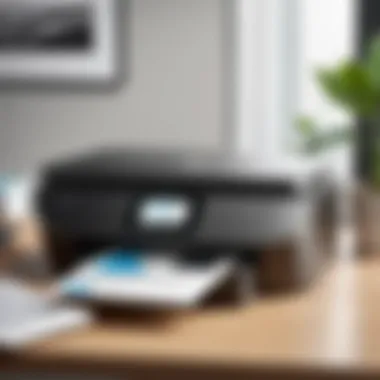

When you decide to go the route of third-party applications, consider:
- Feature Set: Evaluate what unique functionalities these apps provide compared to native AirPrint. Are you looking for better control over print areas or the ability to print from cloud storage?
- User Experience: Some apps offer a more streamlined experience than others. Look for one that matches your ease of use.
- Compatibility: Make sure the app supports your specific HP printer model.
With the right app, you might just discover streamlined workflows or newly discovered printing possibilities.
Managing Multiple Printers
When you find yourself juggling multiple printers, advanced AirPrint configuration can make your life a whole lot easier. Suppose you have an HP LaserJet for texts and an HP Envy for photos, managing both becomes crucial to avoid mix-ups.
Here are some tips for doing this:
- Label Each Printer Clearly: When naming printers on your network, ensure each name reflects its purpose, like "Office LaserJet" vs. "Photo Envy."
- Set Default Printers: On your Apple devices, you can set a default printer that best suits your most common task. This will streamline operations significantly.
- Switching between Printers: With AirPrint, changing printers is often just a tap away. Familiarize yourself with getting into the printer options quickly to save time.
Advanced AirPrint configuration may sound like a technical hurdle but with the right knowledge, it provides a highly effective toolset for enhancing your overall printing experience. After all, understanding these advanced settings can not only boost the quality of your prints but also make your workflow smoother.
Exploring Alternatives to AirPrint
In the realm of wireless printing, AirPrint has become a popular choice for many users due to its seamless integration with Apple devices. However, while AirPrint stands tall, it’s worth exploring other options that might suit diverse needs. This section dives into various wireless printing solutions, the comparison of printing technologies, and how these might integrate with cloud services. By understanding the alternatives, tech professionals can make informed decisions tailored to their specific environments and demands.
Other Wireless Printing Solutions
When considering alternatives to AirPrint, several wireless printing solutions worth mentioning come to light. Here are a few:
- Google Cloud Print: Although it had its sunset in 2020, it exemplifies a cloud-based printing service that allowed users to print from any device with internet access. This showcased the adaptability of printing in a digital world.
- Mopria Print Service: Targeting Android users, this service offers an easy way to print to various printers without needing an app. Users simply need to enable Mopria on their devices.
- HP Smart App: This application supports print jobs from smart devices and can connect seamlessly with HP printers. Not only does it support printing, but scanning and sharing are also integral features.
Exploring such solutions invites companies to embrace options that align with specific needs and workflows, helping them avoid potential pitfalls when tied strictly to AirPrint.
Comparison of Different Printing Technologies
While AirPrint is an efficient wireless printing solution, understanding the differences between various printing technologies can significantly enrich one’s choice.
- Wi-Fi Direct: This solution allows devices to connect directly to printers without needing a network. It’s like having a private, short-range connection, which can streamline printing in environments where a network isn’t always accessible.
- Bluetooth Printing: Great for small-scale environments, Bluetooth is known for its stability and ease of use. In spaces like home offices, it works wonders without intricate setups.
- NFC (Near Field Communication): This technology allows users to print by simply tapping their device on the printer. Though not as widely adopted, it offers a unique approach to instant printing.
By comparing these various technologies, one can assess which method aligns with their needs. Flexibility in choosing between these alternatives can optimize workflows and improve overall user satisfaction.
Integrating with Cloud Services
Cloud integration has transformed how we approach document handling and printing. It allows users to print from virtually anywhere, as long as there’s an internet connection. Here’s how it ties in with alternatives to AirPrint:
- Printing from Google Drive: Users can access documents stored in the cloud and send them directly to their printer from any device.
- Dropbox and OneDrive: These platforms offer functionality to retrieve and print files stored within their systems.
"Cloud-based printing simplifies the process. You no longer need to be physically near the printer; this is particularly beneficial in collaborative environments."
- HP Smart Cloud Services: This enables remote printing via the HP Smart App, ensuring that even those on the move can handle print jobs efficiently.
Integrating with cloud services provides the flexibility that many tech enthusiasts crave, enabling them to stay productive even in varying circumstances. Thus, understanding these elements can enhance printing strategy significantly.
Epilogue and Future Considerations
As we wrap up this guide on AirPrinting to HP printers, it’s important to reflect on both the existing benefits and the future trajectory of printing technology. AirPrint streamlines the printing process significantly, allowing users to print directly from their Apple devices with minimal hassle. In an age where efficiency and time-saving solutions are paramount, understanding AirPrint’s functionality marks a vital skill for IT professionals and tech enthusiasts alike.
The Evolution of Printing Technology
The landscape of printing has undergone monumental changes over the past few decades. From the bulky, noisy dot matrix printers of the past to today’s sleek, wireless devices, efficiency and convenience have taken the front seat. The introduction of AirPrint is a notable milestone in this evolution. AirPrint allows users to send documents to a printer over a Wi-Fi network without needing to install specific drivers or software. This technology has reshaped how we perceive printing, transitioning from a cumbersome task into a seamless, integrated part of our connected digital lives.
The continuous improvement in wireless technologies has enabled printers to communicate more effectively within a networked environment. Scanning through options of modern HP printers reveals capabilities like mobile printing, instant ink subscriptions, and compatibility with cloud storage. Keeping an eye on these evolutions not only prepares users for available tools but also sets the foundation for adopting future advancements that prioritize user experience and accessibility.
Preparing for Future Developments
Looking into the future, one can’t help but recognize that the printing landscape is likely to be shaped by several trends and innovations. As industries push toward greater automation and connectivity, the demand for responsive, intelligent printers will increase. New standards may emerge, and existing technologies will surely evolve.
Here are a few considerations for staying informed about these developments:
- Understanding Emerging Trends: Keeping tabs on new printing technologies, like 3D printing or biodegradable materials, can open doors to opportunities in specialized areas of business.
- Investing in Adaptive Technology: Upgrading to more intelligent printing systems that incorporate AI could maximize efficiency by predicting and responding to user behavior.
- Collaborating with Cross-Platform Solutions: Integration with services such as Google Cloud Print or Microsoft’s Universal Print could further enhance versatility.
"By embracing change and being proactive, tech enthusiasts can better align with future developments in AirPrinting and beyond."
In summary, as we look to the horizon, the ability to adapt and apply knowledge of AirPrinting technology is essential for those who seek to leverage its benefits. Staying informed and prepared will ensure that users are not just consumers of technology but active participants in its ongoing evolution.



